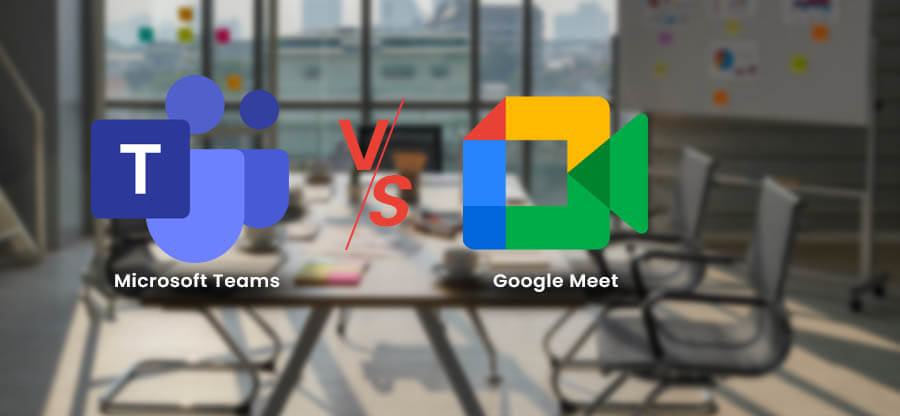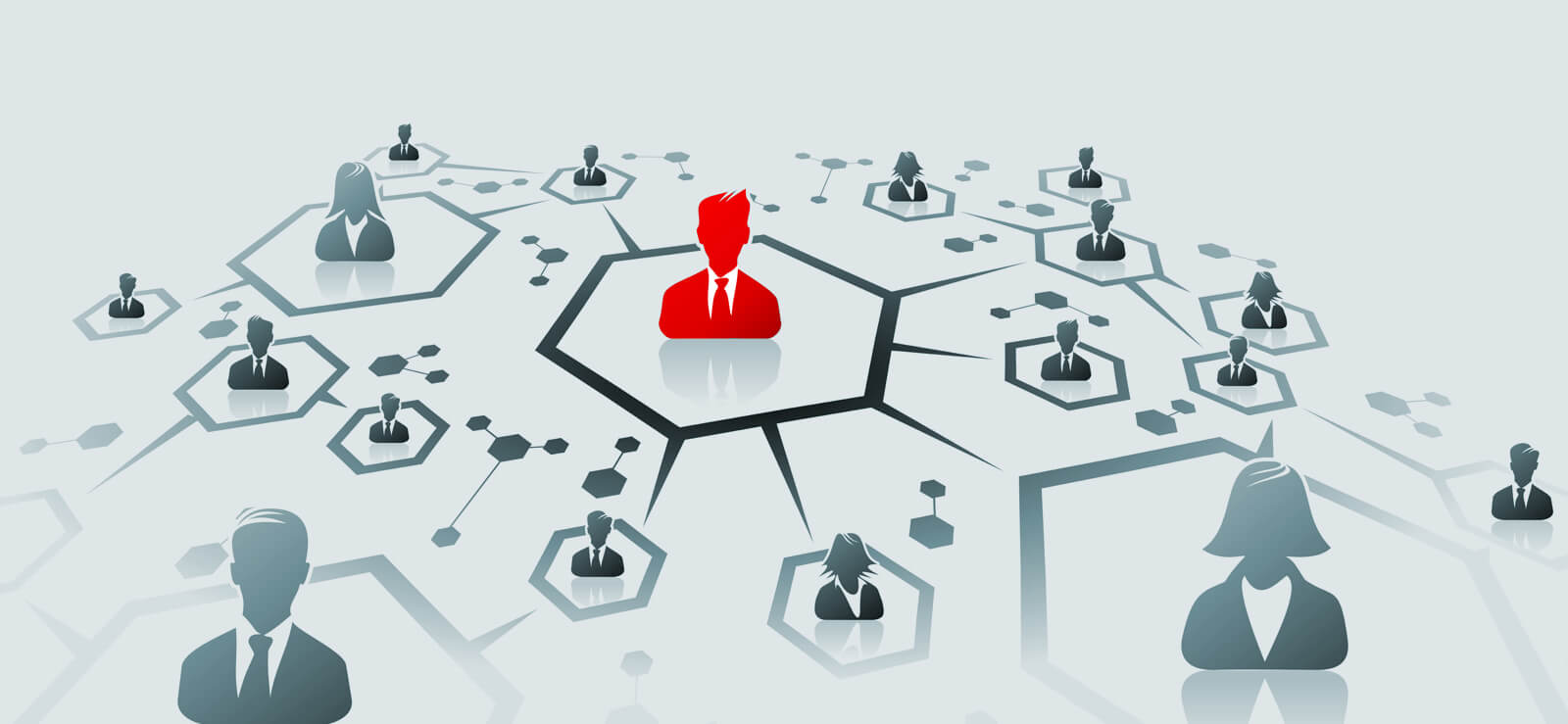Read time: 5 minutes
SharePoint Online allows the administrator to create different sites for multiple projects and departments. If you can connect these sites for better navigation and centralization, it will be eventful for the completion of projects. SharePoint solves this problem by creating Hub Sites that connect various communication and team sites. The joining parameters are department, region, projects, and divisions.
In the Hub site, you get structured navigation, a new interface, and a search facility in all the associated sites. The SharePoint administrator is responsible for planning, creating, and organizing the Hub sites and connecting them with them.
- A search can run across all the associated communication and team sites.
- You can apply a common site structure, brand names, and navigational aspects.
- Only the SharePoint administrator can create the Hub Sites.
- The site owners can connect their sites with existing Hub sites.
How to plan a Hub site?
Although the SharePoint administrator can create the hub sites, the site owners connect their sites to a Hub site and arrange them. Two primary objectives of Hub sites are association and navigation.
While creating the Hub site, the Global Administrator can choose the site owners to connect their sites with it. After getting permission to link their sites, the site admins can connect them with Hub sites. The affiliated sites will inherit the site theme and shared navigation. The site content will be rolled into Hub sites, and it will be available for Hub searches.
Connecting the team and communication sites with the Hub site does not create the Hub navigation, but the Hub site owners will determine which sites to add for the Hub navigation. It is possible to configure the events, news, sites, and important content for all associated sites or selected sites.
The navigational aspects of Hub sites and all the connected sites depend on the association. The Hub site owner can decide which sites will be available for shared navigation or searches. The navigation bar will appear on top of the home Hub site. It is also possible to move subsites to another site in SharePoint Hub sites like a normal site.
How to create a Hub Site?
Let’s come to the main section of our article, where we will learn how to create a Hub site in SharePoint Online and add different sites. Only a Global Office 365 Administrator can create a Hub site and connect with other sites.
- Login to your Admin account for SharePoint Online and go to the Admin option in the apps list.
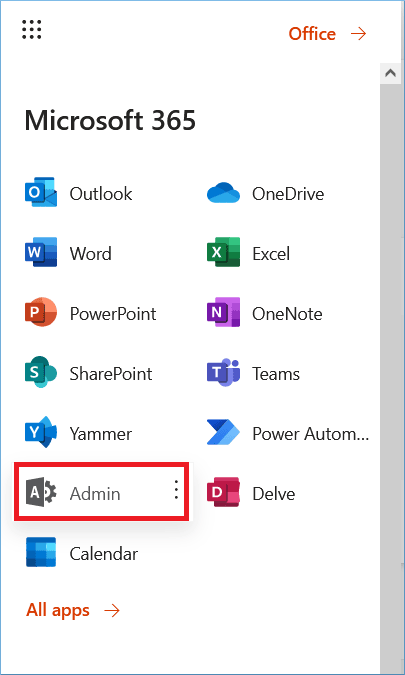
- In the Admin Center list, choose SharePoint to open all the sites.
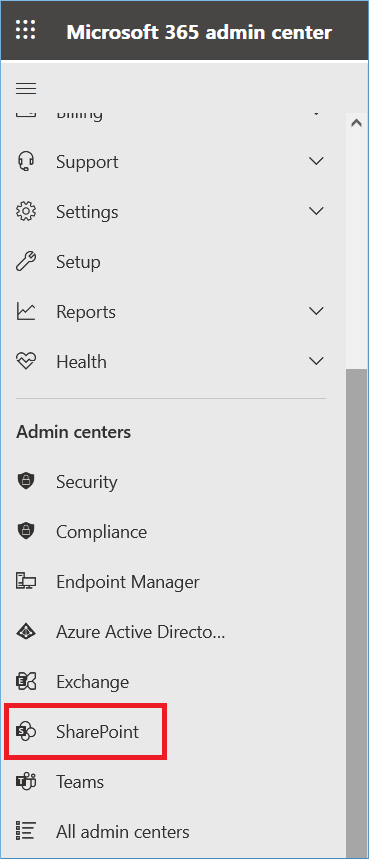
- Go to the Active Sites of your account and choose a site you want to convert to a Home Hub Site. After selecting the site, click Hub>>Register as Hub Site.
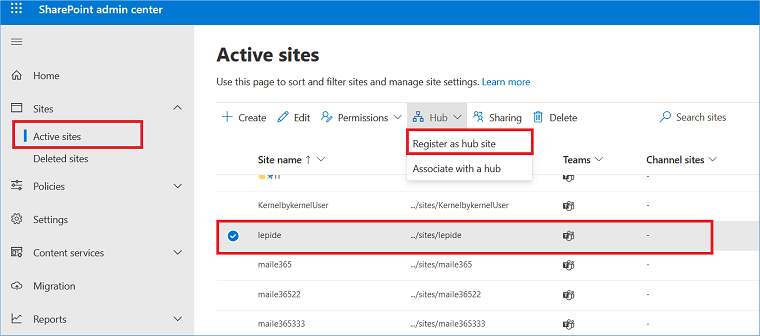
- Provide a Hub name and select the different site owners to connect their sites with the current Hub site. Click Save.
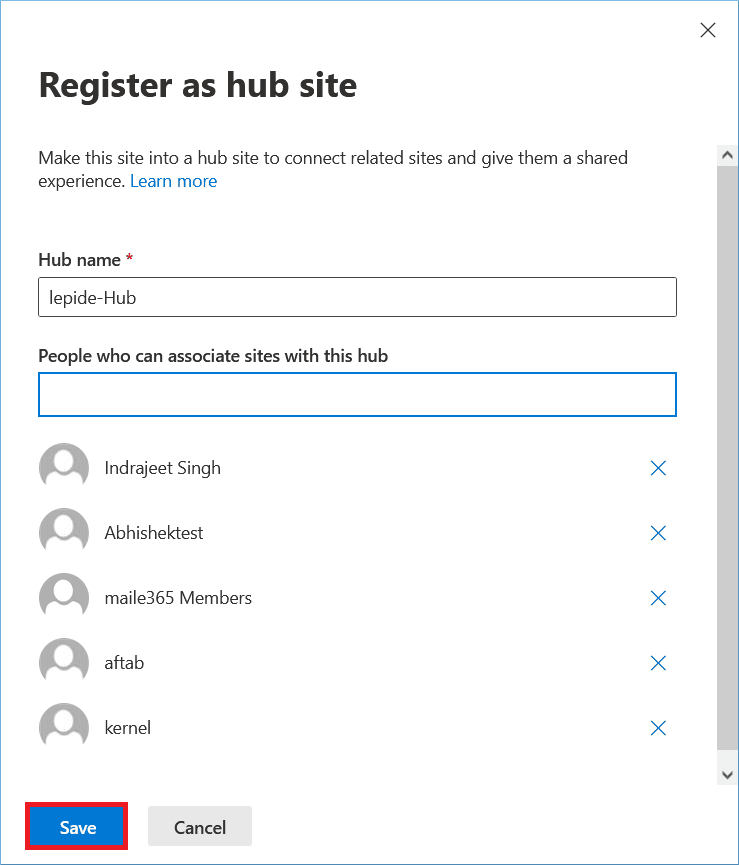
- After creating the Hub site, you can see the Hub column is showing the name for the new Hub site.
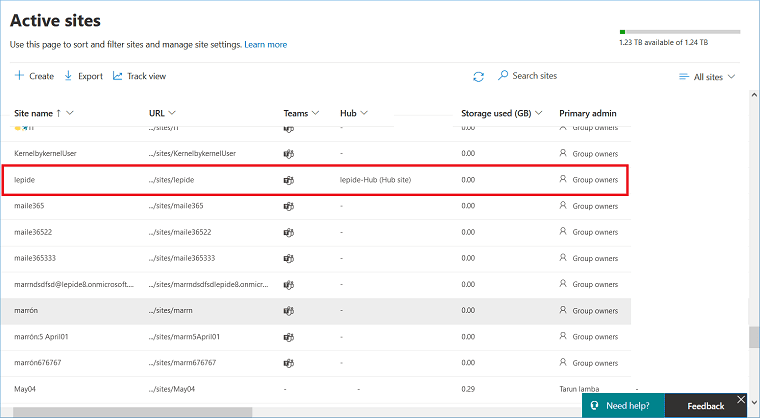
- Now, go to a communication or a team site that belongs to the same owner you chose while creating the Hub site and double-click on it. In the Hub Association section, click the Edit option.
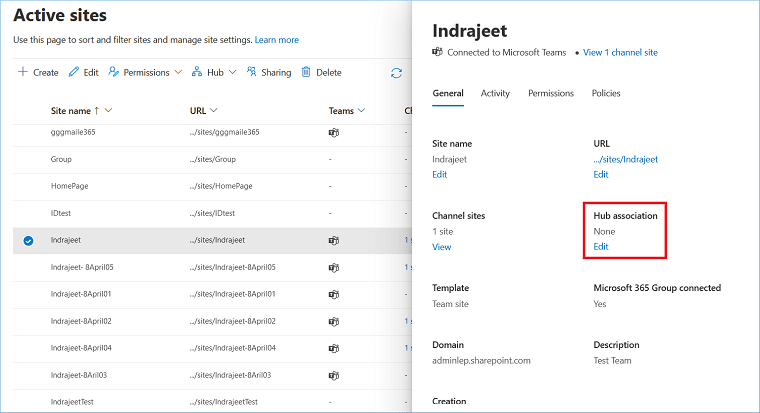
- In the drop-down list, choose the Hub site.
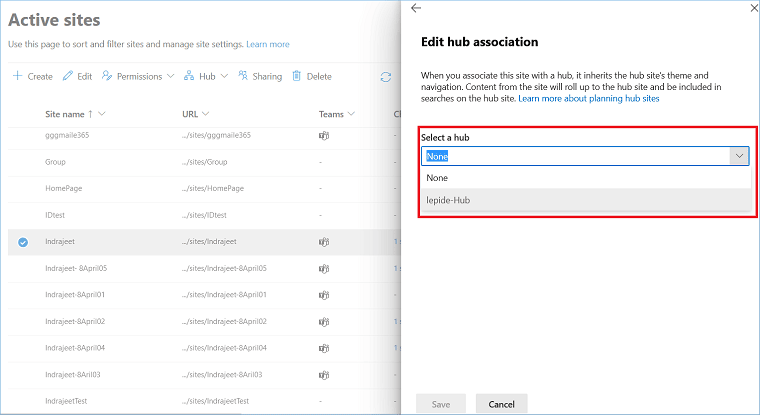
- Click the Save button.
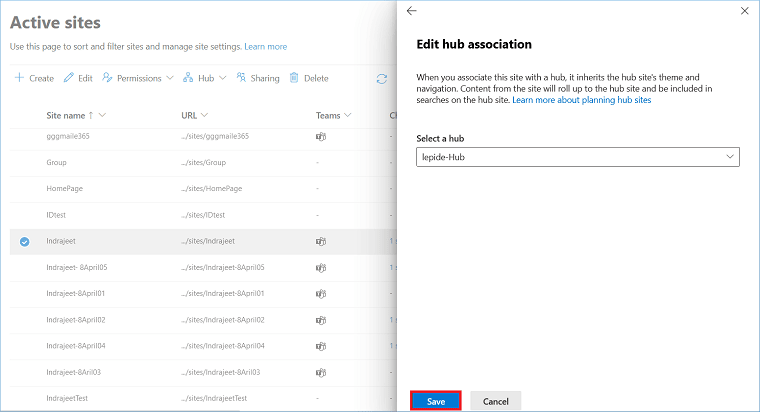
Conclusion
The Hub connection between the Home site and the other team or communication site increases the project management and decision-making process of a business. While migrating your SharePoint Online site to a different account, if you can keep the same environment, it will be helpful for the manager to continue the same work in the new account even after SharePoint migration. Kernel Migration for SharePoint meets such requirements by migrating the complete site, metadata, properties, and permissions. So, in the destination, you will find that the site has the Hub connection maintained too.
A- The Hub navigation appears on modern pages only. So, if you want to connect a team site with Hub, you should convert the theme.
A- A single site can be connected to a unique Hub only. So, you cannot connect your communication site with a second Hub site.
A- Your organization can create up to 2000 Hub sites for a single Office 365 subscription involving SharePoint Online.
A- The permissions are not changed or edited for any of the sites. Only the site owners require permission from the Hub owner to connect their sites with it.
A- Yes, the hub site works like a normal SharePoint site and you can import Excel files to SharePoint list created in the Hub site.