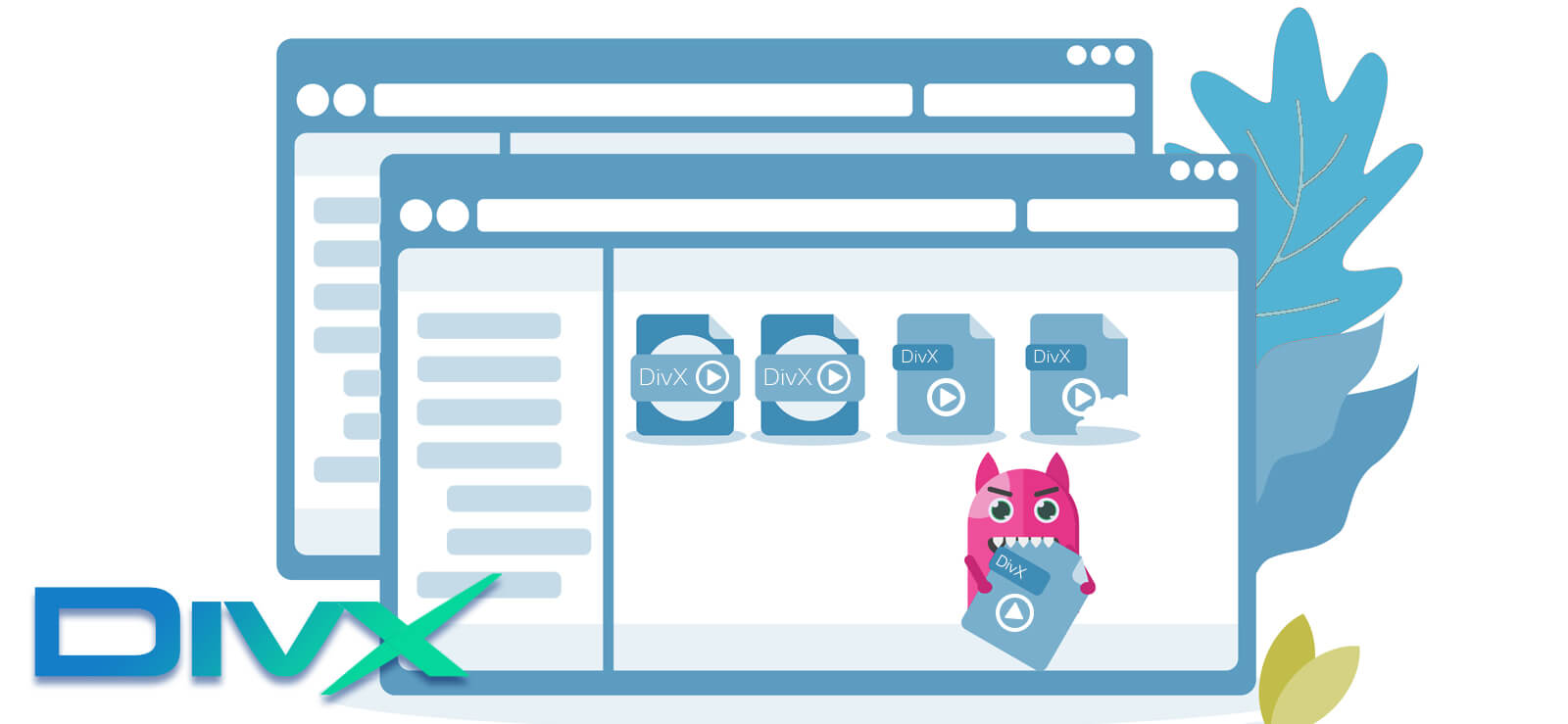Read time: 9 minutes
HTML5 has become the standard way of embedding videos on websites. It uses the <video> tag and supports formats like MP4, WebM, and Ogg. But sometimes, videos just won’t play. Instead, you see errors like:
“HTML5 video file not found”
“HTML5 video not supported”
“Video not loading HTML5”
These errors can show up in Chrome, Firefox, Safari, or Edge. And the problem can be on your end (as a viewer) or the website’s end (as a site owner).
When you embed a product demo video on his website using the HTML5 <video> tag. But when visitors try to play it, they get “HTML5 video 404 error” or “HTML5 video failed to load”.
In both cases, the issue prevents proper viewing and creates a poor experience. So, let’s explore the causes and how to fix them manually or by using advanced Video Repair Tool.
What Leads to “HTML5 Video File not Found” Video Error?
When you know the possible causes behind this error, the rectification becomes easier. Here are the most common reasons for HTML5 video not playing issue:
- Error 404: When you try to play but the video file is missing or the file path is incorrect, then the browsers may cause HTML5 video 404 error.
- Unsupported File Format: Check whether your video file is in a same format which is supported by the browser. If the file extension is MOV or FLV, it will show Video not loading HTML5 error.
- Browser Compatibility: Older browsers which carries outdated versions may fail to process the video tag or codecs which will lead to HTML5 video tag not working errors.
- Corruption: One of the major issues for this error is video file corruption or blocked server that restricts video file from loading.
- Incorrect MIME Type: Web servers must serve the video file with the correct MIME type. If not, the browser won’t recognize it as a playable file.
How to Fix “HTML5 Video File Not Found”?
Video fail issue can disrupt the user experience specially when you’re running a website. Here are some fixes you should try:
Solution 1. Add Video Tag and Check File Path
Sometimes video format is not supported on different browsers. So, adding the src attribute in the <video> tag correctly points to the file location. Also, check video file path as it is correctly written.
Use this code: –
<video controls>
<source src=”videos/demo.mp4″ type=”video/mp4″>
</video>
Video File Path: –
- Wrong path: /video/demo.mp4
- Correct path: /videos/demo.mp4
Even a small mistake of one character can make these result in “HTML5 video 404 error”.
Solution 2. Clear Browser Cache
Make sure your video files carry the correct MIME types. Add these to your file if it’s missing HTTP access. However, sometimes, outdated, or corrupt cache files can prevent an HTML5 video from being found. So, you need to clear the cache from your browser:
- For suggestion, open the Chrome browser and click on three dots ellipse sign.
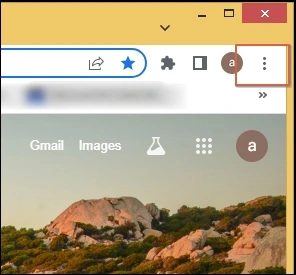
- Click on setting to open all options.
- Now, go to Privacy and security>Clear browsing data.
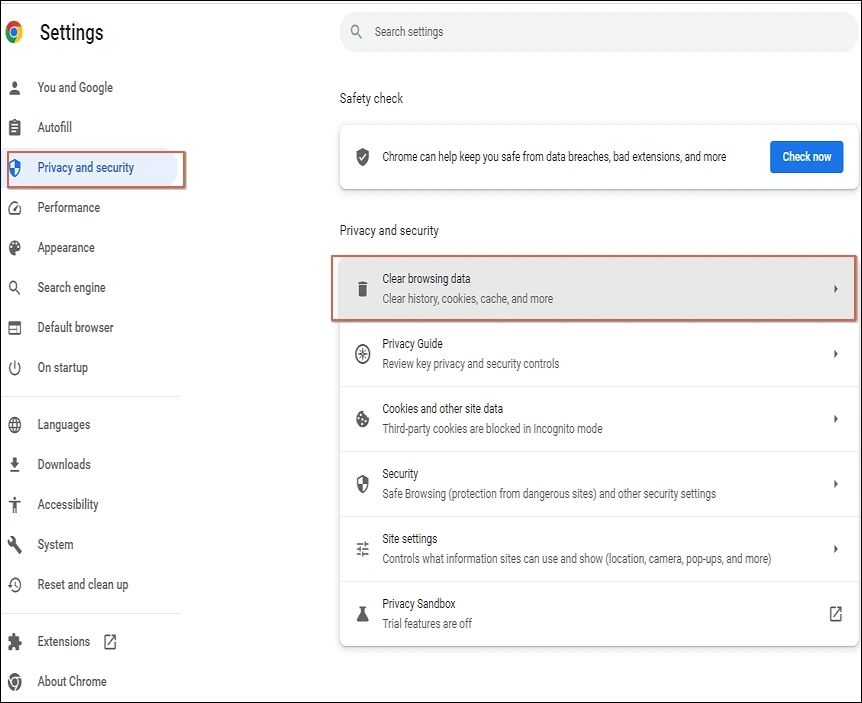
- Check the Cache and cookies option and click on clear data. You can uncheck or check the browsing history to remove it.
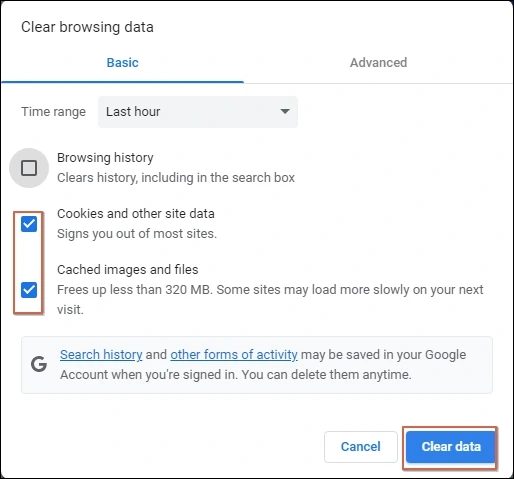
Check Your Internet Connection: Slow or unstable internet can cause “HTML5 video not loading” issues.
Try the Automated Kernel Video Repair Software
Restrictions of manual solutions like video format change, file path correction, or browser version updates often work for basic playback issues. To fix HTML5 video not found issue you need to check the other problems such as corruption, storage failures, or file transfer errors.
In such cases, you may still see errors even after trying all standard methods. To tackle this situation, you may need an advanced video repair solution that simplifies the task.
Kernel Video Repair software is the most advanced utility that provides exceptional recovery from severe video damage. It helps to fix severely damaged or unreadable videos in formats like MP4, MOV, AVI, and MKV.
Useful steps to prevent HTML5 Video errors in future
The process to fix video not loading HTML5 is complicated and includes various risks. So, it is more beneficial to follow security measures to prevent it:
- You must use a correct HTML5 syntax.
- Alway choose reliable servers to host your video.
- Try to save your video with the common MP4 format.
- Regularly update your CMS, plugins, and site templates.
- Always test your videos in multiple browsers before publishing.
Conclusion
When your video on the website suddenly breaks out due to an “HTML5 video file not found” error, which is very frustrating sometimes. It is very understandable that recovery is easier once you know the actual reason for this issue. This article highlights key pointers and how to fix this issue manually.
However, due to the shortcomings of the manual approach, we have suggested trying the Kernel Video Repair tool to fix the HTML5 video not-found issues permanently.
FAQs
A – It means the browser cannot locate the video file—either the path is incorrect, or the file is missing.
A- The video may be in an unsupported format, corrupted, or not loading due to server or browser issues.
A- Make sure the file path is correct, and that the video exists in the specified location.
A- MP4 with H.264 video and AAC audio encoding is the most compatible format across browsers.
A- Yes, ad blockers or privacy extensions can interfere with video loading.
A- Check your HTML code, file path, and MIME types to ensure everything is correct.