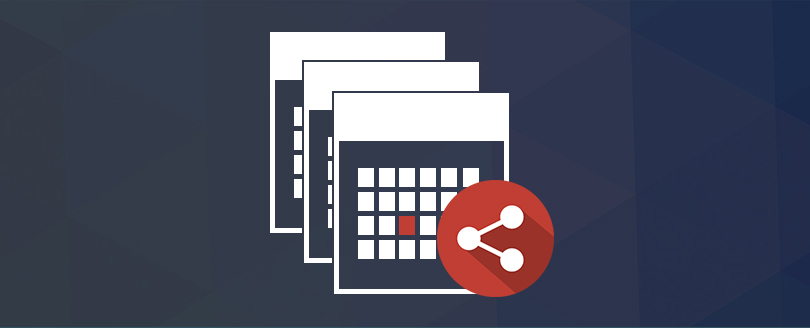Read time 2 minutes
Being engaged in more than one project is a regular phenomenon of workplaces nowadays. While working on different projects at your workplace, your personal schedule, company events may muddle up your GroupWise calendar. This issue can be settled by creating multiple, color-coded calendars in GroupWise 7. These calendars can be shared with your project team along with due dates without publishing your entire calendar.
GroupWise 7 has multiple calendar features that make it all a child’s play. Here are the steps how:
- Create a Calendar for all your projects due dates.
- Now right-click the newly-created multiple calendar and select Sharing from the menu.
- Select the Shared with option
- Now you either type the names of the colleagues that you want to share with calendar with or simply click the address selector button to select them from your address books.
- On the share list click on the selected names and select the permissions levels for each person and click OK.
- Type the message as the shared folder notification if required and click OK.
When the recipients accept the shared calendar, it will be displayed like any other shared folder within their folder lists. This will not appear under their calendars or as a color-coded multiple calendar multiple calendar; however while viewing the folder, it will be displayed as a calendar.
If you are an Exchange Server user, switching to GroupWise might seem to be unfriendly. To migrate from GroupWise to Exchange you need a qualitative third party tool. Kernel for Novell GroupWise to Exchange Server this purpose very well as it easily converts single or multiple mailboxes into PST/Exchange within few minutes. A perfect groupwise to pst and groupwise to exchange server migration utility.
Read also : How to create contacts home view panel in GroupWise 7?