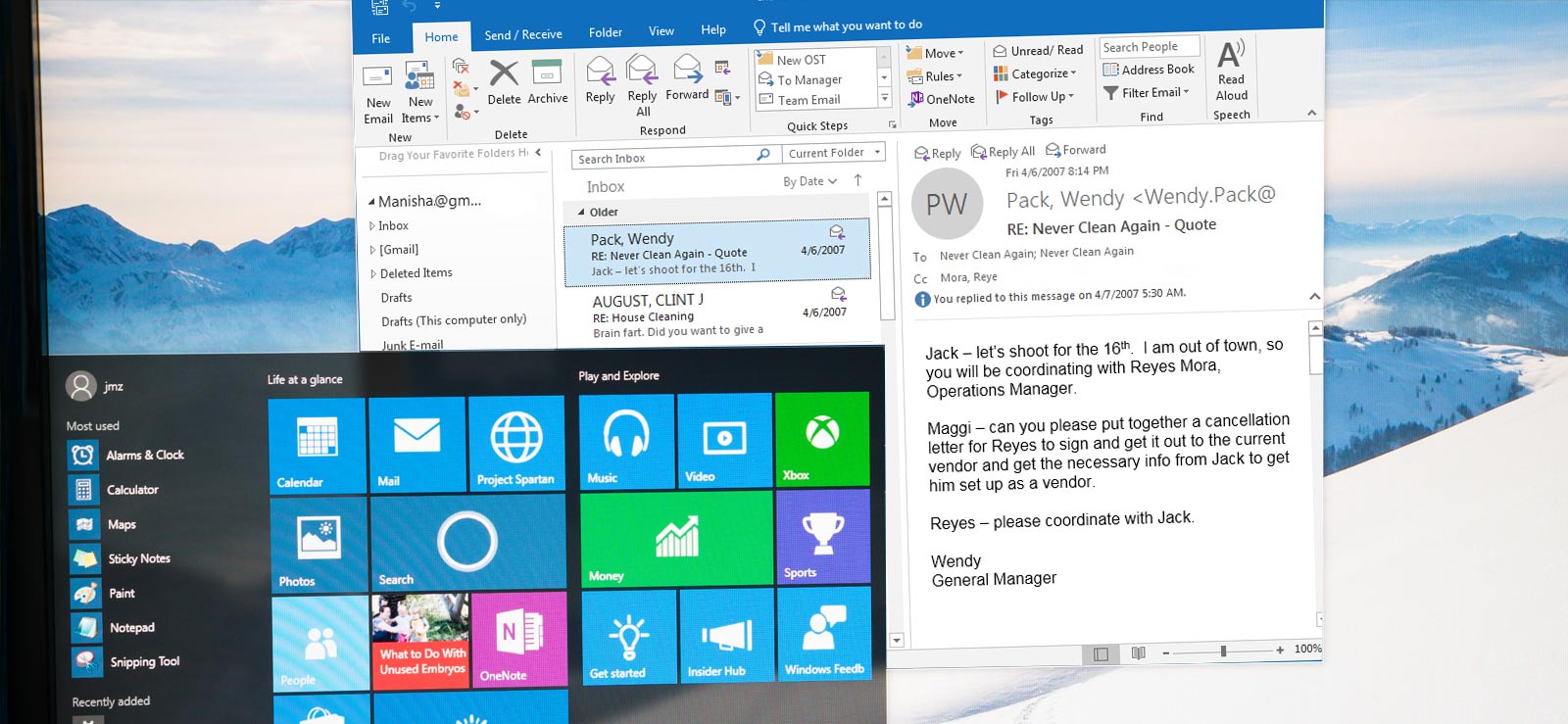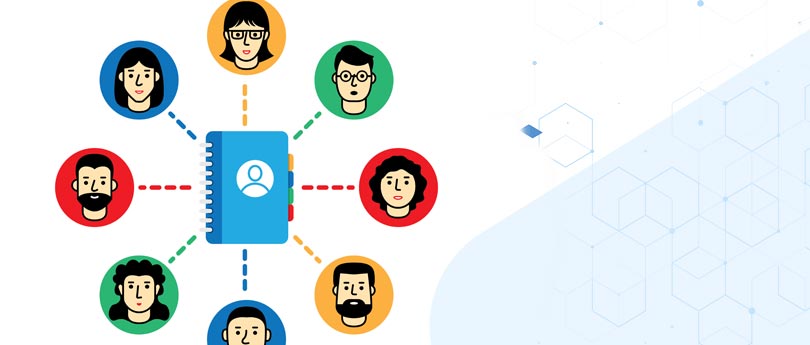Read time 8 minutes
Outlook is a renowned emailing platform offered by Microsoft, used to manage and store important data securely. Outlook stores data in the form of PST file format. PST, also known as Personal Storage Table, is an essential part of Outlook. These files can be easily exported, imported, stored, and backed up. However, PST files can get corrupted easily, as they are vulnerable in nature.
When a PST file gets corrupted, it can lead to data loss, errors in Outlook, inaccessible data files, and many more issues. PST file corruption occurs due to various reasons. Let’s discuss this in detail and find solutions to fix the corrupt PST file issue.
Reasons for Outlook PST file corruption
PST files are prone to corruption; hence they get corrupted or damaged easily. There are various possible reasons behind the corruption in data file, some of them are listed below:
- Hardware reasons: Following are some of the common hardware reasons that can make your PST file data inaccessible:
- Device failure: PST files stored on the hard disk may get damaged when your disk gets corrupted.
- Power failure: Due to power failure user may face sudden Outlook exits which leads to corruption of PST files.
- Damaged network devices: When you have stored PST file over the network, any kind of network issue happens, and it will lead to corruption in PST files.
- Software reasons: Following are some of the software reasons that lead to PST file corruption and put you in a problematic situation:
- Virus attacks: Virus attacks damage whole system data including the PST files.
- Improper system shutdowns: Improper and sudden system shutdowns will lead to Outlook issues and PST file damage.
- Oversized PST files: When your PST file gets oversized, this will lead to PST corruption.
Methods to repair corrupted PST files
PST file issues can arise anytime due to many factors we mentioned above. To resolve these issues, you need some reliable methods. Following are the methods to repair damaged and corrupted PST files.
Method 1. ScanPST.exe (Inbox Repair Tool)
Microsoft provides a free utility that can repair Outlook inbox and corrupted PST files, so that you can use them again. ScanPST.exe or Inbox Repair Tool can easily fix your corrupted PST file. It can repair damaged and corrupted PST files that may cause severe problems for users, such as data loss.
Method 2. Repair Windows file system
In some cases, your PST file may get corrupted due to the file system issues or due to some bad sectors of disk. Check and scan the disk for file system for any bad sector or errors. You can use Windows Check Disk utility (chkdsk) for the same. Follow the steps to scan the file with chkdsk utility for errors:
- Run Command Prompt as administrator.
- Type chkdsk/f and press the OK button.
- This will start the scanning process and all the errors will be fixed.
- Once done, make sure the PST file is working properly now.
Method 3. Copy data to new PST file from a corrupted PST file
Copy or move the mailbox data from damaged or corrupted PST file to a new PST file. Use Lost & Found folder option of Outlook to copy the data. Follow the procedure listed below step-by-step:
- Open Outlook email client application.
- Click on New Email >More Items >Outlook Data Files.
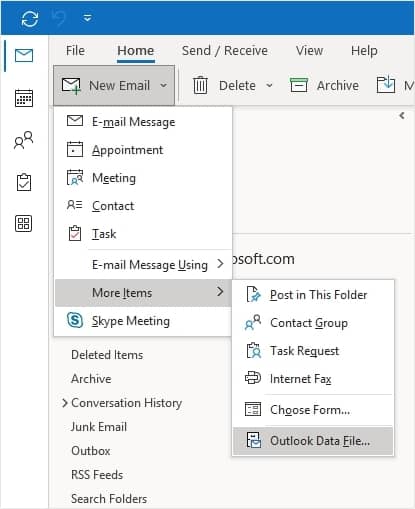
- Provide the destination for PST file and click OK. In this way a new PST file is created.
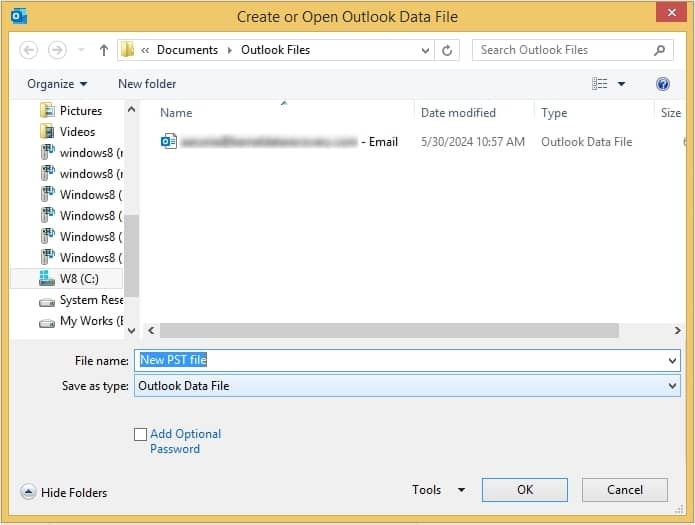
- Set new PST file as default with the steps listed below:
Note: For Outlook 2010
- Open Outlook, then go to File >Info >Account Settings > Account Settings.
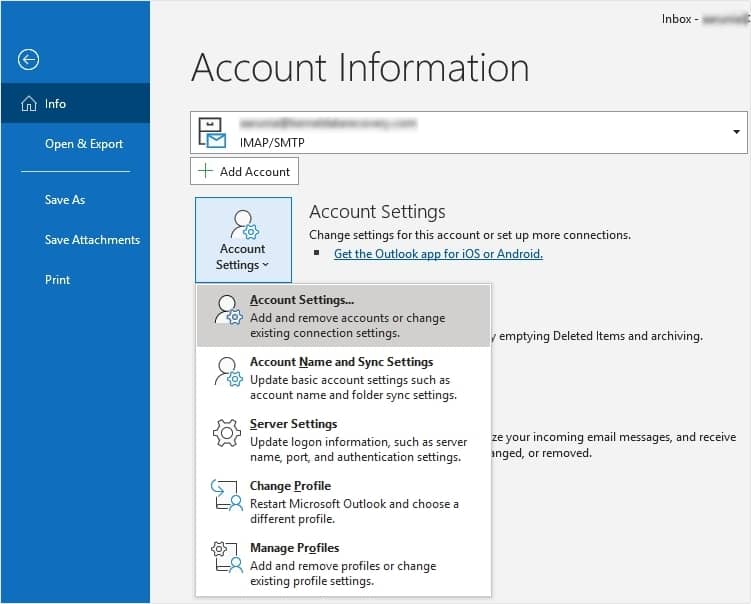
- Tap on Data Files tab and choose the new PST file.
- Press Select as Default option, then restart your Outlook.
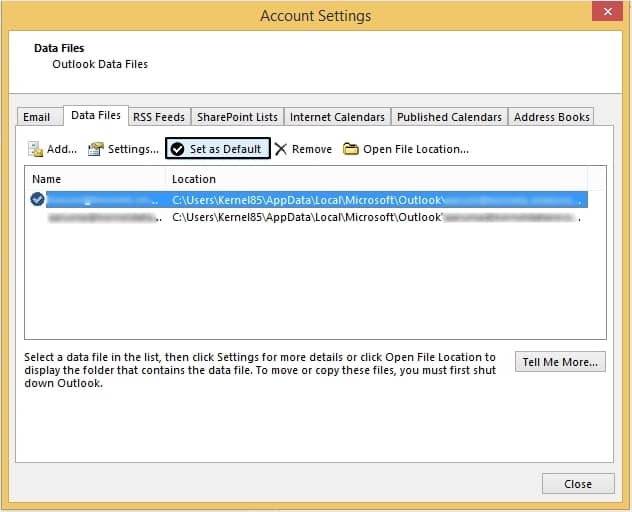
- Open Outlook, then go to File >Info >Account Settings > Account Settings.
Use an automated Outlook PST Repair tool
In case of severely damaged or corrupted files, manual methods are not sufficient. Considering a third-party Outlook repair tool is a better option in this scenario. Use Kernel for Outlook PST repair tool. This utility scans the damaged and corrupted PST files and recovers the data. You can also export those PST files to Office 365, Exchange server, Domino server, and GroupWise. This tool ensures the security and integrity of the data and provides numerous groundbreaking features, some of them are:
- It can also repair oversized PST files.
- It can easily recover your deleted mailbox items.
- It provides a detailed preview of recovered and repaired items.
Conclusion
Like any other files, PST files are prone to corruption and may get corrupt at any point in time. A PST may get corrupt due to large size, virus attack, improper system shutdowns, and many other reasons. We have provided manual approaches that can be used to fix this issue. Moreover, we have mentioned an automated utility that can fix all Outlook PST file corruptions without any hassle. Using Kernel for Outlook PST Repair is the wisest option to fix corrupt PST files.
FAQs
A. Scenarios like the abrupt shutdown of the system, power failures/fluctuations when the Outlook application was running, corruption in the hard disk, PST file stored on corrupt network drives, etc., can lead to corruption of the Outlook PST file
A. The Inbox Repair tool or scanPST.exe application supports repair of PST file up to 2GB size only. For larger files, you can rely on Kernel for Outlook PST tool.
A. The tool offers the preview of selected mailbox items and metadata.
A. Not at all. The tool supports saving multiple PST files together to Office 365 destination location with few steps only.
A. Yes, sometimes it works. Just empty your deleted items folder, archive old emails, use the Compact Now feature in Outlook to compress the file size, move PST data to another location to free up storage space, and then try accessing it in the application to check if the problem is resolved.
A. If you just want to view your damaged PST files, you can try Kernel Outlook PST Viewer tool. It helps you to open and view corrupted PST files without MS Outlook.