Read time 5 minutes
“I took a couple of images using my Canon EOS 450D camera. Afterward, I checked the images on the camera- everything was fine. Later that day I took out the SanDisk SD card out of the camera in order to transfer these images to my PC. That’s when I discovered that all of the images got corrupted. How can I repair these images, without losing any data? Please help.”
A CR2 or, more precisely, Canon Raw version 2 is a raw data format, exclusive to Canon digital cameras. CR2 format can store uncompressed, high-resolution image data and are primarily used by professional photographers. It is, therefore, possible to capture a high-resolution image as it uses the whole sensor area while capturing a scene. As CR2 format is popular among professionals from all domains of life, hence it becomes vital for them to repair damaged image files in case of file corruption. We are going to explore a repair tool that can fix corrupted CR2 files with ease.
Note: Canon camera models, including EOS 1D Mark IV, EOS 450D, and EOS Rebel T3, save captured images in CR2 format.
Reasons behind CR2 file corruption
Below are some of the prime reasons behind CR2 file corruption:
- Wrong file name/ file extension.
- Malicious attacks.
- Unexpected system shutdown while the photo viewer is running in the background, causing file corruption.
- Storing images on damaged or corrupted storage media.
- Removal of storage media while in use.
How to repair damaged CR2 files?
As earlier said, CR2 format is exclusive to Canon cameras only; therefore, one should look for reliable Images repair tools; otherwise, the damage caused to the photos will be irreversible. Unlike these CR2 image files, there are several free methods to repair corrupt JPEG files. Newly launched Kernel Photo Repair utility possesses all the capabilities for repairing damaged image files, including CR2 and CRW photo formats. The minimalist and effective user-interface lets even non-tech savvy users operate the tool without any assistance. The drag and drop feature let you add affected files into the tool quickly, and a batch of photos can be processed- all at once, therefore saving time. Moreover, it supports all popular Windows image formats. Now, let us look at the working of the tool in detail.
- After installing the software, launch it. The home screen has a folder icon; drag and drop the affected file(s) into it.
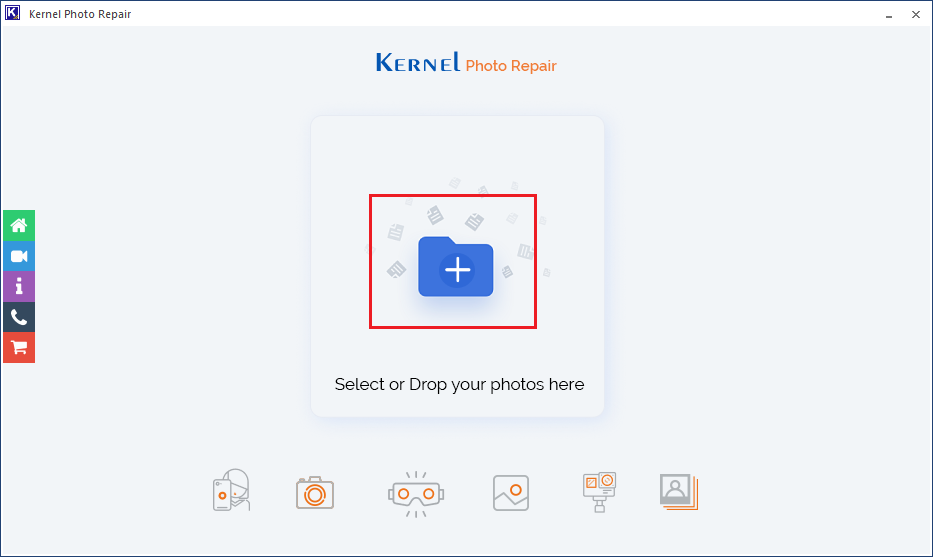
Note: Alternatively, you can click on the folder icon to manually select and upload files for repair. Click Open, after you have selected all the relevant files.
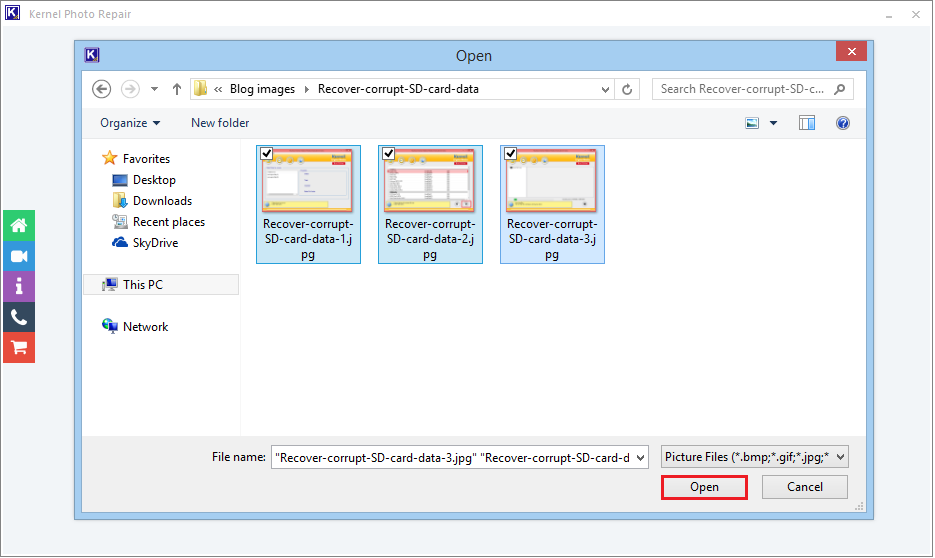
- Next, the filepath of the files that you have previously added will be displayed. Click on Repair Files to proceed.
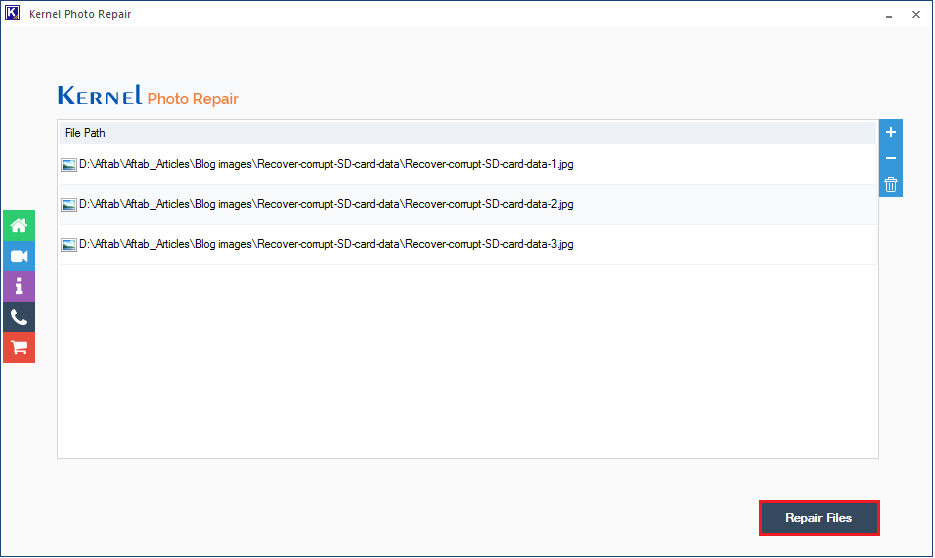
- At this point, you will be asked to provide a destination to save the repaired file. Click, OK, once done.

- The tool will now attempt to repair all these affected files one-by-one. The Status column shows the status of each repair process. You can also click on Save report to CSV for saving the process report in a CSV format.
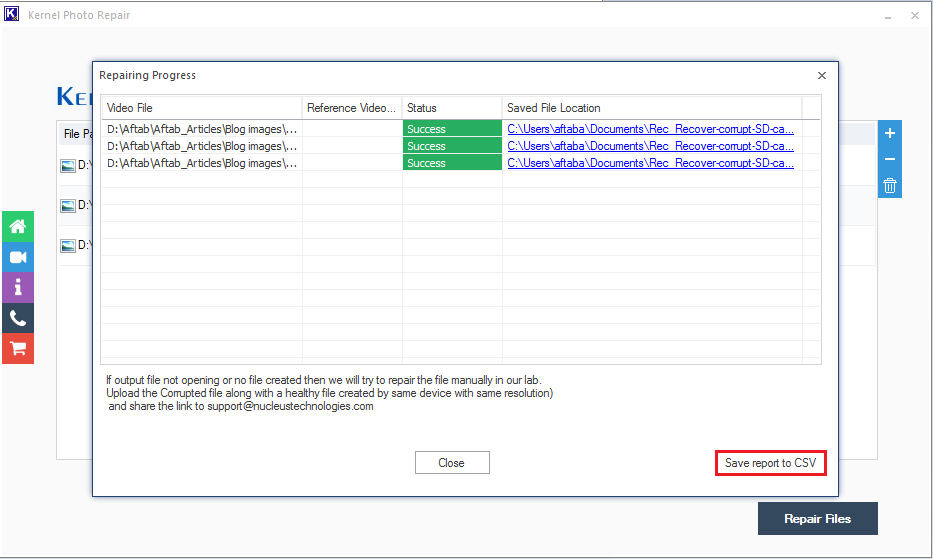
- Click Close to exit the window.
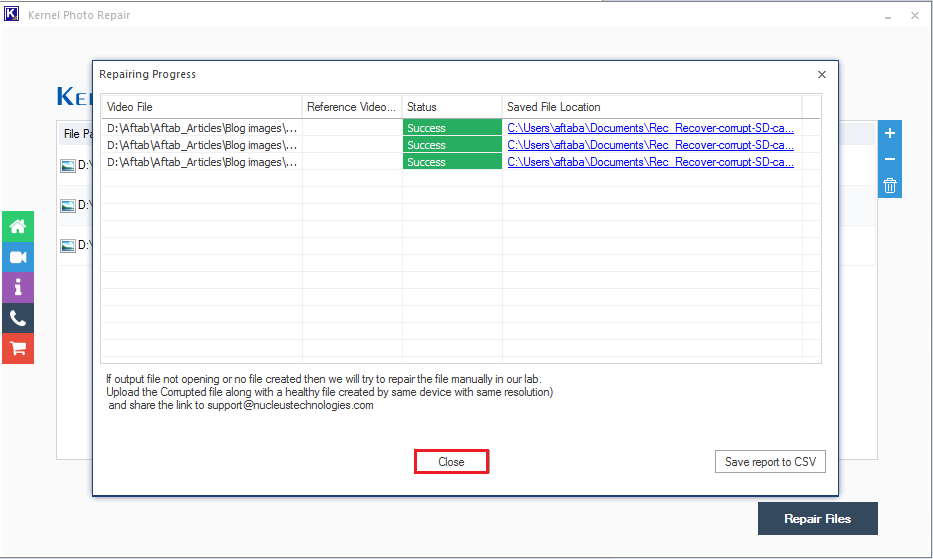
Conclusion
CR2 and CRW formats are used exclusively by Canon for storing high-resolution images. Just like any other image files, these too can easily get corrupted. There aren’t any easy manual ways to undo the damage; hence users rely heavily on professional third-party tools. Many of these tools fail to deliver on their promise and are ineffective. Unlike these tools, The software possesses the capability to repair these CR2 and CRW files effectively in no time. Using this tool one can also fix broken or corrupt JPEG file headers in no time. Hence, we request the user to install the trial version to give this a try.





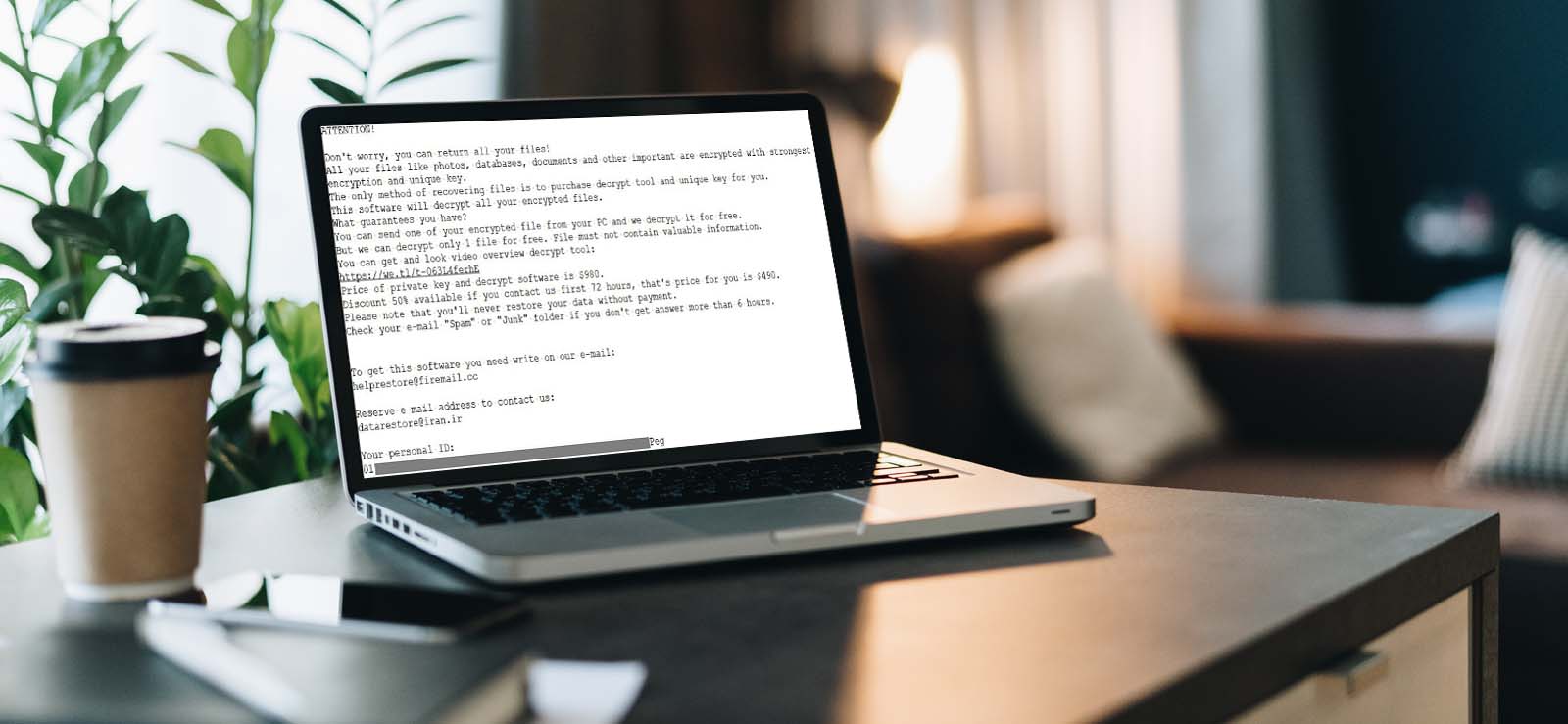
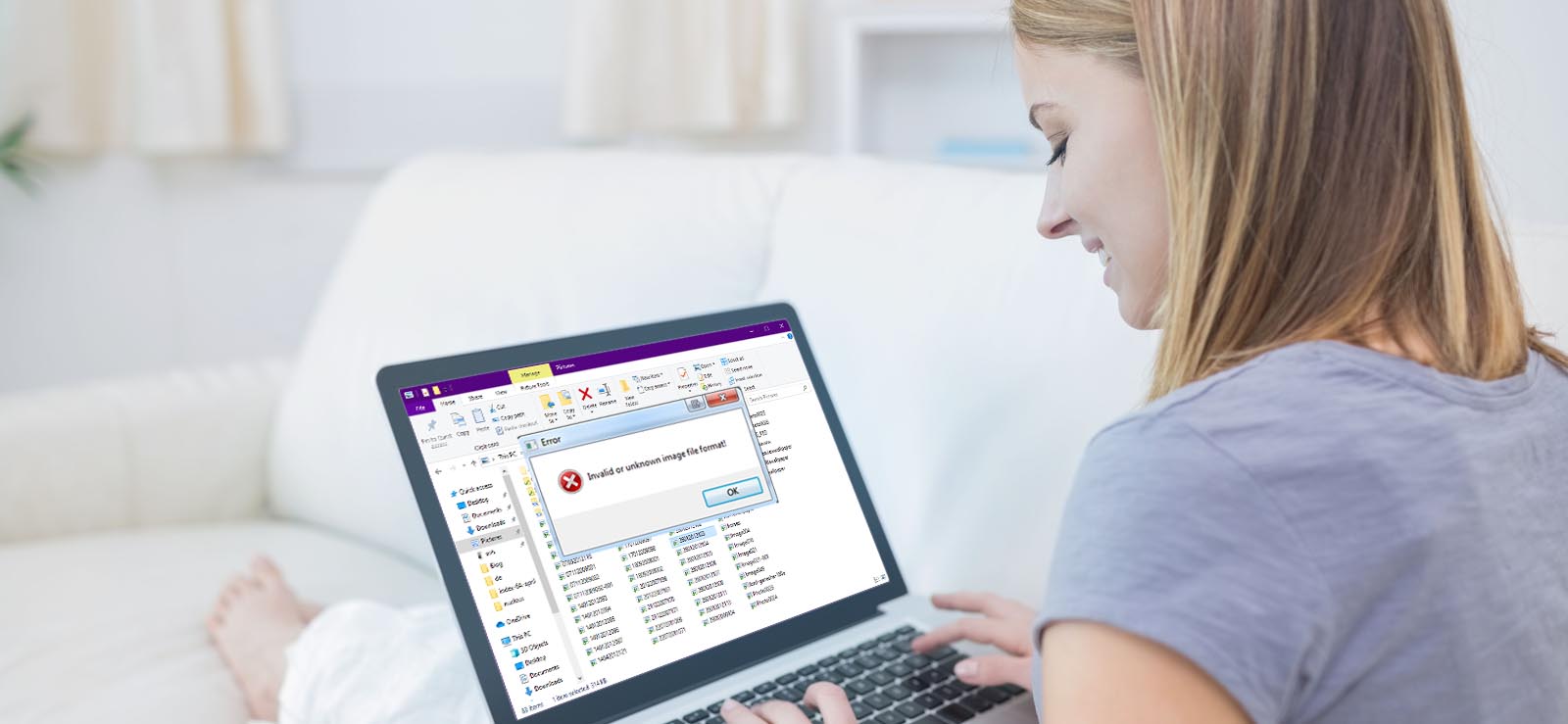
![How to Repair Grainy Photos? [Instant Solutions]](https://www.nucleustechnologies.com/blog/wp-content/uploads/2020/02/fix-grainy-photos.jpg)