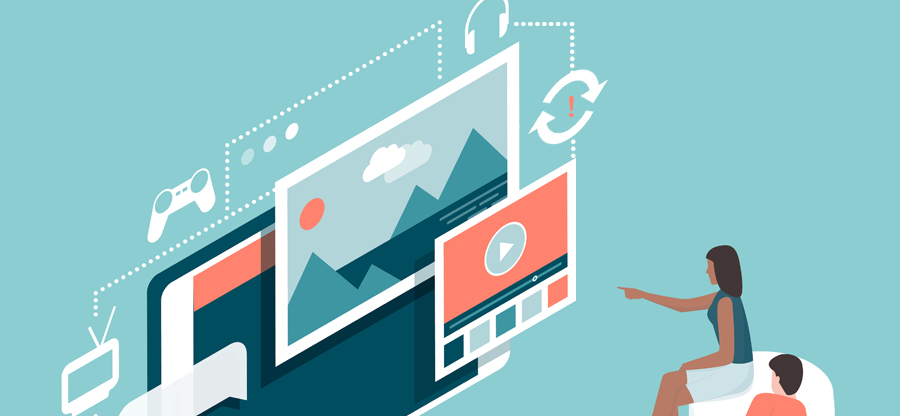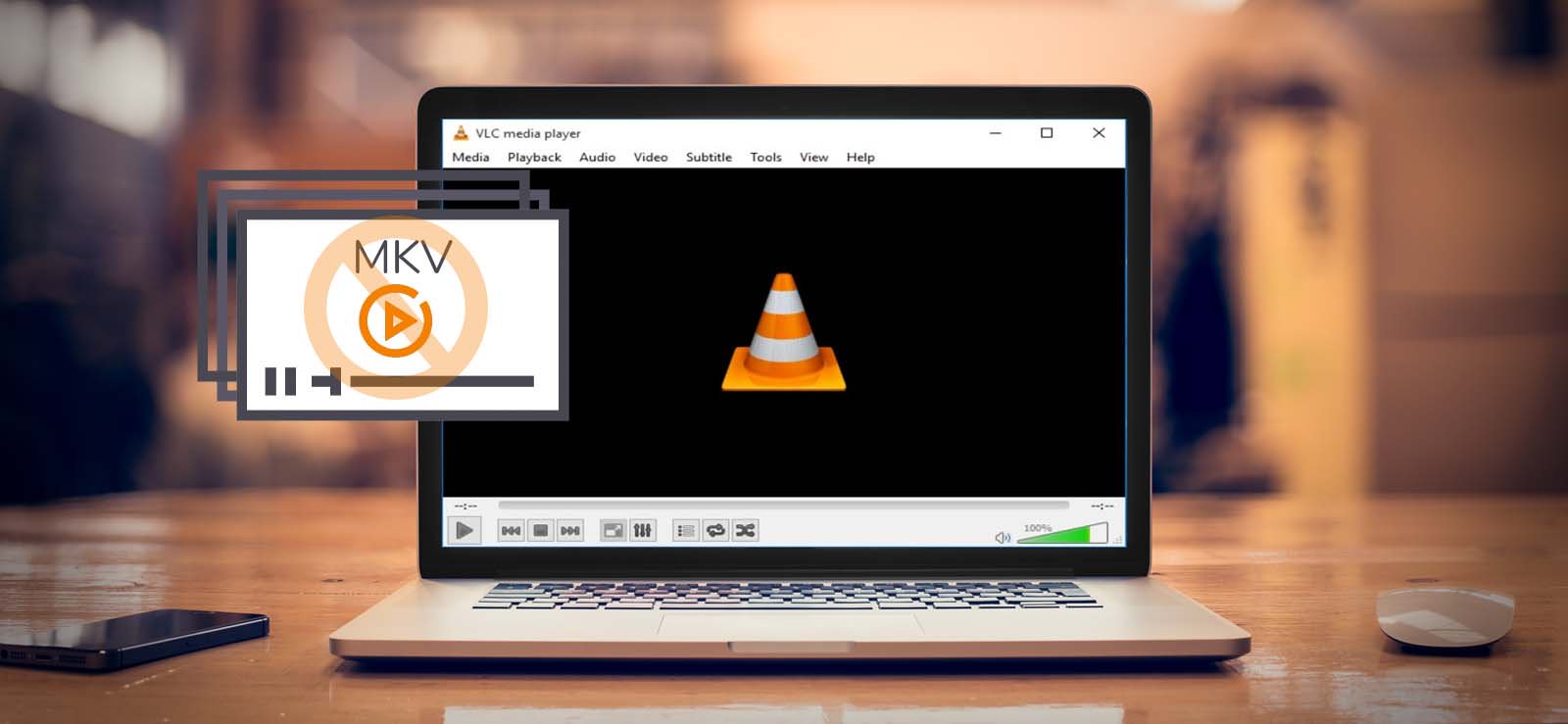Read time 5 minutes
MXF is the abbreviation for the Material eXchange Format. There are multiple professional software that can open the MXF file like Grass Valley, Avid Pro Tools, MAGIX Vegas Pro 14, Avid Media Composer, File, Viewer Plus, Adobe Premier Pro CC, OpenCube XFReader, OpenCube XFConverter, etc.
MXF is the abbreviation for the Material eXchange Format. There are multiple professional software that can open the MXF file like Grass Valley, Avid Pro Tools, MAGIX Vegas Pro 14, Avid Media Composer, File, Viewer Plus, Adobe Premier Pro CC, OpenCube XFReader, OpenCube XFConverter, etc. It is a video format that most video cameras use because it is a standard defined by the Society of Motion Pictures and Television Engineers (SMPTE). MXF is the audio-video container for saving the high-quality videos that are recorded by high-end professional cameras. Several times, users of MXF format complain about facing corruption in video files. There can be various possible reasons behind this. Let’s dive in depth and find out some methods to get the best outcome.
Reasons behind corruption in MXF video files
The professional videographer or video editor cannot afford to lose the MXF file but there are several reasons that can interrupt the recording or corrupt the video. Here are some examples of scenario when an MXF file can get corrupt:
- When you are recording the video and the camera’s battery is drained , the recording will not finish, and the result can be a corrupt video.
- When you did not click the Stop button to stop the recording but stopped the camera abruptly.
- Your camera’s SD card is damaged and so the recording gets corrupt.
- The storage space in the SD card is not efficient enough to store the large video file.
- The camera has some physical shortcomings and the recording is not done properly.
Methods to repair corrupt MXF video file
There are not many methods to repair corrupt MXF video files. Here are some of them:
Method 1. Try playing video file with another media player
If you are unable to access a MXF video file, then try playing it with another media player. There are several media players available like OpenCube xReader, VLC media player, File Viewer Plus, etc. This is how you can do this:
- Locate the video file and right click on it.
- Now, go to Open with > select the media player compatible with MXF file format.
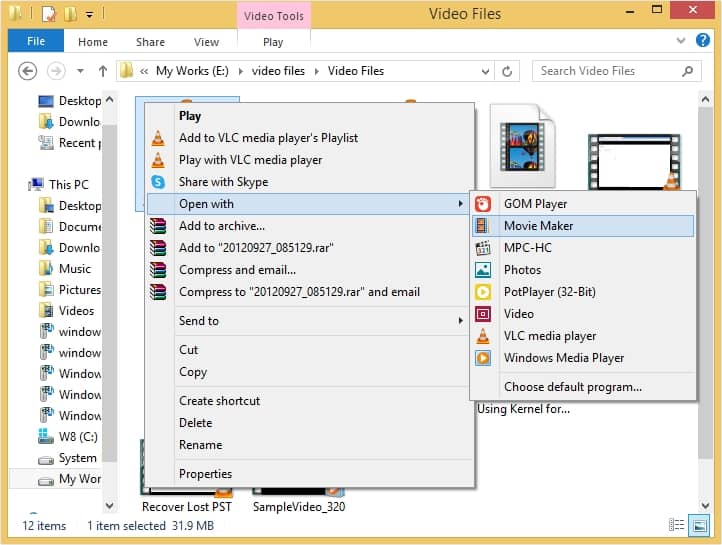
Method 2. Convert the video file format
Another method is to convert the video file format and then try to play the video. To do so see the procedure outlined below:
- Open VLC media player on your device and click on Media located at top left corner. Now, click on Convert/Save option from drop down list.
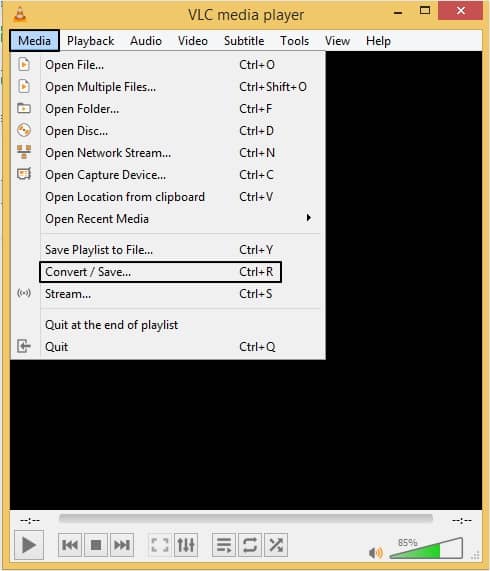
- You can add video file by clicking on Add button and then tap on Convert/Save.
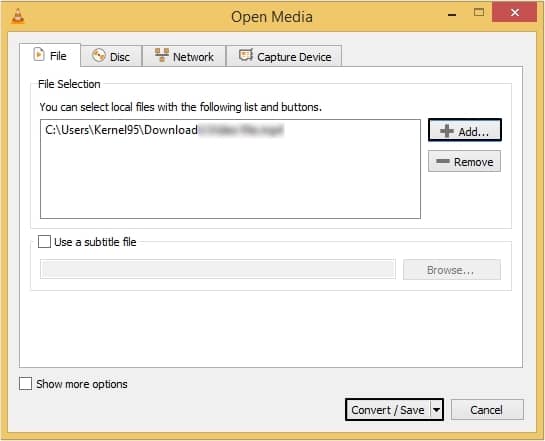
- Now, you can select the format of your choice from the drop-down list against Profile option, then click on Browse to provide a saving location and click on Start.

Method 3. Automated tool to repair corrupt MXF video file
When the video file is corrupted, manual methods may not be efficient enough to repair your file. Manual methods hold drawbacks and may cause more severe issues to your video files. It is always recommended to take the help of a third-party tool.
To get the best results, use Kernel Video Repair . It will retrieve the whole data and save it at the desired location. If a corrupt video file is in the SD card, then the tool can access the corrupt video and repair it. This tool is compatible with various video formats including MP4, 3GP, MTS, MOV, AVI, etc. To get a clear picture about the software, read the steps present below:
- Download the software and launch it, then click on the Add button to upload corrupted video file.
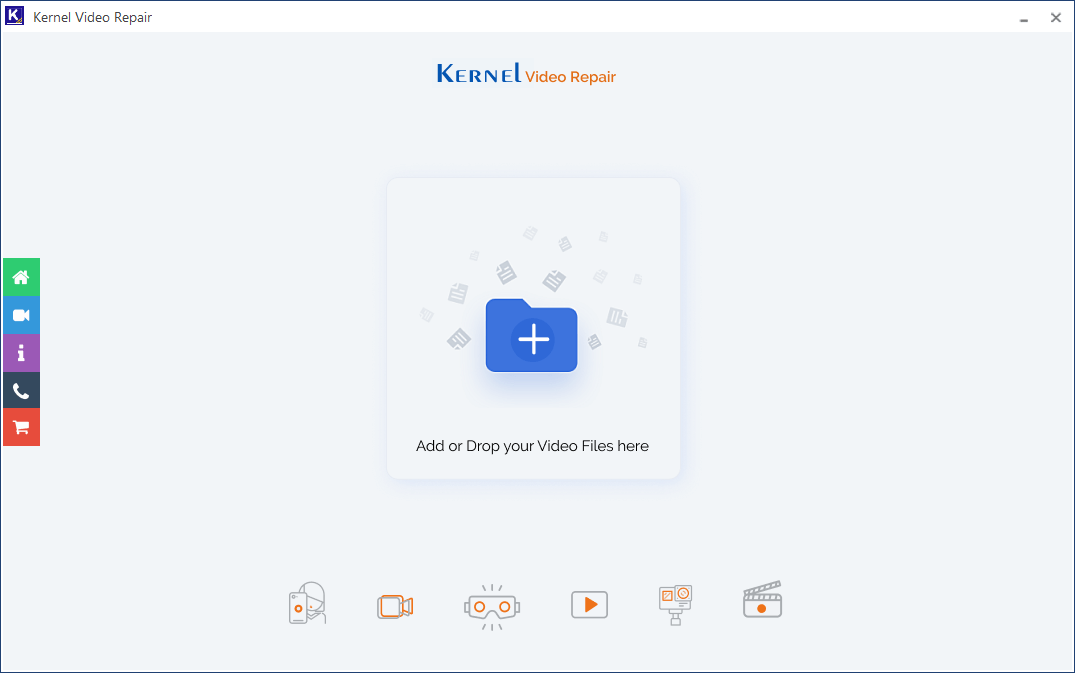
- Browse the corrupt MFX file from its saving location and then click Open.
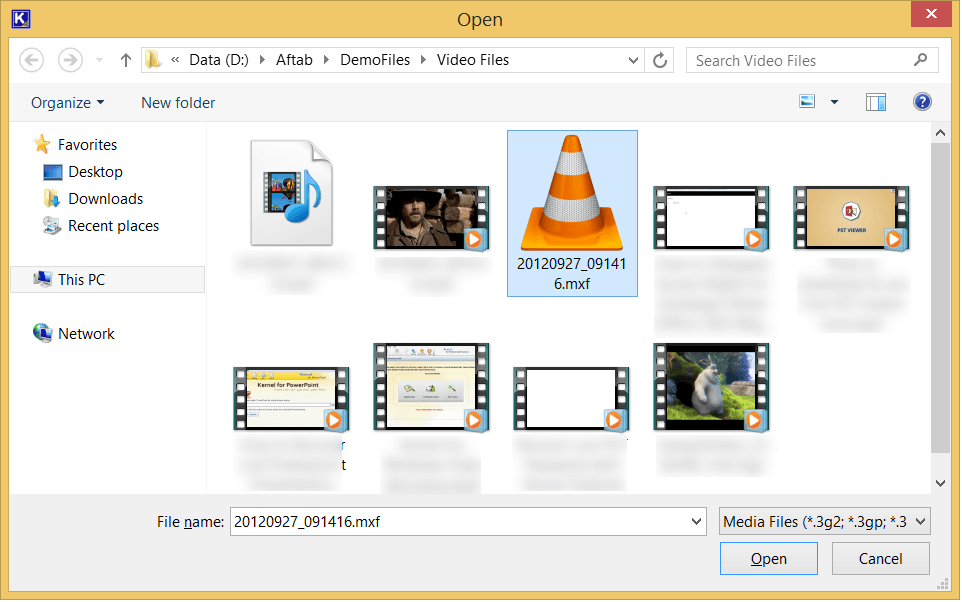
- Provide a reference video if needed, then click the Repair File button.
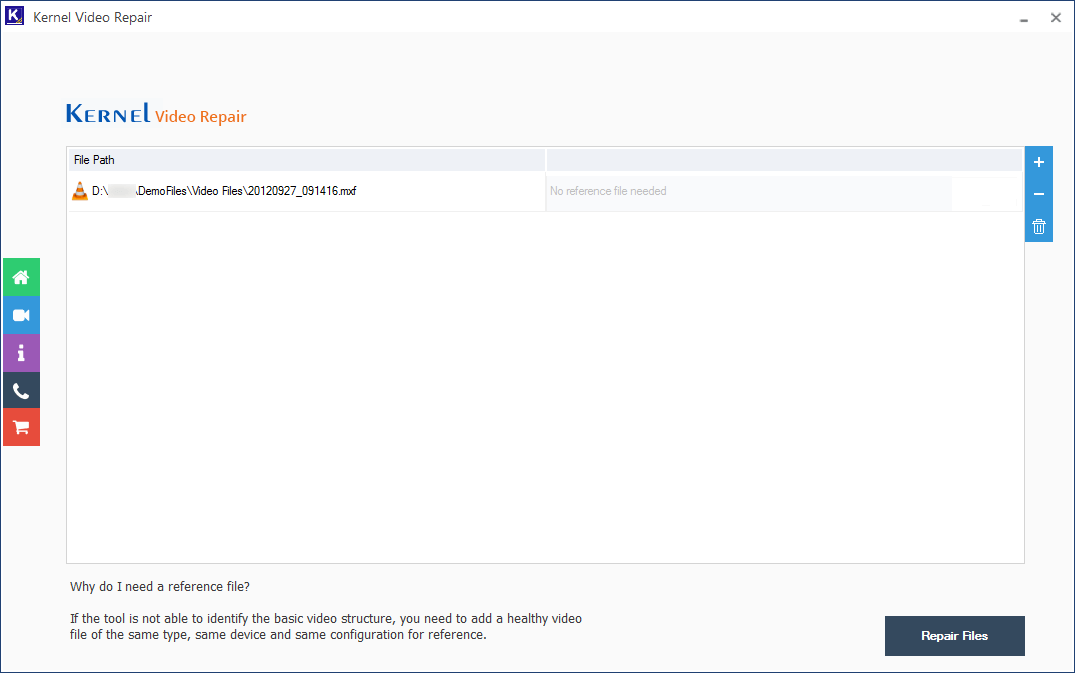
- Select a location to save the video after the repair process and click OK.
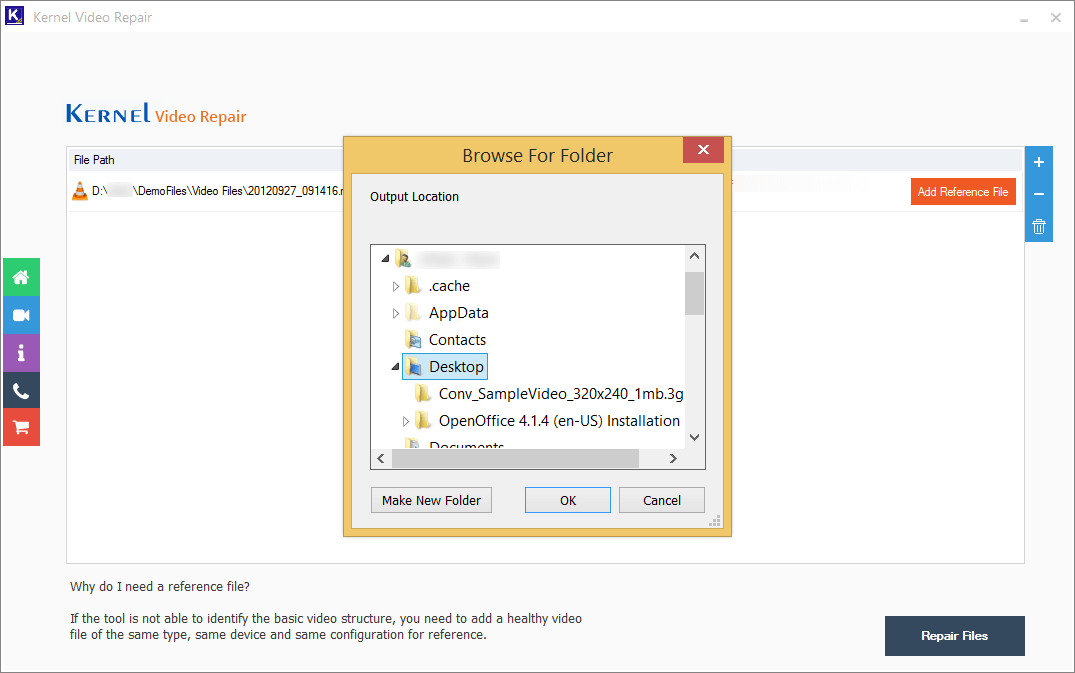
- The tool has successfully repaired the MXF file and saved it at the specified location. You can see the status as Success and a clickable link to go to the video location directly.
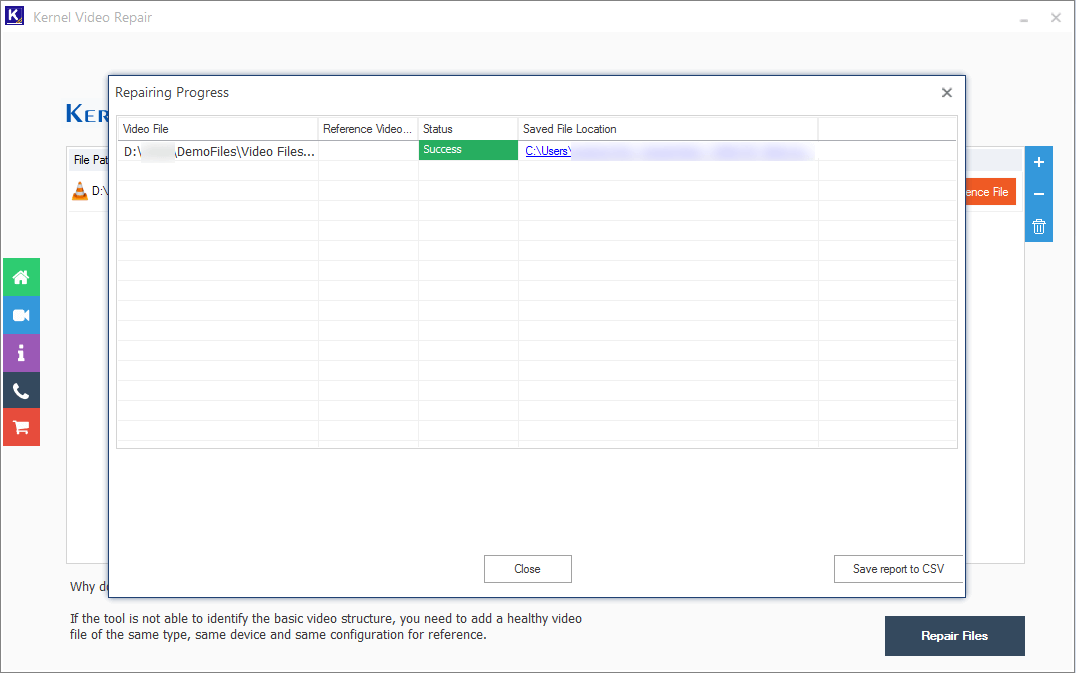
Conclusion
Corruption in video files is a matter of concern and needs to be resolved quickly. This article described all the necessary information for repairing corrupt MXF video files. However, using the recommended Kernel Video Repair is a perfect choice for users to fix corruption from video files. It can repair MP4 video and other video file formats from all the popular camera and video recorder brands like Sony, Panasonic, Olympus, Fujifilm, Nikon, Canon, etc.
All the other professional video formats like MPEG, DivX, AVCHD, MPEG4, DV, HDV, etc. are also repairable with the same software. The quality of the video remains totally unchanged by the software throughout the repair process. If there are multiple corrupt MXF files on your system, then you can choose them all and the tool will repair them simultaneously. If you want to test the performance of the software, then you can use the trial version to repair any kind of video file.