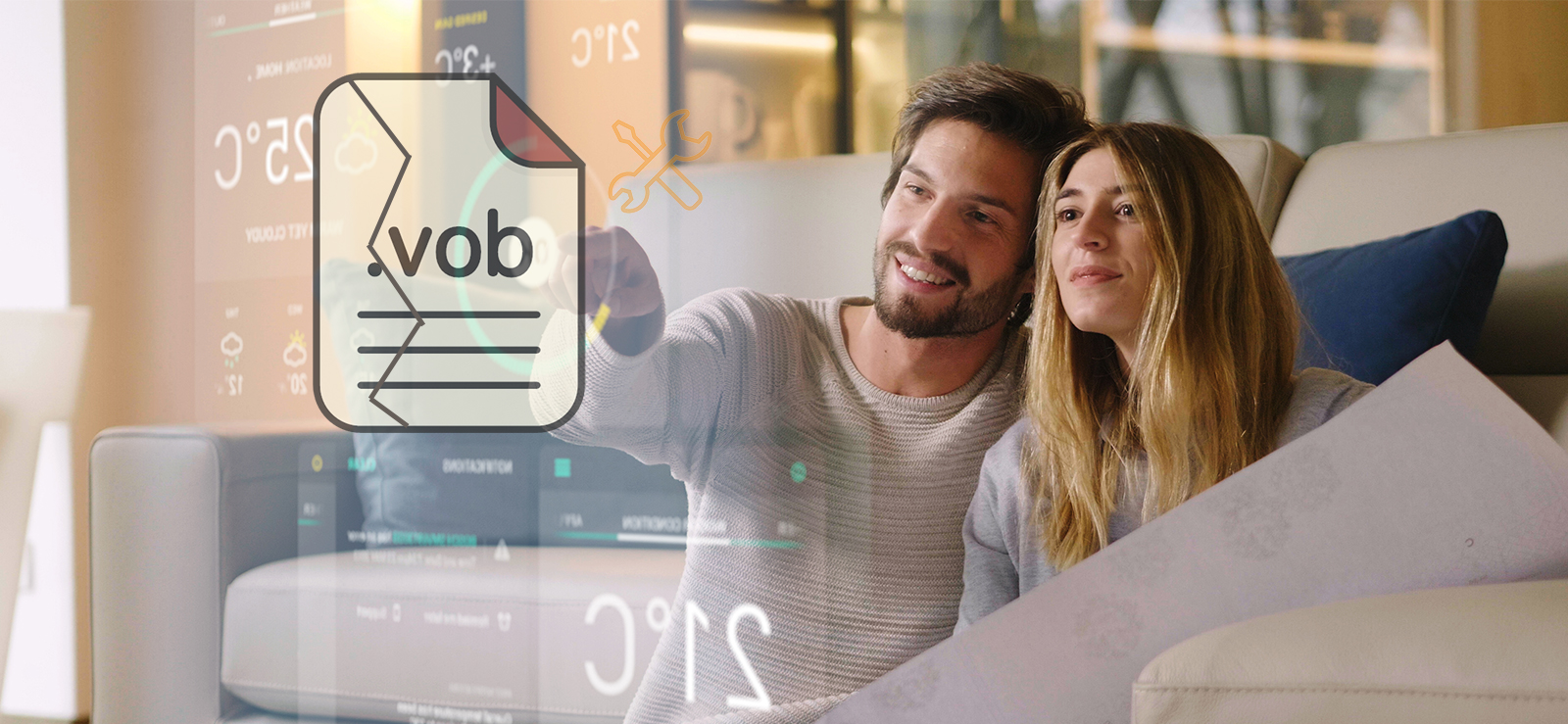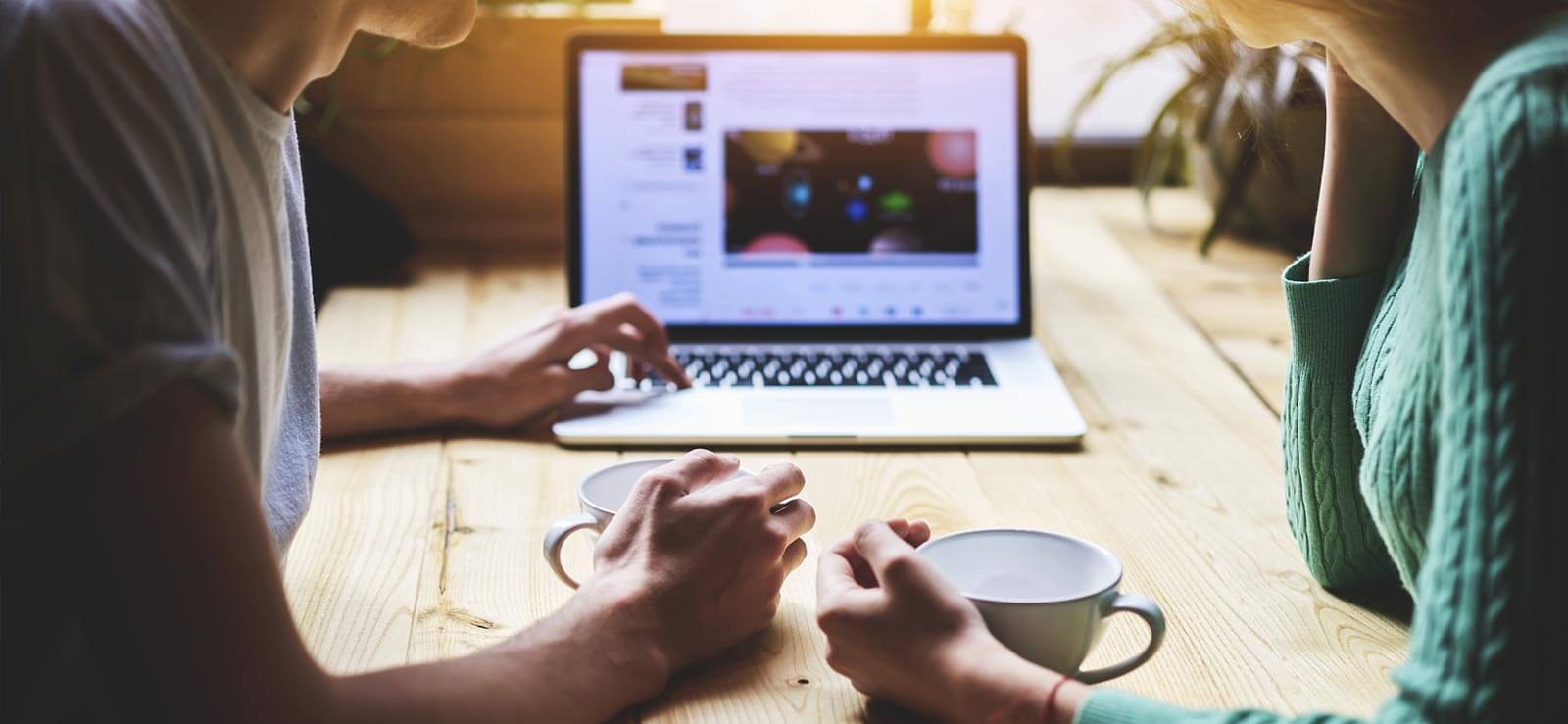Read time 7 minutes
MOV is a QuickTime movie file format developed by Apple Inc. and natively used by the QuickTime framework. It contains data types such as audio, video, and text for subtitles. The MOV file format is quite similar to the MP4 format as it can use the same MPEG-4 codec, and both formats are interchangeable in the QuickTime environment. Both MOV & MP4 format files work on Apple macOS, but QuickTime Player is needed for running MOV files on Windows. However, it’s not the only media player that can run MOV format files; VLC is the best alternative, as it supports various video file formats.
A MOV file can also turn corrupt or damaged or may not play like any other format video file, making the media file meaningless. So, we’ll find some methods to repair MOV video files and walk through the logic behind why a .mov video file turns corrupt, damaged, or inaccessible in the native media player application. Before discussing the fixes, let’s go through why the MOV video file becomes corrupt.
Reasons for MOV Video File Corruption
Here, you’ll get various reasons that might be culprits to corrupted/damaged MOV video files. Let’s see each of them thoroughly:
- Improper system shutdown: Due to improper system shutdowns, the MOV video file’s bit pattern gets damaged, and it creates a problem because of a change in the file structure. Sudden system shutdown causes the termination of input/output operation, leaving the MOV file in an odd state.
- Incompatibility: The trials of playing the MOV video file with other media player applications damage the file header, making the file data inaccessible. The alternative in this situation is to download either a video file converter or a media player that supports multiple video file formats. Otherwise, some applications overwrite the header information while playing the media.
- Improper conversion: MOV file format is not supported by all the media player applications out there, and that is the reason many opt to convert it in the format supported by the program they use, but the conversion in incorrect file format leads to corruption & damage. Also, if the conversion is interrupted in between, then the scene will be the same.
- Disrupted transfer: Like the file conversion process, bad media storage devices also make the MOV video file prone to corruption. Other reasons which may lead to the same situation are bad sectors, logical corruption, infection due to the virus, software conflicts, etc.
- Corrupted storage device: The MOV video might be perfect, but the medium that carries it can be tampered with. Sometimes, the problem lies with the storage media, such as hard drives, pen drives, SSDs, and flash drives, or it can contain some bad sectors.
- Compressed videos: Often, to reduce the size of the file, a video is compressed into a smaller one by reducing its number of bits. This procedure must be carried out on a trustworthy platform; otherwise, it will cause a heavily corrupted video file.
- Virus and malware infection: A virus infection in the system can cause serious trouble for users. It can cause permanent damage to all the components.
How to Repair MOV Video File with a VLC Media Player
As cited above, there is a chance of MOV video files turning corrupt or getting poorly damaged. However, low-level file corruption remains addressable with the help of the VLC Media Player application, which fights VLC’s not-playing MOV video problem in a lighter form. For detailed step-by-step instructions and more information, go through the Free Methods to Repair Corrupt MP4 Video File guide.
Method 1. Update the Graphics driver
If you’re playing a MOV video file in your system and facing issues, an outdated graphics driver might be the reason. So, update the graphics driver to access the MOV files. Follow the steps below:
- Open the Control Panel and choose Device Manager.
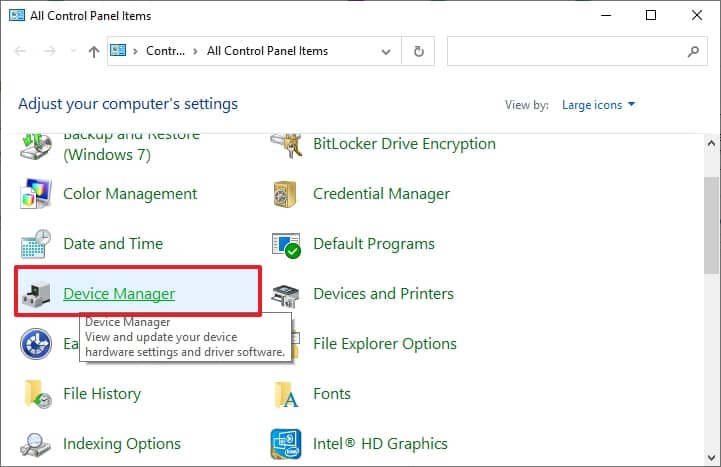
- Click on Display adapter, right-click your Graphics driver, and choose Update Driver.
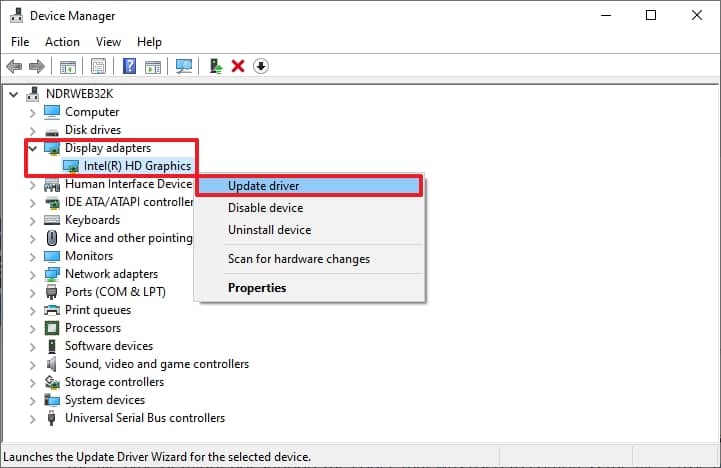
- Select the option Search automatically for drivers.
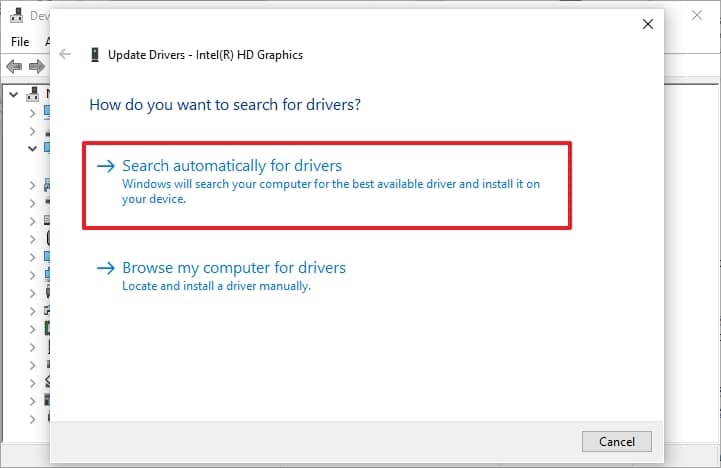
After updating the driver, try to play your MOV video file in the media player.
Method 2. Change the file extension to MP4
Sometimes, extension conversion makes the MOV video files accessible to the media player for users. This process can also be done using a VLC Media player. To do the same, follow the steps below:
- Open VLC Media Player, click the Media tab, and choose Convert/Save.
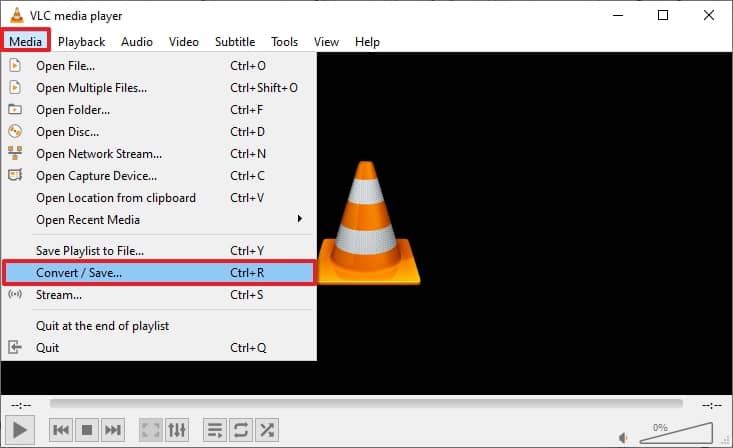
- Click Add to add your MOV file for conversion, and click Convert in the dropdown below.
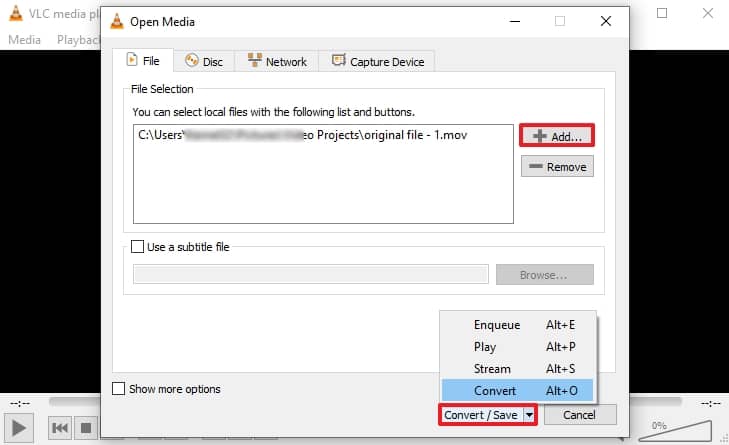
- Now, choose Video-H.264+MP3(MP4) in the Setting section for output, provide the saving destination, and click on Start.
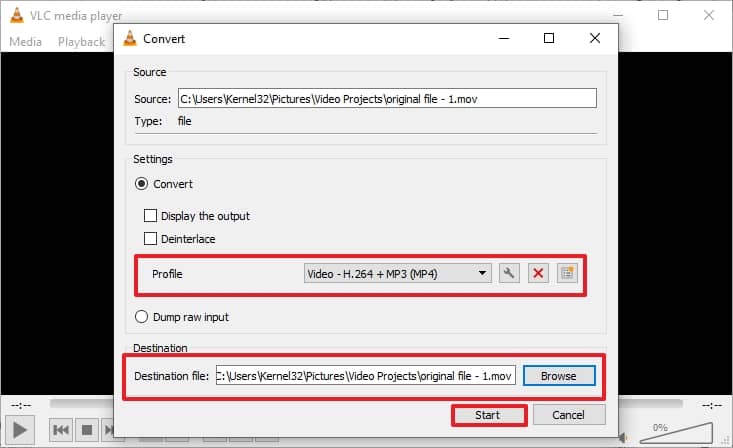
Method 3. Repair MOV video file using VLC Media Player
VLC has many valuable features, including running non-opening video files, running any media, repairing corrupt video files, and more. Follow the steps below to repair MOV video file damage/corruption issues:
- Choose your video file and rename the extension from MOV to AVI.
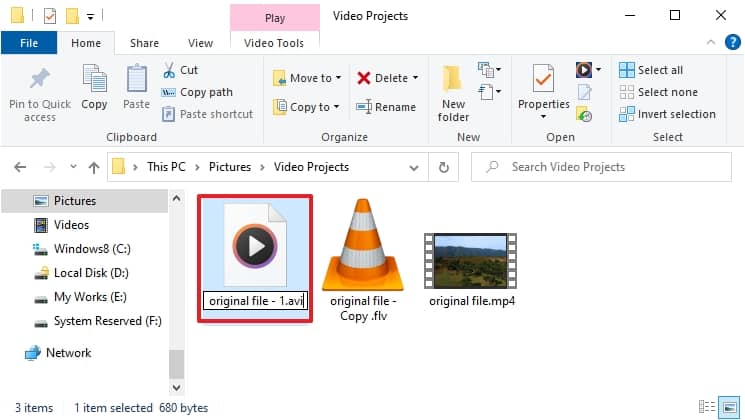
- Now, open this video in VLC Media Player, click the Tools tab, and choose Preferences.
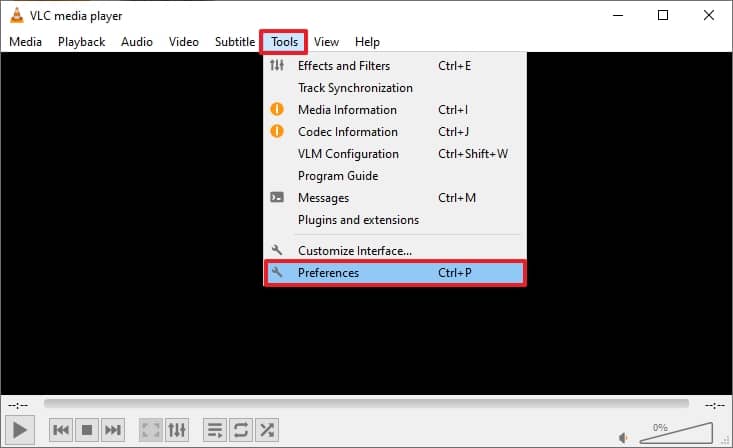
- Select the Input/Codecs tab and choose Always Fix from the Damaged or incomplete AVI dropdown.
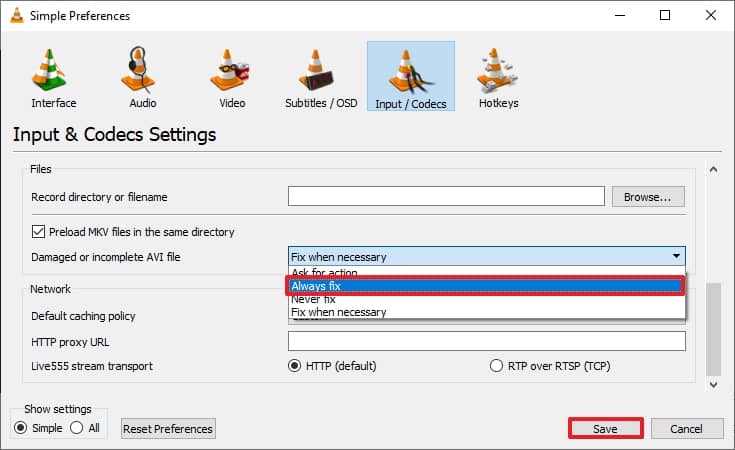
Now, play your video on different media players to check whether it is playing.
However, if the above methods fail to repair MOV video file, then there is a chance of severe corruption in the video file. You might encounter the below-mentioned issues while playing the video in different scenarios:
- Audio/Video stops in the midst or suddenly. The audio and video data stored inside bulk will become missing in such a scene.
- If the MOV video file has been recovered from a formatted SD card or undeleted, it is highly possible that the file won’t play, and re-indexing will be necessary.
- Inconsistencies in the file database would result in the same situation, though this can be fixed by container structure correction. However, technical knowledge is required to address the problem.
- MOV file shows a black screen running with multiple media player applications due to data overwriting and VLC not playing MOV video issues.
The fixes must be absolute; otherwise, the level of corruption will rise. So, we’d suggest using an automated tool as an alternate method for fixing the issue.
Advanced Solution to Fix MOV Video File Corruption/Damage
Kernel Video Repair is an advanced solution to the repair MOV video file corruption/ damage. It also repairs MP4, WMV, AVI, MKV, AVCHD, MPEG, 3GP, etc., irrespective of file size. It can repair multiple video files simultaneously while maintaining the original quality of video files. It is bundled with the options to keep it as user-friendly as possible with an intuitive GUI. Also, it works irrespective of the version or build of Windows OS you use. The software can be downloaded into a Windows environment. It repairs all types of unplayable video files from various devices and cameras. It also recovers lost pictures and videos from the hard drive and fixes severe video issues quickly.
Conclusion
Hence, VLC can repair a file, but it is not made to be a repair tool, so it cannot address intense file corruption or damage problems. If the manual approach doesn’t resolve your MOV video file issue, then the recommended video repair software is the best among the tools available on the web. Download it now to resolve all video-related issues!