Read time 5 minutes
M4A is the audio equivalent of the MP4 video file. It is created in Apple smartphones and is compressed with the Apple Lossless Encoder. To get a lossless compression, Apple uses the Apple Lossless Audio Codecs that give you high-quality audio files. The M4A file is playable in all media players including iTunes, Windows Media Player, VLC Player etc. Sometimes, there is a small chance that you will have to face a corrupt M4A file. Here are the circumstances in which you may face the issue of a corrupt the M4A file –
- You were taking an audio recording smoothly, but suddenly there was an incoming call, and it interrupted the recording. The recording did not get complete and the file became corrupt.
- You were receiving the M4A file through a sharing application like SHAREit, and the transfer was not complete.
- A malfunction in the mobile application has corrupted the recorded files.
- The M4A file has been altered slightly.
- The recording application crashed while recording.
- A virus attack has damaged the M4A files.
- Smartphones crashed due to a hardware problem like a battery issue
How to repair a corrupt M4A file?
There are two ways by which you can easily fix the corrupt M4A files namely: Using VLC Media Player and a professional automated solution. Let us start with using the VLC Media Player.
With the VLC media player, you can easily fix minor corruptions in M4A files. Here are the steps to follow:
- Open VLC Media Player and go to Tools > Preferences.
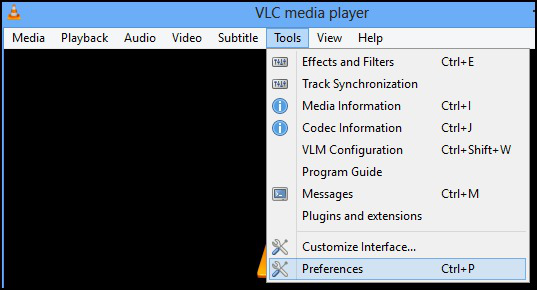
- Go to the Inputs/Codecs settings.
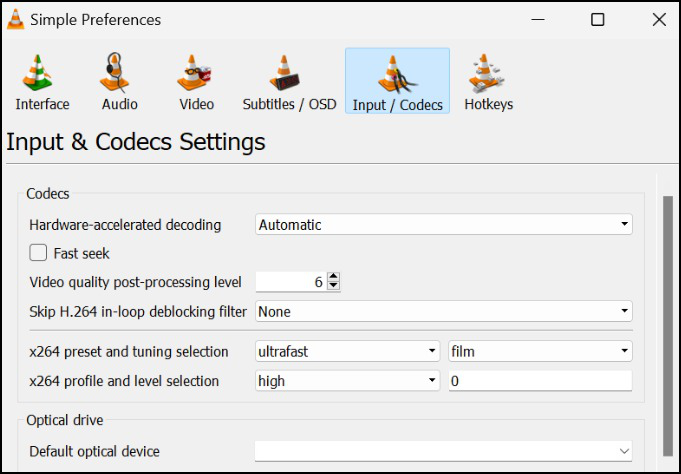
- Select “Always Fix” within the Damaged or incomplete AVI file section.
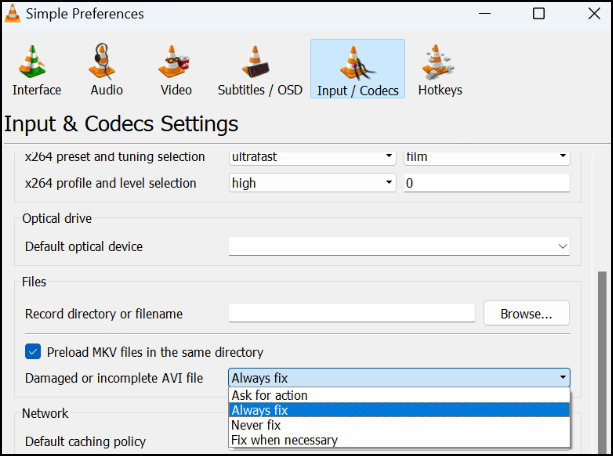
This manual solution is not always safe and useful enough to handle any corruption. So, you should use professional software that can repair the M4A files. Kernel Video Repair is one such useful tool that can repair corrupt video files in all the major video formats including M4A audio files.
Let’s check the process of repairing an M4A file using Kernel Video Repair –
- Start the software from the Applications menu. After starting the software, click the + button to choose the M4A file.
- Go to the location of the M4A file, choose it, and click Open.
- The tool will check the file and upload it. Then you need to click the Repair Files button.
- Browse the saving location for the recovered file where you want to access the file after repairing it. Click OK.
- The tool has repaired the file and saved it at your desired location. Click Close. Before closing the Software, you can save the report in the CSV file also.
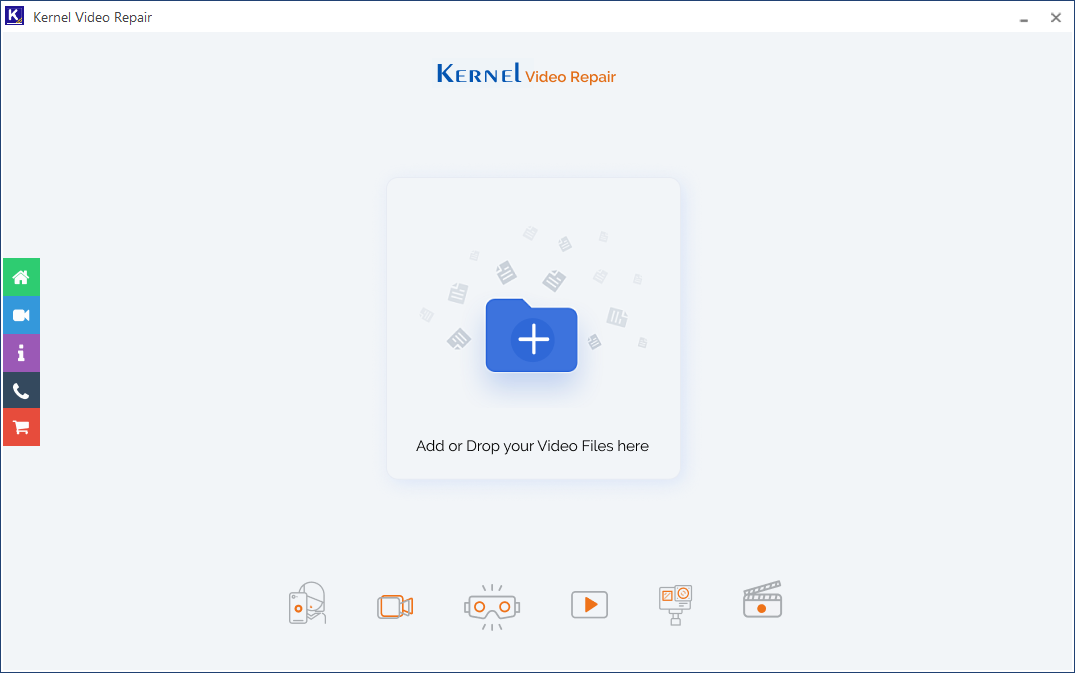
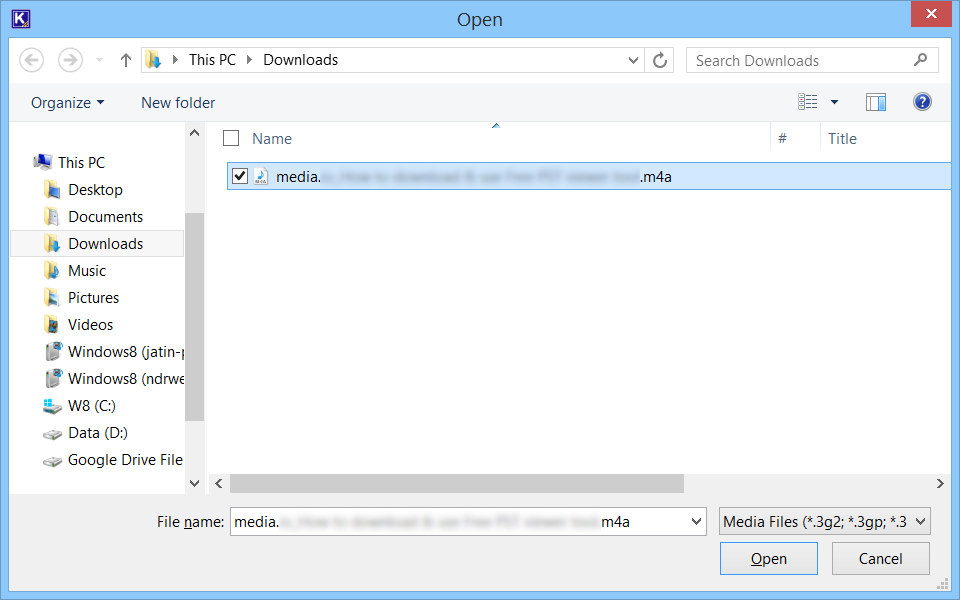
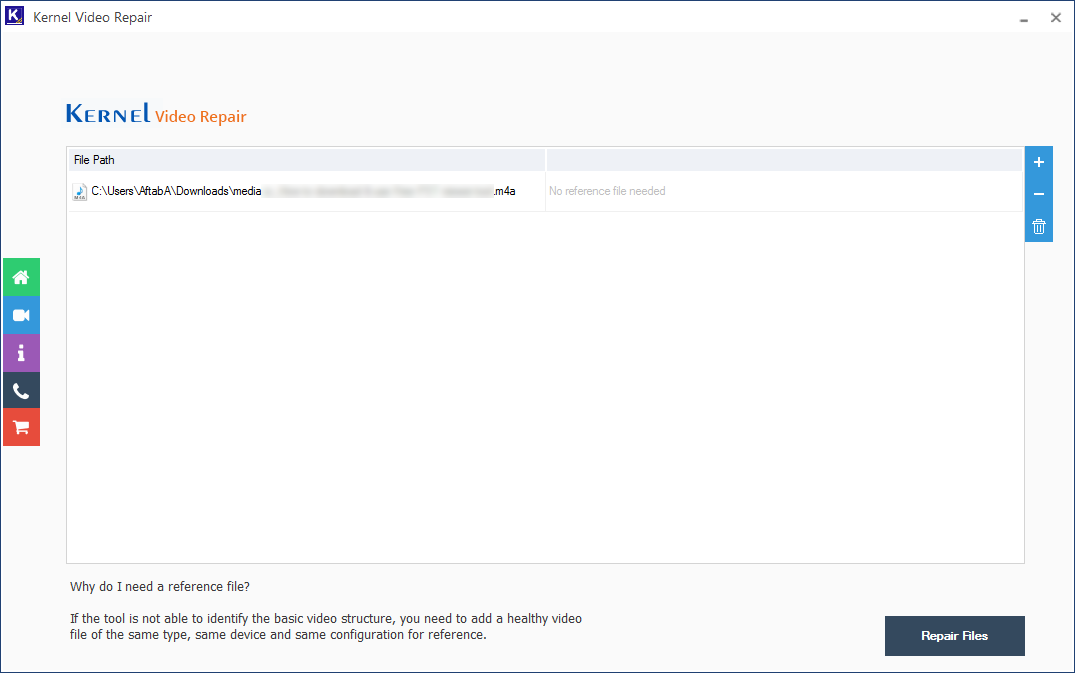
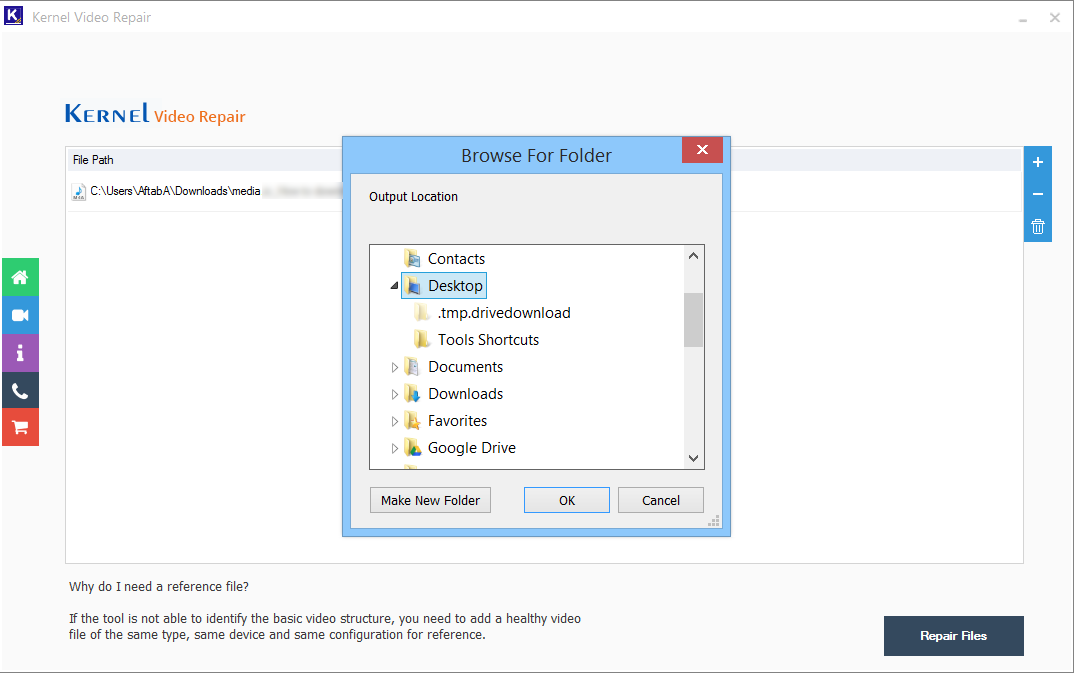
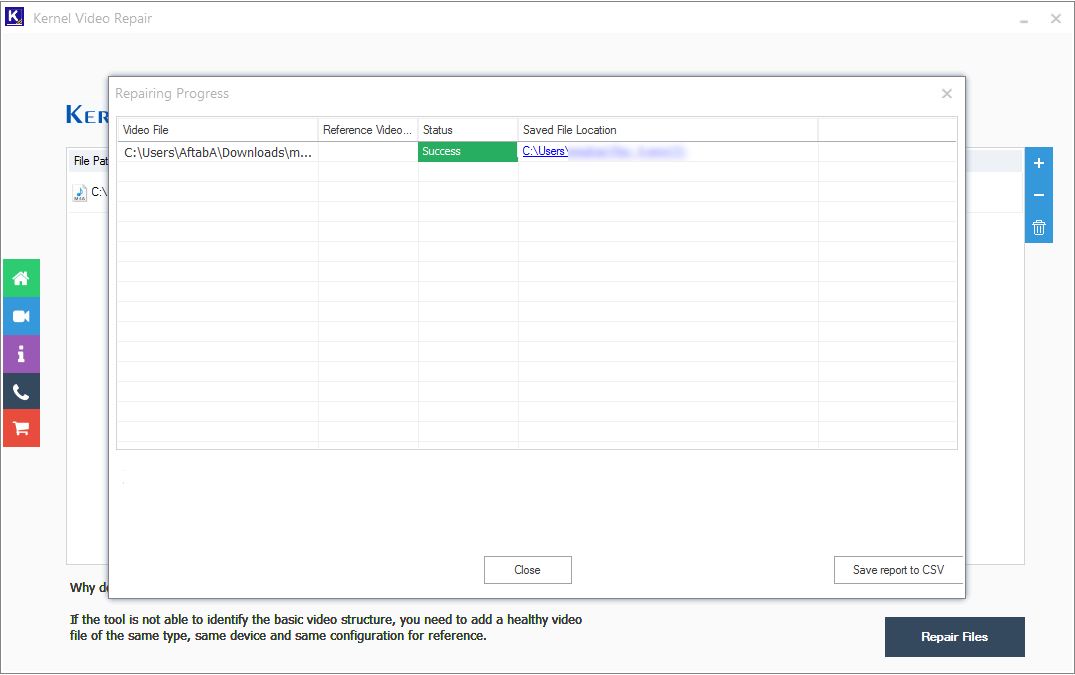
Benefits of the software
It is a powerful video recovery tool with a simple user-interface and repairs videos in a few simple steps. It is efficient enough to repair the majority of the video formats like MP4, MOV, MPEG, MJPEG, MTS, M4V, MKV, AVI, AVCHD, WEBM, ASF, WMV, FLV, DIVX, 3G2, TS, 3GP, F4V, etc. some of the essential benefits of the Software are following;
- You can also repair MP4 Video file that is the foremost video format for the majority of the videos.
- It repairs all kinds of video files supported by Windows.
- There is no limitation to the size of the corrupt files. The software can repair an unlimited number of video files of any size.
- The level of corruption is not an issue for the Software as it can repair any crashed, broken, inaccessible, or corrupt video file.
- The software can repair videos from various smartphones, video recorders, and camcorders.
- There is a simple drag & drop facility to choose the video for the repair process. It helps to upload multiple video files at the same time.
- The video quality and content of the video remains the same during and after the recovery.
- The audio quality, aspect ratio, length, frame rate, etc. are several properties that are protected during the repair process.
- The corporate and technician version of the Software can repair the corrupt images also.
Conclusion
M4A files are often used for audio playback, but they can also become corrupt due to reasons such as incomplete downloads, file system errors, and virus attacks. Corruption of M4A files can be a frustrating experience for users. While there are manual solutions like using VLC media player to fix the fix video not playing issue, these methods are not always successful.
In such cases, a reliable and professional solution like Kernel Video Repair becomes necessary. With advanced video repair algorithms, this tool fixes corrupt M4A files quickly and efficiently. Its user-friendly interface guarantees that anyone can use it without technical skills. Don’t let corrupt M4A files ruin your media experience – trust this utility to restore them to their original quality.







