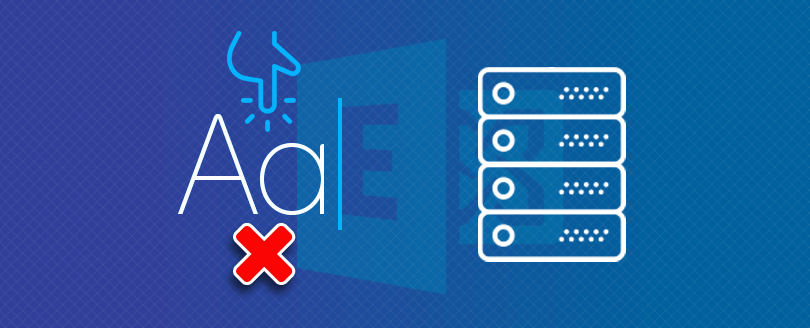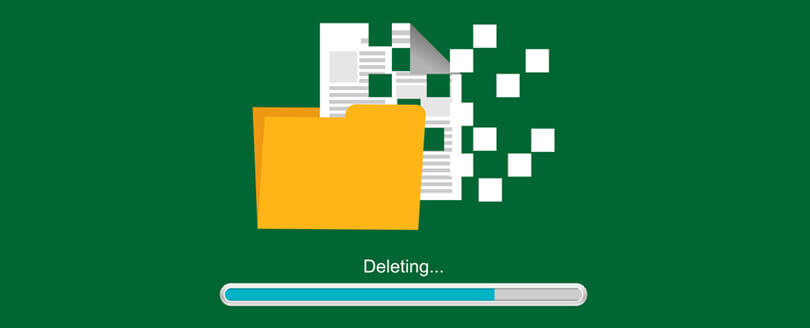Read time 3 minutes
Exchange administrators always need to be prepared against unforeseen circumstances like server crashes and data loss situations, though Exchange is far more secure because of Database Availability Groups (DAGs). An Exchange administrator should have a repair and recovery strategy to avoid potential data loss. There are different recovery methods by which administrators can recover a server even after crashes. Due to the integration with Active Directory, it is possible to rebuild the configuration of the Exchange from Active Directory. There are also many professional tools available that can be used to recover the lost data from Exchange database to different locations and in different formats.
What are the prerequisites to recover lost Exchange Server?
Here are a few things that you need to consider and prepare before you start the process for Exchange server recovery:
- Get necessary Exchange server permissions assigned to your account before performing the procedure.
- Both the servers (recovery and lost server) must be working on the same operating systems.
- Recovery server should have the same performance characteristics and hardware configuration as that of the lost server.
- A self-signed certificate is assigned by /Mode:RecoverServer to all Exchange Services that require SSL/TLS. Re-import the certificate if the server previously used an SSL/TLS certificate issued by a different certification authority, and then configure the services to use the certificate.
- The server on which you’re performing recovery must have the same disk drive letters as they were on the lost server for the mounted databases.
Recover the lost Exchange Server
Active Directory is where all the Exchange Server settings are stored. So, it is possible to rebuild the configuration of the Exchange environment from Active Directory. Here is how you can do this:
- Reset a Computer Account: To do this, you must be a member of Domain Admin, Enterprise Admin, or Account Operators. Use the following method to reset the computer account:
- Follow Start>>Control-Panel >> Administrative Tools >> Active Directory Users and Computers.
- Click Computers.
- Go to Details and click Reset Account.
- After installing the OS on the new server, give it the same name as that of the lost server.
Note: It is essential to name the new server as the older one. Otherwise, it will not work correctly.
- Add the server to the domain of the lost server.
- Install all the prerequisites for Exchange Server 2016 on the target server.
- Start the command prompt after login on to the Exchange Server, and run the following command:
Setup /m:RecoverServer /IAcceptExchangeServerLicenseTerms
- Finally, configure the server as per your requirements and restart.
- To verify the recovery, check if the Microsoft Exchange Server services are running in the Windows Services tool.
Note: Follow the same procedure for Exchange 2013 and 2010 also. For Exchange 2010, you need to run the following command: Setup /m:RecoverServer. This switch restores an Exchange Server with a name same to the lost server using the information and settings stated in the Active Directory.
Recover a DAG member server
The method mentioned above is used to retrieve a lost Exchange Server which is not a member of a Database Availability Group (DAG). There is a different method to recover a DAG member Exchange server:
- To recover any replay lag from mailbox database copy, run the following command:
Get-MailboxDatabase MyExchangeDatabase | Format-List *lag*
- To remove any mailbox database copy, run the following command:
Remove-MailboxDatabaseCopy MyExchangeDatabase \MBX1
- To remove the configuration of a failed server from DAG, run the following command:
Remove-DatabaseAvailabilityGroupServer -Identity DAG1 -MailboxServer MBX1
- Go to Active Directory and reset the computer account.
- Run the following command using the original setup media:
Setup /m:RecoverServer
- To add the recovered server to DAG, run the following command:
Add-DatabaseAvailabilityGroupServer -Identity DAG1 -MailboxServer MBX1
- To know the status of the retrieved DAG server, use the following command:
Get-MailboxDatabaseCopyStatus -Server < MyExchangeDatabase >
Recover data from corrupt EDB files
After you have rebuilt the Exchange Server, it becomes essential to recover the lost Exchange data too. Exchange database information can be recovered from an offline EDB file. Thus, allowing you to recover your important emails, contacts, and notes. For this, you can take the assistance of a professional Exchange Server recovery tool such as Kernel for Exchange Server. This Exchange Recovery tool helps to recover complete Exchange mailbox data and save EDB file to PST, Live Exchange, and Office 365 quickly.
Wrap up
Using the command switch Setup /m:RecoverServer /IAcceptExchangeServerLicenseTerms, you can recover lost Exchange Server form Active Directory. However, if there occurs any issue, the recovery process can fail and cause data loss. It is crucial to fulfill the mentioned prerequisites before you start recovering Exchange Server using the manual approaches. To skip this hassle, you can use Kernel for Exchange Server recovery tool as a reliable alternative.