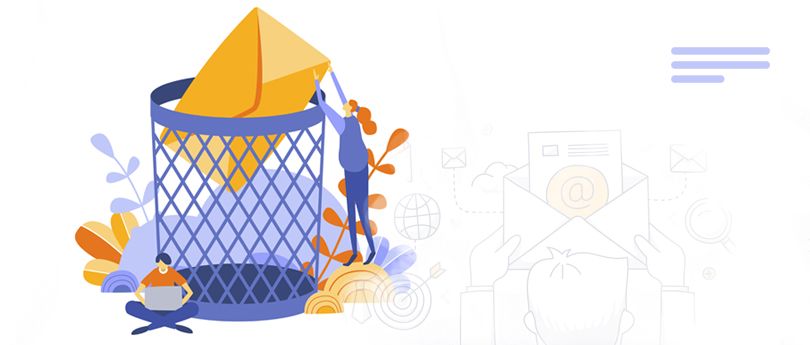Read time 9 minutes
Recovering an Exchange mailbox that is deleted accidentally can be one of the most frustrating things for a user as with the deletion of the user mailbox, its associated user account also gets deleted. But the relieving part is that a mailbox is never removed permanently from Exchange 2010. When you accidentally delete a mailbox in Exchange 2010, it gets disconnected from your account and held in the directory for 30 days which is the default mailbox retention period. There is a possibility to recover deleted mailbox in Exchange 2010 but for that connecting to your deleted mailbox is necessary till retention.
However, when the retention period ends, the mailbox will be deleted permanently. So, if you want to reconnect a mailbox, then you should verify the deleted mailbox retention policy. Follow the below steps to verify the retention policy:
- Go to Exchange 2010 Management Console and expand Microsoft Exchange On-premises in the navigation pane.
- Expand Organization Configuration and select the mailbox for which you want to verify the retention policy.
- Select the Database Management tab in the Mailbox pane.
- Click on the respective Mailbox Database that you want to verify.
- Choose properties and click the Limits Tab.
- Verify the detention policy or settings and adjust the days according to your requirements.
After verifying the retention policy, you’ll get to know whether the deleted mailbox you want to connect to is still available or not.
Checking disconnected mailboxes
To restore deleted mailboxes in Exchange 2010, it is also a priority to check the list of deleted mailboxes first. It will help you to make a proper strategy to restore specific mailboxes. Also, you’ll have to check the Disconnected Mailbox list, as Exchange 2010 disconnects deleted emails.
Note: After the deletion of any Exchange mailbox, it would take about 15 minutes to 1 hour to get it listed in the disconnected mailbox list from the time of deletion.
Here’s how you can access disconnected mailboxes mentioned below:
- Go to Exchange Management Console and expand Microsoft Exchange On-premises.
- Now, expand Recipient Configuration and Select Disconnected Mailboxes.
- Here you can find the deleted mailbox.
However, if you don’t find a recently deleted mailbox in disconnected mailboxes, then don’t panic. Deleted mailboxes don’t appear in the folder until Exchange 2010 cleans its database.
Force cleaning of Exchange mailbox database
The process of cleaning the database takes some time, but you can also force Exchange 2010 to clean databases. Follow the below steps to force Exchange 2010 to clean the database.
- Go to Start and type Exchange Management Shell.
- Now, right-click Exchange Management Shell and click Run as administrator.
- A prompt will appear on the screen, enter the following command to it:
Get-Mailboxdatabase |Clean-MailboxDatabase
- If the next command line returns, the cleaning database has been completed successfully.
After cleaning the mailbox database, you can begin the process to recover the deleted mailboxes in Exchange 2010.
Recovering deleted mailboxes in Exchange 2010 (Within retention period)
Setting up strategies to retain deleted mailboxes manually is possible but not a viable option. Still, after performing all the needful actions like verifying retention & cleaning Exchange mailboxes. Now, follow the step mentioned below to restore deleted mailboxes:
- Go to Exchange System Manager and locate the mailbox store that contains disconnected mailboxes.
- Under the mailbox store, select the Mailboxes object.
- Now, right-click on the disconnected mailbox, and then select Reconnect.
- Select the mailbox type and click Next.
- Select the appropriate user using the Browse option under the Existing user section from the opened wizard and click Next.
Note: Disconnected mailboxes already associated with another mailbox cannot be reconnected to a user account.
Using this technique, only one user can connect to a mailbox because to be unique across an entire forest, all globally unique identifiers are required.
Reconnecting deleted mailboxes to a new user object
Reviving the connection of mailbox is required for a successful restoration, so it essential to connect mailboxes to new users. You can execute this task with the help of Active Directory to reconnect deleted mailboxes by following below steps:
- Go to Active Directory Users and create a new user object.
- While creating a new user object, click to clear the Create an Exchange Mailbox checkbox.
- The user account will be connected to an already existing mailbox.
- Now, follow the same steps of Recovering Deleted Mailboxes in Exchange 2010 as mentioned in the previous section.
Using this manual technique, you can quickly recover deleted mailboxes that are available in disconnected mailboxes. However, this technique doesn’t work if the mailbox is permanently deleted from Exchange 2010. So, how will you recover permanently deleted mailboxes from Exchange 2010?
Use a professional software to recover deleted mailboxes
Trying various methods to just recover deleted mailboxes can be very time-consuming, that is why it more feasible to use advanced software for better results. Using Kernel for Exchange Server, you can recover even permanently deleted mailboxes of Exchange 2010. It is an advanced Exchange Recovery tool that allows users to recover every item of Exchange Server 2010 file. Also, it is capable of recovering corrupt/damaged Exchange 2010 databases. An EDB file of Exchange Server is created on your computer automatically with the whole data of Exchange Server.
After recovering the deleted mailbox, you can convert EDB to PST file format or even migrate to Live Exchange. Using the multi-functionality and advanced features of the tool that offers one stop shop for EDB related issues.
Conclusion
The user can accidentally delete the content of the mailbox or even complete folders from them. In the above article, we have provided useful suggestions to recover deleted mailbox in Exchange 2010. For keeping the chances of recovery of permanently deleted files alive, you should use the above-mentioned Kernel for Exchange Server software. It can recover the deleted files and show them in bright red color for easier identification. The software does not require any log files to recover the mailbox items. Exchange 2010 also persists some common yet damage prone errors such as dirty shutdown error with or without logs.