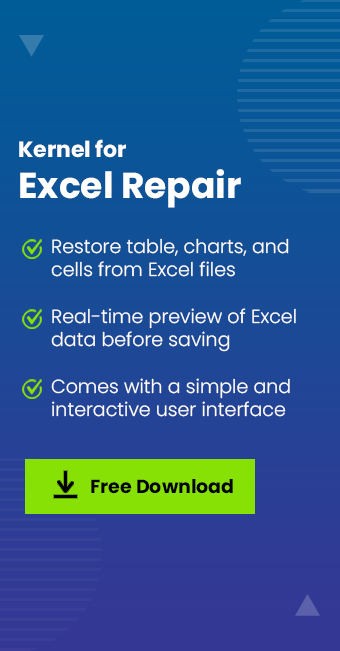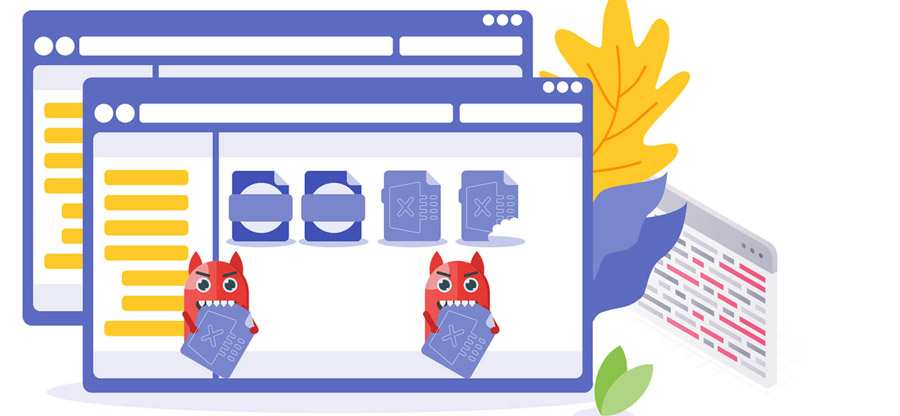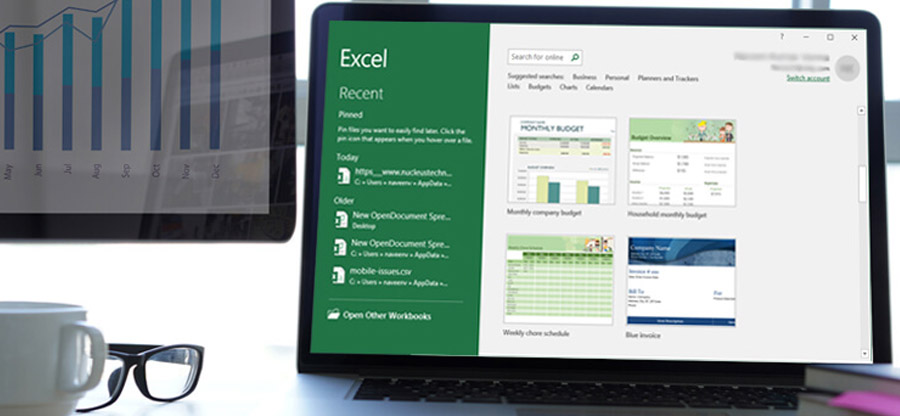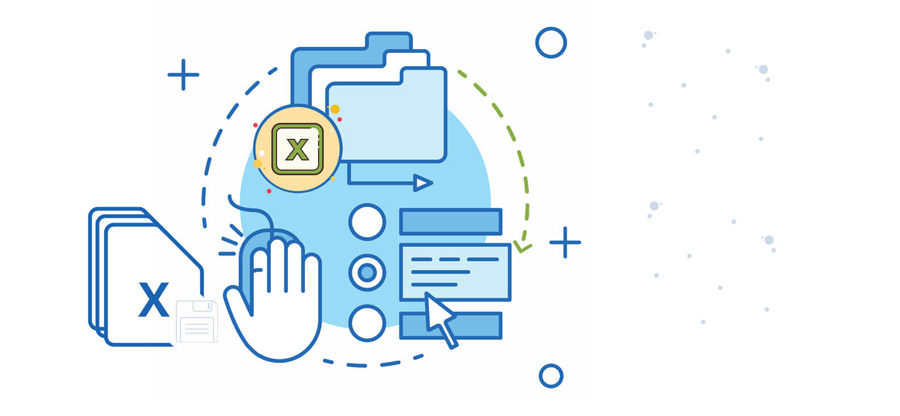Read time 8 minutes
Excel Spreadsheets are very important means of storing important data and they provide a variety of functions, important for managing recorded data. When it comes to taking care of large data, MS Excel is a trusted option. Whether home or office, small scale or large-scale industries, Excel has proven itself really important in terms of usage. With its improved features and innovative functions, Excel 2010 has brought Excel users to a whole new era of improved user experience.
From organizing data to calculating, formatting to creating charts to graphs to data arrangement to adding hyperlinks, texts, numbers and more; Excel 2010 produces work par excellence. But like any other file saved in the computer, Excel 2010 file is also vulnerable to error. A very common one among these errors is “The File Is Corrupt & Cannot Be Opened”!
So, what causes this Error? What happens as a result of this error? How to resolve inaccessible and corrupt Excel file Issues. In this blog, we are going to discuss the same questions and their answers.
Reasons for occurrence of the error in excel 2010
Several causes might cause “The File Is Corrupt & Cannot Be Opened” error in Excel 2010. It is very important to know the reason for this error, as knowing the exact reason will help you find the perfect solution. Also, knowing the reasons for the error will let you avoid the error in future by adapting new and better practices. These causes are explained below:
- An Unexpected Equipment Damage or An Unexpected Power Failure
Unexpected and abrupt power failure may result in forced closure of all files running just prior to the shutdown. Hence, the file is no longer available. - Mishandling Excel Files
Mishandling files is always a danger. You can accidentally click on deleting files or format drives or folders, resulting in loss. Likewise, you distractedly close the running Excel document without having saved it. As a result, you lose the data. - Defect in The Excel Application
When an app or program stops responding while working on it, you need to close it. This may lead some unsaved data to loss and also case errors. Another example is that of newer Excel versions. In such versions, the file or files upgraded in the newer versions cannot either open or be edited in most of the cases. If you continue to fiddle with the different new features, you’ll endanger files even more. - Hardware Issues
Another common factor that can cause the corruption error is the Hardware failure. CD/DVD, USB flash drive, removable hard disk, etc., all of these may be referred to as hardware. Therefore, complications such as damaged heat assembly, connectors’ problem, etc. are pretty common. However, these issues can easily be fixed. However, in case of a storage media breakdown, repairing your Excel files might be a bit challenging. - Bad Sector
Usually, after an extended use, your hard drives might develop bad sectors in it. Other causes of bad sectors are improper shut downs resulting in the data that falls in bad sectors to become inaccessible. - Large Size of Excel Files
MS Excel is a spreadsheet and hence it isn’t a database with loads of space to hold data. Therefore, it closes on its own if it cannot manage a large quantity of data. Hence, when the increase in Excel file size, chances of corruption in the Excel file increases. - Hacking or Virus Attack
Virus attack and hacking causes a significant amount of damage to your Excel files. The data might disappear and you might lose them. Since much of your information stored in these files can be misused by the hackers. In case of a viral infection, these files cannot be opened and hence becomes inaccessible. - Natural Calamities
Apart from the afore-mentioned reasons, there are many other factors which might cause damage your Excel files, rendering them inaccessible. Natural calamities such as Tsunami, Earthquake, Flood, etc. are unavoidable and has the power to cause severe damage to Excel Files either directly or indirectly through harm inflicted upon your System and so on.
Like all errors, this too; creates a major hindrance to work by hindering proper working of Excel 2010. To undo this Error, one needs to follow certain procedures, both manual and mechanical.
Pro tip: Split your Excel files to prevent Excel file corruption using an automated Excel Splitter tool. Make sure complete data integrity throughout the split process.
Method to recover corrupt Excel 2010
Below are the methods to recover corrupt Excel files. Follow them carefully for a 100% error-free resolution.
Changing component services settings
- Click ‘Start’. Type ‘Run’. Type ‘dcomcnfg’ and then click ‘OK’.
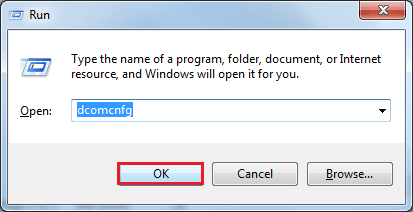
- On the Component Services window, expand ‘Computers’ section.
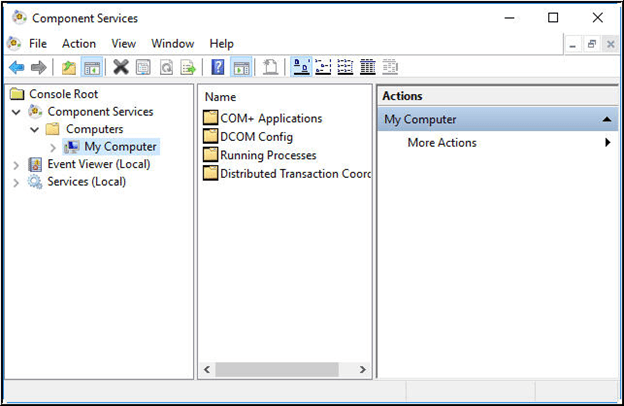
- Now press ‘My Computer’>More Actions (click on arrow)> click ‘Properties’.
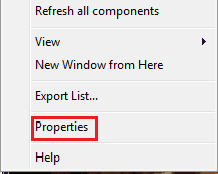
- ‘My Computer Properties’ Dialogue box appears. Click ‘Default Properties’.
Set the following Values:
Default Authentication Level: ‘Connect’
Default Impersonation Level: ‘Identify’ - Click ‘OK’ to change ‘Default Properties’.
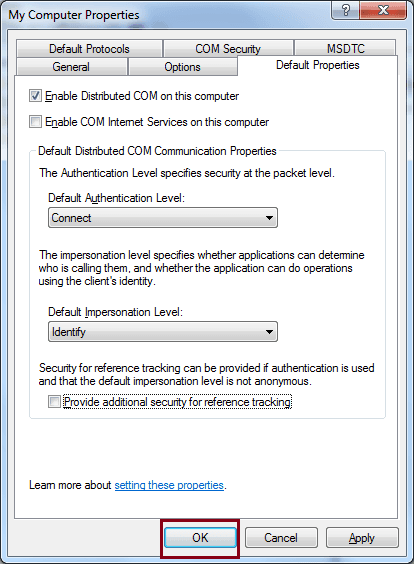
Change the ‘protected view settings’
- Open MS Excel 2010, go to File menu, Click ‘Options’. ‘Excel Options’ window appears. Click on Trust Center. Then ‘Trust Center Settings’.
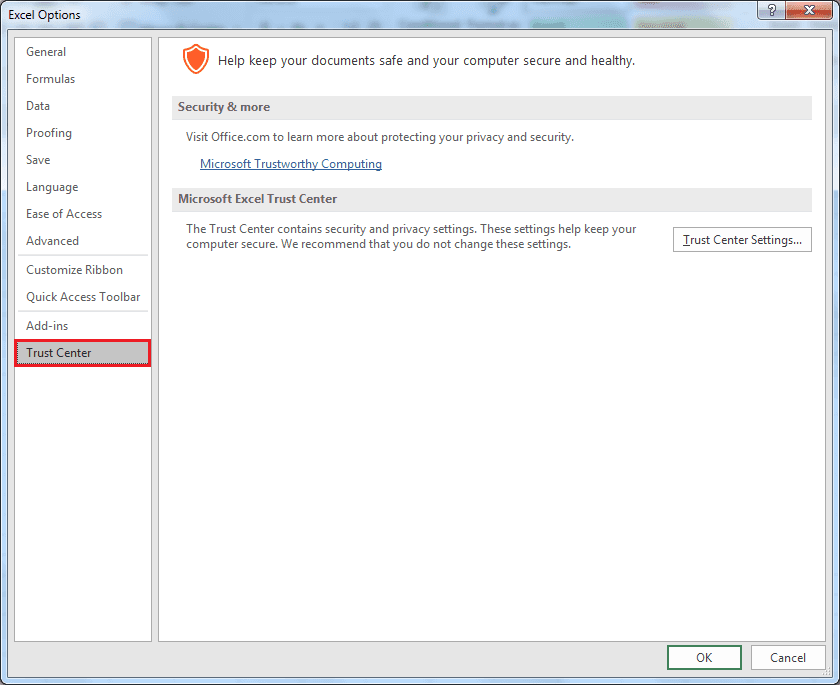
- Now select Protected View. Unselect all the three options, which includes ‘Enable Protected View for Outlook attachments’. Click ‘Ok’.
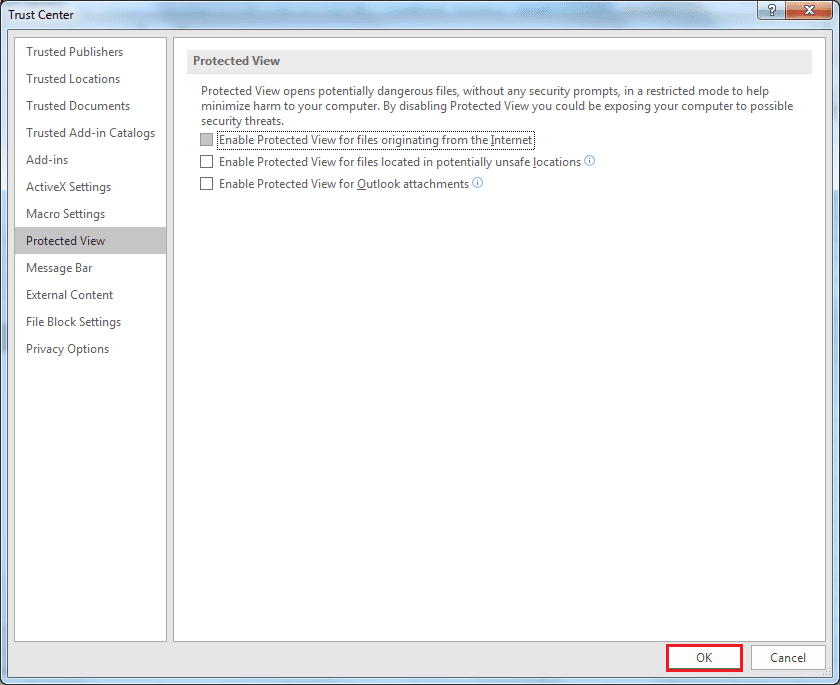
- Restart Application, try opening the file again.
Using third party tool
Kernel, a well-known Name in the industry has a tool which you can use to eradicate this error which is termed ‘This tool’. Moreover, the company has recently updated a newer version of the tool which is 18.10. The tool shows its performance par excellence by doing the following:
- Recovers those of the Excel files that have become corrupt, in a very short time.
- Repairs XLSX/XLS files (either one or numerous at a time) and solves Excel error codes.
- Restores all Excel data that inclusive of table, charts, formulae, chart-sheet, image, cell comment, sort, Filter, fields etc.
- Recovery made via 2 modes: Single File Mode and multiple File Mode.
- Recovers Excel files irrespective of size. Etc.
Having noted the above, we need to see how the tool works. The following are the procedures by which we may repair corrupt Excel files that have been subject to “The File Is Corrupt & Cannot Be Opened” error in Excel 2010: - Browse to select the Excel file you need to Recover.

- Select the appropriate file from its proper location and click Open.
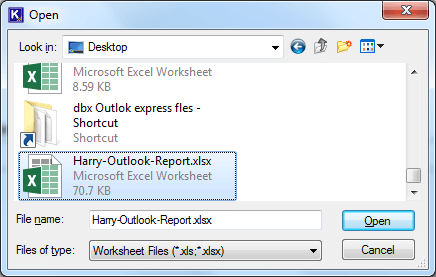
- Click Repair.
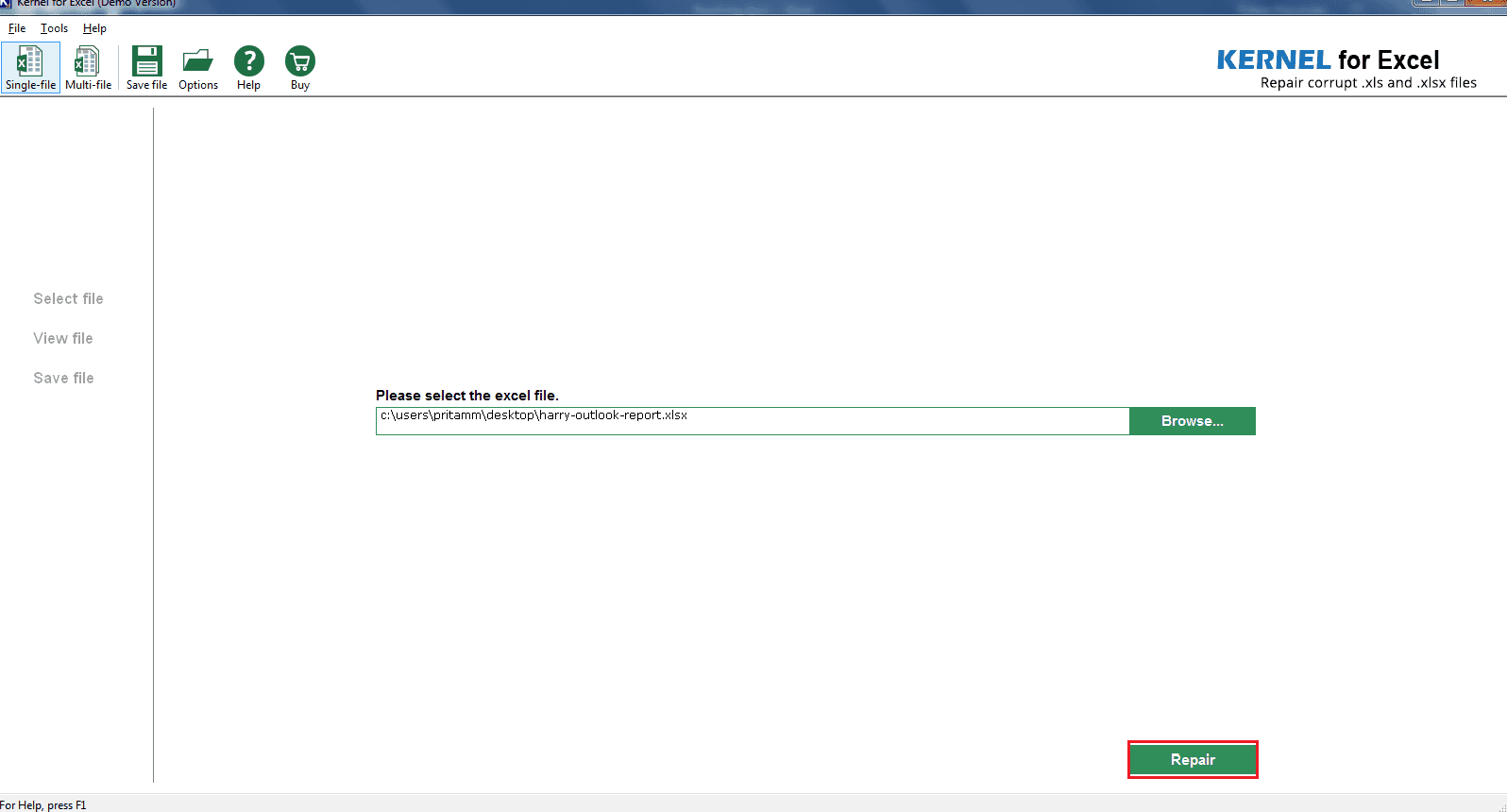
- The process begins.
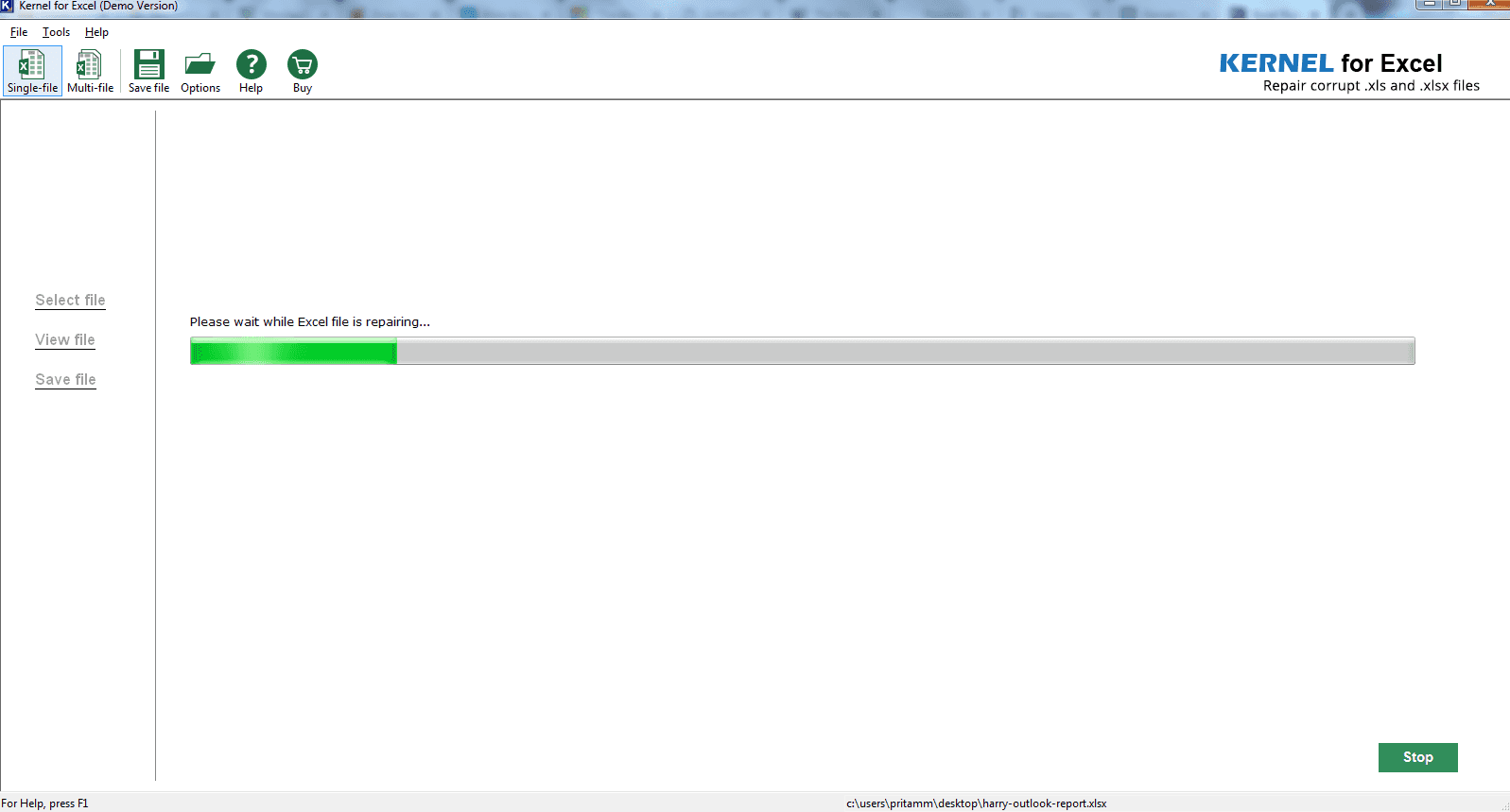
- On completion, you will receive a report, Click on Save
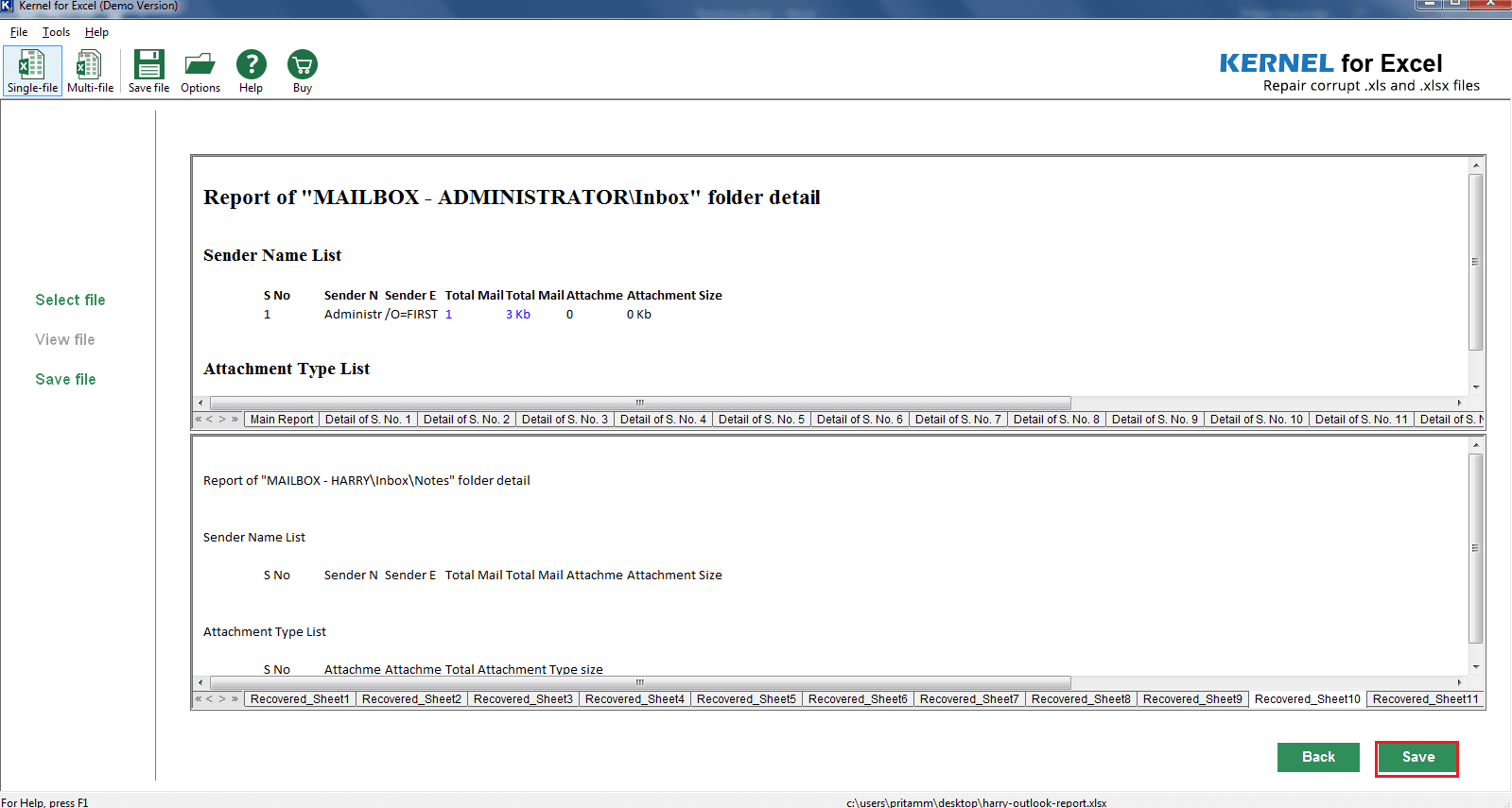
- Select Path or Destination where you wish to save by clicking Select Path and Click Save.
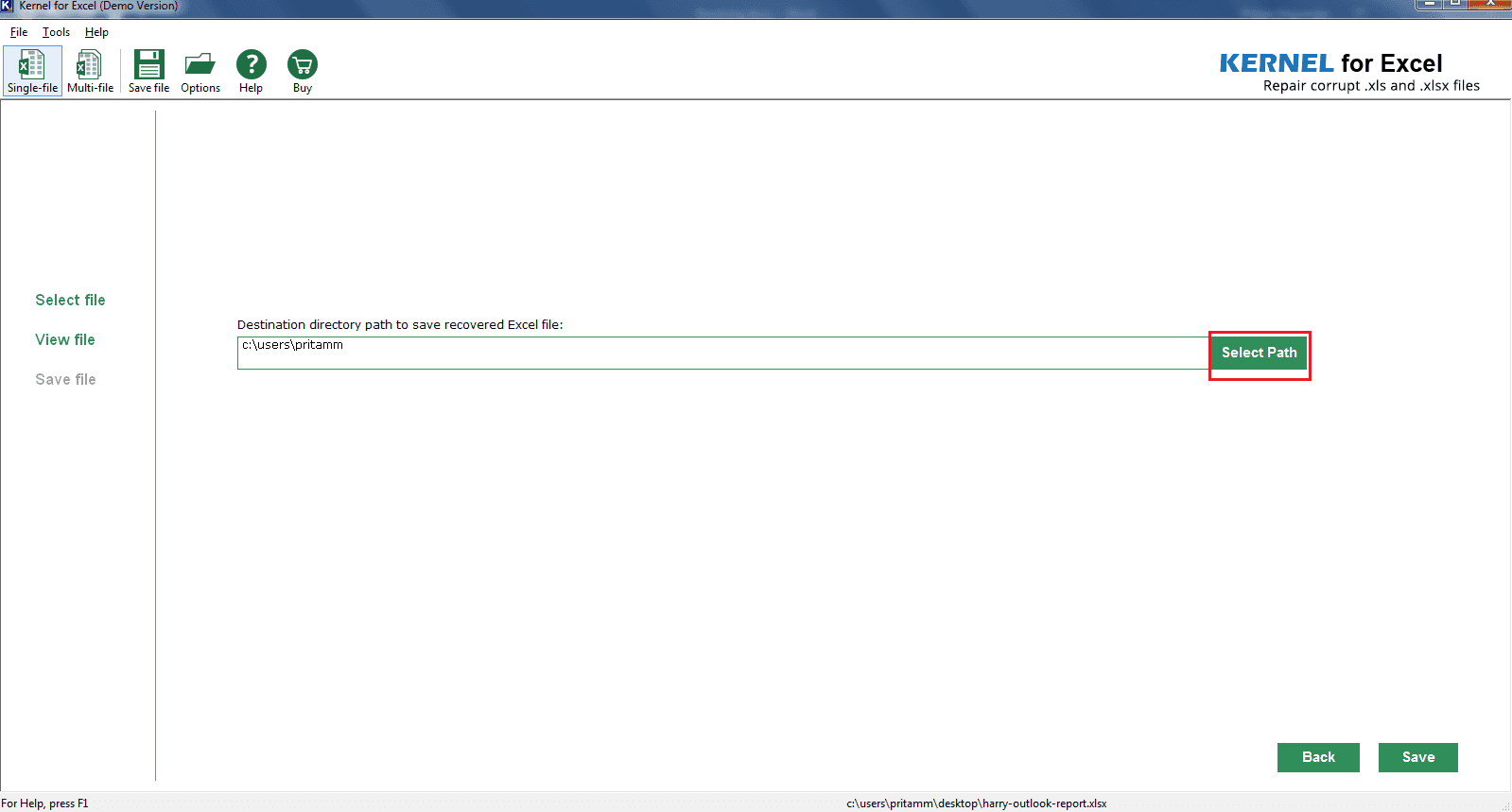
- The software begins saving your repaired excel file. After completion, a link to the saving location is displayed. Click on the link or navigate to the path that is specified in the window. The Error has been corrected.
Conclusion
Errors are always unwelcome but none the less, they occur. Sad but true! And when an error occurs, what plagues us it that we can’t work. This is true for all Applications including Excel 2010. In case you are facing errors like “The File Is Corrupt & Cannot Be Opened” In Excel 2010, try out the manual methods of treating the issue. If you can’t Recover corrupt excel 2010 manually, try using a third-party software like this tool, which helps to repair Excel files and recover lost data.