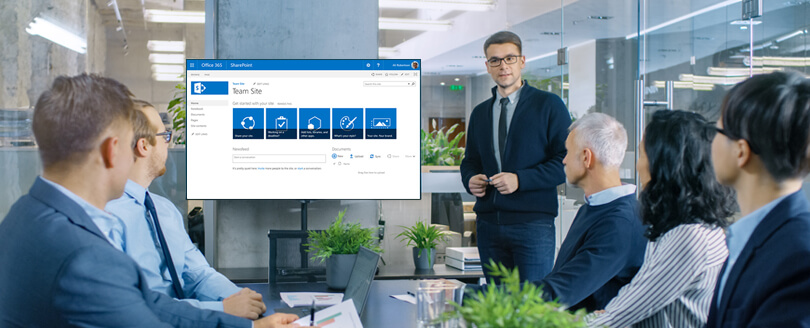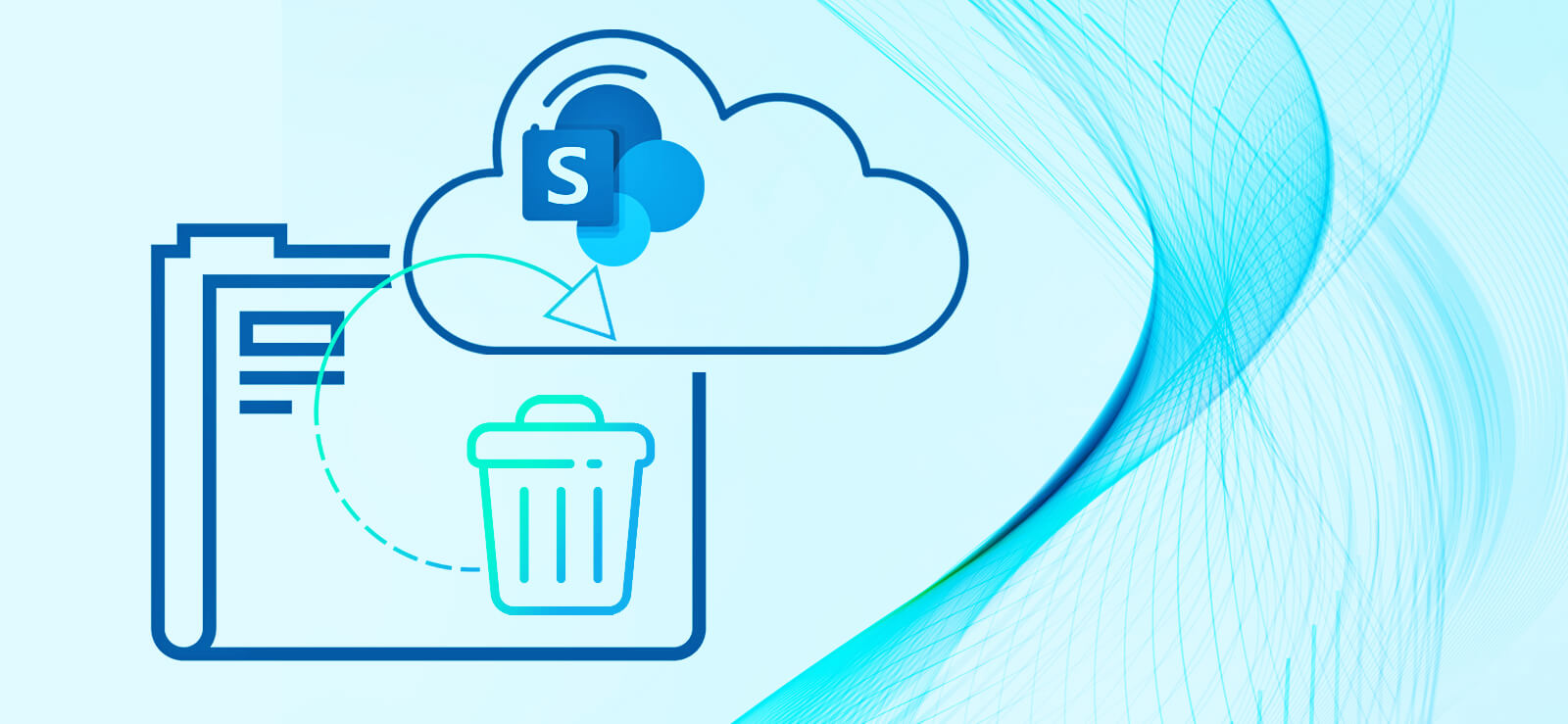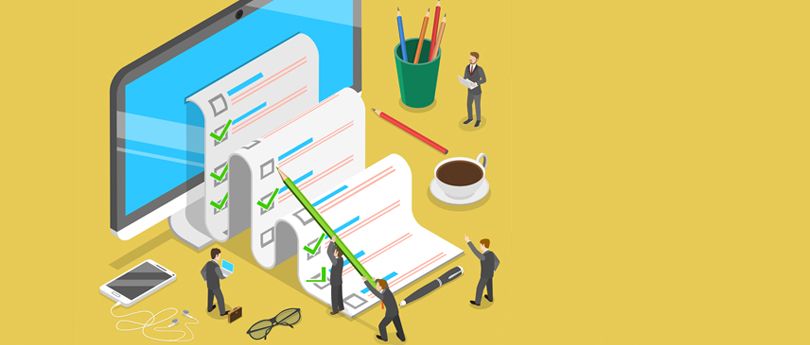Read time 5 minutes
Microsoft SharePoint is a part of Office suite and allows users to manage all forms of data or content. Most users utilize the application over the cloud; however, SharePoint can be configured to work on-premises in an organization’s local environment.
Every few years, Microsoft releases a new version of the content management platform SharePoint, which is bundled with new advanced features. The latest new interface and functions influence users to upgrade or migrate to the latest SharePoint version. A few reasons why users may want to shift to the new SharePoint version are given below:
Reasons to move to latest SharePoint 2019
Every major release of SharePoint brings various unique and user-demanding features. Some of the new features of SharePoint 2019 are:
- A responsive experience for web pages, lists, and library content.
- Support for OneDrive.exe – the next generation sync client.
- Modern intranet portals and communication site.
- Support for large files, longer URLs, and reduced character restrictions.
Things to consider before SharePoint migration
Proper SharePoint migration planning is needed before moving from your existing SharePoint to SharePoint 2019. So, here are some things that every business should consider before upgrading to SharePoint 2019.
- Need to move to SharePoint 2019: The first thing that you should consider is why you want to move from your existing SharePoint to SharePoint 2019? Many business owners think that spending money on upgrading is not a good financial decision. But, when it comes to features, SharePoint 2019 offers many advanced features related to security and collaboration as compared to older versions, which every business would like to take advantage of. So, if you want to benefit from those features, then moving to SharePoint 2019 is a great decision.
- Training your employees: As a business owner, you must be aware of the fact that Microsoft likes to change the user interface of their products with every update. For example, when Microsoft’s ribbon feature arrived, a lot of users were not prepared for it. Similarly, SharePoint 2019 is also integrated with new functionality and interface. Thus, training your employees is vital if you want to upgrade to SharePoint 2019. It will help them to use SharePoint smoothly.
- Delete the unnecessary data:
When you plan SharePoint 2019 migration, skipping the unnecessary data from old SharePoint server can result in a faster migration process. So, if you want to upgrade, make sure to get rid of all the abandoned site collections, webs, or web applications that are of no use. Cleaning data from Microsoft SharePoint before data migration will save you a lot of time.
Steps to upgrade your SharePoint to SharePoint 2019
The upgrade scenario for SharePoint 2019 is no different than its previous versions. This means users with older versions like SharePoint 2013 cannot upgrade to SharePoint 2019 directly. First, you’ll have to upgrade SharePoint 2013 to SharePoint 2016 and then upgrade to SharePoint 2019. Similarly, if you have SharePoint 2010, you must upgrade it to SharePoint 2013 first, then to SharePoint 2016, & then finally to latest SharePoint 2019 Sever.
Upgrading from a lower version involves the risk of server database locking, which can halt the data migration process. For user reference we have shared below the process to upgrade SharePoint 2013 to SharePoint 2019 in simple steps:
1. Configuring SharePoint 2013 for migration
If you want to upgrade from SharePoint 2013, make sure you convert the web applications from windows authentication to claims authentication. This is necessary because claim authentication is the default mode in SharePoint Server 2016 & SharePoint Server 2019 versions.
After converting the web applications, upgrade all the site collections from 14 mode to 15 mode with Upgrade-SPSite cmdlet. Database with a 14 version cannot be upgraded to SharePoint Server 2016. After upgrading the content to SharePoint 2016, create a backup of data and move to SharePoint 2016.
2. Migrating from SharePoint 2013 to 2016
You’ll have to build a new temporary farm in SharePoint 2016 that includes service applications. Once the service applications are created, use the existing database names that reside on SQL 2016. After creating a new farm, create a new web application with a temporary database and descend the temporary databases from the web application.
Now, start the upgrade process to SharePoint Server 2016 by using Mount-SPContentDatabase cmdlet on the restored content database from SQL2016.
3. Migrate from SharePoint 2016 to 2019
The process to migrate SharePoint 2016 to SharePoint 2019 is similar to that of moving from SharePoint 2013 to 2016 except for converting web applications to claims authentication and upgrading database modes to level 15.
From the temporary SharePoint 2016 server farm (SQL 2016), create a backup of all content and service applications. Reinstate these databases to a new farm’s SQL Server in SharePoint Server 2019 (SQL 2019).
Now, create a new farm in SharePoint Server 2019 that includes service applications, and then build a new web application with a temporary database. Install any trusted solutions, InfoPath forms, etc., and dismount the temporary content database.
Use the Mount-SPContentDatabase cmdlet like in the last step to start the upgrade process. After finishing the process, perform the required changes & configuration.
Upgrade to SharePoint 2019 with professional software
As you can see, direct migration from older versions like SharePoint 2013 to SharePoint 2019 is not easy. It includes multiple complicated steps and requires technical knowledge and expertise. With manual methods being complicated, you can even lose crucial data if the migration process is not executed correctly. For instance, many organizations use SharePoint in their day-to-day business; they should be cautious while making any changes to their SharePoint environment.
Also, if you’re migrating from SharePoint 2010 to SharePoint 2019, then it will be very complicated, as you’ll have to upgrade from SharePoint 2010 to 2013 to 2016 and then to SharePoint 2019.
However, an easy alternative exists to smoothly perform the above-complicated migration process. You can upgrade to the latest SharePoint server using a professional third-party tool like Kernel Migration for SharePoint without losing any data. The SharePoint migration tool is specially designed to directly migrate data from one SharePoint server to another.
Using this software, you can migrate all your content smoothly with a simple migration process. The tool ensures complete data integrity and preserves original file/folder structure. Apart from complete data, the advanced tool also migrates SharePoint permissions to prevent any file access errors.
Conclusion
Various factors must be considered when you plan SharePoint 2019 migration. Transferring different components like lists, document libraries, sites, folders, etc., requires a checklist for SharePoint migration containing all the pre & post migration steps.
Utilize the steps shared above if you have decided to upgrade to SharePoint 2019. However, we strongly recommend that you use Kernel Migration for SharePoint to achieve lossless data migration. The tool skips the complex migration process and allows a direct migration from any SharePoint version to SharePoint 2019 without any hassle.