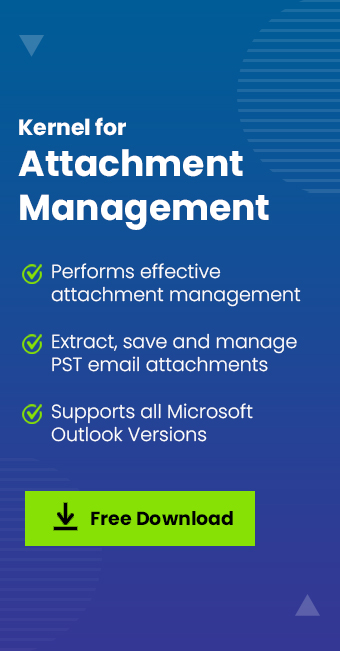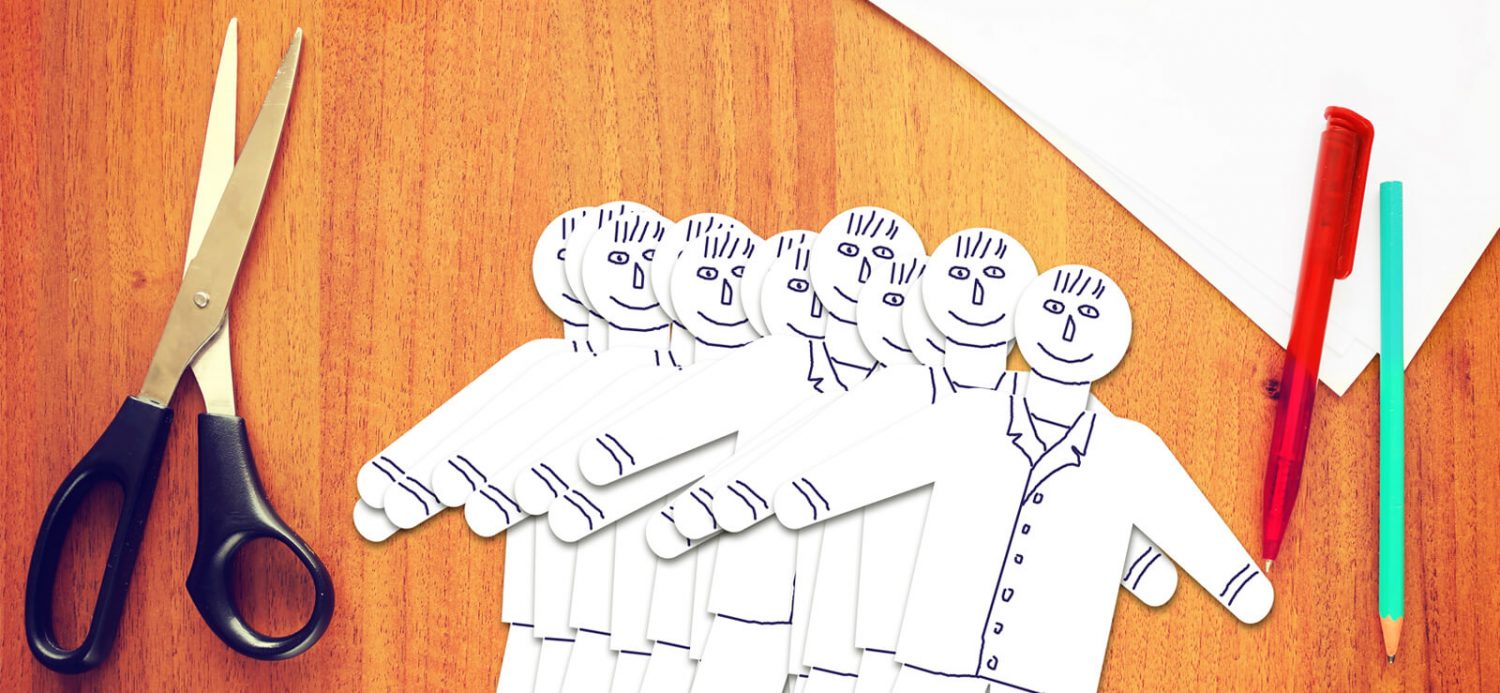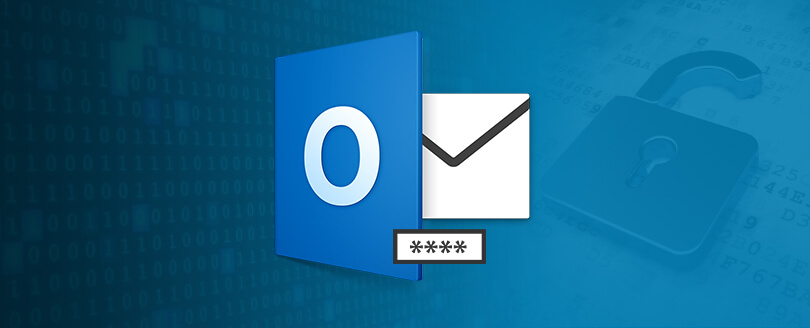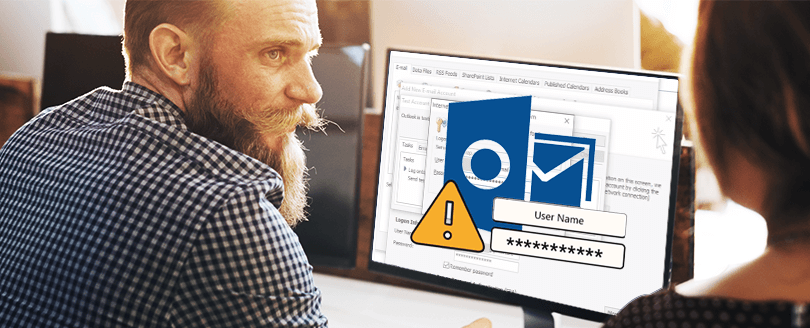Read time 7 minutes
MS Outlook allows feasible communications through mails containing attachments file. Shared attachments in a mail are very important for the organization as they contain your sensitive content & allow you to share file & documents. But the loopholes in the security pattern of Outlook increases chances for intrusions.
Sometimes, hackers design emails in such a way that they seem totally genuine, and the receivers unknowingly ends up opening the emails and the infected attachments present in them. The malware, spyware, phishing, and other types of viruses are sent as documents, PDFs, images, files, voicemails, etc. As soon as the attachment is clicked, the virus starts working, the malware is installed on the computer, and the files are attacked. The spyware can copy the information on your computer, the keystrokes, and the passwords.
Type of threats intrenched within the attachments
Mails with virus infected attachments are crafted with unique tricks & methods, which makes it easy for users to fall into the trap. There are different ways the email attachment can be harmful to the users:
- Spamming
- Ransomware
- Phishing
Spamming is sending unwanted emails that users do not want to receive, but the senders send them constantly. Although webmails usually have a specific folder to put the unwanted emails, it does not provide any security to your data.
Ransomware stops receivers from accessing their important files, and sometimes they hijack the computer and do not even let the user sign-in. The victims of the ransomware are notified about the attack and some ransom money is demanded.
Phishing consists of asking the receiver to share their sensitive information by disguising themselves as the representative of a legitimate business. Generally, the receivers get convinced that they have received the email from the actual business firms and provide the required information.
What error shows up when Outlook blocks attachments?
Sometimes, when we receive email messages in which attachments are blocked by Outlook. To no surprise, one of the most common ways to spread viruses is through email attachments. That’s why Outlook blocks specific email attachments, including .exe and database files.
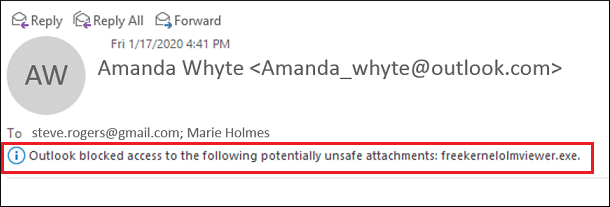
If you ever try to send these files as attachments either to an Outlook email id or to any Exchange Server/ web-client, then you might get the following warning message in Outlook:
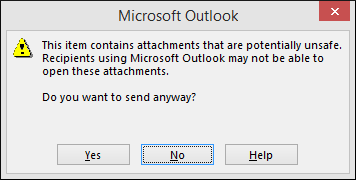
If you try to send the attachments mentioned above from Outlook to specific web client such as Gmail, then you might receive the following error message in Outlook:
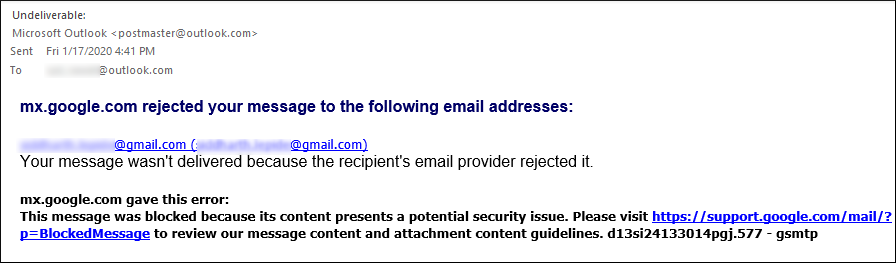
What to do if Outlook blocks a genuine attachment?
Since Outlook 2000 service release 1, all Outlook versions include a security feature that blocks suspicious attachments automatically. This feature maintains a safe environment in your Outlook as the blocked attachments might put your computer at risk for viruses and threats.
But, sometimes, a genuine attachment from a trusted sender could also be marked as potentially unsafe. In that case, you must download that attachment. In this post, we are going to describe specific methods that can easily let you open and download these blocked attachments in Outlook.
Productive methods to open blocked attachments in MS Outlook
Sometimes, Outlook blocks attachments based on minimal assumptions. Upon your attachment being blocked, you cannot access or open the file, but it will be there within the mail. There are several ways to access blocked attachments. In this section, we will discuss some of the most promising methods.
Method 1. Use a file share or FTP website to share files
You can ask the sender to share the file as a link instead of as an attachment. There are several file share websites such as Google Drive, WeTransfer, HighTail, TransferBigFiles, DropSend, Egnyte, Dropbox, MediaFire, and more. These file-sharing platforms allow the user to share files as big as 20 GB. If you would like to share even bigger files, then you might consider subscribing to their premium features.
Method 2. Use a file compression utility to share files
If the method of links or FTP sharing fails due to any circumstances, you can ask the sender to compress the blocked attachment with changed extension name (.zip or .rar) using a file compression utility such as WinZip and WinRAR & then resend it. MS Outlook does not block these extensions names, so you can download & unzip the attachment using tools to extract the data.
Method 3. Rename the file
If you or the sender don’t have access to a third-party compression tool, then you can ask the sender to rename the files to an extension, which is not considered as a threat by Outlook. For example, you can ask the sender to rename the .exe file to a .doc file extension.
Go through these below steps for saving the attachment, renaming it & fix the attachments blocked in Outlook issue:
- Access Outlook & right click on the attachment. From the pop-up menu, click on Save As.
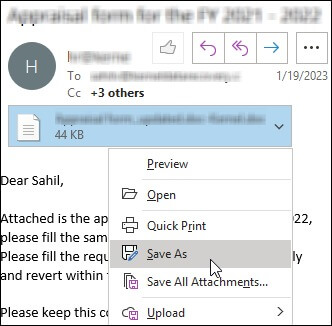
- Next, you need to select the desired location (i.e. Desktop in this case). Click Save.
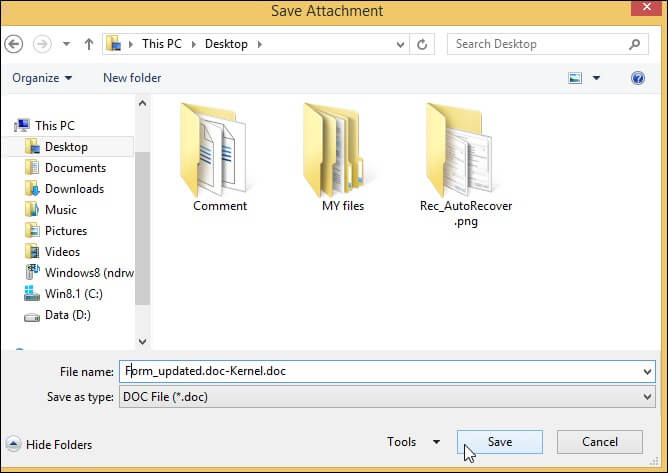
- Go to the file location & right click on the saved attachment. Then, choose the Rename option & give an appropriate file extension at the end of the file.
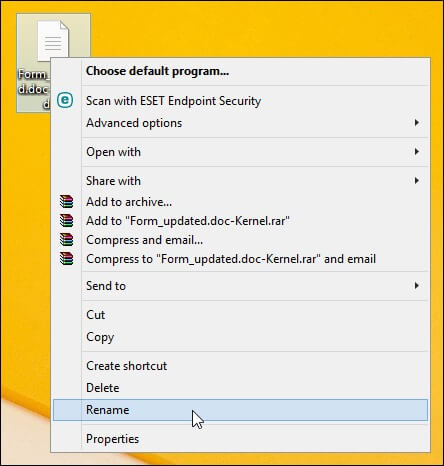
Method 4. Request your Exchange Server administrator to update security settings
If you are using Outlook on the Exchange Server, then you can ask your administrator to change the security of your mailbox to accept blocked attachments.
Method 5. Change of security behaviour
If you do not use Outlook with Exchange Server and the administrator doesn’t allow you to change the Outlook security behaviour, then this method is for you. This method involves modifying the registry. Special care should be taken while modifying the registry; if done incorrectly, then it might result in some severe issues. It is recommended to back up the registry before making any changes to it as changing it can cause various issues. The steps to change security behaviour are listed below:
- Close Outlook if running.
- Hold
 + R keys and enter regedit in the text field.
+ R keys and enter regedit in the text field. - Make sure that the following registry key exists in your Outlook Version:
For Example, for MS Outlook 2016:HKEY_CURRENT_USER\Software\Microsoft\Office\16.0\Outlook\Security
Note: If the registry key exists, then you can skip Step 4.
- If the registry key does not exist, then you need to create it.
- Click the following registry key:
HKEY_CURRENT_USER\Software\Microsoft
- From the Menu bar, click on the Edit tab and from the drop-down menu, click on New > Key.
- For Outlook 2016, type 16.0 (or 15.0, 14.0, 12.0, 11.0, 10.0, 9.0 for Outlook 2013, 2010, 2007,2003, 2002 and 2000) and press Enter.
- On the Edit tab and from the drop-down menu, click on New > Key.
- Now, type Office and press Enter.
- On the Edit tab and from the drop-down menu, click on New > Key.
- Type Security and press Enter.
- Click the following registry key:
- On the Edit tab and from the drop-down menu, click on New > click String Value.
- Enter the following name for the new value: Level1Remove and press Enter.
- Right-click on the new stirring value name > click Modify.
- Type the file name extension that you would like to open in Outlook, for example, .exe.
- To specify multiple files, one only needs to separate the extensions with semicolons such as .exe;.mdb
- Click OK and exit the registry editor.
- Restart your computer.
- Open Outlook and check whether the earlier blocked email attachment can be opened/saved or not. As seen from the snippet below, one can see that the earlier blocked attachment with a .exe extension can now be saved on the disk drive.
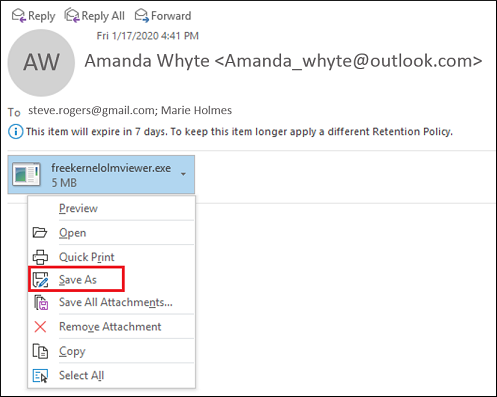
Use Kernel for Attachment Management tool
Utilization of manual methods can work out to fix blocked attachments issue in Outlook easily, but there are some scenarios where these methods fail to provide any output. If all of the above methods do not work for you, then you need a proficient third-party tool like Kernel for Attachment Management. to extract these attachments. This tool comes in handy when you want to extract and open an attachment that is either corrupted, damaged, or blocked by Outlook due to security reasons.
Moreover, the advanced algorithms employed in the making of this useful utility is designed to recover any lost/damaged email attachments. Apart from this, the user can create multiple customization rules to extract email attachments. We suggest the user try out the trial version to get acquainted with the tool.
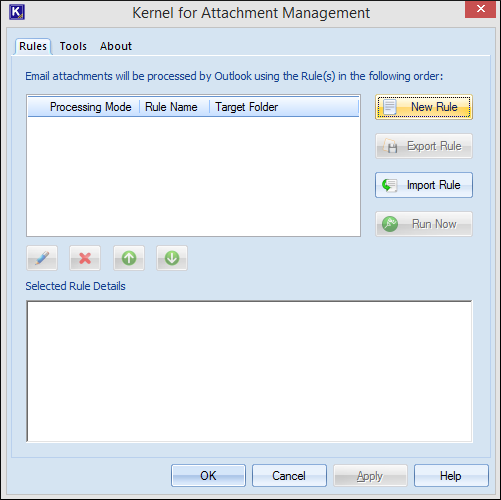
Conclusion
Restriction in accessing your mail attachments can be frustrating issue as your work will get affected. We have compiled a basic explanation in the above section around the nature of why Outlook block mail extensions. We have also provided you with a A total of five manual methods including one automated solution using Kernel for Attachment Management tool, that can assist you in opening blocked attachments in Outlook. You must understand the policies to operate Outlook attachments, as sometimes it’s required of removing email attachments from Outlook.