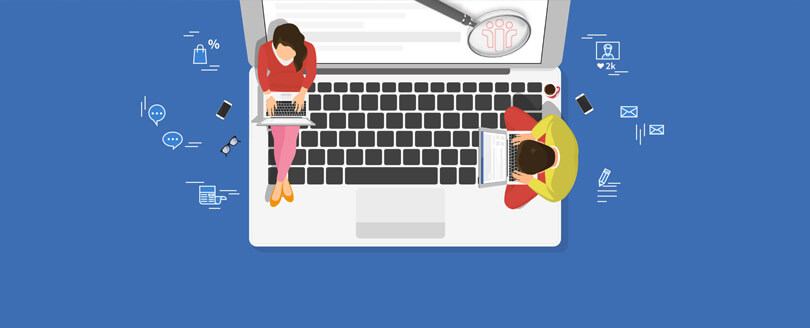Read time 8 minutes
HCL Notes (earlier known as IBM Notes) is the email client that helps you to conduct secure email communication with your colleagues and professional clients. The mailbox’s data file is saved in NSF format. Since the NSF file format is specifically designed to store HCL Notes emails, contacts, calendars, and other items, you can only access the NSF in HCL Notes.
However, often, the users find themselves in situations that require them to read the contents of the NSF file without HCL Notes. But, since the file structure of the NSF file is too complicated, no usual application interprets the data inside it.
In this blog, we will discuss the different methods and applications that can easily open your NSF file and grant you access to those emails, attachments, calendars, contacts, etc. However, before we start with the methods, let’s first establish the reasons that may influence the user to use another application except the HCL Notes to access the NSF file.
Reasons to open NSF files without HCL Notes
Several reasons can trigger the need to access the Notes NSF file without the dedicated email client. Some of the major reasons are given below.
- Due to higher installation and maintenance costs.
- It requires a lot of RAM to store NSF mailboxes.
- Due to the poor server support for HCL Notes.
- Notes server is down or other related issue.
- Application is behaving abnormally on the current system, and the user wants to access an NSF file immediately.
- Orphan NSF files are received from some external resource & Notes application is not installed.
- Market trends, switch to other organizations, mergers/acquisitions, etc.
- Due to the segmented file structure and large database size, the backups are slow.
How to open NSF file without Lotus Notes
Now, let’s start the methods of opening and reading your NSF file mailbox data in other applications. We will cover two methods in this section. To view NSF file contents without Notes application, we will use an email client and one advanced NSF viewer tool.
Method 1. Open NSF file in Outlook email client
Microsoft Outlook is the most popular emailing platform, easy to operate and accessible to all. Most importantly, when you have it installed on your system and want to open NSF files in Outlook, you can actually do this!
Download automated tool Kernel NSF Viewer to open and view NSF file without using HCL Notes.
How to open NSF file in Outlook ?
To open any NSF file in Outlook, you need to first convert it into the Outlook compatible format, which is a PST file or a CSV file. In this method, we will import the data using CSV file. For this process, the HCL Notes is required to be installed in your system to export the files, and then with the help of Import/Export feature in Outlook, you can import this CSV file into Outlook.
The two stages included in this procedure are:
How to Export NSF files to CSV?
The first stage is to export your Notes data in CSV format. We can do so using the HCL Notes built-in export module. Follow the given steps below:
- Start HCL Notes on your system and click on Open.
- Click on File, and on the menu, choose Export.
- Now, select a destination for your file, then from the drop-down, select Comma Separated Value.
- Give the name to your file and click on Export.
- In CSV Export window, select the options as per your requirement and click OK.
This is how you export files from HCL Notes; now, you need to import these files to Outlook.
How to import HCL CSV file to Outlook
After extracting the Notes mailbox data to CSV, we will import it to Outlook. Using the Outlook import/export module the CSV file can be imported easily. To import the Notes CSV, do the following:
- Launch the Outlook application installed on your system.
- Start by clicking on the File option.
- Click on Open & Export and select Import/Export from the options available.
- Now, select the Import from another program or file option from the list and click on Next.
- On the next window ‘Import a file’, select Comma Separated Values and click on Next.
- Next, you need to click on the Browse button and select the exported CSV files. In the options section, you will see three options. Select the preferred one and click on Next.
- Now select a destination from your PST file and click on Next.
- Once the process is completed, click on the Finish button.
After performing these steps successfully, you will be able to open the exported files in Outlook. This manual solution to open and view NSF files using the Import and Export feature is a long process and definitely requires the installation of HCL Notes on your system.
However, if you do not have the HCL Notes installed and configured on your system, the above solution will not work. In such a scenario, you must use a professional NSF viewer tool to open the Notes NSF file.
Note: We strongly recommend backup HCL Notes NSF files before you start the above process. Any inexact step may lead to permanent data loss. Having a backup will safeguard your data.
Method 2. Open NSF files with Kernel NSF Viewer
If you want fewer hassles and quicker processing, then install Kernel NSF Viewer Free to open, view, and convert NSF files for free without HCL Notes installed on the system. The free NSF viewer tool is embedded with advanced algorithms that deeply scan the complete NSF file and let the user view every item inside. The tool lists the NSF file contents in a tree-like structure for easy navigation.
To access the NSF file in an NSF viewer tool, you will also need to know the file’s location first. Default location for NSF for different operating systems is given below:
- Windows: C\Users\Username\AppData\HCL\Lotus\Notes\Data
- Mac OS: ~Library/Application Support/ Notes Data
- Linux: /{$HOME}/Lotus/Notes/Data
After locating the NSF file, download the tool and launch it. Then, follow the steps given below.
- Start with clicking on Add Local NSF Files(s).
- Now select the desired NSF files and click on Open.
- Now, select the file and click on Preview.
- Select the particular file item for the preview.
Following the simple 3 steps mentioned above, you will be able to open and view the NSF files mailbox content via Kernel NSF Viewer application.
Conclusion
NSF is the HCL Notes database file format and there are limited applications that support NSF. If you want to open and view an NSF file in Outlook, then you can perform the above methods. However, the manual method to import NSF to Outlook is complicated, and any wrong steps may lead to data loss. We recommend the automated NSF viewer tool to access your Notes emails and other items.
The Kernel NSF Viewer Free tool also has the option to export Notes files directly to Exchange & perform NSF to PST file conversion. However, the trial version has data transfer limitations. To migrate complete data, you can upgrade to the full version. The tool ensures complete data integrity and preserves original file/folder structure. You can export & convert single or multiple NSF files easily with the tool. The tool also lets you mark the email status as read/unread.