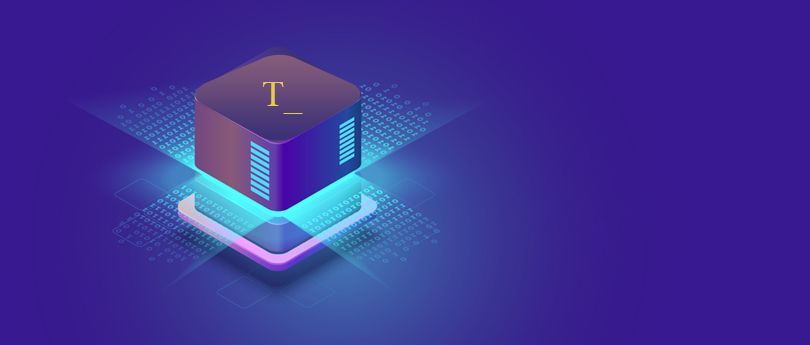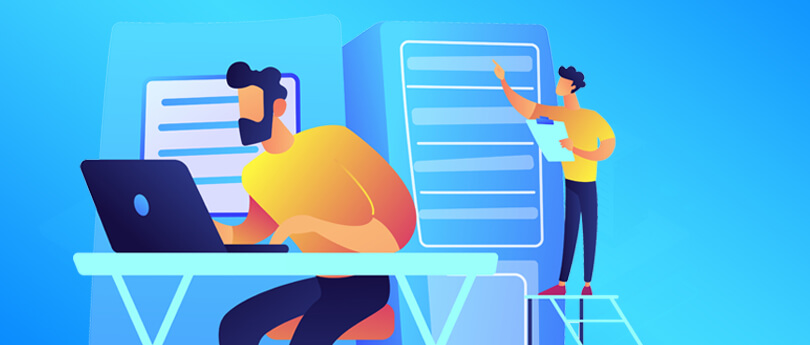Read time 7 minutes
The extended support for SQL Server 2008 and 2008R2 will not be provided by Microsoft after July 9, 2019, which means you’ll not receive any updates in the future. So, if you’re still using SQL 2008, then it’s time to upgrade your server to a newer version of SQL.
Many organisations often prefer to migrate from SQL 2008 to 2016 because it is a secure and more advanced option. If you’re also one of them and looking for a reliable solution to migrate SQL 2008 databases to SQL 2016, then we’re here to help you.
In this article, we have mentioned some effective ways to migrate SQL 2008 databases to SQL 2016. Also, we are discussing the migration of MDF files from SQL 2008 to SQL 2016 with the help of a professional SQL Recovery tool. But, in order to start the migration process, there are some things that you need to know.
Why move from SQL 2008 to SQL 2016?
As mentioned above, the security updates for SQL 2008 will be stopped after some time, but that’s not the only reason. Many other reasons require SQL 2008 upgrade. Here are some of the reasons:
- Microsoft will not provide any support for SQL 2008 in the future.
- The SQL data will be at risk for security exploitation.
- SQL 2008 doesn’t have advanced features as compared to SQL 2016.
- With SQL 2016, you can enhance your performance.
- SQL 2016 provides improved data encryption and security.
Also, there are some other features that SQL 2016 offers, such as Dynamic data masking, Query Store, JSON support, Temporal Table, Row level security, stretch database, etc. Now, let’s move to the step-by-step process of upgrading SQL 2008 to SQL 2016.
Benefits of upgrading SQL database 2008 to 2016
- Cloud services reduce your workload, and you can perform actions from any time, anywhere.
- SQL Server database 2016 enhances data security and advanced data encryption.
- The upgraded system has an advanced performance that will never disappoint users.
- Use data migration assistant for easier upgrades.
Step-by-step process to upgrade SQL 2008 to SQL 2016
There are generally two manual methods to upgrade to SQL 2016, which involve:
- Performing side-by-side upgrades – It involves creating a full backup of existing SQL Server database and a clean installation of SQL Server on a new operating system
- In-place upgrade of the earlier SQL database
Both of these methods have their advantages and disadvantages. The side-by-side upgrade helps in eliminating the registry and system corruption that often sneaks into Windows installations. It offers a more stable installation of newer SQL Server. Also, you can avail of the database on the original system while installing it on a new computer.
But, side-by-side upgrade of SQL 2008 is very costly and takes too much time to upgrade the server. In the side-by-side upgrade, you’ll have to backup and restore the database. Many times, you’ll have to implement a new version of Windows Server, which often requires a new license for the operating system. Also, you’ll have to restore the customised settings and properties of SQL Server that are changed during migration, and then reapply them to the new SQL Server.
However, the second approach. the in-place upgrade, is much simpler than the side-by-side upgrade. Though you’ll have to create a backup in this method, too, you don’t have to restore your databases. But all you need to do is install SQL Server 2016 in place of SQL Server 2008. With this method, the database and server settings will remain the same. To perform the in-place upgrade of SQL Server 2016, you’ll have to perform the following steps:
- Insert SQL server installation media and run the Setup.exe file from the root folder.
- The SQL Server Installation Center will begin. If you want to upgrade from an existing instance of SQL Server, select Installation from the left, and then click Upgrade from SQL Server 2008.
- Then, you’ll have to indicate whether you’re upgrading to a free edition of SQL Server or you have a PID key for the production version.
- On the next page, read the license terms and conditions carefully. Select I accept the agreement and click Next.
There are many steps involved in the in-place upgrade method. You’ll have to follow the instructions and perform the specific steps to upgrade to SQL Server 2016. To have a detailed look at how to migrate SQL Server 2008 databases to SQL Server 2016, you can refer to in-place upgrade at Microsoft.
When you perform an in-place upgrade from SQL 2008 to SQL 2016, you’ll get to know how much time it takes, as it is a lengthy process. Sometimes, users even leave the process in-between because it involves many steps, which become hectic sometimes. So, we have a better and best alternative for SQL 2008 database migration to SQL 2016 that offers direct migration without any hassles.
Expert recommendation – Why choose the software?
SQL is one of the widely used Microsoft database management systems. So, every business should be extra careful when migrating data from SQL Server. Though manual methods are suitable for migration, if the SQL files are corrupt, then these methods won’t work. So, using this tool that is specially designed for this specific task would provide extra benefits and security.
Perform instant migration from SQL 2008 to 2016 with an automated tool
Migrating SQL Server to new version is difficult work and users need technical skills to migrate their database easily. But with this third-party tool users easily migrate any SQL Server to a newer version. Apart from that, you can also repair corrupt MDF files (SQL database files) with the software quickly and have a clear preview of the entire database. It also supports restoring large-sized SQL database files (MDF files) and maintaining data integrity. Now, let’s have a short view of its working process.
Conclusion
Migrating from SQL Server 2008 to 2016 has now become necessary for organisations, not only because Microsoft will stop providing security updates for it, but also for the new features and advanced security that new SQL Servers have to offer. In this article, we have covered the most effective methods to migrate SQL Server 2016 MDF files to SQL Server 2018.