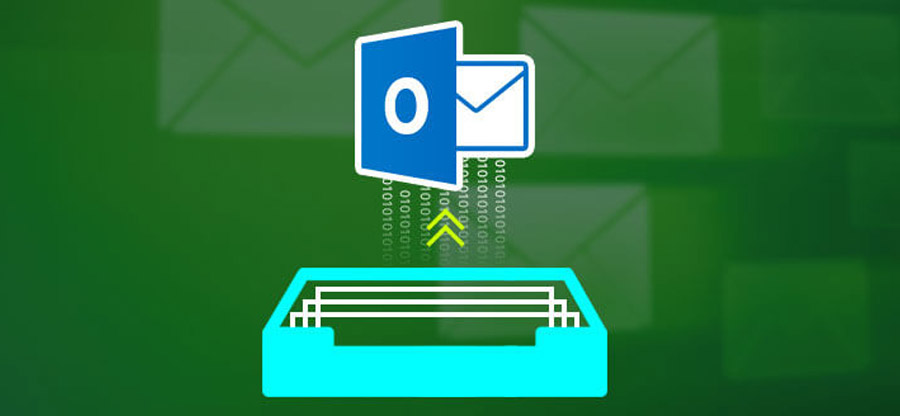Read time 7 minutes
PowerMail is a Mac-based email client application empowered with advanced features and functionalities that simplifies email management for the novice as well as experienced users. It uses MBOX as the default file format to save mailbox data. PowerMail includes advanced features like drag and drop menu, email search, email storage, management, etc. When compared to other email clients, it offers a quick and accurate search feature and an interactive GUI to make it convenient for users.
Since PowerMail stores its data in the MBOX file, which is not supported by the Outlook platform and many users need a more advanced and secure platform, they migrate from PowerMail to MS Outlook. To achieve such migration, one needs to convert MBOX file to PST format first. In this article, you will get to know about the full process of importing PowerMail mailbox data to Outlook PST files.
Salient features of PowerMail
PowerMail provides various features to make it a convenient application. Some of its features are listed below:
- It supports attachments like xls, ppt, pptx, doc, docx, and xlsx files.
- HTML or plain text formatting for emails.
- The tool also offers a contact list to store an unlimited number of email addresses.
- It provides unlimited storage space, personal folders and distribution lists.
Why do we need to import PowerMail to Outlook?
As we know, PowerMail is a Mac-based email client application, which makes it a less convenient application for users. Here are some reasons why users might consider shifting from PowerMail to Outlook:
- Better management: Outlook integrates seamlessly with Microsoft Office application, making it easy to share data with others.
- Advanced features: When compared to PowerMail, Outlook offers more advanced and unique features.
- Compatible: Outlook is a widely acceptable email client application, making it easily integrated with other platforms and tools.
- Security: Outlook provides better security and safety to protect data from any kind of risk.
Method to import PowerMail mailbox to Outlook PST
PowerMail itself does not offer any direct option to convert MBOX files to Outlook PST. First, we need to export PowerMail emails to Unix Mailbox (MBOX) format, and then we will convert it to Outlook PST. This procedure can be implemented in two parts, let’s have a look at it.
Part 1. Export emails using PowerMail export feature
Follow the steps given below to export emails from PowerMail:
- Launch PowerMail on your Mac machine.
- Go to File >> Database >> Export.
- Select the format as Unix Mailbox to export all your mailbox data as an MBOX file.
Note: Note: If you want to include attachments, select Include attachments checkbox.
- Click on the Go Ahead button.
In this way, PowerMail data will get exported to MBOX file.
Part 2. Convert MBOX file to PST
Once you have exported PowerMail mailbox data to MBOX file format, now you need to convert it to PST format. To import PowerMail to Outlook you need to get help from an automated tool. Kernel for MBOX to PST is an efficient tool that can convert MBOX files to Outlook PST. With the use of this tool, you can convert PowerMail mailbox data to Outlook PST.
It quickly extracts the mailbox data like emails, attachments, drafts, sent items, notes, deleted items, and many more from the MBOX file. It allows the conversion of several MBOX files to PST file format in a single conversion cycle. Moreover, this tool is compatible with all Outlook versions.
Get a quick tour of the outstanding advantages of the most popular MBOX file converter tool.
- This tool is compatible with about 20 MBOX supported email clients.
- Converts MBOX file to PST and other file formats like DBX, MSG and EML, HTML, PDF, etc.
- Moves MBOX data to Office 365 and other destinations like Gmail, Exchange, Domino, etc.
- Advanced Preview feature for a quick review of data to be migrated.
- Desired selection of data with integrated filter options based on email metadata, date and attachments.
- Option to split converted PST files into small-sized PST files.
Conclusion
Shifting to an advanced and feature-rich platform is everyone’s preference. Just like that, users want to shift from PowerMail to Outlook considering the impressive suite of features it offers. However, PowerMail don’t have any straight-forward method for this, first you need to export PowerMail data to MBOX format, then you can use an automated tool like Kernel for MBOX to PST to convert your files in PST format. In this way, you can import PowerMail to to Outlook seamlessly.