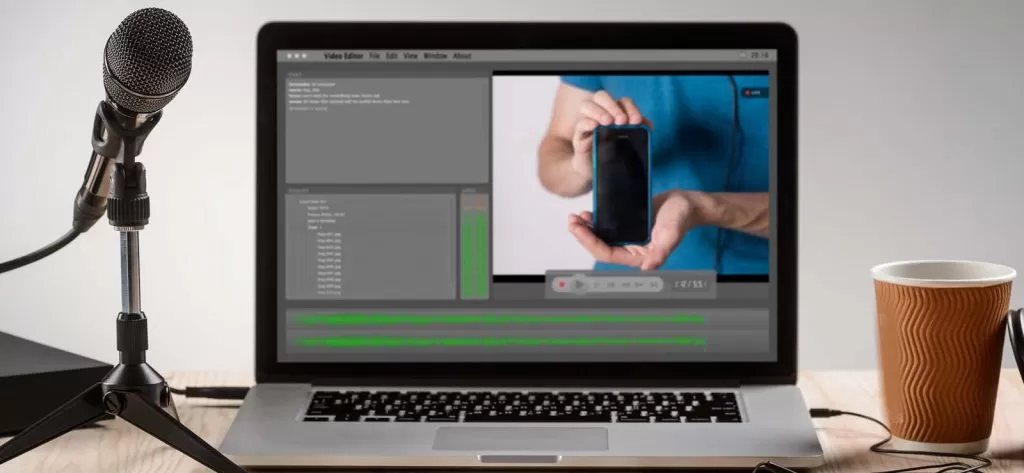Read time 5 minutes
Videos are a great way to convey your message to the audience or for entertainment purposes. You can record videos and can easily share them with others. However, while recording your videos you may not see any issue, but when you play it later, it might start flickering. If you come across flickering video files issue, then it can create new problems for you. This is a very common issue and can be fixed with a few manual methods. Go through the article and dive in depth to find out the best possible way to fix video flickering issue.
Reasons Behind Video Flickering Issue
Facing errors and issues in a video file is a real headache and needs to be figured out quickly. There can be several factors causing video flickering issues. Some of them are outlined below:
- If there are lights or bulbs coming in background of the video, then they may be causing the video flickering effect.
- The video file that you are trying to play is corrupted or damaged.
- Outdated or incompatible video drivers may lead to video flickering.
- Incompatible video format, driver settings or codecs can also cause video flickering.
- There can be instances where the problem is with your monitor, which is causing issues with your video files.
How to Fix Video Flickering Issue?
Well, there are not many ways in which you can fix the flickering issue, as the flickering of the video occurs due to the wrongly captured pulses of the lights. So, here are all the possible fixes for the video flickering issue:
Method 1. Set the brightness of frames
If you have some experience with video editing software, then you can try that software to fix the issue. So, you need to set the brightness of each frame of the video at a consistent value. This may fix the flickering issue for you. You can use any popular video editing program for this purpose, as there are many programs available online for the same.
Method 2. Add compatible plugins
Plugins are the additional element which you can install and use to enhance your video watching and editing experience. They are easy to install and use as well. So, to fix video related issues, install the compatible plugins and add them with your video editing application and then try to play your video file. If the issue persists then it can be due to corrupted or damaged video files.
Repair your Video File Using Professional Tool
If none of the above solutions provide you help, or if you are a beginner and don’t know how to work with video editing tools, then get a video repair utility. If you do not want to risk the quality and integrity of the video file you are trying to repair, then it is advisable not to go for manual ways, as they can harm your videos and can result in disastrous situations.
Kernel Video Repair is one such tool that can fix a lot of issues with your video files. This automated utility can fix corruption, damage, flickering issues and much more problems that may have in a video file. The video repair tool is compatible with all Windows versions and supports every video file format including MP4, MOV, AVI, 3GP, etc. This tool can even repair 4K, 8K, VR, and 360o videos. This utility offers repairing of multiple video files simultaneously without any data loss. Moreover, preserve the data integrity and quality using this tool and enjoy watching your video files.
Conclusion
Generally, every user comes across issues and errors in video files at least once. In this blog, we have discussed the flickering issue faced by users in their videos. This is a very common issue and can be easily fixed with the methods that we have discussed above. However, as an instant and secure solution, use the recommended Kernel Video Repair tool. The tool helps you in overcoming the limitations associated with the manual methods and provides you a Moreover, we have also recommended a professional utility i.e., Kernel Video Repair, to avoid the limitations of manual methods. This tool can repair MP4 video file too in case of damage and corruption.