Read time: 8 minutes
How do you tackle the situation when your database state is stuck in Recovery Pending state? SQL Server users are not accustomed to facing errors while using the database content. There is least chance that the Server will give any error. But sometimes, events like improper database shutdown force the database to go into recovery mode. However, some underlying issues can halt the recovery process to begin. Such a situation will cause the SQL Server database stuck in the Recovery state after reboot or restart action.
In this blog, we will discuss how to fix the SQL Server database stuck in a such state and resume the data storing and retrieving. We will go through every proven and reliable method for how to fix SQL database in recovery mode.
What does the Recovery Pending state mean?
When a SQL database goes under an unforeseen event like an abrupt shutdown, it tries to bring it back online with recovery. And while doing so, it may get stuck in the Recovery Pending state. The possible reasons why this may have happened and the appropriate solutions to fix SQL Server database in recovery mode will be discussed further in the blog.
What are the possible reasons for Recovery Pending state?
Before we try to fix the SQL Server database in recovery mode, it is essential to understand what may have caused it. “How to fix pending recovery state” in database is a question that almost every database user asks in their career. Various elements can lead to this output. Some of the primary reasons why you may be facing the issue are given below:
- Database partition is full or has insufficient memory.
- Hardware failure
- Corruption in the log files.
- Due to any incomplete task or while shutting down, there were some actions pending from the user’s side.
- Damage or corruption in MDF files.
- Starting the server without time gaps.
An expert database administrator must be capable of figuring out the root cause of the problem. And should always be on the lookout for signs to identify corruption in database.
Read also : Recover corrupt and damaged MDF files
How to check the state of SQL Server database?
Every database admin must know the process to check the database state. This will also help to understand how to bring the database Online from a Recovery Pending state in SQL. You can run the query below to identify the current state of your database.
SELECT name, state_desc FROM sys.databases;
Execution of the above query will list all the databases and their respective state. You can identify the database with issues from the output and apply the solutions for how to fix SQL database in recovery mode.
Tips to prevent the Recovery Pending state issue in SQL Server
Database administrators recommend some common practices to ensure your database remains in a healthy state. The most helpful ones are:
- Ample storage: It is obvious that databases are used to store data. If they run out of disk space, they will not be able to serve their primary purpose and may develop issues.
- Regular database audits: A database that does not throw errors and has adequate disk space doesn’t guarantee that it will stay like this forever. Regular monitoring and fixing any minor inconsistencies are key for avoiding issues like database pending recovery trouble.
- Periodic backups: Taking regular, healthy, and consistent backups is crucial for error-free database management. The backups also restore deleted records in SQL.
How to fix SQL Server database in recovery mode?
We will use a combination of manual and automated methods to recover the database to a workable state. The manual solutions might be overwhelming if you are not familiar with SQL queries. If possible, we recommend running the SQL recovery queries in the presence of a database administrator.
Method 1. Fix SQL Server Recovery Pending state by rebuilding log files
The problem can also arise if the database log files are missing, incomplete, or corrupted. Recreating the log files will resolve the issue. To delete the old log files and create new ones, you must detach and reattach the database. Also, before doing that, the database must be put in an emergency state. To do all this, just execute the commands given below:
ALTER DATABASE (Database Name) SET EMERGENCY;
ALTER DATABASE (Database Name) set multi_user
EXEC sp_detach_ db ‘(Database Name)’
EXEC sp_attach_single_file_db @Database Name = ‘(Database Name)’, @physname = N’(mdf path)’
The database is marked as READ_ONLY by the emergency mode, disables logging, and grants access only to the system admins. Once these steps are performed, the file corruption will be fixed, and the database will be online again automatically. If no error message comes up, then the system will replace the corrupted logs with a new one.
Method 2. Fix SQL Server Recovery Pending state with DBCC CHECKDB commands
As we discussed above, a lot of factors can prevent a database from starting the recovery. Any inconsistency in the data can also be the culprit. Therefore, checking and removing inconsistency from the database is required. In this method, we will use SQL Server DBCC CHECKDB query to fix the recovery pending state in SQL server.
ALTER DATABASE (Database Name) SET EMERGENCY;
GO
ALTER DATABASE (Database Name) set single_user
GO
DBCC CHECKDB ([Database Name], REPAIR_REBUILD;
GO
ALTER DATABASE (Database Name) set multi_user
GO
If this does not give expected results, you must try:
DBCC CHECKDB ([Database Name], REPAIR_ALLOW_DATA_LOSS) WITH ALL_ERRORMSGS;
However, running the DBCC command with REPAIR_ALLOW_DATA_LOSS will result in data loss. Therefore, use it only as a last resort. In case you lost data, then use database backfile file for data restoration.
Method 3. Fix SQL Server Recovery Pending state with an automated tool
You can remove the recovery issue from the database with a professional tool like Kernel for SQL Database Recovery. The SQL database recovery tool is embedded with powerful algorithms capable of handling any issue related to the SQL database. Based on the database damage level, the tool offers two scan modes- Standard Scan & Advanced Scan. Use any to repair a corrupt SQL database.
If the problem is a result of a damaged database (MDF) file, then repairing it can remove the Recovery Pending state problem. You can find the database file in the default installation directory. However, depending on the SQL Server version, the location of the MDF file may vary.
The steps to fix SQL database stuck in recovery state with the tool are given below:
- Download, install & launch the tool.
- Click on the Browse button, select the database file and click on Ok.
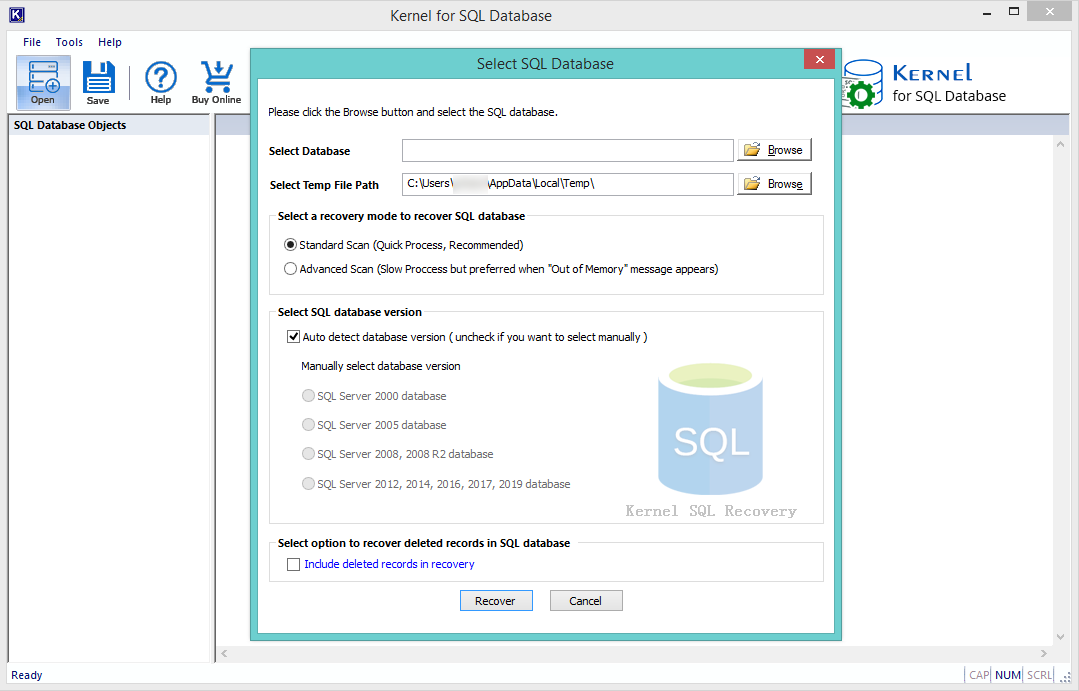
- Select the desired recovery mode, Standard Scan is recommended. Select the database version manually or automatically. Click on Recover.
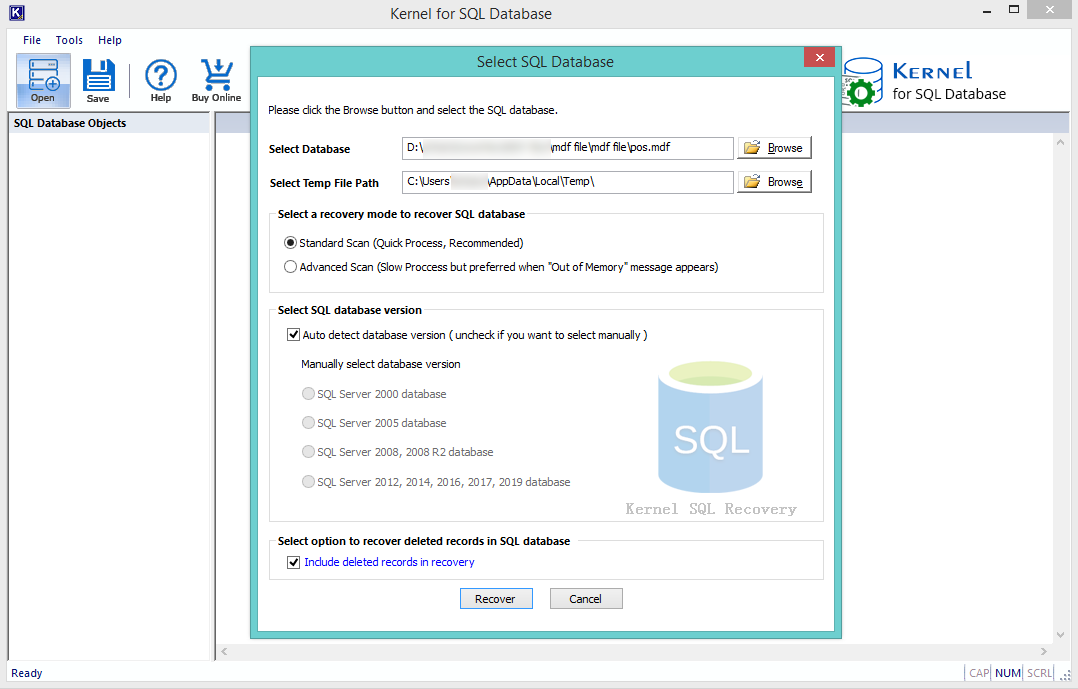
- The process will start; wait until it finishes.
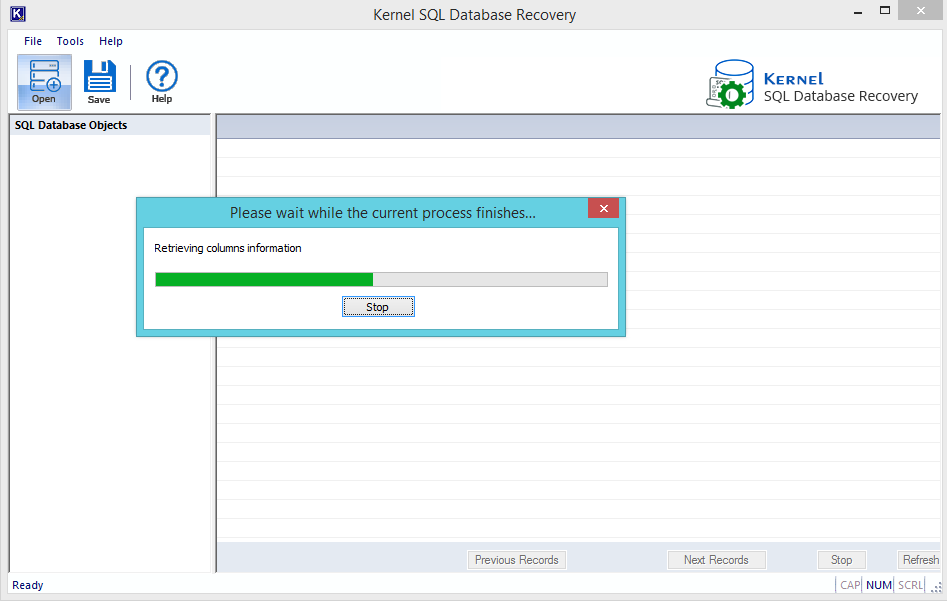
- Now, you will get the list of SQL Database objects, select the items to preview.
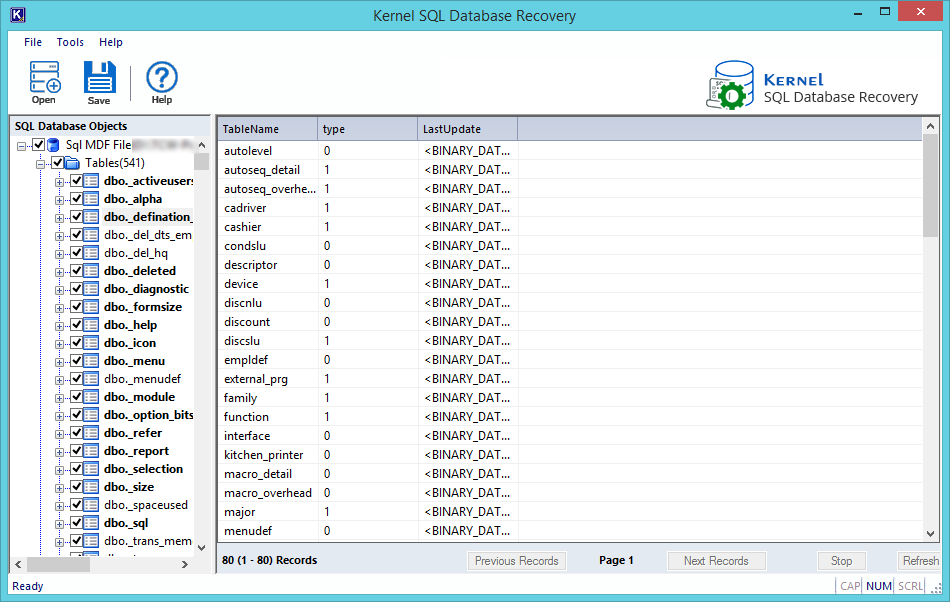
- On the next window which is Saving Mode, you need to select your preferences. Either SQL Server or Batch file. If you have selected SQL Server, then provide the needed details and click on Ok.
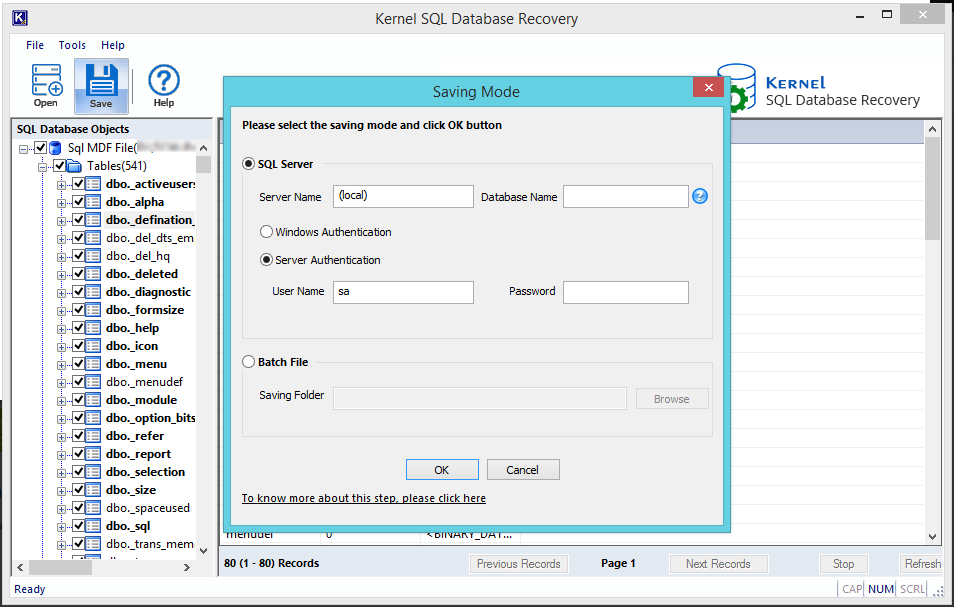
- If you have selected the Batch File option, then in the batch folder option select the saving location and click on Ok.
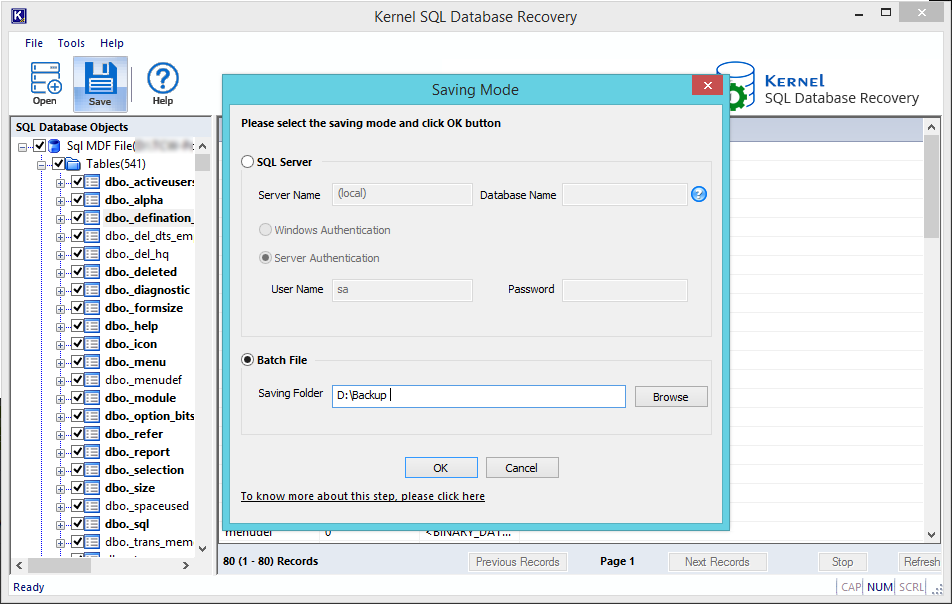
- Please wait until the process is finished.
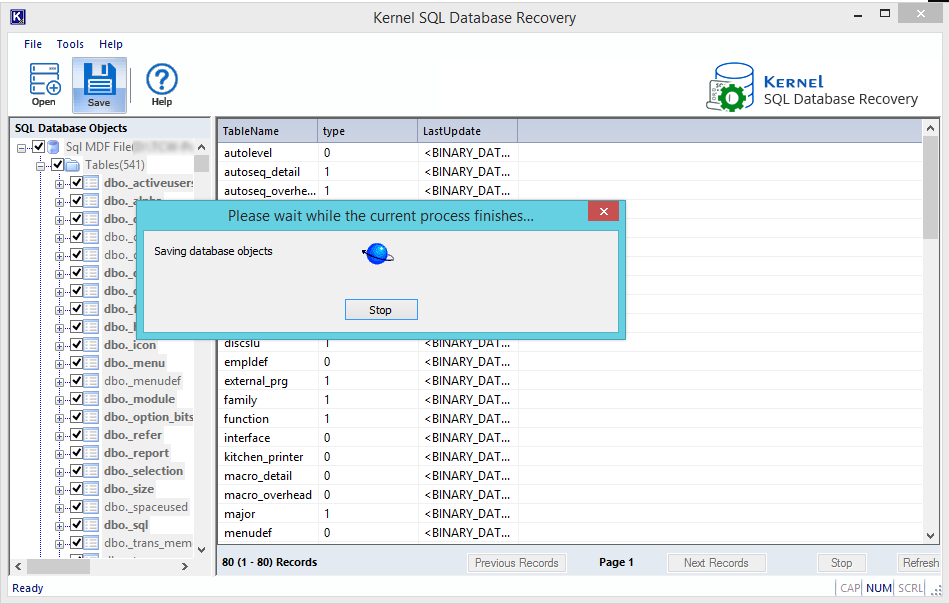
- Once the process is completed, click on Ok.
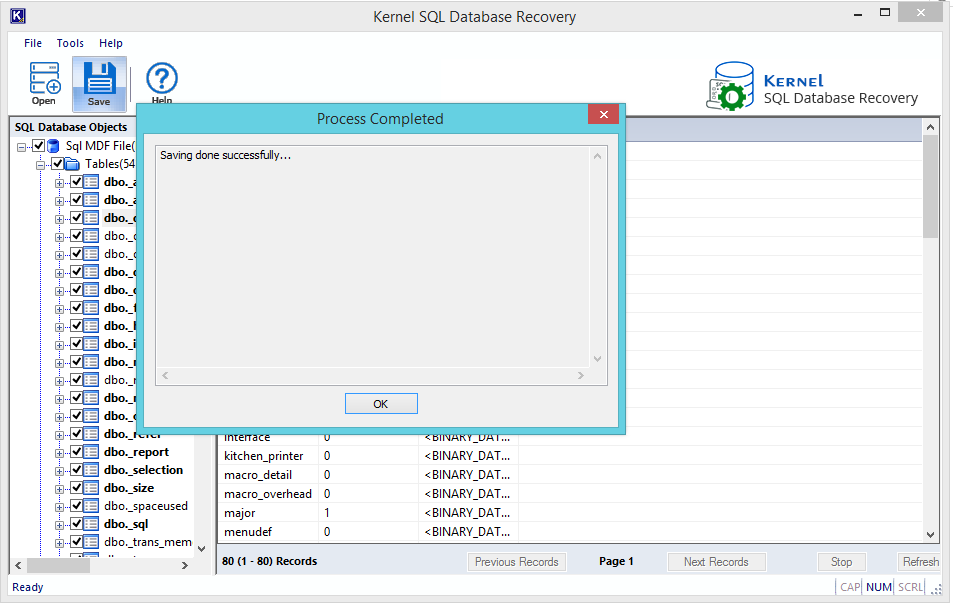
Conclusion
Seeing the database stuck in recovery and losing access to read or write can be frightening to users. The methods discussed above are the answer to the question, “how to fix pending recovery state in a database?”. Utilize the methods to correct the database state. However, if your database constantly faces such issues, then the database might be corrupted. We recommend using a professional SQL database recovery tool to securely restore your data with complete integrity.
FAQs
A. Not necessarily, but the recovery pending state basically tells us that a resource-related error occurred during the recovery. It doesn’t necessarily mean the database is damaged,
A. Using the DBCC CHECKDB cmdlets, you can fix the SQL Server database stuck in the recovery state after reboot or restart action. Additionally, you can try to rebuild the missing log files by reattaching the database.
A. Use the query SELECT name, state_desc FROM sys.databases; to list all the databases in their present state.







