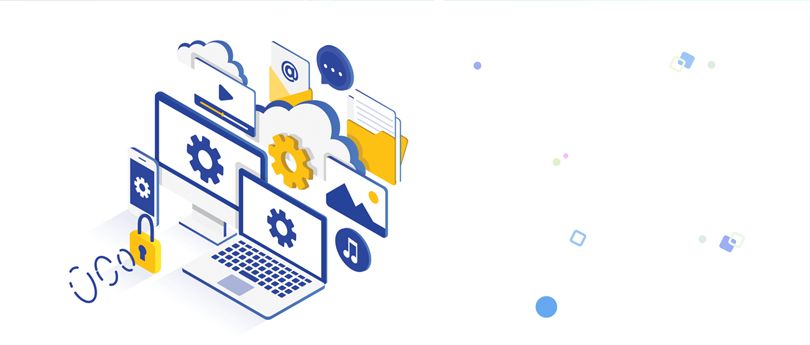Read time 4 minutes
Exchange Server for businesses works as a root directory for data management, so taking regular backups of their data is very crucial. Every organization, whether small or large, deals with massive amounts of data, and they cannot afford to lose this critical data. Therefore, it’s essential for the organizations to use different backup techniques to ensure their data is safe and secure.
One such backup technique is Windows Server Backup (WSB) which is a very vital component of Windows environment. This feature provides backup & recovery options for Exchange Server.
But, even after being a useful tool to back up data, it can face problems sometimes, such as Exchange consistency check failure. It occurs during the ongoing process once it detects any issue within your EDB data. It’s anyhow beneficial for you as it informs you about the error in your Exchange database.
How Windows Server Backup works?
WSB is a modern process which ensure that the snapshot of the Exchange Database that is being backed up is valid and up to date. In simple words, we can say that it checks whether the backup of the database contains all the information or not. It is basically a very sound feature to secure your Exchange database but issues like EDB corruption can disrupt the process. The Exchange consistency is checked by paralleling the contents of the database files with the information available in log files.
1. Error recorded during Windows Server Backup
While performing Exchange Consistency Check during the Exchange backup, the consistency check sometimes fails. The following error will be recorded by the application event log:
Consistency check for the component ‘Code’\’Microsoft Exchange Server\ Microsoft Information Store\ Server’ failed. Application ‘Exchange’ will not be available in the backup done at time ’09/26/2018 5:22:45 PM’.
2. Consistency check error displayed in event log
On examining the application event log, you’ll get some other errors like:
Source: Microsoft-Windows-Backup
Event ID: 565
Level: Error
User: System
Description: Consistency check for component “03ed71c2-8671-4a21-b15e-1715913543c” \ “Microsoft Exchange Server\Microsoft Information Store\CONTOSOSERVER” failed. Application “Exchange” will not be available in the backup done at the time “09/26/2018 5:22:45 PM.”
How to fix ‘Exchange Database Consistency Check Failed’ error?
To resolve this issue, first, you have to determine which logs or databases are affected. Once you find the affected database, you can use the in-built tool ESEutil to resolve the Exchange database consistency check issue by using manual methods. You’ll have to run ESEutil tool against each database and the log files to check their consistency.
You can find the mailbox database and the associated log files at c:\program files\Microsoft\Exchange Server\mailbox\first storage group.
Follow the steps below to run a consistency check against the mailbox database:
- Dismount the mailbox database.
- Open an Administrator command prompt.
- Move to c:\program files\Microsoft\Exchange Server\mailbox\first storage group.
- Now, to verify the log files, run ESEutil/K E00.
- If any log file reports an error, move the log file to another location, remount the database and try to attempt the backup operation again.
- Now, run ESEutil/K “Mailbox database.edb” to verify the mailbox database.
This fix can be used in Windows Small Business Server 2011 Standard, Windows Small Business Server 2008 Standard, and Windows Small Business Server 2008 Premium.
After performing these steps if you find any error in the database, then you’ll either have to restore the database or export EDB to PST for repairing database file.
But, there is no guarantee that it will resolve the issue because it’s only ideal for fixing minor issues. Also, using ESEutil is a time-consuming process.
How to recover data from damaged Exchange database files?
If you don’t have good backups, you may have to recover data from damaged EDB files. An Exchange EDB file recovery tool – Kernel for Exchange Server is an advanced software to recover Exchange data. By using this tool, you can easily back up your Exchange mailboxes and save them to the desired location. . Not only that, but the smart filtering options of the tool also allow users to back up specific data based on item type, date, exclude folders, etc.
This tool is enriched with some smart features that enhance performance. Some of the extensive features are:
- Recover mailboxes from corrupt/damaged EDB files.
- Migrate Exchange mailboxes to Office 365, Outlook, or Live Exchange.
- Directly Export EDB emails to PST, EML, MSG formats.
- Extracts Exchange data from backups created by any application.
This tool can extract Exchange data from .bkf files created by Windows NT/Symantec/ Backup Files, .fd files created by HP Backup Files, and .ctf files created by CA ARCserve Backup Files.
Conclusion
This blog has informed you about the working criteria of backup process in Exchange that Windows Server Backup feature performs a consistency check on Exchange application during backup. We have mentioned the WSB process that if it finds any issue with your EDB file, it will show ‘Exchange database consistency check failed’ error. In most cases, you can fix this issue manually for which the suitable method is provided but it comes with limitations. However, if you don’t have good backups for Exchange data, you can recover Exchange data from the damaged files. But if the Exchange Server is corrupted, then you must know to
use ESEUTIL for Exchange Server repair.