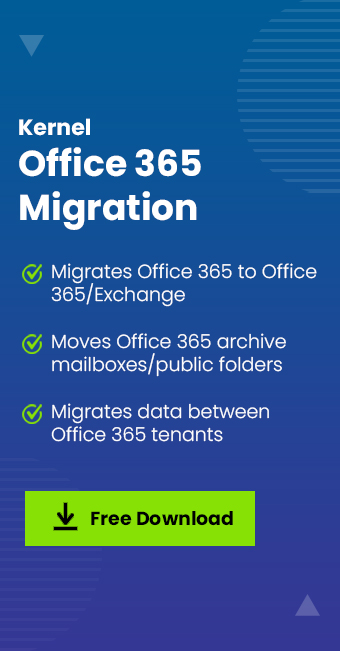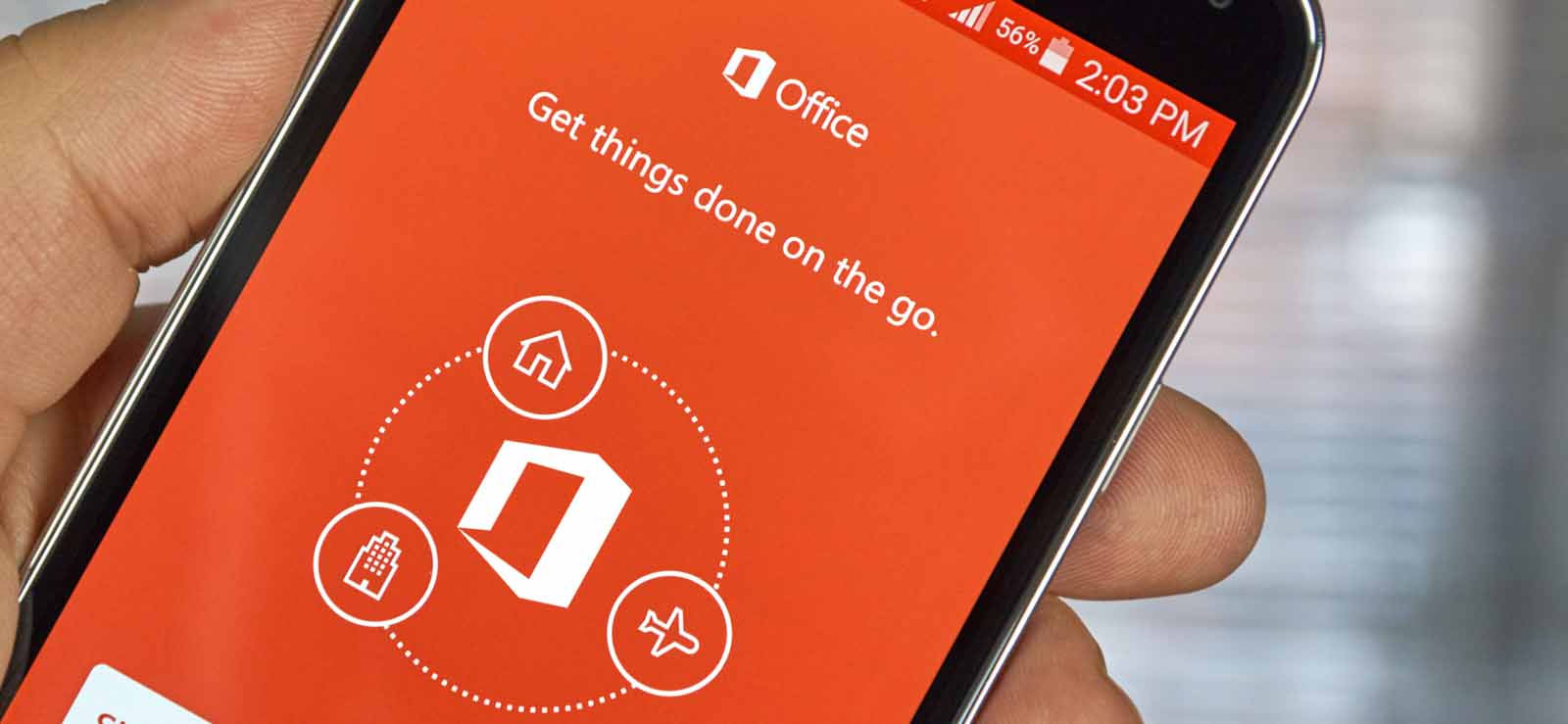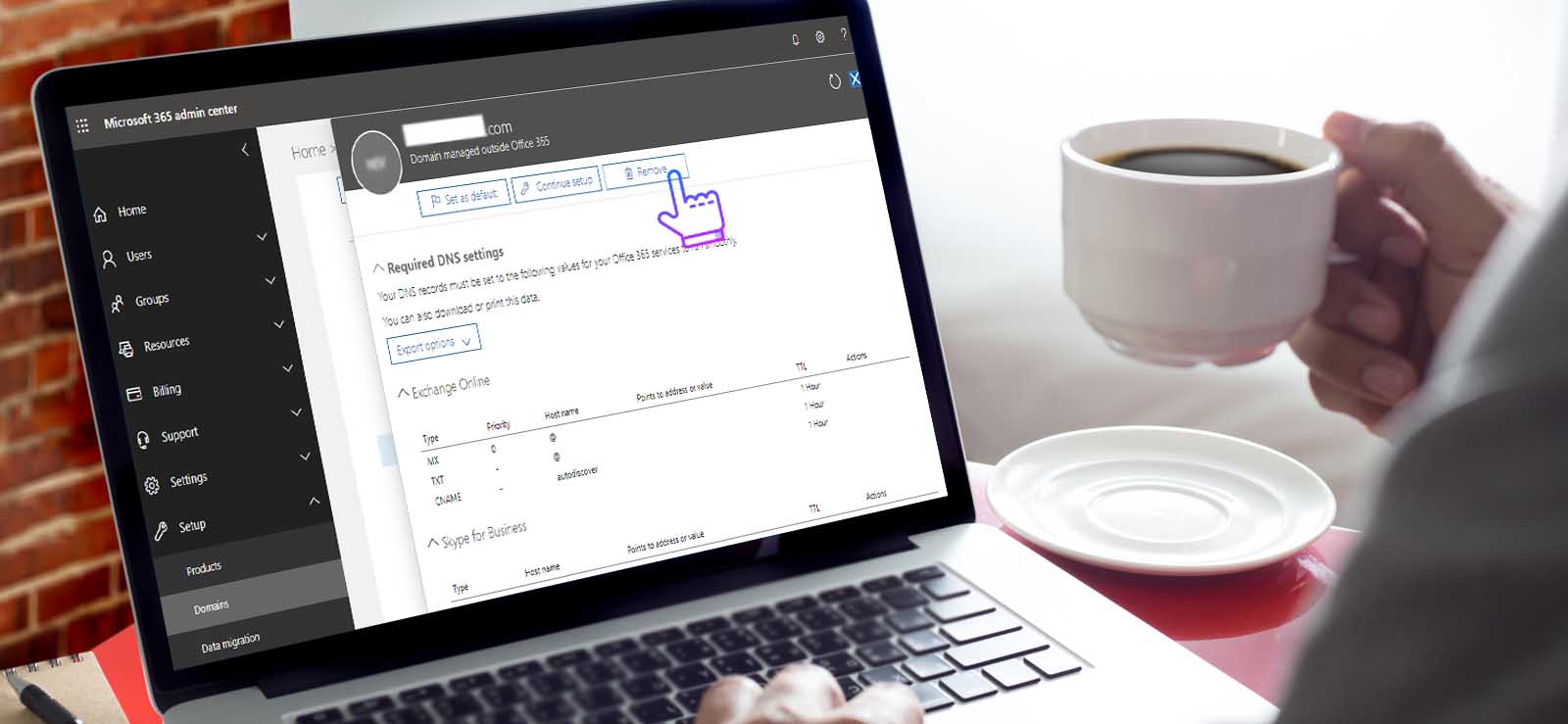Read time: 4 minutes
If you subscribe to Microsoft 365 plans, you will ask for a tenant name at the time of signing up. It is the identity of a user that can only be entered once during the initial setup, as it will not change later. If you are in the same situation, the only option you have is to create a new Microsoft 365 tenant with a new name and migrate your old tenant data to the new one.
This inflexible nature has its own positive and negative aspects. Apart from the negative consequences, you can consider it in a positive manner as it is the only way to access data, which means that it is quite safe. To avoid the complexity of creating a new tenant account, you should take your time before setting up a tenant name for your account.
Suppose an organization abc.inc subscribed to abc.onmicrosoft.com. Here, abc is the tenant name of your Office 365 account subscription.
Reason to choose the right tenant name for Office 365
You must choose the most suitable name, as you will not get the chance later to modify it. Creating a new tenant account and performing migration is hectic as data migrate from all Office 365 applications like SharePoint, OneDrive, etc.
If you need to know the tenant name of your Office 365 organization, then you can get it quite easily by adopting certain manual tricks we shared with you.
Tricks to know the tenant name of Office 365 organization
You can perform any of the below-given methods to get the tenant name of the Office 365 organization.
- Through OneDrive or SharePoint Application URLs
The tenant name is available on the home URLs of OneDrive or SharePoint.
First, login to your Office 365 account. Click on OneDrive application to open it.
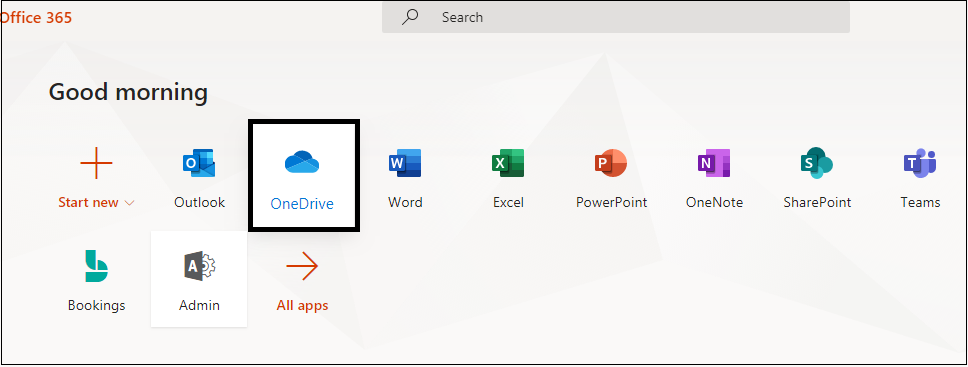
The OneDrive application will get open. Go to the URL above, and on that, highlighted name is the tenant name of Office 365.
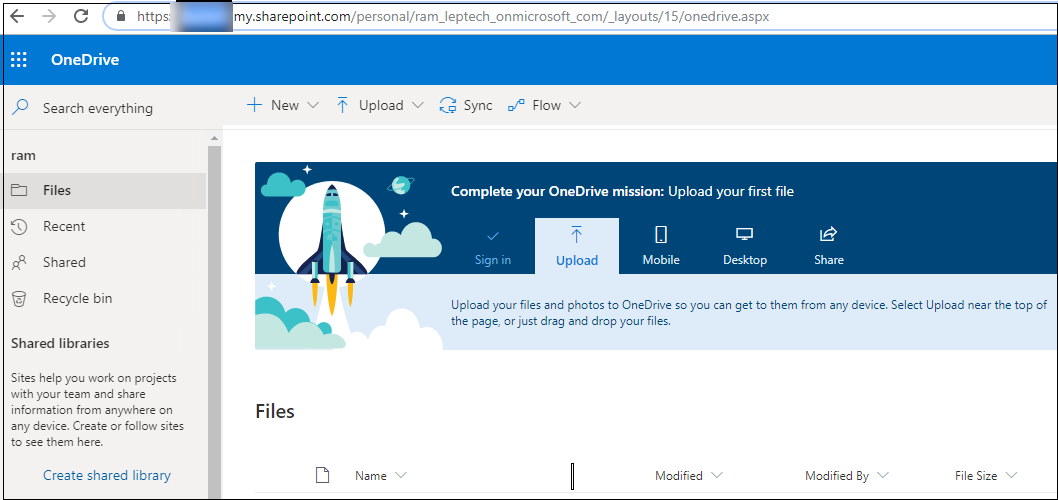
Similarly, the URL will show the tenant name when you access the SharePoint application on your Office 365 account.
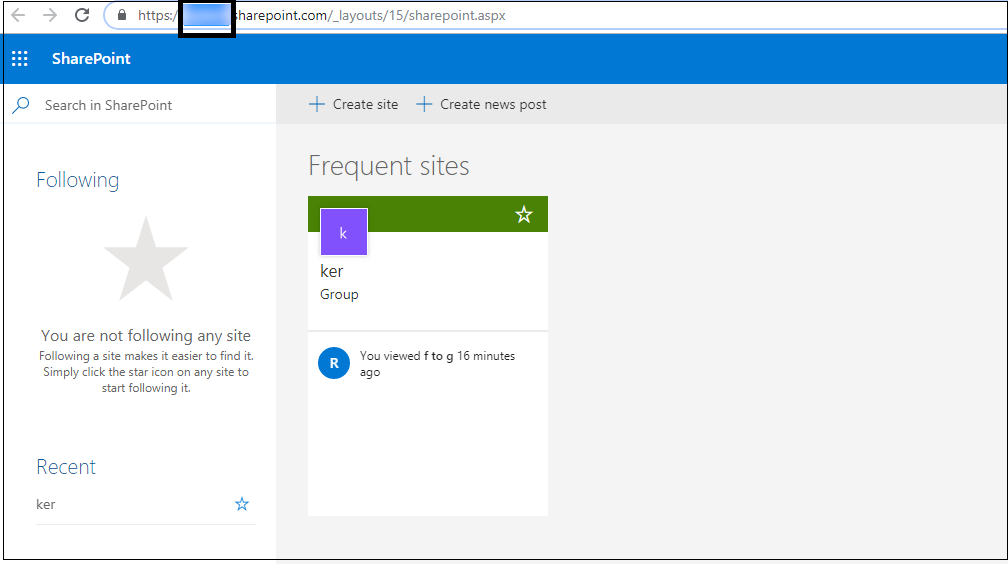
- Through Office 365 Admin Center
From the Office 365 Admin Center, users may get to the tenant name of their Office 365 account. Let us see how.- Log in to your Office 365 account with admin credentials.
- Click on Admin to open the Office 365 Admin Center.
- In the opened Office 365 Admin Center page, under the Settings section, select the Domains option.
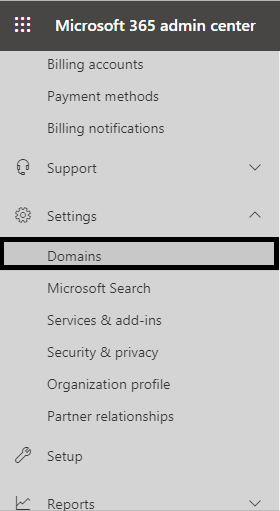
- Next, on the Domains page, find the tenant name (highlighted one) in the name shown as the domain name.
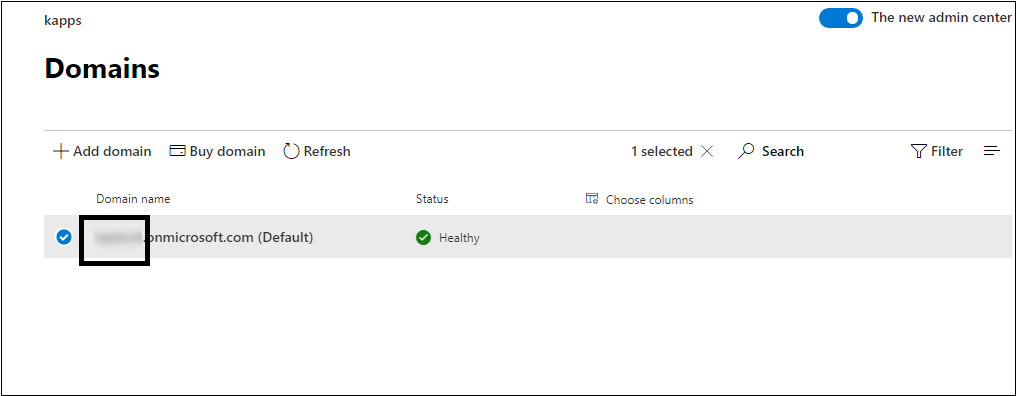
So, you now have some valuable tips to get to your tenant name.
Change Office 365 tenant name by migrating from one tenant to another
If you have to change your Office 365 tenant name, there is only one way – create a new tenant with the desired name and migrate all your data to the new tenant. To ease the task of data migration from one Office 365 tenant to another, we suggest the most efficient and robust tool, Kernel Office 365 migration tool.
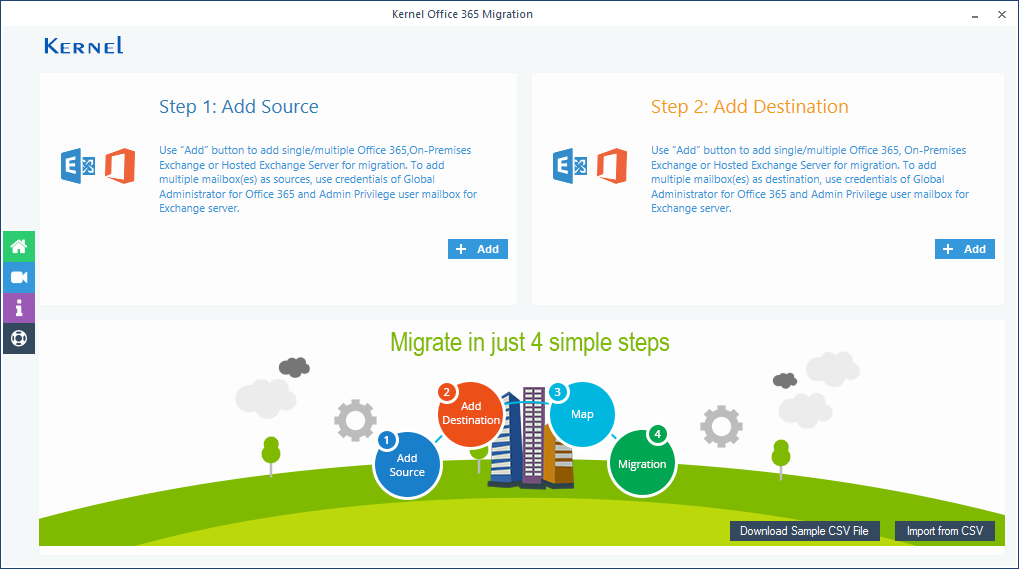
The tool helps you perform quick and easy Exchange/Office 365 (Microsoft 365) migrations. More than that, it includes advanced filter options and CSV support for selective and bulk data migration to Office 365, respectively. Complete support for all Office 365 plans and subscriptions is another highlight of this tool. So, you can try this tool for any Office 365-related migration without any doubts.
Final words
Office 365 tenant name selection is crucial as there is no option to modify it later. However, you change the tenant name by creating a new tenant and then migrating the entire data to it. This professional tool efficiently performs any Office 365 migration, including migration between Office 365 tenants, easily and accurately.