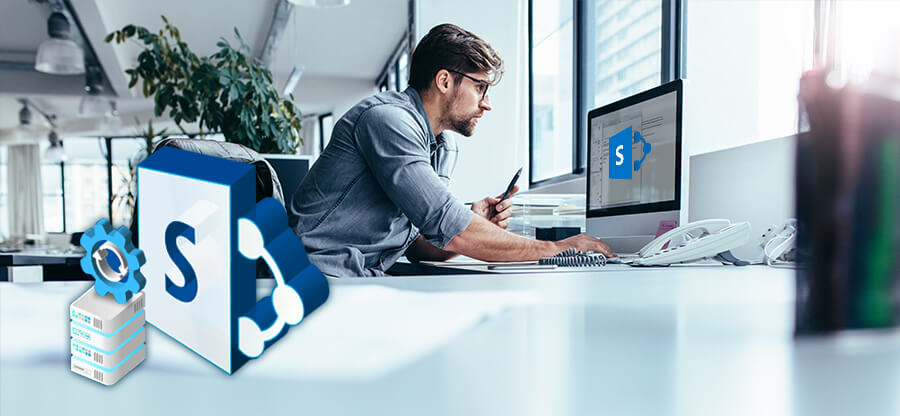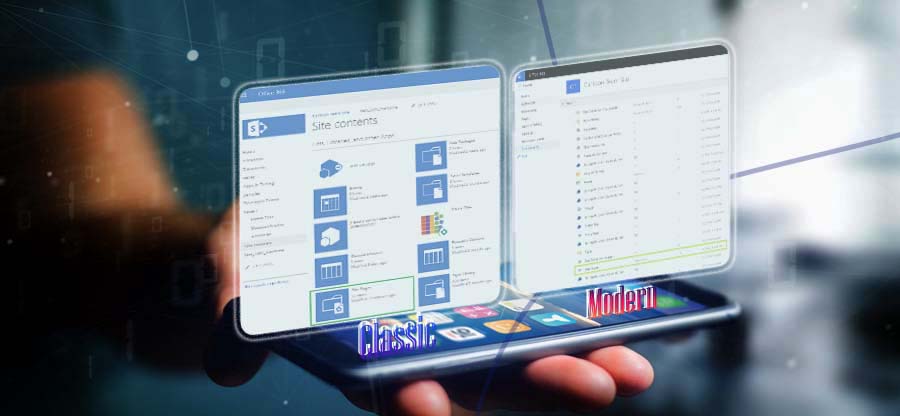Read time: 5 minutes
Microsoft SharePoint is an exceptional tool that simplifies your business processes. It is an excellent solution to collect data from people & integrate it into your SharePoint site or team site by creating a custom form. Let us show you how to create a SharePoint form that will improve your business processes.
How to create a Microsoft form?
To start with, we will first learn how to create a Microsoft form in SharePoint and then go for further SharePoint integration.
- Access SharePoint and type up Forms in the Search field. Click on the Microsoft Forms option.
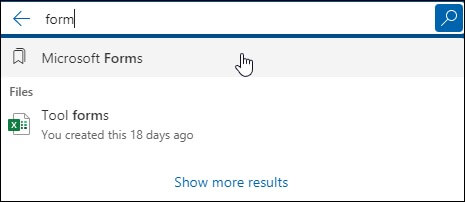
- Tap on New Form.
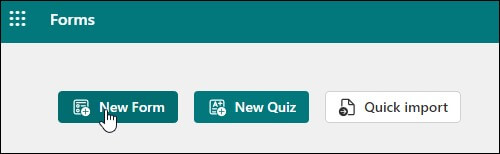
- Click on Add new and create the type of form you want.
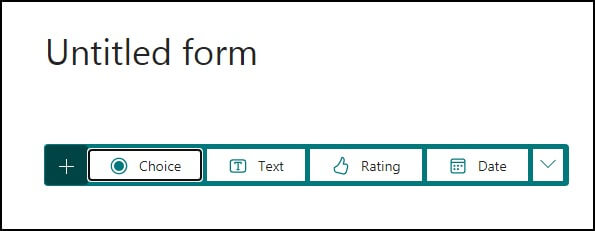
- Here is a form created below.
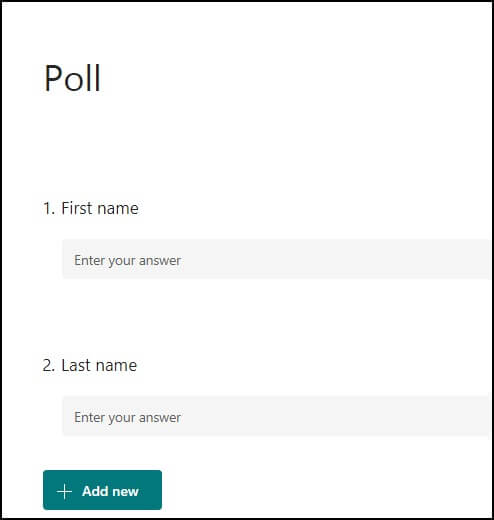
How to add a form in SharePoint?
As we now know how to create a form in SharePoint, we must now add it in the SharePoint page. Here are the steps to follow.
- With the new form created, look for the option Collect responses.
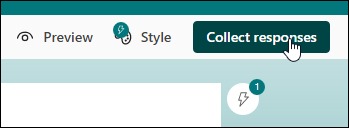
- Copy the Form link now.
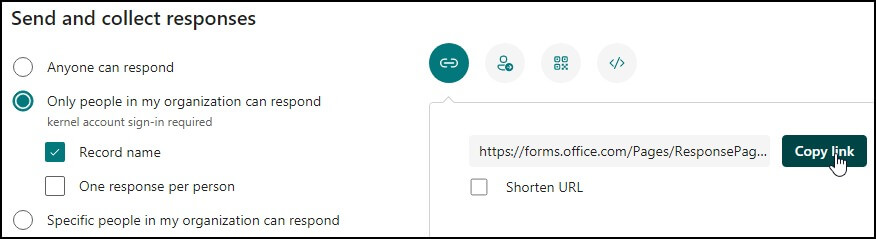
- Go back to the SharePoint home page and tap on Edit.
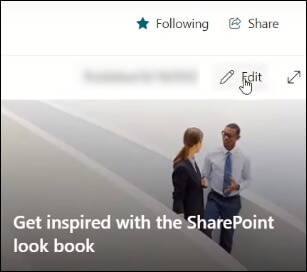
- Tap on the “+” sign below in the page.
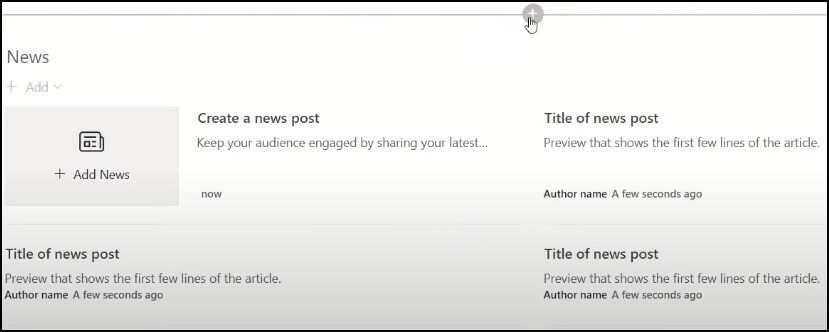
- Type Forms and choose Microsoft forms.
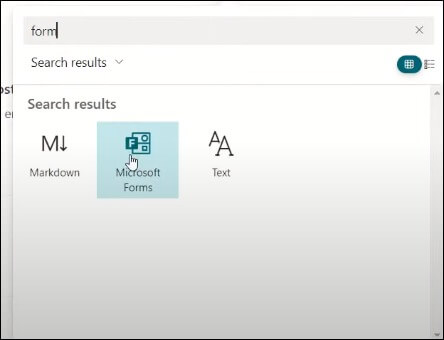
- Of the two options New form and Add existing form, click on the option Add existing form as we have already created one above.
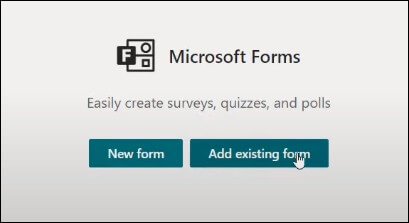
Note: You can also use this way to create a new Microsoft form in SharePoint. Tap on New form and follow the same steps as guided before. - Paste the copied form URL and tap on OK.
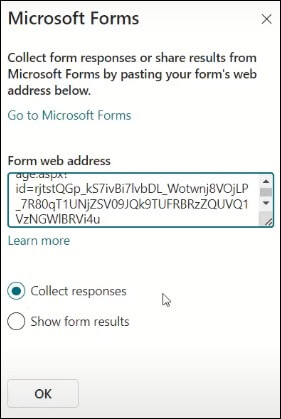
- You will see the Form added to your Microsoft page now.
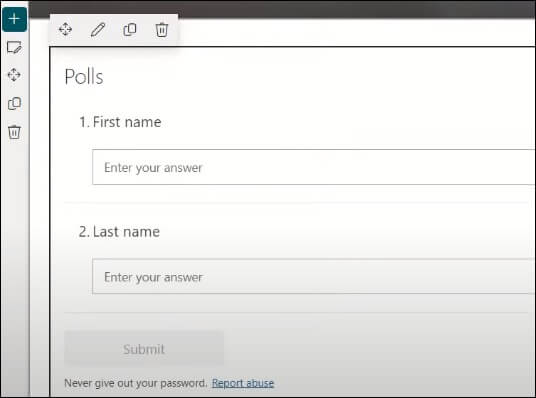
Are Microsoft forms created in SharePoint retained during migration?
When migrating from SharePoint to another platform, one might be concerned about whether Microsoft forms created in the platform will be retained. Rest assured, using the right migration tool can make sure all forms are extracted and retained throughout the migration process.
We recommend the Kernel Migration for SharePoint, a powerful SharePoint data migration tool that can easily migrate various SharePoint components, including forms, with no data loss or compromise. SharePoint Migration tool offers a smooth migration experience. Some of its key features include incremental migration, scheduled migration & support for multiple SharePoint versions.
Winding up
We have now covered how to create a form in SharePoint. Users can create highly customizable forms with ease by following the steps outlined. If you are looking at migrating data from your existing platform into SharePoint, we highly recommend Kernel Migration for SharePoint. It’s a quick way to move content into SharePoint cost-effectively. Try out the best SharePoint Migration tool today.
FAQs
A. In SharePoint Foundation workflows, three types of forms are utilized which are Association and Initialization Forms presented to users to fill out right before any workflow process begins.
A. SharePoint forms offer customized solutions for specific needs & requirements. By allowing multiple users to collaborate & work on the same form simultaneously, it permits efficient data collection & collaboration.