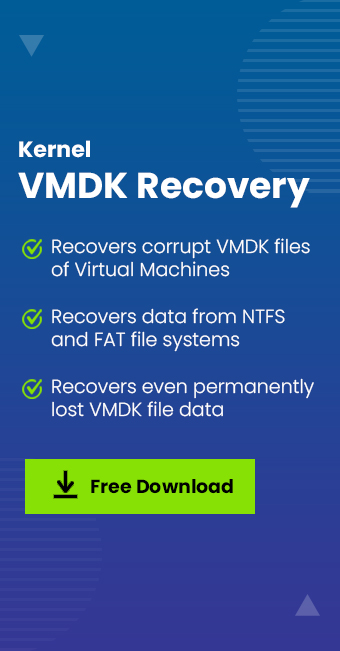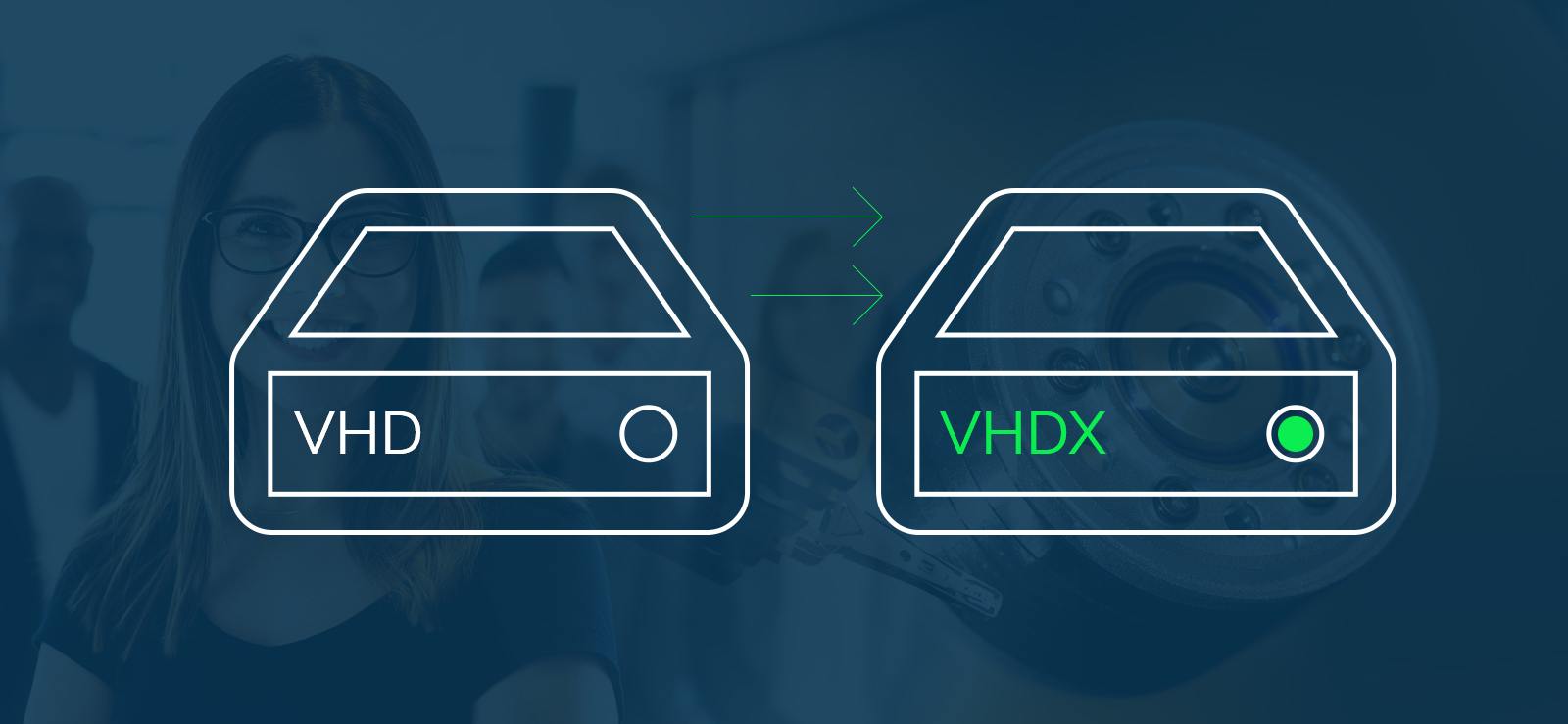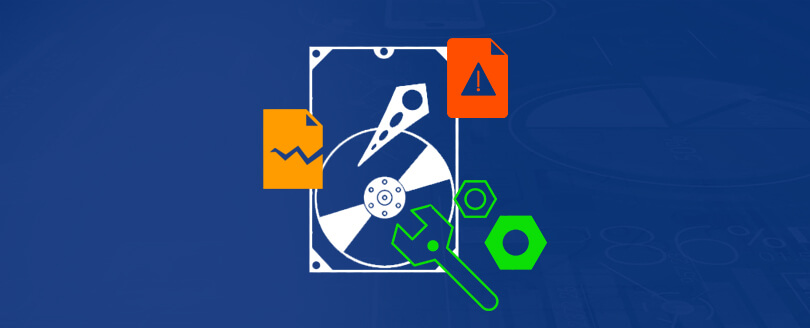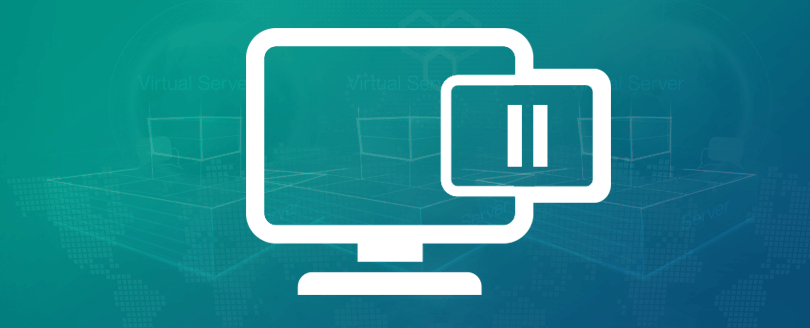Read time 5 minutes
Virtualization has become a well-liked solution for organizations all around the world because it allows businesses to expand the utilization of their hardware. Though various virtualization tools are available in the market, two of the most popular tools are VMware and Microsoft Hyper-V.
Both the applications have their own specifications and specialties, and they are not compatible with each other. VMware software uses VMDK file format to store virtual disks, whereas Microsoft Hyper-V uses VHD format. So, many times there comes a situation when you might need to convert VMDK to VHD file format.
In this article, we will discuss VMDK and VHD files, and how you can convert VMDK files to VHD format. But, before that let’s see what VMDK and VHD file is.
What is VMDK?
VMDK is known as virtual machine disk, which is created by VMware machines. A virtual machine can easily emulate a computer system and offer features of a physical computer. A .vmdk file can store the whole data of a hard drive and can be used as a regular hard drive or backup device for crucial information. With a VMDK file, you can store up to 2TB data. However, with VMware vSphere, you can store up to 62 GB of data. There are many VMware products that use VMDK file format, such as:
- VMware Workstation
- VMware ESX
- VMware ESXi
- VMware Fusion
- VMware Server
- VMware Player
Also, there are some third-party tools that use the same file format.
Read Also: Difference Between VHD and VMDK Files
What is VHD?
A VHD file is known as Virtual Hard Disk. It was first released by Connectix for virtualization, but in 2003, it was acquired by Microsoft. And later in 2005, VHD format was made available to third-parties under Microsoft Open Specification Promise. A VHD can operate as a traditional physical disk to install OS, create files and folders, launch applications, etc. Also, the size of a VHD is flexible and can be managed and controlled by a virtualization manager.
Reasons to convert VMDK to VHD
There can be many reasons that often require VMDK to VHD conversion. For example, if you want to migrate from VMware environment to Microsoft Hyper-V, then you’ll have to convert VMDK files to VHD. Also, if you’re using Azure cloud service, then to move VMware workload to cloud, you’ll have to convert VMDK to VHD.
People find it easier to manage everything on Windows Server, as they don’t need any additional training for it. Also, Microsoft Hyper-V comes as an in-built feature with Windows Server, so you’ll not have to pay any extra cost like VMware machine.
And some users want to convert VMDK files to VHD to save their data from any data loss or keep it as a backup. So, there are many queries submitted on Microsoft forums related to how to convert VMDK files to VHD without any corruption or data loss.
Methods to convert VMDK to VHD
There are many third-party solutions that allow you to convert VMDK to VHD, but every software has a cost. So, to eliminate the third-party software cost, Microsoft provides a free virtual machine converter to convert VMDK to VHD using PowerShell commands. Let’s gain some better insights about Microsoft Virtual Machine Converter.
Microsoft virtual machine converter 3.0
It is stand-alone software for IT professionals or solution providers who want to upgrade themselves from Virtual Machine Disks to Microsoft’s Hyper-V hosts and Azure. Individuals who wish to convert physical machines and disks to Hyper-V hosts can also use this utility.
It supports Windows PowerShell that allow you to automate conversions and combine them with data center automation workflows. As you can see it is the latest version of Virtual Machine Converter which includes online conversion of physical machines to virtual hard disks.
However, before installing the tool, make sure your system meets the following requirements:
- Windows Server 2012 R2, Windows Server 2012, Windows Server 2008 R2 SP1 operating system
- Microsoft .NET Framework 3.5 or 4 if you’re installing MVMC on Windows Server 2008 R2 SP1
- Microsoft .NET Framework 4.5 if you’re installing MVMC on Windows Server 2012 or Windows 8
- Feature Bits Compact server
- Visual C++ Redistributable for Visual Studio 2012 Update 1
Now, let’s have a look at the working process of this machine.
- Download and install Microsoft Virtual Machine Converter on your system.
- After installing Microsoft Conversion kit, start PowerShell and use the below cmdlet to import the following module:
- Once the module is imported, you can use the below cmdlet to convert the VMDK to VHD.
- Once the VMDK file is converted to VHD, you can create a new VM in Hyper-V manager and select an existing disk. If you have more than one disk, then create VM with one disk, and then add other disks.
NAME.vmdk -VhdType DynamicHardDisk -VhdFormat vhdx -destination E:\VHD\
Converting healthy and normal VMDK files to VHD might be easy, but if the VMDK files are corrupt, then it’s not possible to convert them. However, there are some free methods to repair corrupt VMDK files. But, there is no guarantee that you’ll able to convert VMDK files with manual methods even after repairing them. So, what you can do is use a VMDK recovery software that offers flawless VMware recovery of VMDK files – Kernel VMDK Recovery.
How to recover a corrupt VMDK file – Kernel VMDK recovery
It is an efficient tool that allows quick VMware recovery of VMDK files. With Kernel VMDK Recovery tool, you can recover VMDK files of every VMware Workstation, VirtualBox, etc. Also, the user interface of the tool is very simple; even non-technical users can use it. It is embedded with some excellent features, such as:
- Recovering all types of VMDK files like VMware Workstation & VirtualBox
- Offer preview of VMDK files before saving the file
- Capable of restoring every data type like audio files, docs, media files, etc.
- Restore even permanently deleted items of VMDK files
- Allow searching specific files with the Find feature
A trial version of the tool that allows you to save up to 250 MB of data is available.
Conclusion
Converting VMDK to VHD becomes a necessity when the files get corrupt or when you want to switch from VM Ware to Hyper-V. But, if the VMDK files are corrupt, then it’s not easy to convert them to VHD. So, you’ll have to recover corrupt VMDK files with Kernel VMDK Recovery. In this blog, we have discussed how you can convert VMDK files (including the corrupt ones) to VHD.