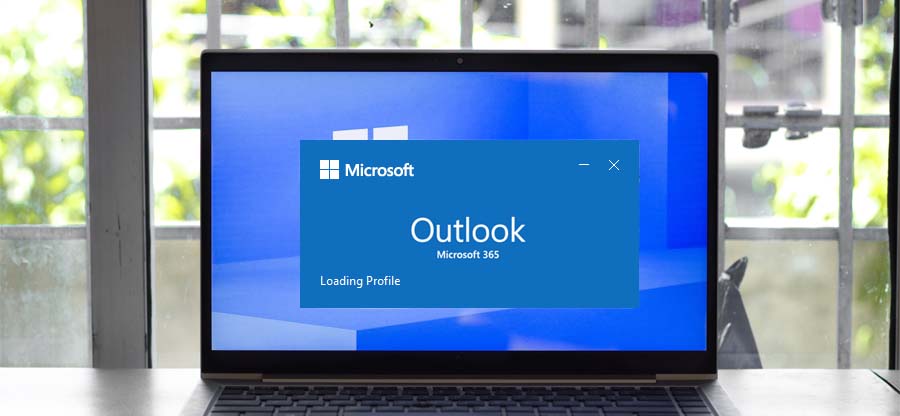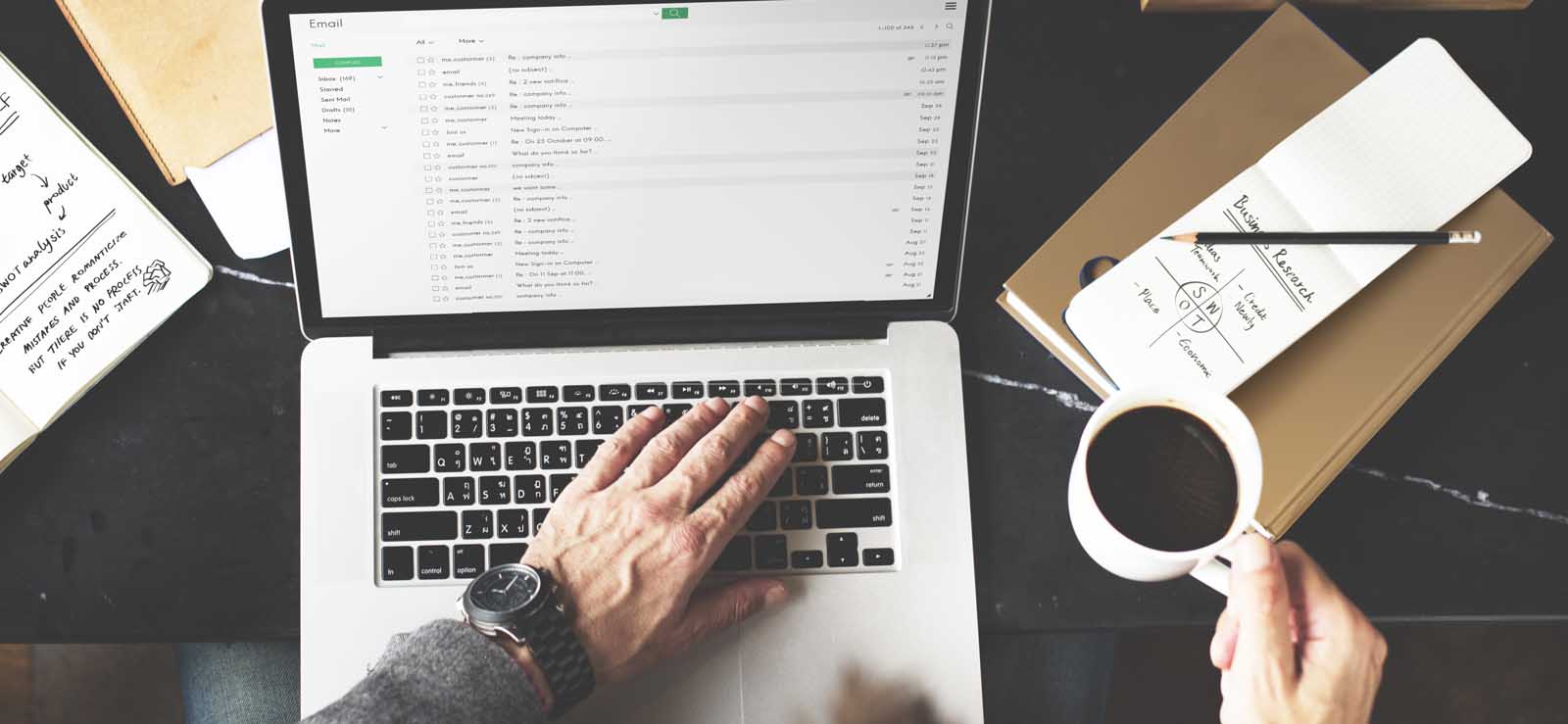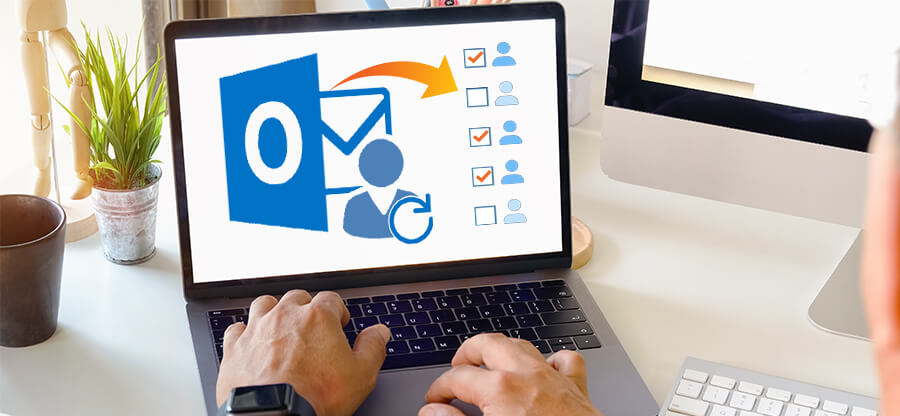Outlook is a renowned email client application, which provides numerous features to ease your work. You can send and receive emails and other important data through Outlook. The emails that you send to someone are delivered by your name, that you have set for your account. There can be a scenario that you have only entered your first name, but you want the receiver to view your full name, in this case, you need to change name in Outlook. Outlook provides you with the option to change your name whenever you need it. Let’s dive in depth and find out how to perform this procedure.
Methods to change your name in different Outlook versions
The procedure to change your in Outlook name depends on the version of Outlook you are using. Below we have mentioned the procedure for different versions of Outlook. Follow them carefully:
For Outlook 2013 or newer versions
If you are using Outlook 2013 or newer versions, which is most like possible, then you need to follow below-mentioned steps. Here we are using Outlook 2016.
- Open Outlook and click on File, then click on Account Settings > Accounts Settings.
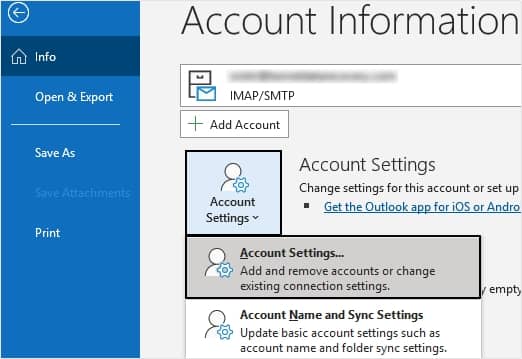
- A dialogue of Account Settings will open, where, in the Email tab you need to select the email account, of which name you want to change. Select the email account and click on Change.
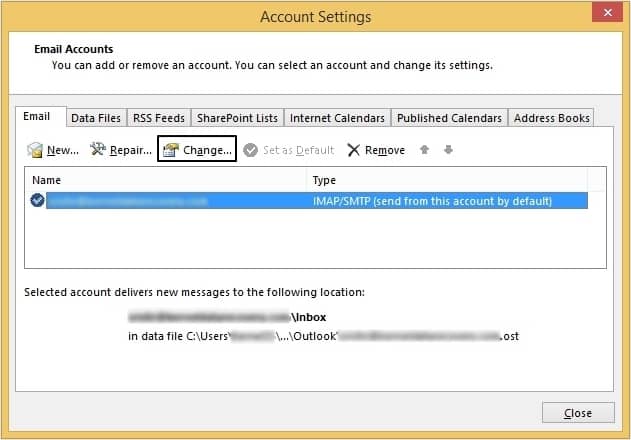
- Now, in the ‘Your Name’ box enter the name you desire and click on Next.
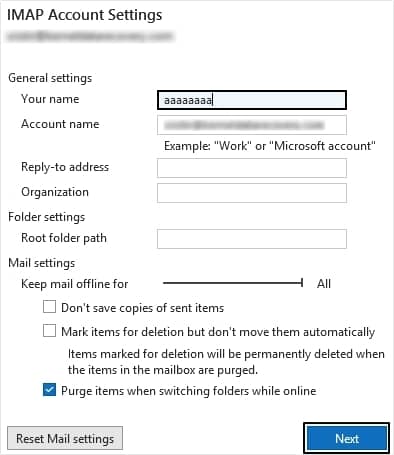
In this way, you can change your name in Outlook 2013 and newer versions.
For Outlook 2010
If you are working with Outlook 2010, then you can follow the below mentioned steps to change name in Outlook:
- Launch Outlook 2010 on your system.
- Go to File option, then click Account Settings >Account Settings.
- Select the email account you wish to change name for and click Change option.
- Below User Information, in Your Name field type the name as per your preferences and click Next.
For Outlook 2007
If you are using Outlook 2007, then the process will be slightly different for you. Follow the below-mentioned steps to change name in Outlook.
- Open Outlook and click on the Tools option.
- From the menu, select Account Settings.
- In the Account Settings dialogue box select the E-mail tab, click on your account and then click on the Change button.
- In the Change E-mail Account dialogue box, enter your name in the User Information box.
- Click on Next to proceed, and then click Finish when the changes are done.
Change your name without Outlook
Another way of changing the name is by changing it without using Outlook. For this you need to perform it through Control Panel, let’s see how it works:
- Open the Control Panel on your system.
- Now, click on the Mail (Microsoft Outlook) option.
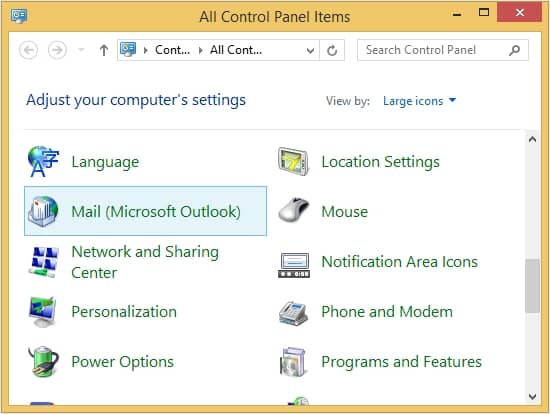
- Now select the Email Accounts option.
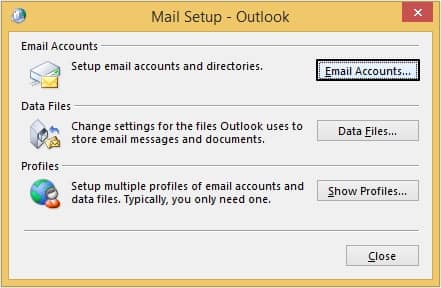
- Under the Email tab, select your account and click on Change.
- Now, under User Information, in Your Name field type the name of your choice, and click on Next.
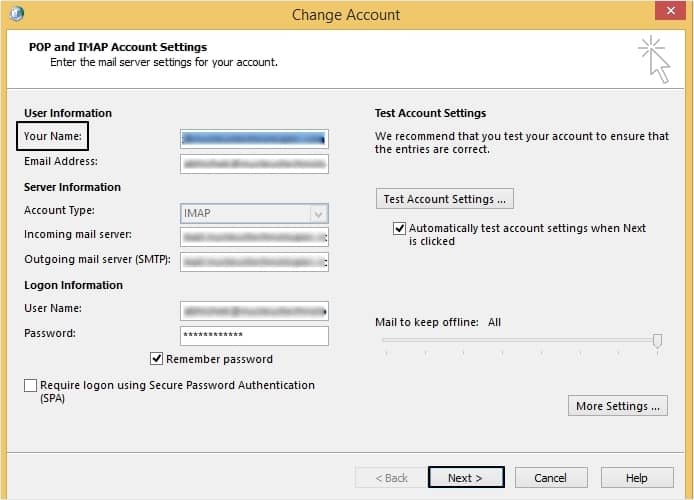
What if you encounter errors in Outlook?
Not all applications are perfect, just like that, encountering errors in Outlook is a common issue for users now. Most of the Outlook errors are related to PST (Personal Storage Table) files as they store Outlook’s data in them. You can resolve these issues with a robust professional tool like Kernel for Outlook PST Repair. This tool is developed with advanced algorithms to meet users needs.
Some of its features are listed below:
- Easily recover large-size PST files and permanently deleted emails and attachments.
- Repair severely corrupted or damaged files seamlessly.
- Save recovered emails data in DBX, MBOX, MSG, EML, and PDF formats.
- Save recovered and repaired PST data to Web mails like Gmail, Yahoo, AOL, etc.
Conclusion
Changing your name in Outlook is easy. You can use the methods that we have provided in this blog to change names in different versions of Outlook. Moreover, if you are facing errors in Outlook, you can deal with them with a professional third-party tool. We recommend using Kernel for Outlook PST Repair for this. This tool is specially designed to fix issues of PST files without consuming much time of users.