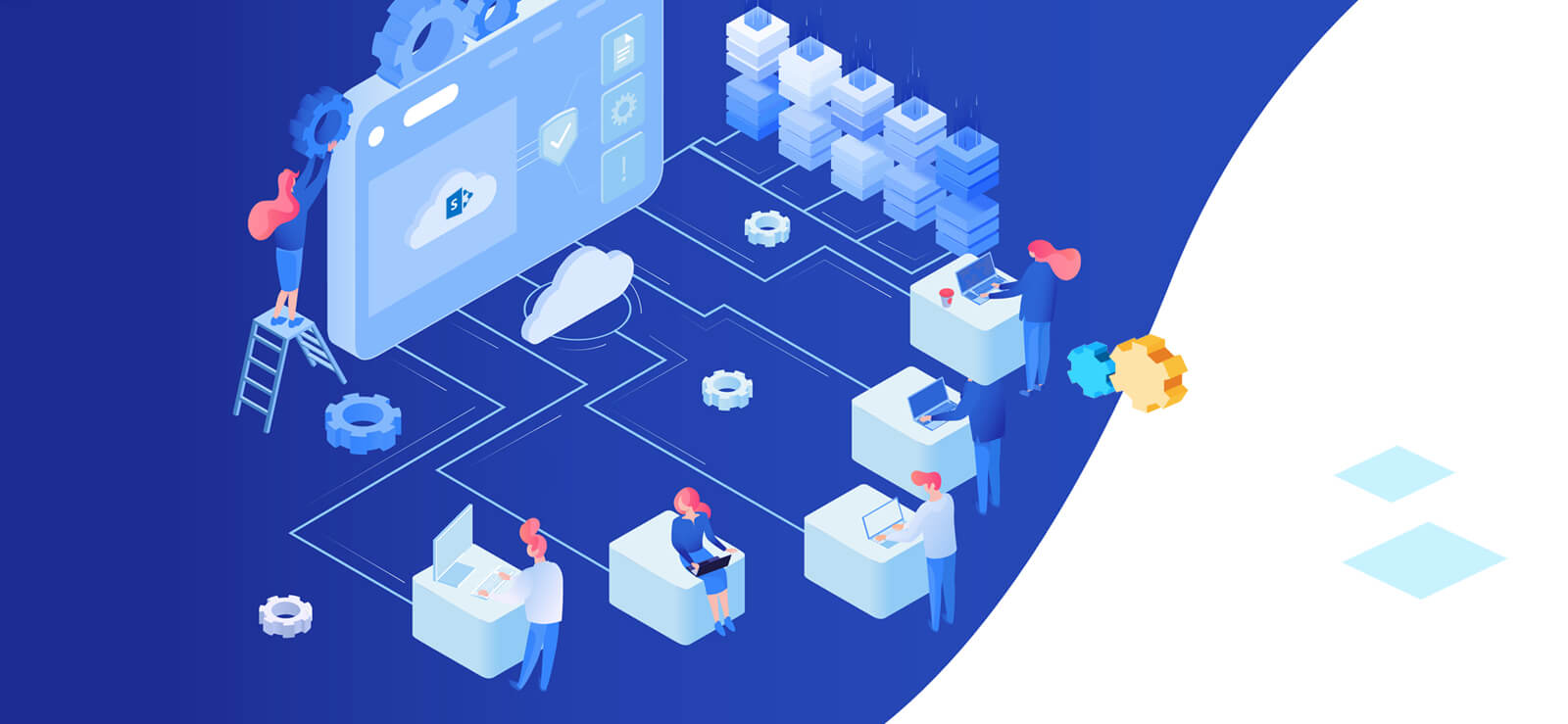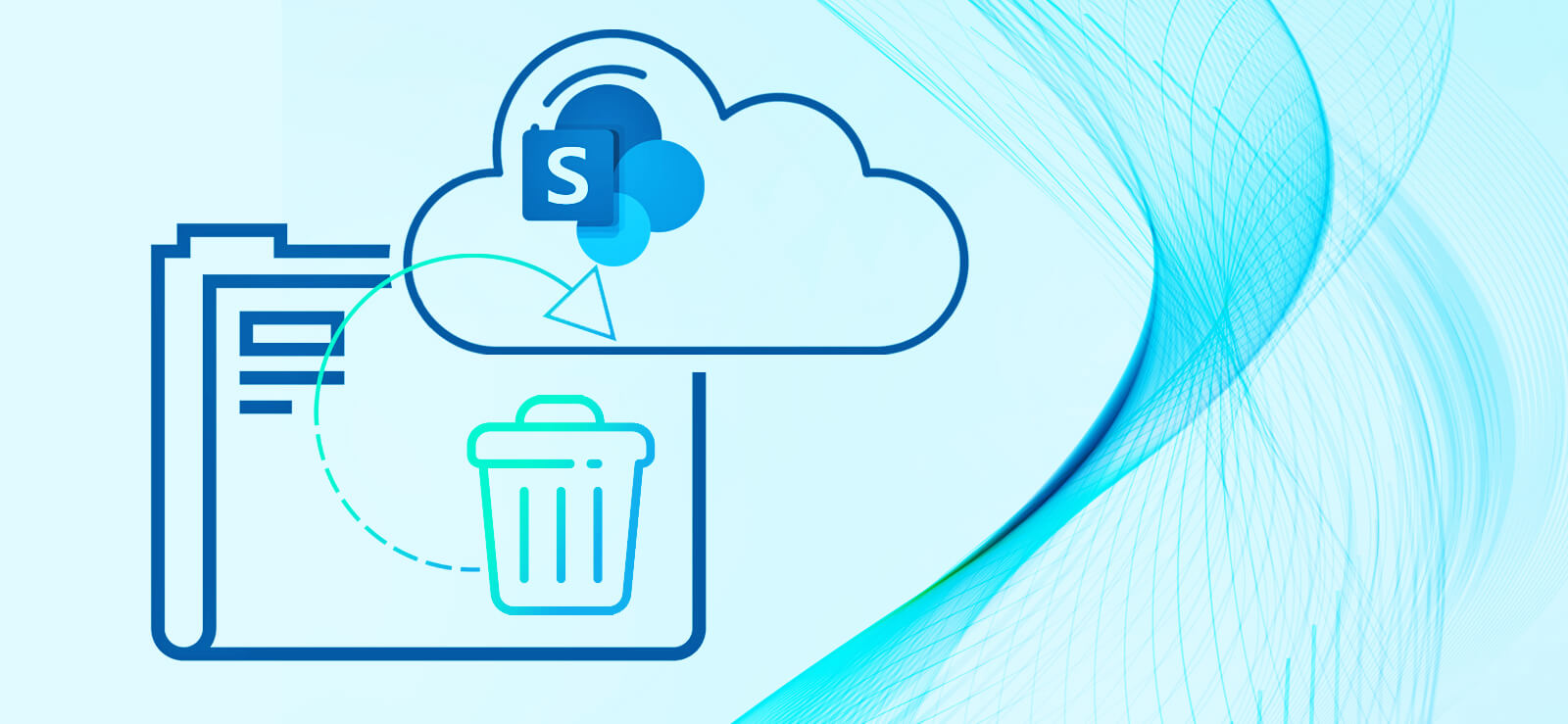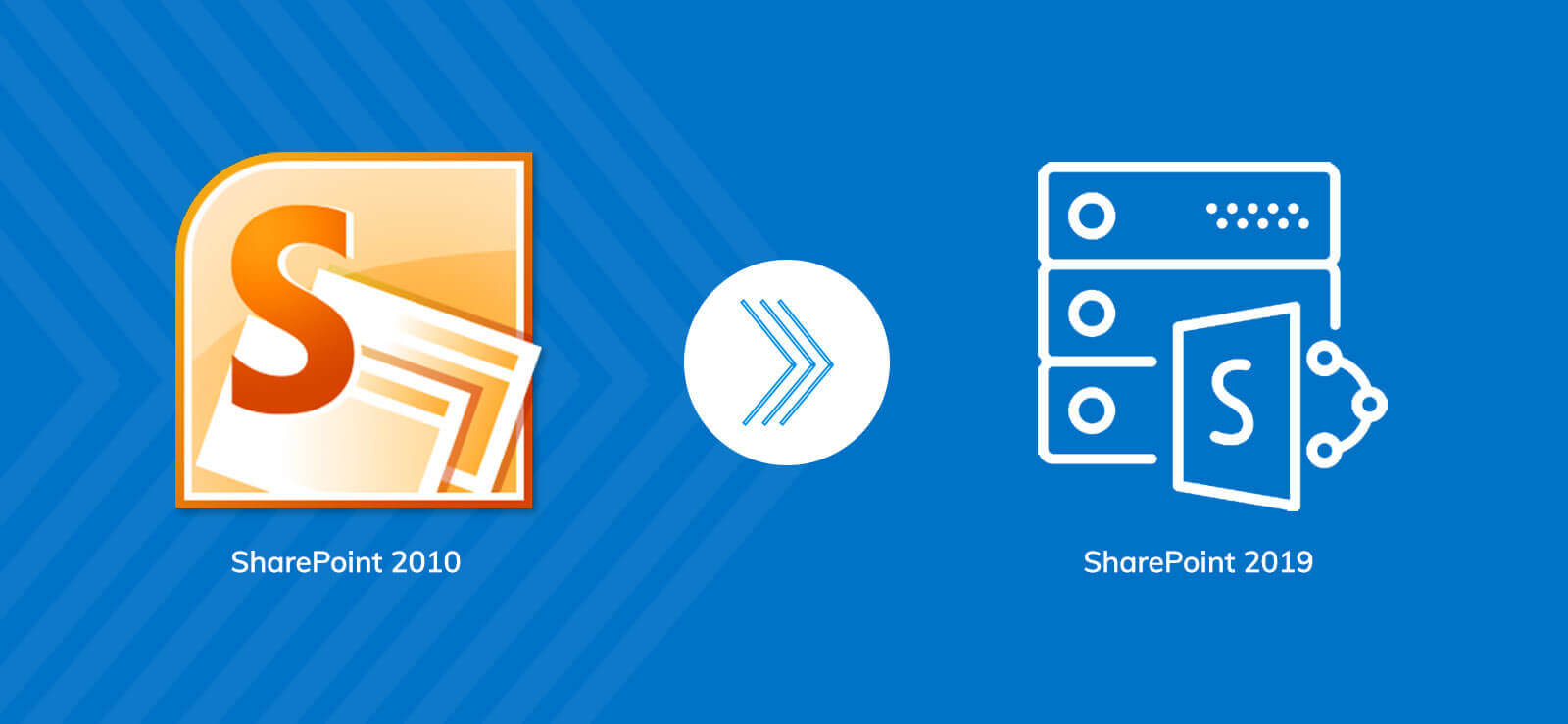Read time: 8 minutes
SharePoint provides a shared collaboration environment where team members can work together in real-time. Managing users is a crucial duty for SharePoint administrators, and among their key responsibilities is the task of adding users to a SharePoint site.
SharePoint administrators can add users to the SharePoint sites simply by logging in with admin credentials, accessing Site permissions, and using the Share site option to search and add users, Office 365 groups, or security groups. Permissions can be customized, and migration tools are recommended for data transfers. In this guide, we will demonstrate how to add users to a SharePoint site.
What are the different user roles in SharePoint?
Before you learn how to add user to Microsoft SharePoint site 2019 / 2016, it is important to learn about the way SharePoint manage its users and their access levels. SharePoint allows several user roles based on the hierarchical level within a tenant, as explained below:
SharePoint Groups user roles
Assigning the correct roles to users within the SharePoint groups helps you ensure that they are provided only the necessary access to the site content.
- Owners: SharePoint owners have full control over the site, which means they can add or remove users from the site. They have access to site settings customization and permission management.
- Members: Members are individual users within a SharePoint site who contribute to the creation, editing, or sharing of the SharePoint site content.
- Visitors: Users who have access to read or view the site and restricted from making changes.
List or library level roles
These permission levels are provided to the users along with the publishing template (by default):
- Approve: Edit and approve SharePoint site pages, list data, and documents.
- Manage hierarchy: Allows site access and edit pages, list data, and documents.
- Restricted Read: View site pages & documents but do not include permission and older version details.
SharePoint site level roles
Here are the available site-level permissions that define the role the user will have after being added to the site:
- Full control: Create site structure, create/ delete lists or libraries, add/ delete members, and manage access.
- Design: Have access to create a list, library, customize site pages, etc.
- Edit: Add, edit, or delete lists and manage views. By default, assigned to the site members.
- Contribute: Add, edit, or delete site contents, but can’t change site structure or settings.
- Read: View site, pages, documents, and items only and no access to edit.
- Limited Access: Provided limited access to specific content from the site with item-level permissions.
How to add users to a SharePoint Online Site?
Adding users to a SharePoint site is very simple. You can do this using the site permissions and make the user a member or owner of the site. To do this, you must have their Microsoft account (email address) to provide them access to the site based on their role in the team or your organization. It’s important to be cautious while you do this, as adding a user as an owner might give them complete control over site settings and content.
Adding user through SharePoint admin center
- Log in to Office 365 with administrative credentials and go to the SharePoint admin center
- Go to Sites, then Active sites, and click on the SharePoint site to which you want to add the users.
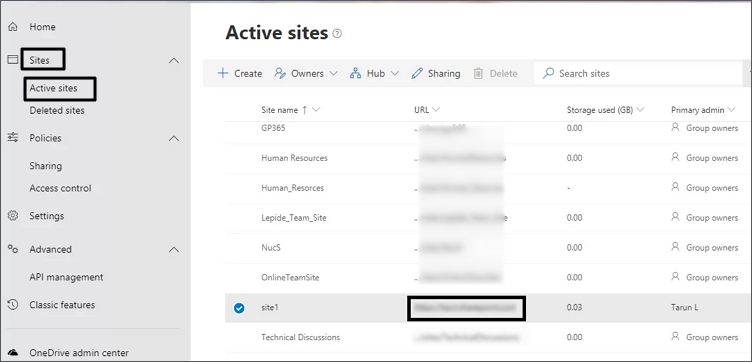
- Now, click the Settings (gear icon) and click Site permissions.
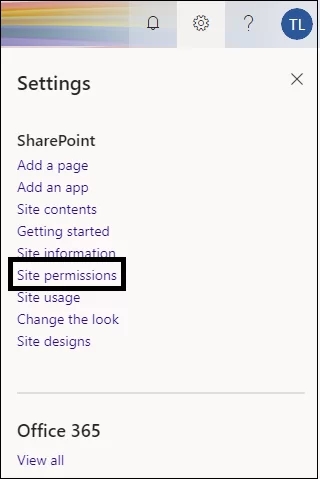
- From the Site permissions dialogue box, click on the Share site option.
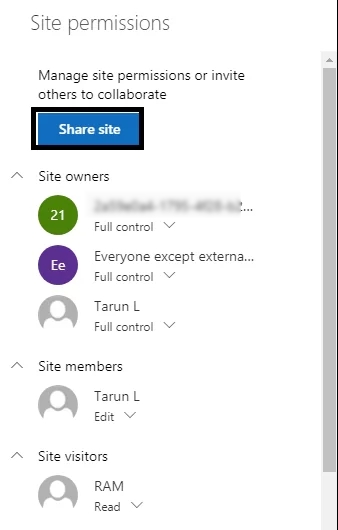
- Use the search box to find and add users, Office 365 groups, or security groups to provide access to the selected site.
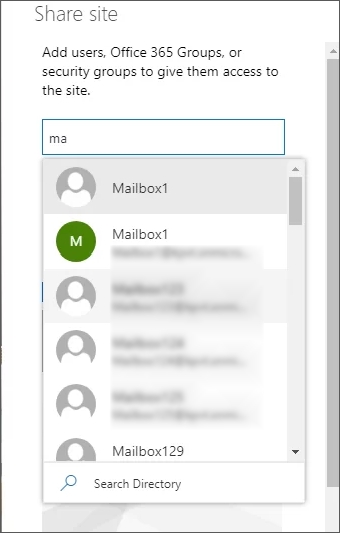
- After selecting the users to add to the SharePoint Site, click Add.
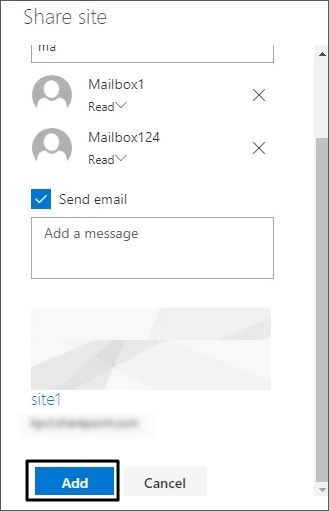
- The users will be successfully added to the SharePoint Site. Decide permissions to be assigned to the added users (Site visitors by default).
- Users with Edit permissions are shown under Site members.
- Users with Full control permissions are shown under Site owners.
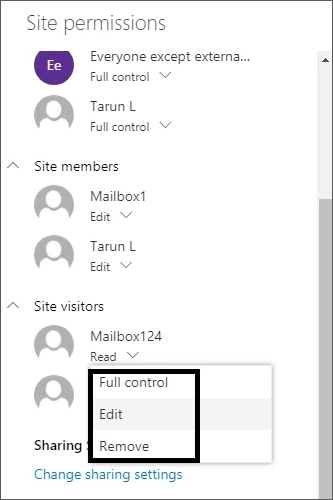
Note: If the site is part of the Office 365 group, the added users would get access to this Office 365 group site only and no other Group resources (calendars and conversations).
Click on the add members to the group to allow access to other group resources as well.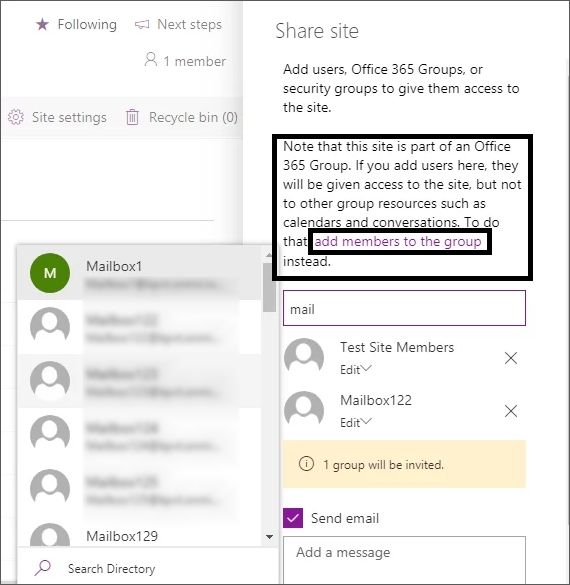
This method will allow a SharePoint administrator to add users to a SharePoint Site.
Adding user with PowerShell
Using PowerShell to add user to Microsoft SharePoint site 2019 / 2016 saves time and effort. Here are the steps to follow to add the user in a few simple steps:
- Connect with SharePoint Online by entering your credentials to log in to SharePoint. After entering this cmdlet, press Enter. It will then ask you to enter username and password.
- Connect to SPO using the below PowerShell cmdlet with the correct SP admin center URL.
- After establishing the connection, you can now add user to the group. The cmdlet will allow you to add the user to the group in SharePoint.
$Credential = Get-Credential
Connect-SPOService -url https://ABC.sharepoint.com -Credential $Credential
Add-SPOUser -Site “https://ABC.sharepoint.com/sites/Sales” -Group “Sales Members” -LoginName xyz@business.com
Planning to migrate to SharePoint?
SharePoint administrators often need to transfer data from Windows File Servers, Exchange public folders, or SharePoint to SharePoint environment. To accomplish this task efficiently, a dedicated SharePoint Migration tool is required. Kernel Migration for SharePoint is a feature-rich software that comes with the following migration capabilities:
- Migrate data from on-premises SharePoint to SharePoint Online or vice versa
- Migrate entire files and folders from File System to SharePoint
- Move data from Public Folder to SharePoint
- Save a thorough SharePoint site backup to your local storage
- Add single or multiple SharePoint sites for the data transfer
- Run automated migration processes at your convenience
The software features a user-friendly graphical interface and is compatible with various SharePoint versions, Office 365 plans, and different Windows Operating System editions. To gain a deeper understanding of the software and explore its full range of capabilities, simply visit our website and download the free trial version.
Conclusion
This article provided a straightforward process to add a user to Microsoft SharePoint site. Follow the given steps carefully and review the access controls before granting access to avoid providing access to sensitive information to unintended users. However, if you want to migrate File Server, Google Drive, OneDrive for Business, or a public folder to SharePoint, use Kernel Migration for SharePoint. It will help you migrate files, folders, and other data without data loss or compromise of data integrity.
Frequently asked questions
Ans: Yes, you can add the users. You’ll need their email address (Microsoft account) to add them to the SharePoint site. They will receive an invitation, and once they accept it, they will be added to the site.
Ans: There are different permissions available in SharePoint when adding a user to manage the control of the site. The permissions available include Full control, Edit, Read, Contribute, Design, and Limited Control.
Ans: Yes, SharePoint allows adding multiple users to a site at once. To do this, go to the People and Groups page, click New, and select Add multiple users. With this, you can add multiple members to a site.
Ans: 1. Open SharePoint admin center and log in using SharePoint administrator or Global administrator.
2. Click on Users >> Guest users >> Add a guest user.
3. From Microsoft Azure, select the Invite user option and add the external user information.
4. Go to Sites, then Active Sites, and click the Gear icon >> Site permissions >> Advanced permissions settings.
5. Click on Share to grant permissions to the external user.