Read time 6 minutes
The information present in CD/DVD and optical drive can be saved to a computer through an ISO file. An ISO file is the archive that has a duplicate copy of the data present in the CD/DVD and allows a clean backup of data. When the user requires to burn the data to an optical disk, the ISO file can be helpful.
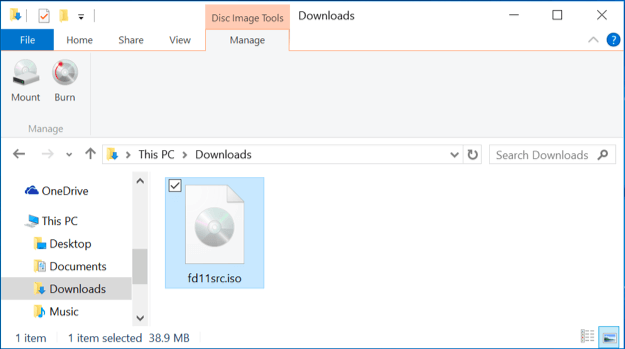
Burning an ISO image to disk
If you are a Windows user, you may be familiar with the ISO file. The Operating System files of Windows and Linux are distributed through a single downloadable ISO file. The ISO file can be burned to the disk quickly. The ISO file can be used as a backup of the optical drive and for sharing the Operating System files.
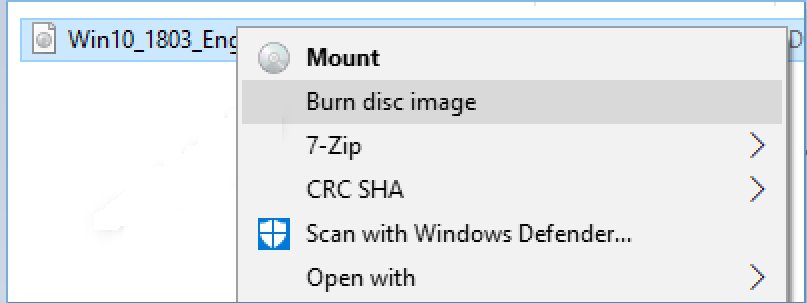
The need to convert ISO to MP4 format
If you have saved the ISO copy of large-sized video files from any DVD, VCD, then you cannot play them on a media player directly. Generally, a 90-minute video has a size between 5-10 GBs. If you also have a large-sized ISO file and the video is not playable, then you should convert the ISO file to another format.
Because MP4 is the best container to play the video file, you can convert the ISO to MP4 format using Kernel Video Converter software. It is a professional tool for every video conversion-related action. It can select multiple video files from different formats and then convert them into a single format.
Here is the complete process of converting the video format
- Open the software from the Application menu and click the Plus button to add the video(s).
- Select the ISO format file from its location. You can choose multiple files easily. Then click Open.
- The software has selected the videos, and you can remove any video with the Cancel icon on top of it. Then click the Next option.
- In the list of the available formats, select MP4 as the output format, and click Convert Now.
- Choose the location of the folder where you want to save the video after conversion.
- The tool will start to convert the files.
- After completing the conversion process, save the report in CSV format and click the Close button to close the process.
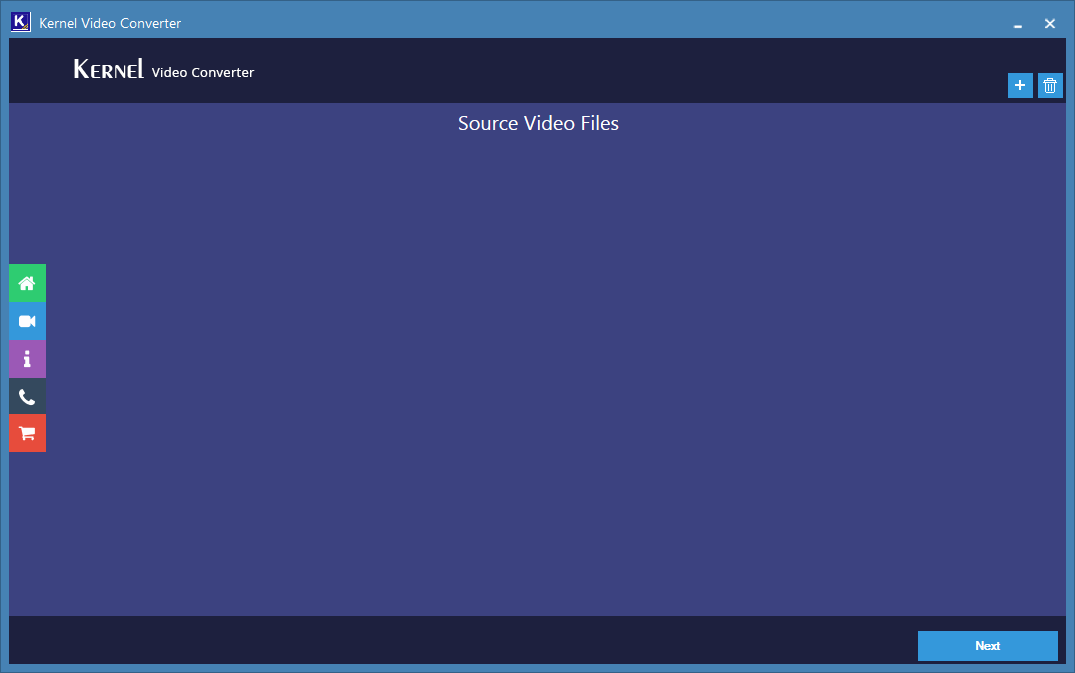
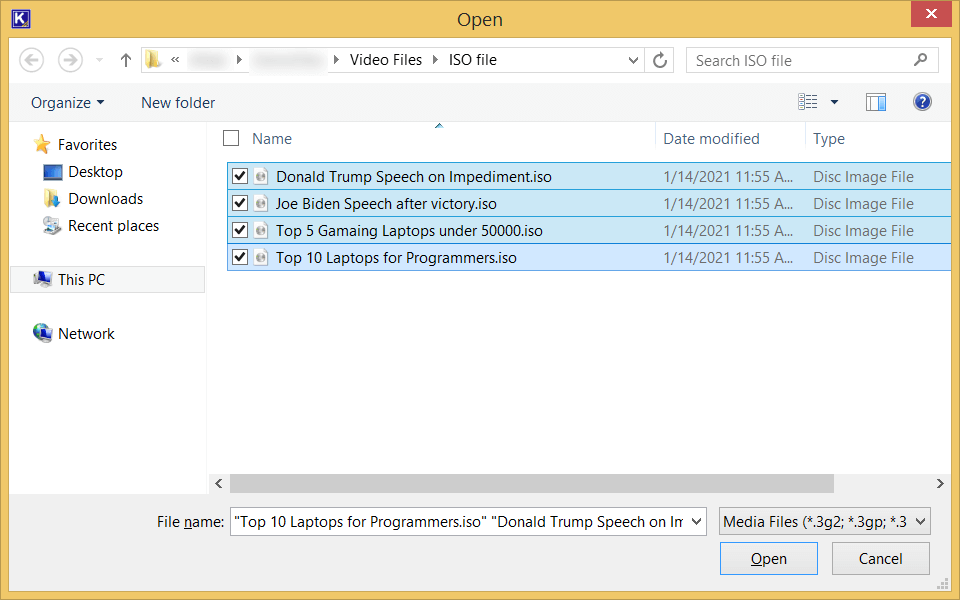
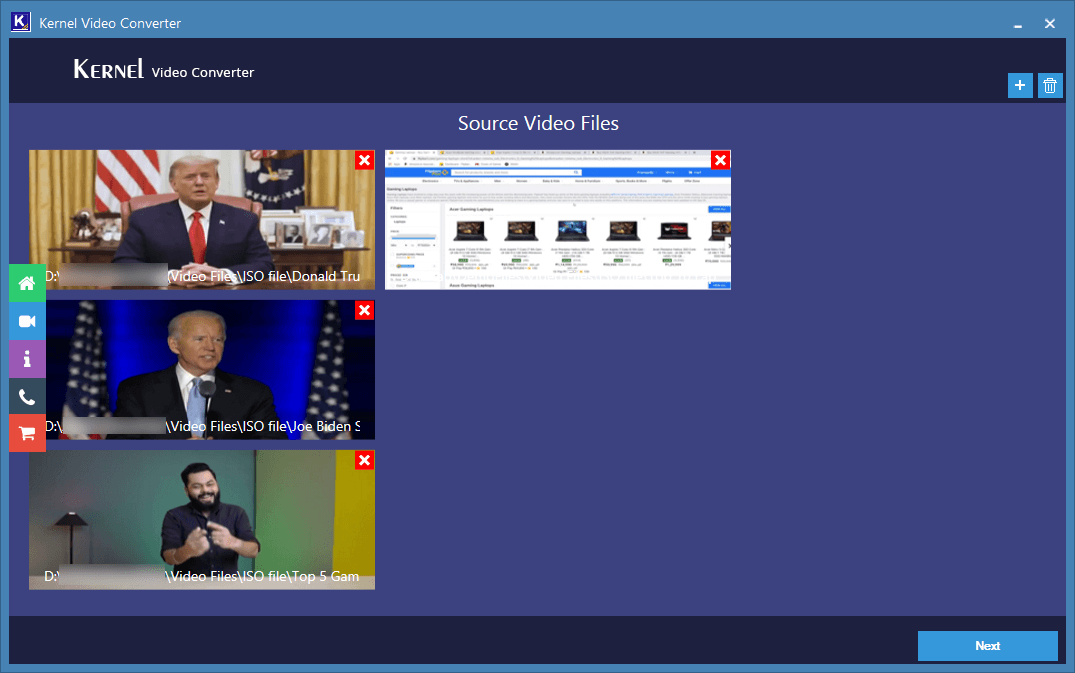
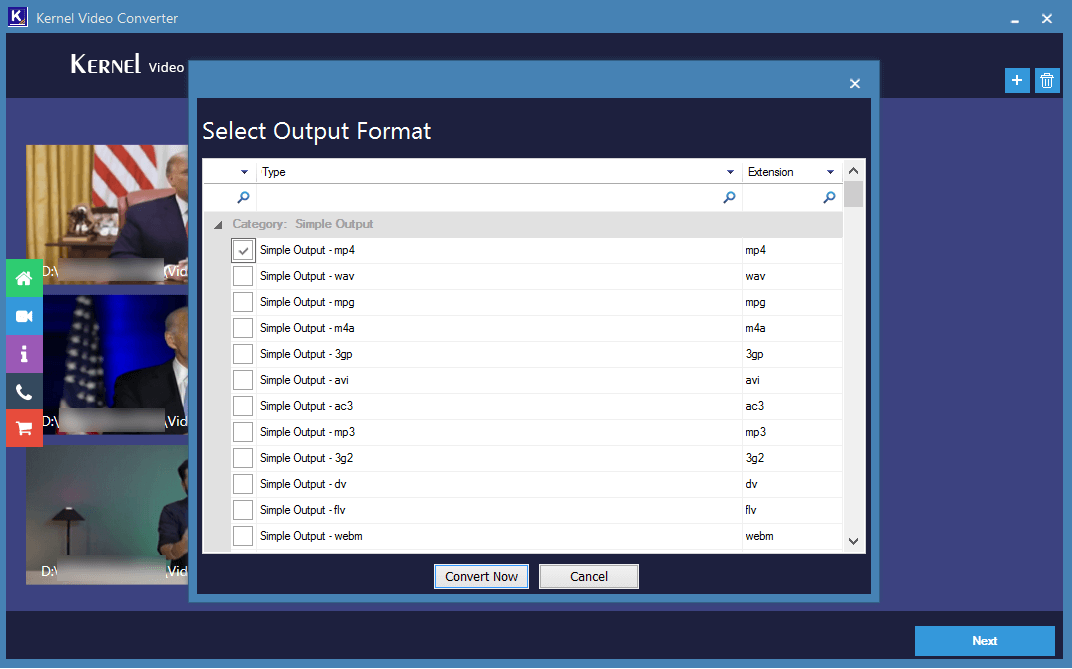
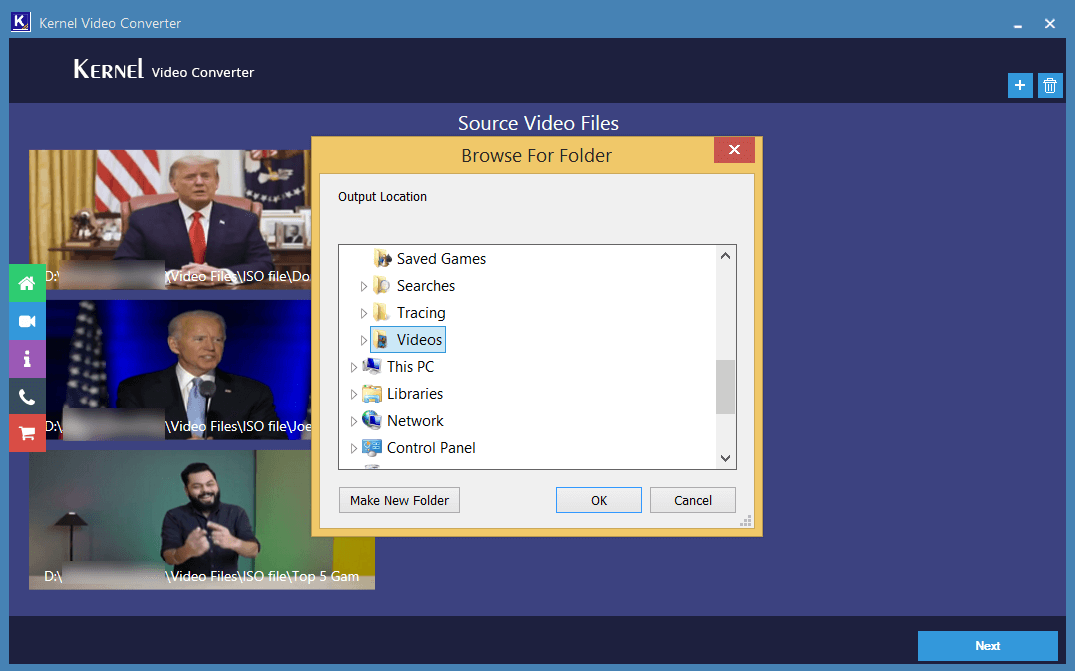
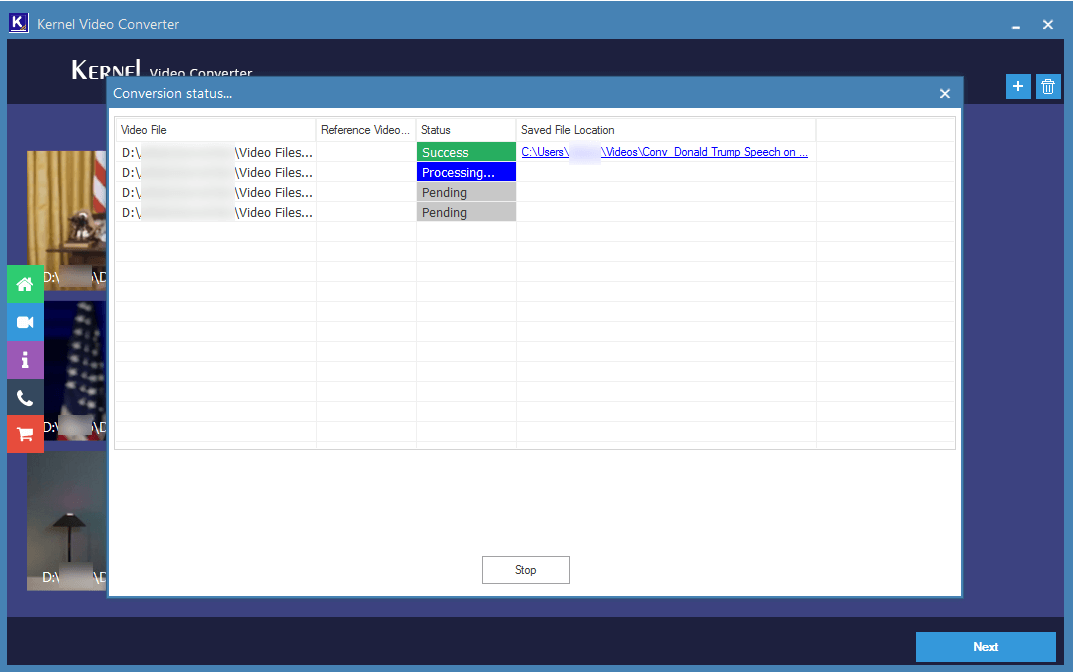
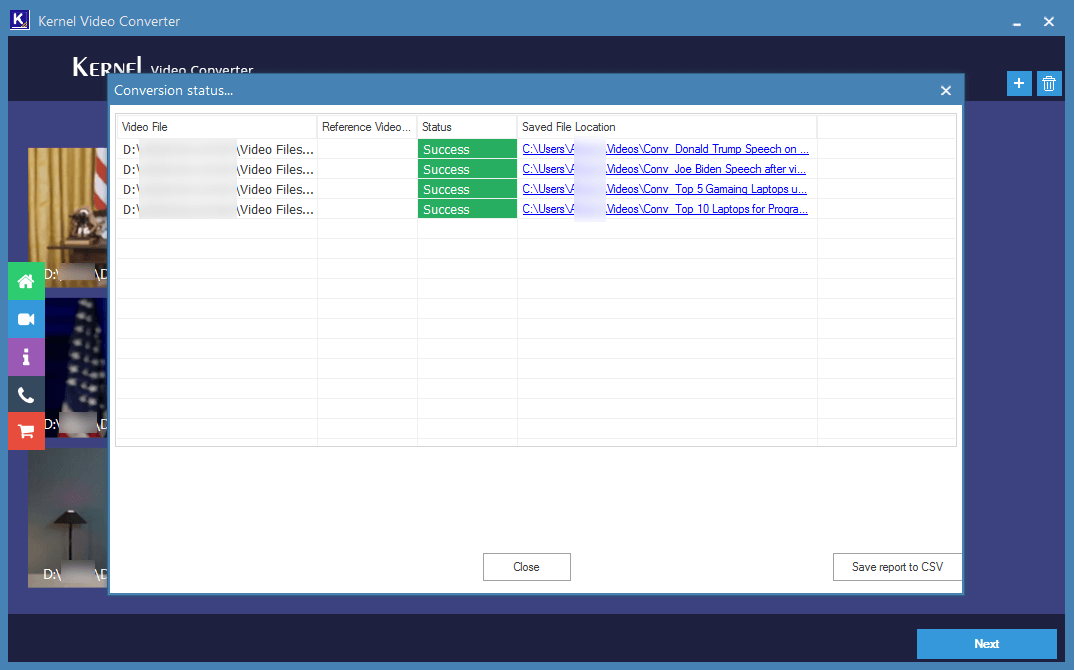
Benefits of a professional video conversion software
- The software can convert a significant number of video files to a single format easily.
- The overall time required to complete the conversion process is lower than any manual process.
- The software does not leave any watermark or any other sign on the video after conversion.
- The software can select multiple video files with different formats.
- The software allows you to convert the video based on the type of hardware device where you want to play the video.
- The video features like audio quality, frame rate, video speed, aspect ratio, etc., do not change during the conversion.
- The name of the video does not change, but only the format changes as per the selection.
- A converted video file is saved at a user-defined location.
- A link is available in front of each converted video where you can click, and it will take to you to the saving folder.
- A clear thumbnail of the selected video is shown to the user.
- A conversion report is available showing the status of each converted video and its saving folder location.
- The free trial version of the software can show a preview for 15 seconds.
Conclusion
It is a light-weight software that allows you to convert all the video files in multiple formats. It supports all the major video formats like MP4, MOV, MPEG, MKV, AVI, ASF, WMV, FLV, DivX, 3GP, 3G2, AVCHD, DVR, etc. In exceptional cases, where you only want to save the audio part of the software, excluding the video part, then the video conversion tool allows doing so also. It converts the video to audio, and there is a significant reduction in the file size. The audio file can be played on any audio player application.







