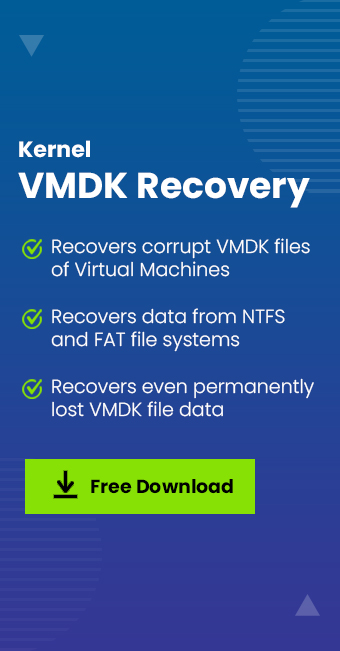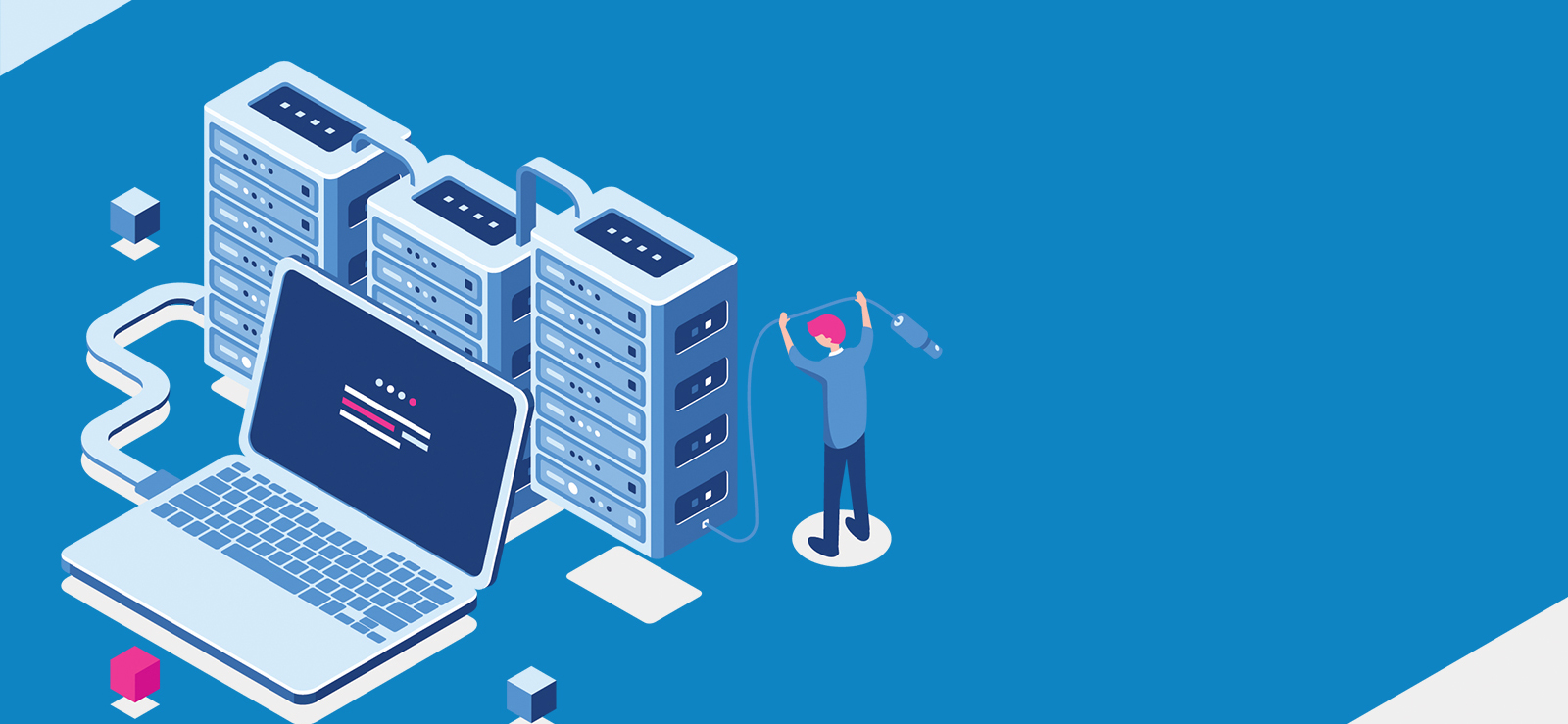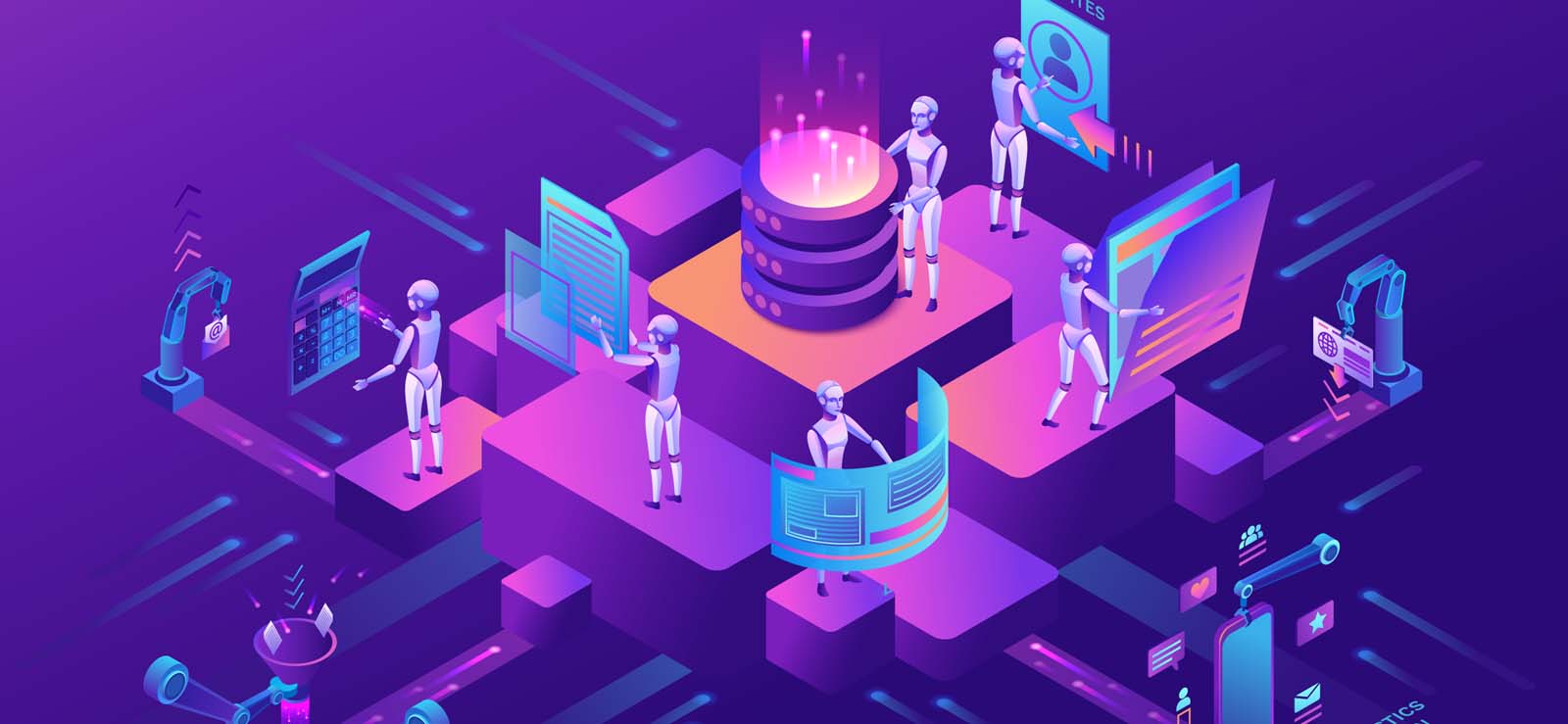Read time8 minutes
Virtual Disk Image Files (VMDK) is used for storing data in order to use them in virtual machines like VMware Workstation, QEMU, Virtual Box, etc. Generally, it is used for cloud computing and virtualization. In other words, we can say that it is a direct competitor of MS VHD file format.
Just like VHD files, VMDK files are also prone to corruption, and recovering a VMDK file could be very complicated, as it contains the entire data of a disk, and any errors in the recovery process can lead to data loss. Thus, recovering corrupt VMDK files is crucial to saving the entire disk data.
Also, when it comes to choosing a recovery method for corrupt VMDK files, there are not enough options available. But, we can perform a basic VMDK file repair with the manual method.
Reasons for VMDK Corruption
- Due to virus/malware that is present in your system or enters via any external source
- Due to immediate termination of VMDK files without saving it properly
- Immediate system shutdown, which often damages opened files
Methods to repair corrupt VMDK files
If you’re unable to access the data of your VMDK file for the first time, then some basic repairing tips can help you resolve this problem. Here is the detailed process to perform basic VMDK file recovery. But, before that, understand how these files are made up of.
A VMDK file is basically a combination of two types of files, which include VMDK and *-flat.vmdk. The VMDK file works as a plain text pointer for the *-flat.vmdk. The (*) denotes the VM server’s name.
Basic VMDK file repairing methods
If you’re unable to access VMDK files from Windows for the first time, then there are some basic repairing tips that can help you resolve this problem. Here is the detailed process to perform basic VMDK file recovery.
A VMDK file is basically a combination of two types of files, which include VMDK and *-flat.vmdk. The VMDK file works as a plain text pointer for the *-flat.vmdk. The (*) denates the VM server’s name. Whenever a VMDK file or VM server gets corrupt, the Virtual Machine fails to start. In such cases, the following steps can help you repair corrupt VMDK file.
- Create a backup copy of the original VMDK file.
- Now, make a copy of the pointer file with a different VM to your system.
- Make the required modifications to the fields and save the changes.
- Boot the virtual machine to repair the VMDK file.
This process might seem easy to execute. But, the hardest part of this procedure is to get Cylinders, Heads, and Sectors precisely according to the size of the *-flat.vmdk file. Most users, especially beginners often fail to recover their VMDK file with this process and wonder how they can recover their VMDK file.
Well, there is another method to recover the VMDK file using command prompt in the Windows operating system.
Using Command Prompt is also a great technique to recover VMDK files, but it is more suitable for technical users who are well-versed with CMD. Even if you’re a beginner, you can try to recover VMDK files with this method. Follow the below steps to recover the VMDK file with cmd.
- Open the command prompt by pressing Window + R and enter cmd.
- Now, go to the location of local installation of your VMware Dev kit.
- Use this command in the cmd “vmware-vsdiskmanager.exe” – R “the fully qualified path to your corrupt VMDK.”
- After typing the command hit Enter.
You might be able to recover your corrupt VMDK files using this technique, but this method also has the same limitations as the previous one. So, what is a secure and reliable solution to this problem? – use a third party VMDK recovery software.
Kernel VMDK Recovery
Kernel VMDK Recovery is a great utility to recover corrupt VMDK files. It offers a flawless recovery for all types of VMDK files, whether it’s created by VMware Workstation or VirtualBox. Also, the built-in Find feature allows you to search specific file type in the file system. With the help of this software, you can even customize the number of sectors to be read on a single scan. You can overwrite, rename, skip, and include or exclude duplicate files with this software. Now, let’s have a clear look at how this software works.
- Download and install the software on your system.
- After launching the tool, click the Browse button, select the desired VMDK file, and click Recover.
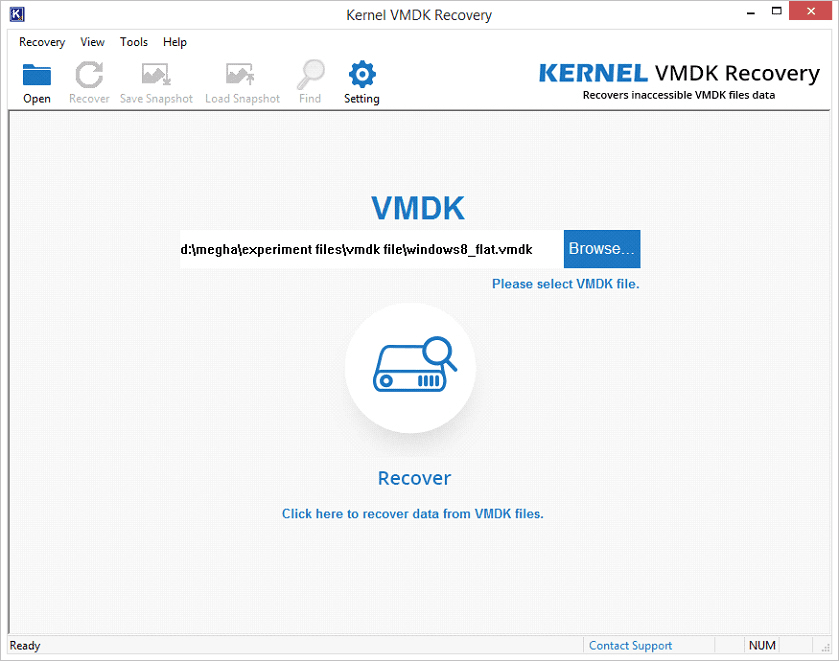
- The details of the VMDK file will be displayed on the tool screen. Select the drive that you want to open and preview and click Next.
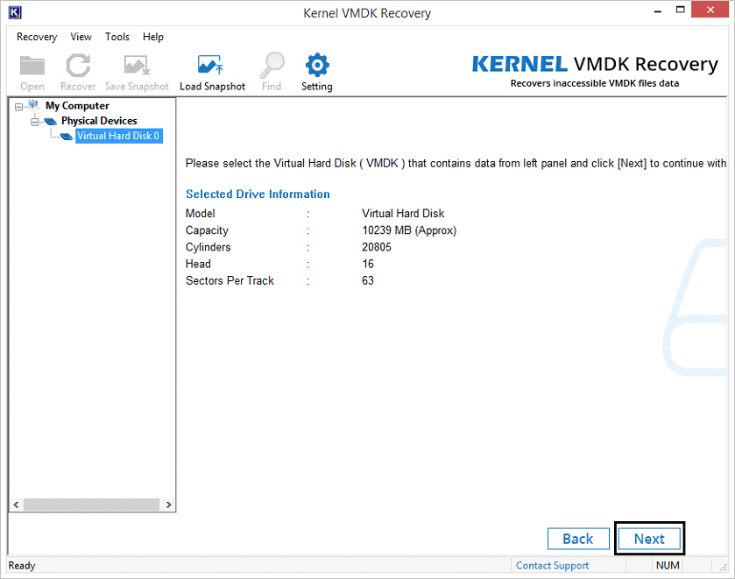
- Select an option from the following partition types and click OK.
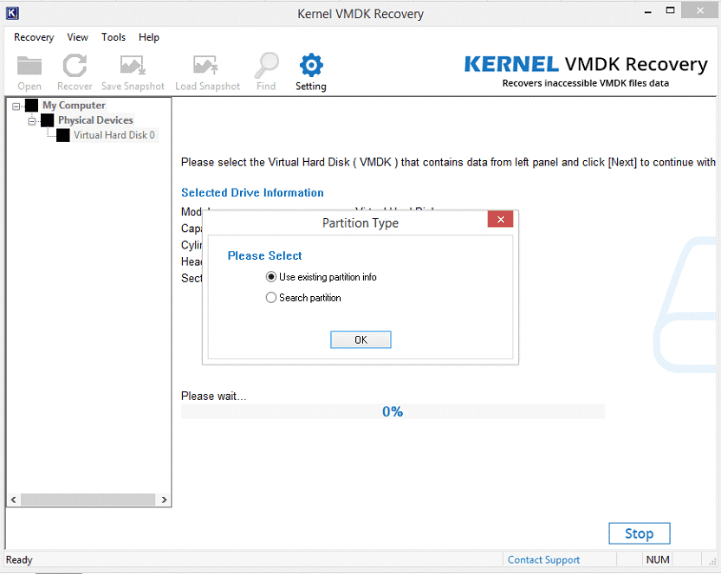
- Select the specific partition, file system, and provide the Start Sector and End Sector and click Scan.
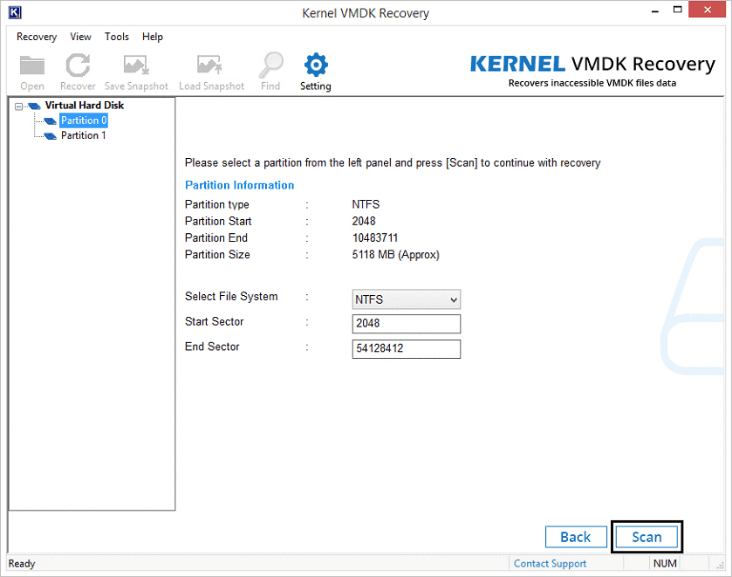
- You can view the scanning process of the tool while recovering the corrupt VMDK file. You can click Hide Progress to improve the scanning speed.
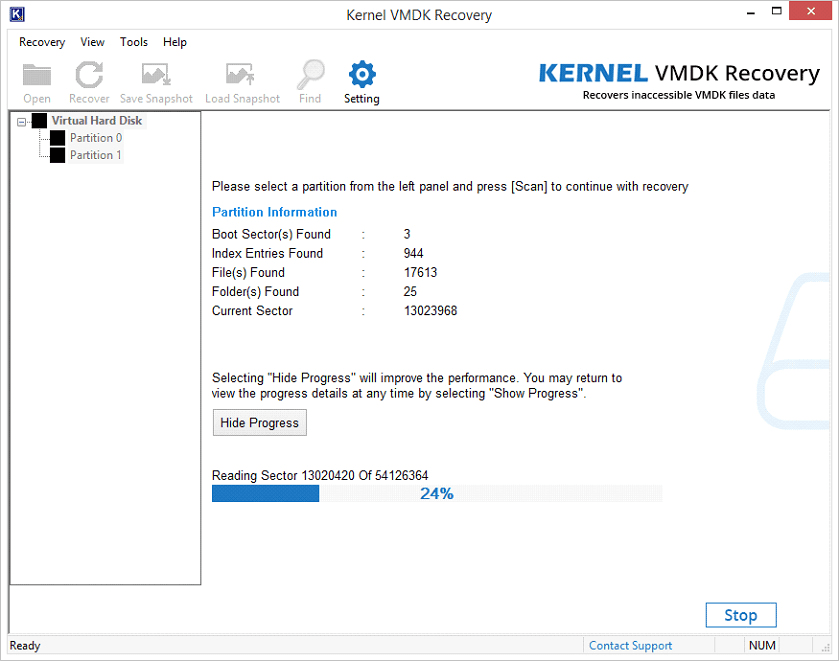
- Once the scanning is complete, select the desired file system to recover and click Next.
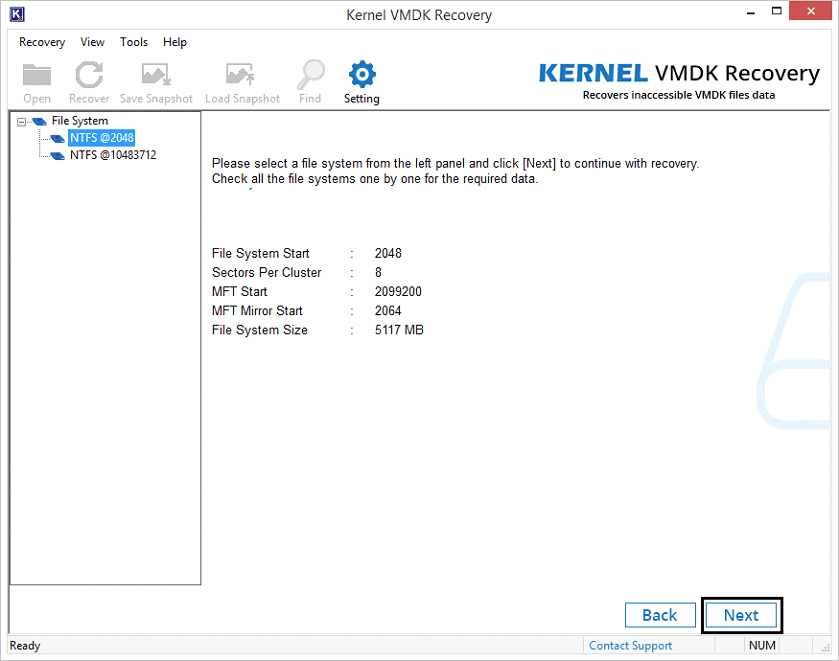
- The entire data of the selected file system will be displayed on the screen. You can preview any folder by selecting it.
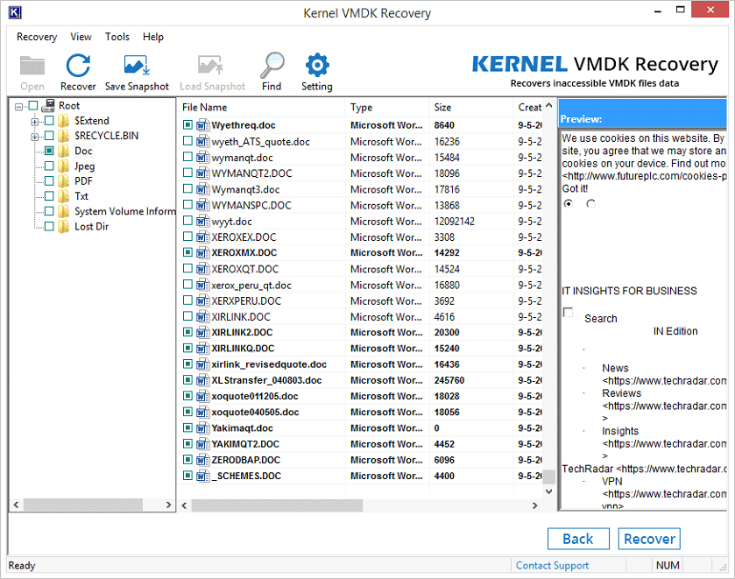
- Now, to recover VMDK files, select the required folder(s) and files in the tree structure and click Recover.
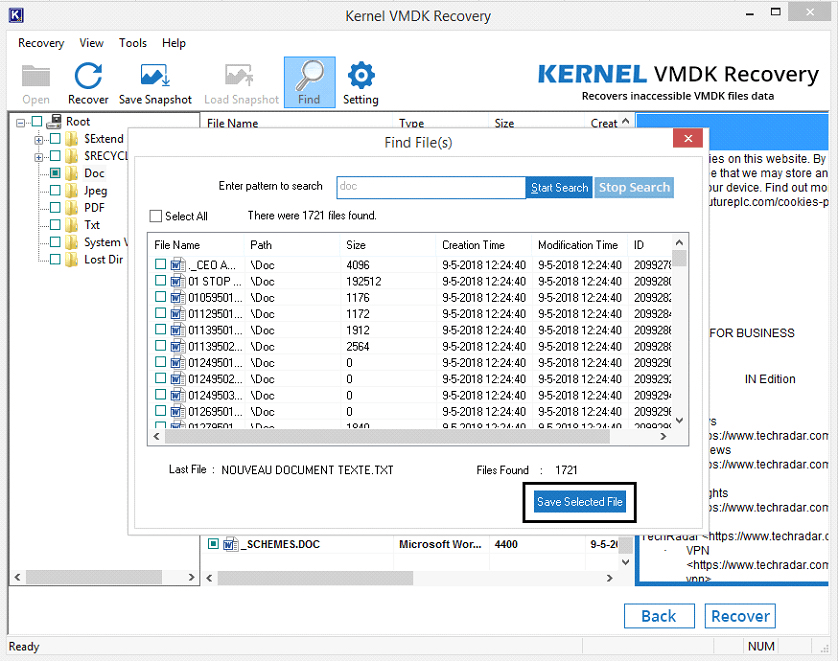
- Select a specific location to save the file and click OK.
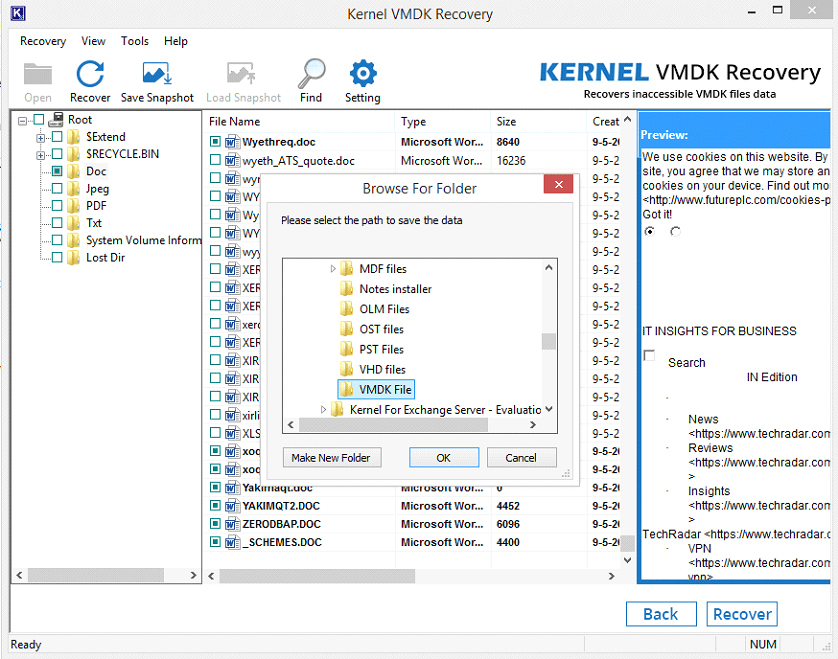
- Once the files are saved, a notification will be displayed on the screen. Click OK to end the process.
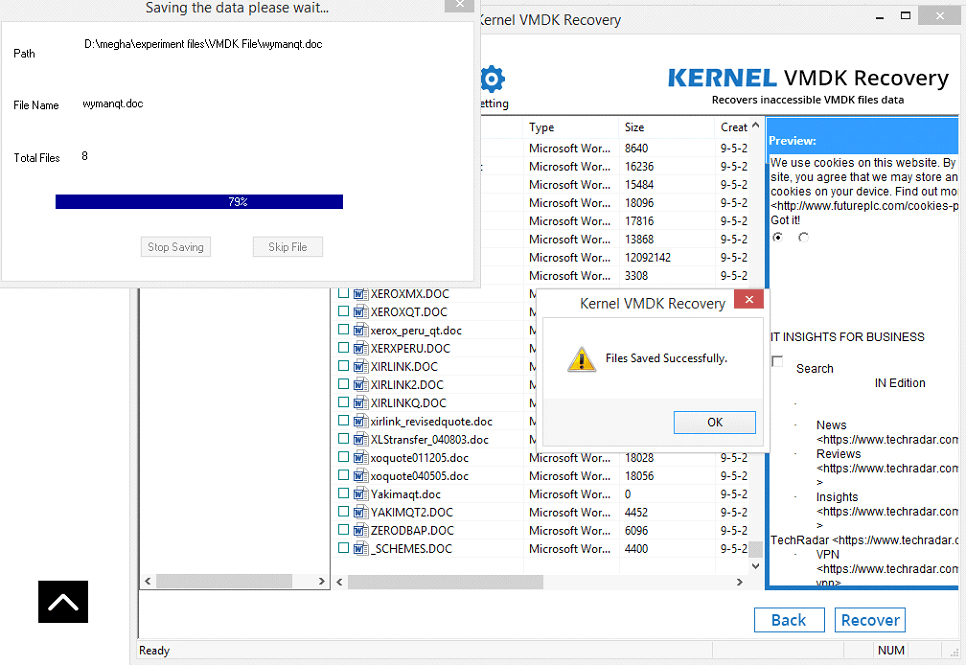 Note: There are some other recovery options with the tool that you can use to recover the VMDK file, such as:
Note: There are some other recovery options with the tool that you can use to recover the VMDK file, such as:
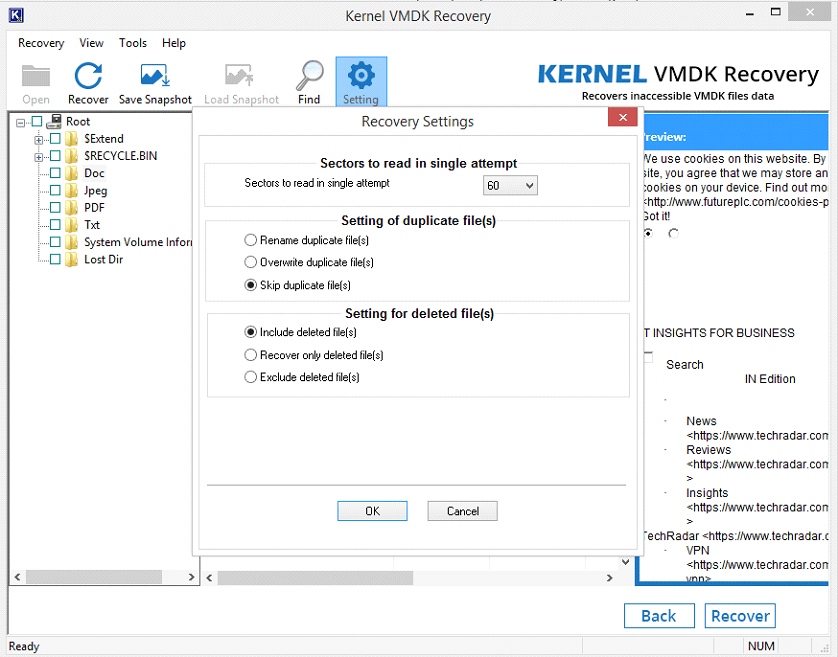
Using Kernel VMDK Recovery, you can quickly retrieve the entire data of VMDK files of any VMware Workstations and VirtualBox.
Note: If you want to save a snapshot of the scanning process, you can accomplish it by clicking Save Snapshot.
Note: To search any specific file, use the Find option to find files by their name pattern.
Conclusion
Many organizations use VMware Workstations and VirtualBox for their daily tasks. When it gets corrupt, it becomes almost difficult to retain its data. And the manual approaches to recover the entire data are not viable. However, using Kernel VMDK Recovery software, you can easily recover the entire data of the VMDK file.