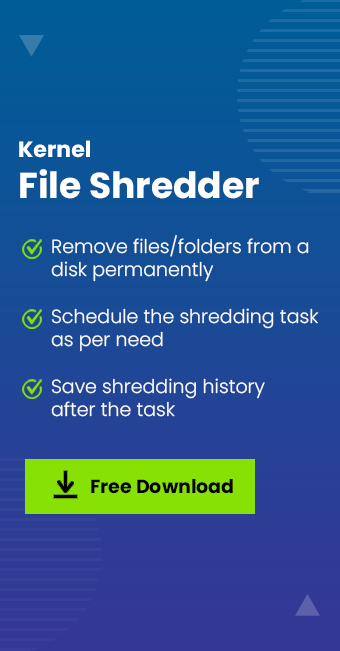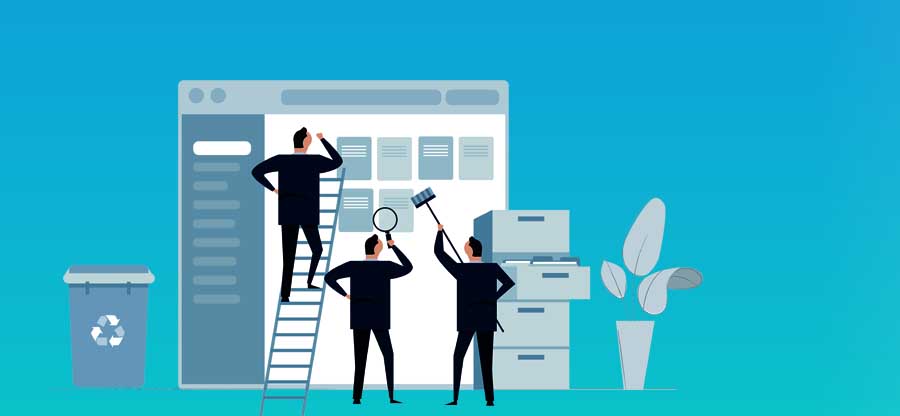Read time: 6 minutes
Formatting is an effective way to delete files from the drive. But is it really effective? Does formatting erase files permanently from the drive? Let’s have a look at all these questions in this blog.
After facing many technical issues with your computer and getting tired of many system upgrades, you finally have decided to dispose of it and buy a new one with advanced features. But before that, it is essential to erase all the critical data from the computer’s hard drive. Make sure you erase all the data, including personal and business data, because it can harm you significantly if it reaches the wrong hands.
Here, in this blog, we will discuss – whether formatting a disk erases data permanently or not? We also look at the formatting techniques, procedures, and other powerful methods to delete data permanently from PC.
What is formatting?
Formatting is a procedure for deleting entire data from the drive in one click, allowing the file system to provide free space for the operating system to store new data. Formatting a hard drive is effective in many ways, such as it:
- Removes all the data from a hard drive in a click.
- Boosts the performance of the computer.
- Allows you to alter the OS of your system easily.
- Resets the file system to NTFS, EXT2,3,4, etc.
- Removes the unwanted files, malware, viruses, and spyware.
Before coming to our question, “does disk formatting permanently delete data?” First, Let’s discuss the steps to format the hard drive.
Steps to format your hard drive
So, you want to know how to format a hard disk. Here are some easy steps through which you can easily do it.
- Open File Explorer through the “Windows + E key.”
- Select “Format” after right-clicking on the target hard drive partition.

- On the format window, set NTFS as the file system for the hard drive. Now check “Quick Format” and tap “Start.”

- Click the “Finish” once formatting is complete.
If you want to format the whole disk of your computer, then you need to repeat this process on all the partitions of your hard drive.
Note that it’s impossible to directly format the C drive with the above-discussed steps as Windows doesn’t permit you to do it.
Format through disk management
You can also format a hard drive through disk management on Windows. Let’s look at the detailed steps to format a hard drive.
- Open the Run Window through the “Windows + R” key.
- Type “diskmgmt.msc” and click “OK.”

- If it’s a new hard drive, first initialize it. If not, Right-click on the target partition and select “Format.”

- You can also adjust the volume label, file system, and allocation unit size for the partition; otherwise, it will operate based on the default settings. Now click on “Perform a Quick Format” and click “OK.”

- A pop-up Windows occur which wants your confirmation to continue formatting. Click OK to finish the formatting.
Format through diskpart
You can also format a hard drive through DiskPart. To do it, follow these steps:
- Open the Run Window through the “Windows + R” key.
- Type “diskpart” and click “OK.”
- Now type a series of commands in diskpart and press “Enter” after typing each command
Following are the series of commands:
| list disk | |
| select disk N | (Here, N is the drive you want to format) |
| list partition | |
| select partition N | (Here, N is the partition you want to format |
| format fs = ntfs quick |
Does formatting permanently erase data from disk?
Now back to our question, “does disk formatting permanently erase data” and get the answer.
We already have discussed different formatting methods; let’s come to our question. Formatting doesn’t erase files from your computer. After all, the erased file seems to be gone, and the space where they were frees up. But these files are still available on your computer and can be restored to their original state through data recovery tools.
When you format, your computer’s operating system removes all file references from the existing file systems. Your deleted files remain in the system until new data overwrites them. That’s why you can recover your data through a data recovery tool like Kernel Windows Data Recovery even after formatting a disk. This procedure differs from a permanent erasure in which new files overwrite deleted ones. So, we will see how to erase data permanently using a third-party shredding tool.
How to permanently erase data?
Kernel File Shredder is a one-stop solution to permanently erase data from a disk. It uses 11 types of shredding algorithms to ensure the permanent removal of files. You can’t recover these files once deleted. Look at some advanced features of this tool.
- Uses advanced file shredding algorithm to remove data beyond recovery.
- Offers automatic shredding and scheduler.
- Various file shredding options to shred Recycle Bin, System Files, Useless Files, and more.
- Even non-technical users can easily shred the data.
- Provide better privacy protection to prevent unauthorized access to your data.
- Save shredding history.
Conclusion
I hope this blog is helpful for you, and you get the answer to your question – “Does disk formatting permanently erase data.” Formatting is an excellent way to remove all the data in one click to free up space for further use. But even formatting can’t erase data permanently. You can recover the data using a data recovery tool. That’s why our software is the most effective one to delete files permanently from your Windows recycle bin. It offers advanced shredding algorithms and features to overwrite the deleted files with new data immediately.