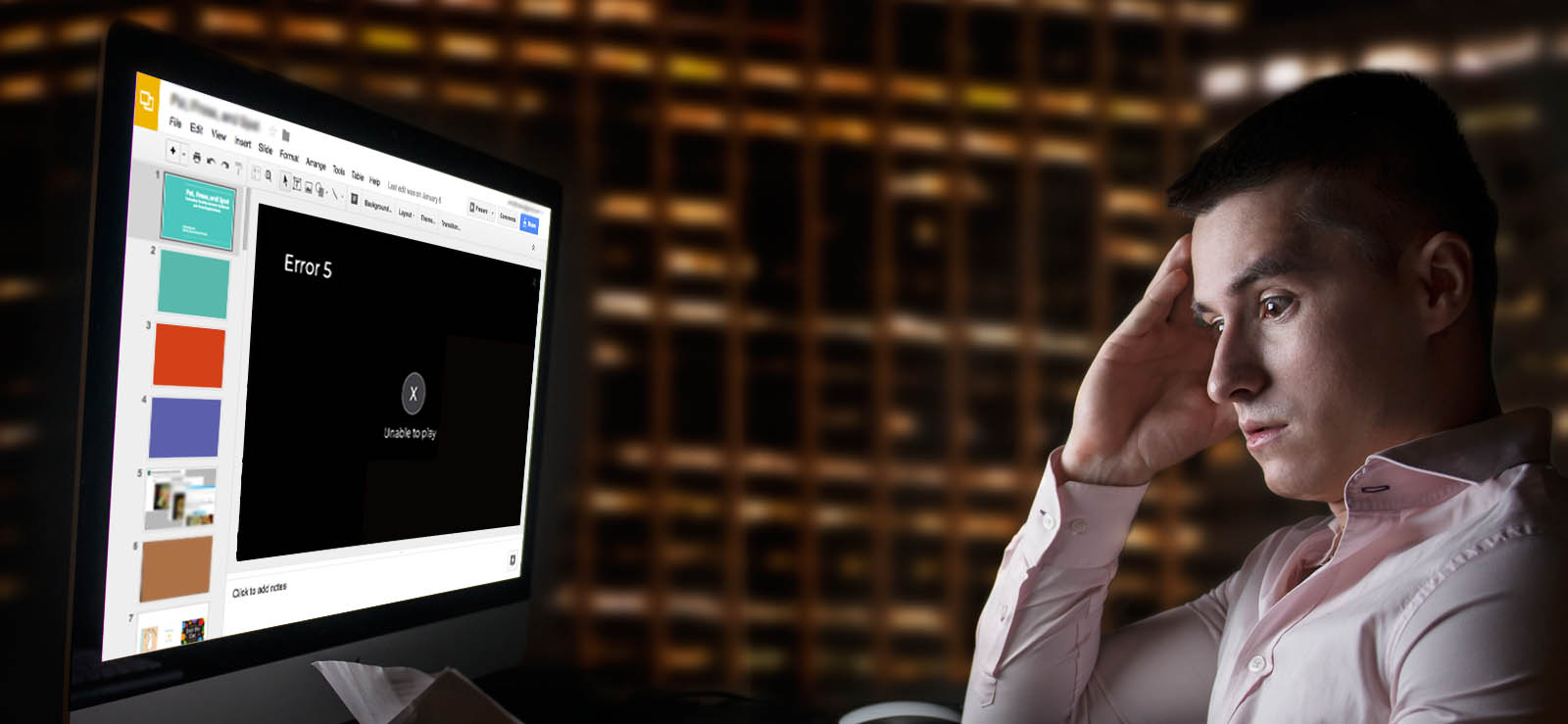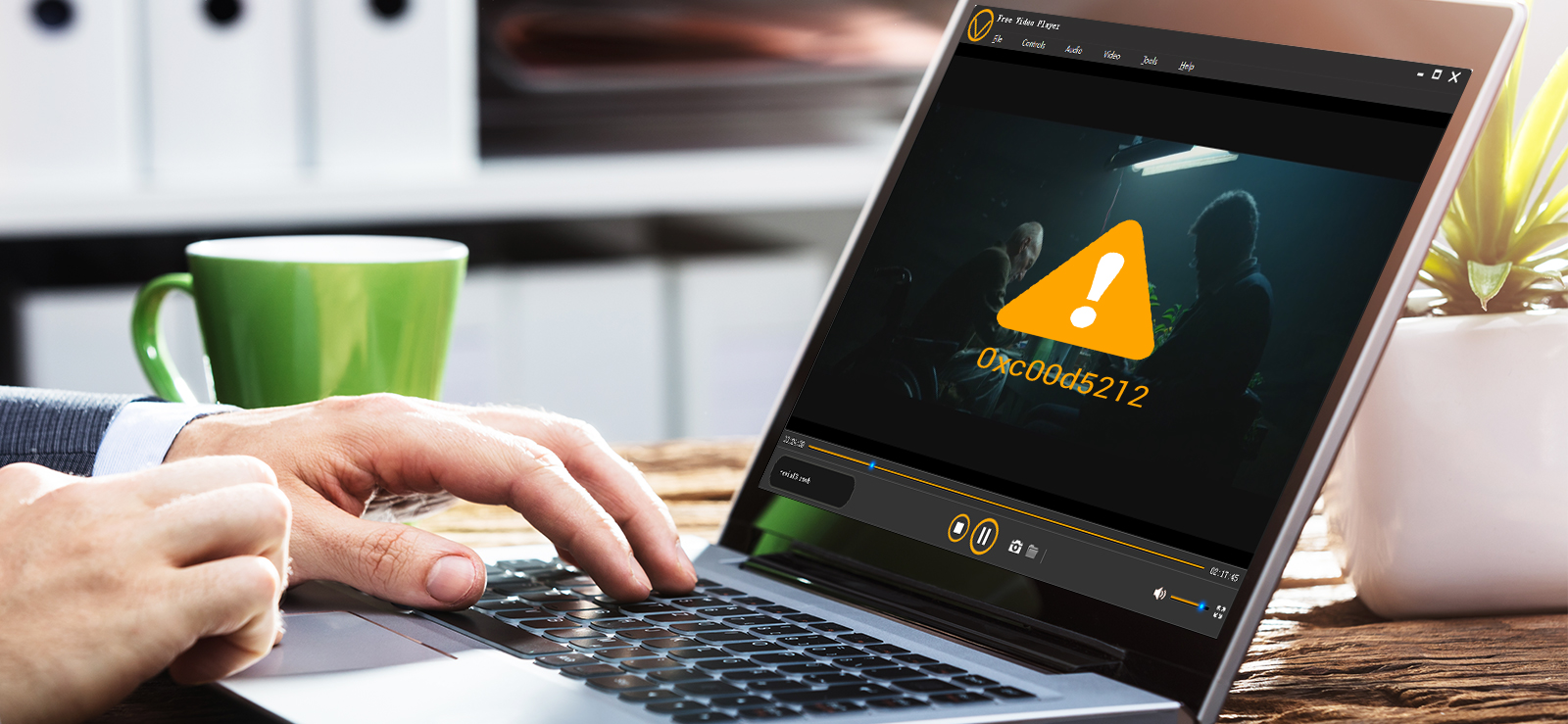Read time 4 minutes
Windows is among the most popular and trusted Operating Systems used by many users around the world. Windows also comes with multiple applications like Windows Media Player, which is again a very popular media player platform. But even Windows Media Player may also not respond or face errors.
Similarly, there is an error 0xc0000005 faced by users. This error depicts memory access violation in your system and may cause sudden shutdown and freeze. Moreover, this error can cause some serious issues as well which may result in severe damage. Depending on the version of your Windows OS, the error message may occur like this:
“The application was unable to start correctly (0xc0000005). Click OK to close the application“
or
“The application failed to initialize properly (0xc0000005). Click OK to terminate the application“.
Reasons behind the Windows Media Player error 0xc0000005
This is a common error that you may encounter which needs to be fixed without any delay. First, you must know the reasons behind this error. Following are the most prominent reasons listed which may be causing this error:
- Virus and malware attack.
- Outdated or problematic Windows Media Player.
- Corrupted or damaged video files.
- Incompatible or faulty add-ins.
Methods to fix Windows Media Player error 0xc0000005
There are different approaches to get rid of this Windows Media Player error 0xc0000005. Follow the below outlined methods carefully:
Method 1. Try SFC command
There can be chances that corrupted and damaged files are causing this error. Run SFC command to find out the damaged and corrupt system files and replace them with the right files. The steps to do so are listed below:
- Press Windows + S keys and search Command Prompt. Now, right click on it and select Run as administrator.
- In the Command Prompt window, type sfc /scannow and press Enter.
Once done, you will need to restart the system and check if the problem still exists.
Method 2. Update drivers
In some cases, updating drivers can resolve the error codes. Follow the instructions outlined below to update disk drives:
- Press Windows + R keys on your keyboard to open the Run dialogue box, and type devmgmt.msc and press Enter.
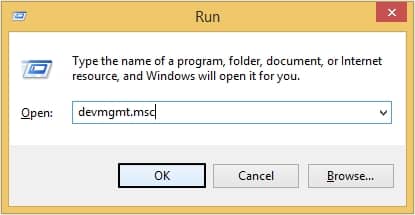
- Now, click on Disk drives, then right click on the given driver and select Update Driver Software option.
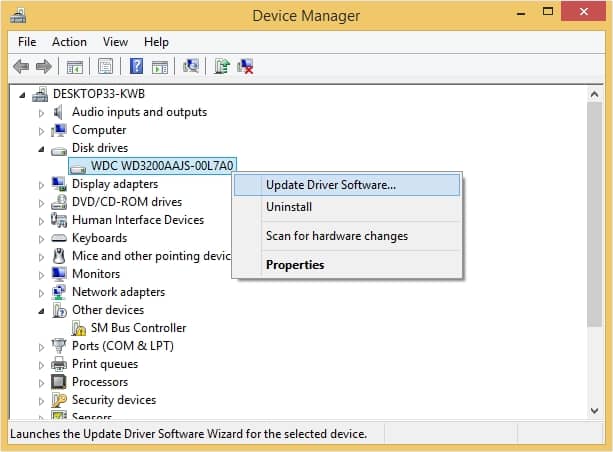
Method 3. Execute clean boot
Many a times, by executing system clean boot may fix the Windows Media Player error 0xc0000005. You can perform the below mentioned steps to do this:
- Press Windows + R keys and type msconfig and press Enter key.
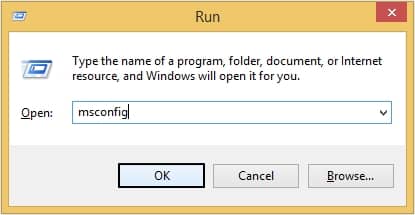
- Now, go to Boot tab, and clear Safe Boot option under Boot options and press OK button.
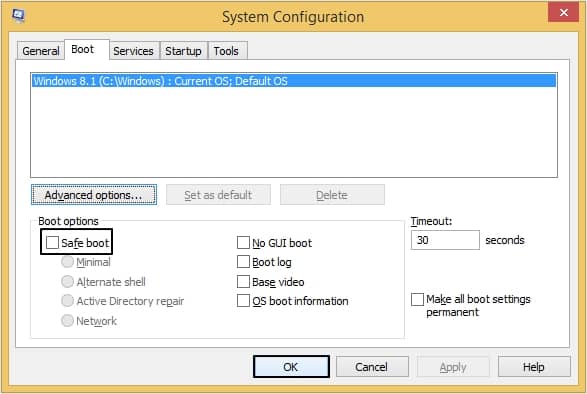
Method 4. Check RAM
If you are facing a problem with memory, then check your RAM first. This can be done with Windows Memory Diagnostic. Follow the below mentioned steps to do so:
- In the search window, type Windows Memory Diagnostic and click on it.
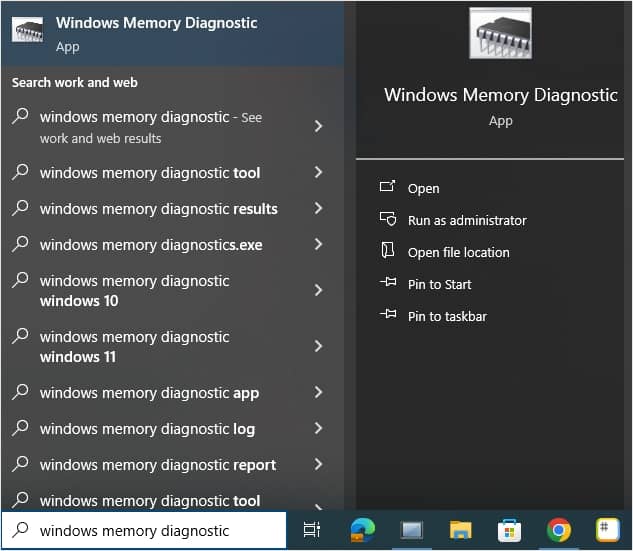
- Now, click on Restart now and check for problems (recommended).
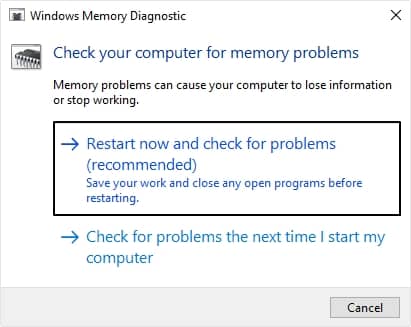
- Once done, you will be able to see the scan result.
Method 5. Check for malware or viruses
One of the reasons behind encountering error code 0xc0000005 is malware or virus attack. Check your system for any malware or viruses by following the steps given below:
- Open search windows, type Windows Security and click on it.
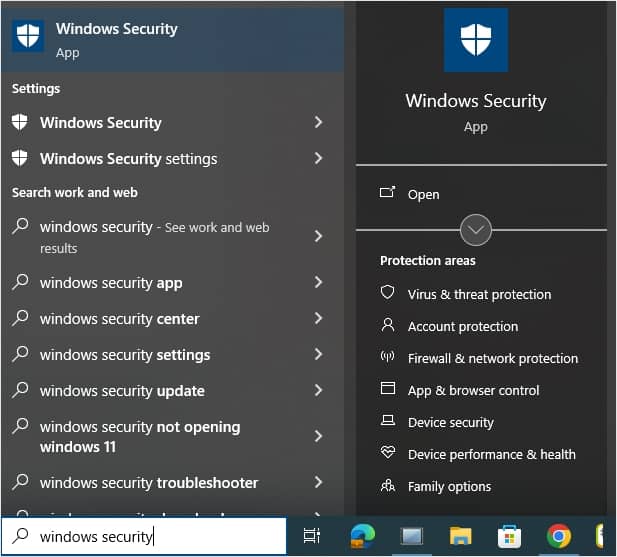
- Now, click on Viruses & threat protection.
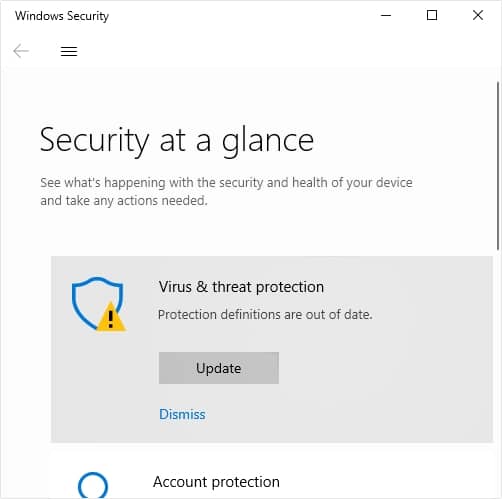
- Moving ahead, scroll down and look for Scan Options under Quick scan option.
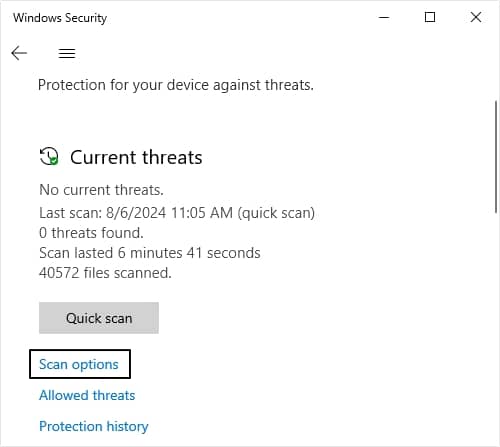
- Tick check box Microsoft Defender Offline Scan and tap on Scan now.
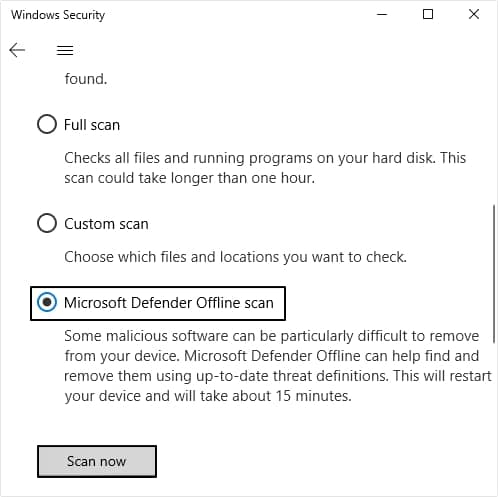
Method 6. Repair Registry
If your Registry is corrupted, then you may come across this error code. Repairing the Registry is not an easy task, one wrong step may lead to severe damage to your device. Follow the below mentioned steps carefully:
- Press Windows + R to open the Run dialogue box, then type regedit and press OK.
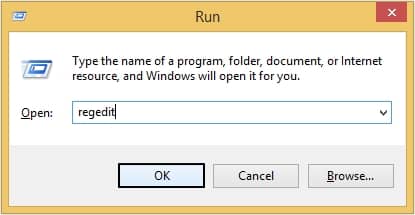
- Now follow the given path: HKEY_LOCAL_MACHINE\SOFTWARE\Microsoft\WindowsNT\CurrentVersion\Windows\LoadAppInit_DLLs, then click on it and set the values from 0 to 1.
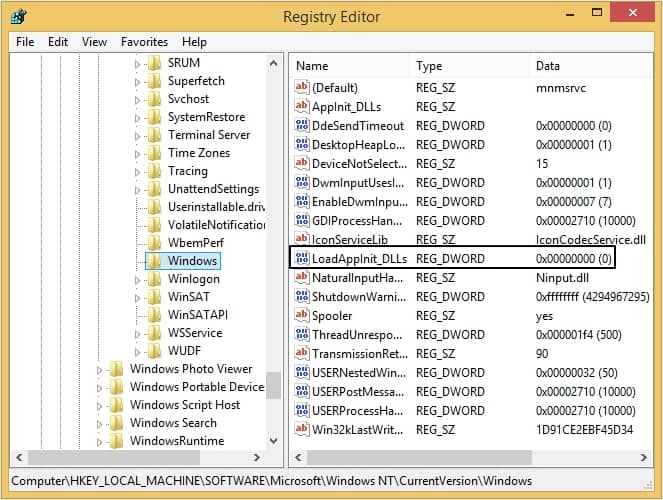
- Now, click OK and reboot your system.
What if you encounter corruption with a video file?
If you ever face corruption issues in a video file, or somehow you ended up with a damaged or broken video file, then we recommend you use Kernel Video Repair to fix those video files. This tool can fix video files of many popular formats like MP4, MOV, MPEG, MJPEG, MTS, M4V, MKV, AVI, AVCHD, WEBM, ASF, WMV, FLV, DIVX, 3G2, TS, 3GP, and F4V. Also, this tool supports all versions of Windows OS.
Conclusion
Users may face Windows Media Player error 0xc0000005 due to a lot of reasons. This blog provides you with all the essential measures which you can use to fix this error. Even after using manual methods the problem doesn’t get fixed, then you must consider using a professional tool in that case. We recommend Kernel Video Repair software as an instant solution. This is an intelligent tool that makes users work easy and effortless.