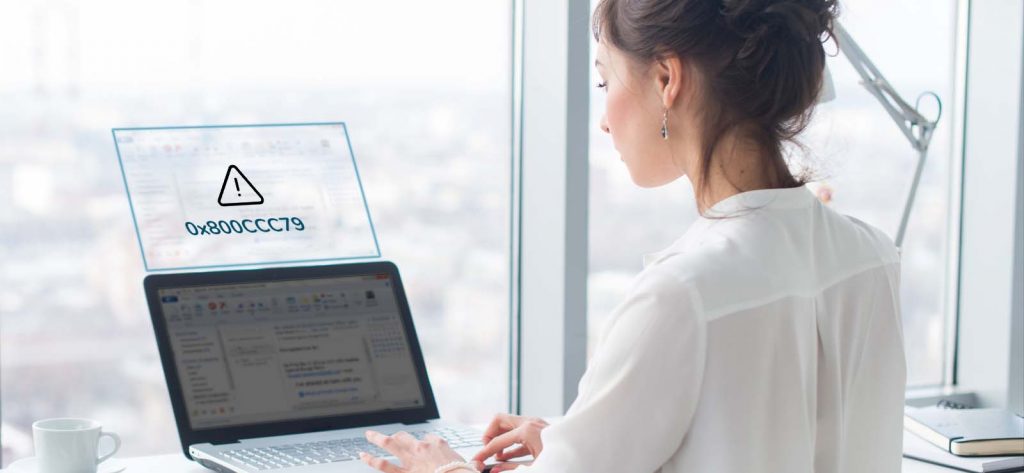Read time 5 minutes
Windows Live Mail is a now defunct email client from Microsoft. Since 2013, users have faced multiple security issues and errors that critically affected their workflow. Microsoft dropped it for a better Windows Mail. Especially since 2016, Microsoft discontinued its services for Windows Live Mail, users aren’t receiving any technical support from the Microsoft support team. One such recurring error faced by users is the ‘0x800ccc79 Windows Live Mail error’ which occurs while sending emails.
This blog presents a comprehensive overview of the Windows Live Mail 0x800CCC79 error and outlines some of the most useful methods to resolve this error.
What is the 0x800CCC79 Windows Live Mail error?
0x800CCC79 is one of the most common errors faced by users which generally occurs while sending an email to the target recipient. But, instead of the message being sent, this error message appears on user’s screen:
The message could not be sent because one of the recipients was rejected by the server. The rejected e-mail address was ‘recipient@mail.com’. Subject ‘****’, Account: ‘servername.com’, Server: ‘servername.com’, Protocol: SMTP, Server Response: ‘550 relay not permitted’, Port: 465, Secure (SSL): Yes, Server Error: 550, Error Number: 0x800CCC79
Another instance where users might face this error is while trying to login or launch the Windows Live Mail. In this case the error message appears on the corner of the screen and disappears automatically after some time. Although its constant recurrence is annoying to the users.
Reasons behind the 0x800ccc79 Windows Live Mail error
Before attempting any solutions to resolve the 0x800ccc79 error, its essential for users to understand the reasons behind it. Some of the most common causes behind this error are:
- Inputting incorrect credentials while logging in.
- Entering incorrect SMTP server settings, resulting in authentication issues.
- Interrupted connection between email client and the server.
- Internet service providers creating issues in sending and receiving emails.
- Virus/malware attack on the device.
Solutions to fix 0x800CCC79 Windows Live Mail error
Now that we know the possible reasons behind this error, we are providing some manual solutions to resolve this issue as quickly as possible. Although users are advised to backup their entire data at a safe location before attempting any of the given manual methods to avoid data loss.
Solution 1. Use Offline mode in Windows Live Mail
Sometimes while logging into Windows Live Mail, users might experience the 0x800CCC79 error which can bring the work operations to a complete halt. This situation generally occurs if there is a stuck mail in the mailbox Outbox folder. Operating Windows Live Mail in offline mode might just resolve this error. Follow the steps below to launch your WLM account in offline mode:
Step 1. Launch the Windows Live Mail application on your system and wait for the error message to disappear.
Step 2. Now navigate to the File tab and click on the Work offline option. This will shift your WLM profile to offline mode.
Step 3. Afterwards, go to the Outbox folder and choose the email that’s causing issues. Right-click on it and click on Delete to move it to the trash folder.
Step 4. Navigate back to the File tab once again and click on the Work offline option once again to switch back to online mode.
Step 5. Restart your Windows Live Mail application and make sure everything is working as intended.
Solution 2. Disable Firewall settings
Windows Firewall is a crucial element of your system’s security that protects your device from all kinds of external threats. However, it can sometimes interfere with system settings and cause several problems. Disabling the Firewall settings might alleviate the issue, but it is not recommended as it can put your device at risk of virus/malware attacks or even phishing attempts. The steps to disable Firewall settings are given below:
Step 1. Go to the Control Panel of your system and click on the Windows Firewall option.
Step 2. Then, click on the Allow an app or feature through Windows Firewall option from the left panel.
Step 3. After that, Click on the Change settings option.
Step 4. In the newly opened Allowed apps and features window, disable all the settings corresponding to Windows Live Mail and confirm the changes.
Step 5. Restart your device once for the changes to take effect.
Solution 3. Verify the SMTP settings
Issues with the SMTP server settings can create problems while trying to send emails to people. It is necessary to have the correct settings configured to send and receive emails without an issue. Follow the steps below to verify your system’s SMTP settings:
Step 1. Run the Windows Live Mail application on your device. Then right-click on your account and click on Properties.
Step 2. In the Properties window, navigate to the Servers tab.
Step 3. In the Outgoing Mail Server section, tick the My server requires authentication checkbox and click OK.
Step 4. Restart the Windows Live Mail application and check if the error has resolved or not.
What if the manual methods don’t work as expected?
It’s likely that these methods might not work as expected due to the fact that Microsoft no longer supports Windows Live Mail. This has given rise to several errors with no permanent solution available. Attempting the above-mentioned methods might even damage the mailbox data due to unexpected scenarios like interrupted connection with the server, authentication issues, or turning off the system firewall can lead to virus/malware attacks.
Shifting from Windows Live Mail to Outlook is a good choice to avoid facing frequent errors and experience seamless email communication.
Are you planning to shift from Windows Live Mail to Outlook?
Many users are searching to replace Windows Live Mail with a safe and reliable email client such as Outlook. Outlook offers way better features than Windows Live Mail and has advanced security features which reduces the threat of data leak and data loss in case of any cyberthreats. The best option for migration is by using a professional EML to PST Converter tool which can move your crucial emails from the EML files to Outlook PST file format so that you can easily access them in your new email client. Kernel EML to PST Converter tool easily moves EML/EMLX files to Outlook PST and other file formats.
It allows the export of multiple files altogether or selectively. Using this tool, you can also convert EML files into MSG format and also migrate to Office 365 cloud. The interface is beginner friendly which you can confirm by utilizing its free demo version.
Conclusion
Windows Live Mail application error ID 0x800CCC79 can be fixed using the manual solutions described above. However, to avoid facing these errors repeatedly, migrating from Windows Live Mail email client to Outlook is the best option. Hence, a secure and reliable EML to Outlook PST Converter tool is recommended for users. This remarkable tool can also import EML files to Office 365 efficiently while maintaining the data integrity and folder hierarchy.