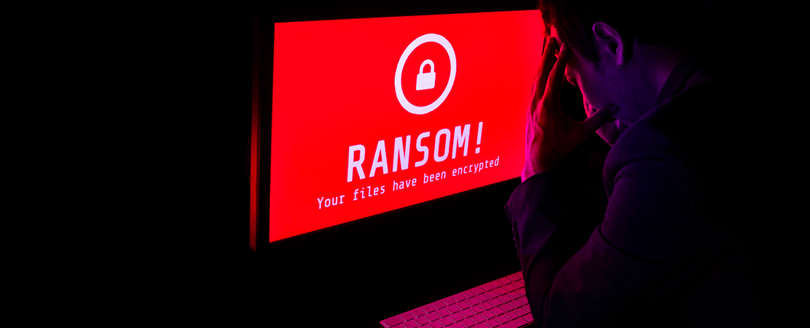Read time 6 minutes
Usually, no problems are faced while installing and opening the software, file, or folder on the Windows operating system. It can start functioning right away with proficiency. Nevertheless, there are times when users face difficulty while launching a file.
Sometimes, an error is displayed when you try to install, update or start a file or program:
“Windows cannot access the specified device path or file.”
In this article, we will be discussing what causes this error and how to fix it.
What causes this error?
This error of “Windows cannot access the specified device path of file” is caused on your system due to the following reasons-
- You do not have the permissions to access the file.
- The location of the file or folder is currently inaccessible.
- The file might be blocked by the Windows operating system.
- The antivirus installed on your system may be restricting the access.
- The shortcut to the file is corrupted.
- The particular file or folder has been moved to a different location or deleted.
Methods to fix error “Windows cannot access the specified device path or file”
- Check the permissions of the file or folder
One of the reasons for not being able to access the specific file or folder can be that its permissions have changed. Permissions are directive which determines who can access it and what operations can be done on it. Firstly, enable all the permissions for the file, and that will resolve the error. Please ensure you are an administrator or part of the domain admins group. - Right-click on the file which is showing the error and go to ‘Properties’.
- Move to the ‘Security’ tab. Check the permissions that you have.
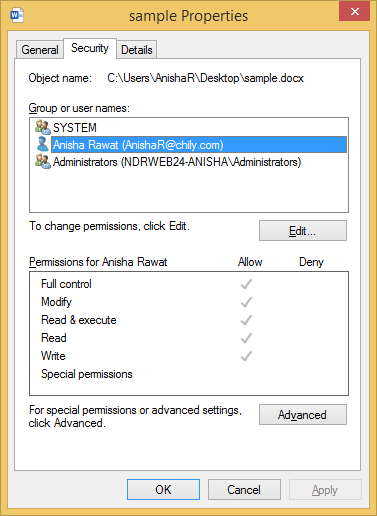
- Click on ‘Edit’ to change the permission boxes and select ‘OK.’
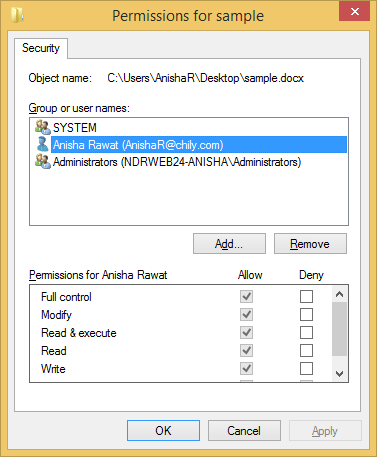
- Check the file location
The file location refers to the destination where the particular file is saved. The error ‘Windows cannot access the specified device path or file’ may occur if the file is saved in a non-existent location like a removable drive or external hard drive, which is not plugged into the system. - Right-click on the file and go to ‘Properties.’
- Under the ‘General’ tab, check for the ‘location’ of the file.
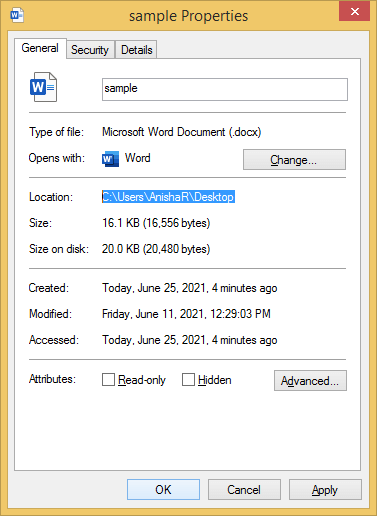
- Unblock the file
Windows tend to block the file when it is coming from an unverified source. This is done entirely to protect the system from any potential threats and risks. - Right-click on the file and select ‘Properties.’
- Under the ‘General’ tab, select ‘Unblock’ if the option is available.
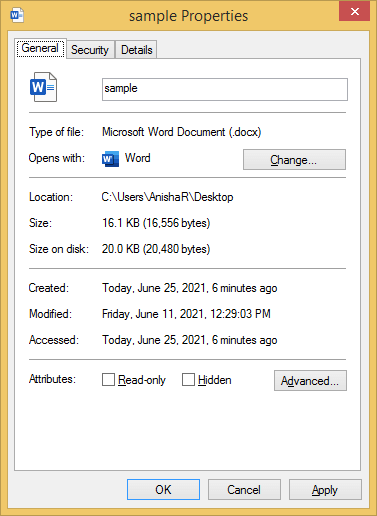
- Disable the antivirus program
There are times when antivirus interprets secure files as threats. Please make sure to check if the antivirus is blocking that particular file which further causes the error ‘Windows cannot access the specified device path or file.’ - Open ‘Task Manager’ on your system click on ‘More details.’
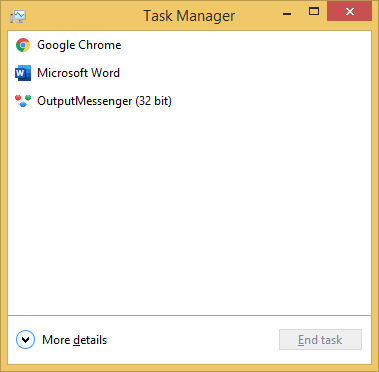
- Go to the ‘Startup’ tab.
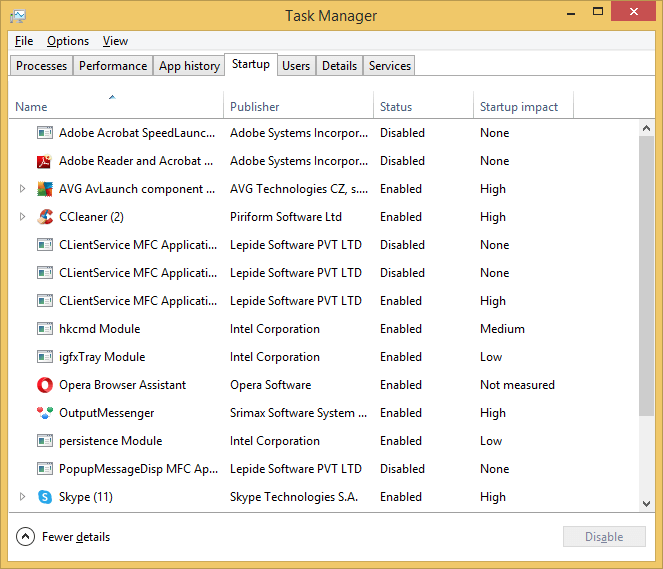
- Right click on the antivirus application and click on ‘Disable’.
- Check the file shortcut
This error can also occur when the file shortcut fails in opening the actual file. The reason could be that the files have gone corrupt or the file doesn’t even exist. However, you can create a new short and try. - Right click anywhere on the desktop.
- Select ‘New’ and then go to ‘Shortcut.’
- Click on the ‘Browse’ option to locate the file which is showing that error. Click on ‘Next’.
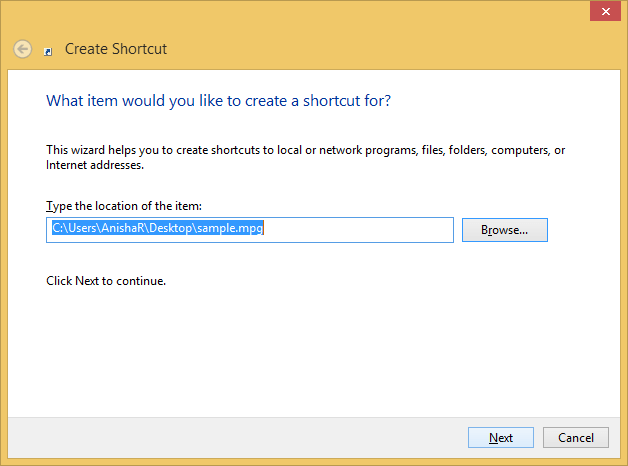
- Enter a name for this shortcut and click on ‘Finish.’
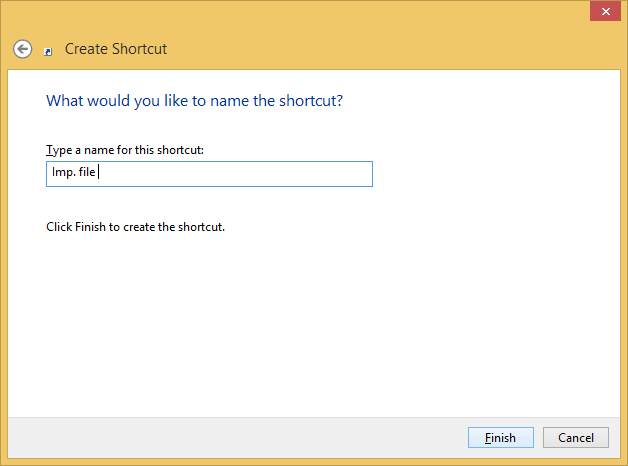
- Make certain that file has not been moved
The error “Windows cannot access the specified device path or file” can also take place if the file has been deleted or moved to a different location. Please make sure that the file is in the same location as before.
Follow these steps to check the permission of the file or folder-
Follow these steps to identify the file location-
Follow these steps to unblock the file-
Follow these steps to disable the antivirus from the system-
Follow the simple process to check for the file shortcut-
How to recover the file if it is missing?
In case the important files and documents go missing, it is recommended to use a professional recovery tool. The Kernel for Windows Data Recovery software is one such tool a which serves the purpose with utmost efficiency. It is even capable of recovering data from flash drive or any other external drive.
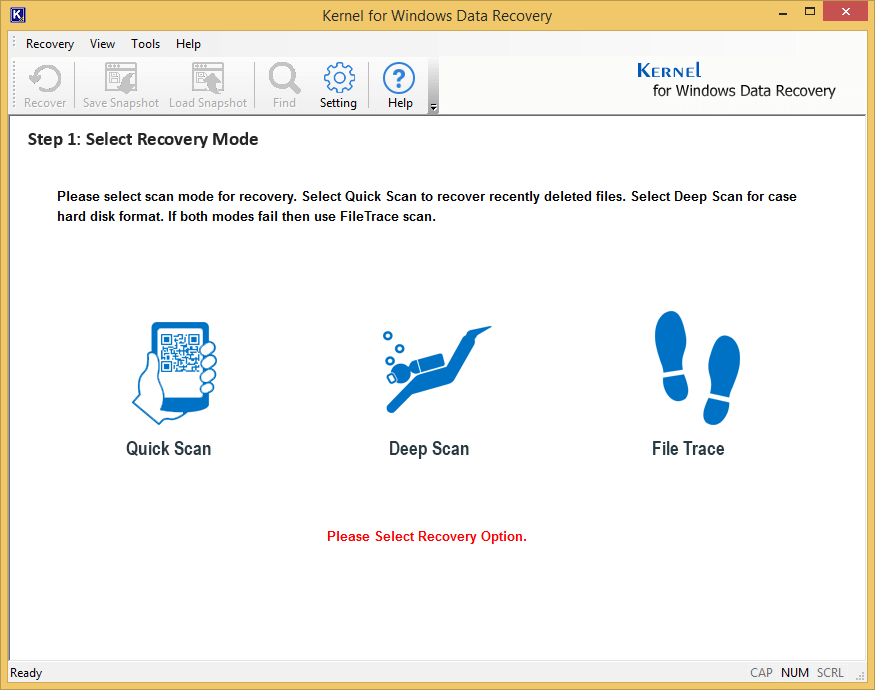
It is a premium recovery software due to the following reasons-
- It helps to restore inaccessible or deleted files, documents, and folders from corrupted and removable drives. In fact, it can recover deleted data from Windows 10 operating system.
- It has 3 scanning modes- Quick, Deep, and File Trace, which can be used according to the level of corruption.
- It is supported by all Windows operating system versions.
- You have the liberty to choose the file location of the recovered documents.
- It is capable of recovering all types of file formats.
Conclusion
Sometimes, Windows is not able to open a file, document, or folder and shows the error “Windows cannot access the specified device path or file.” But there is no need to panic as it can be easily resolved manually in different ways. In some circumstances, if the files and folders get missing or deleted, they can be easily recovered using the Kernel Windows Data Recovery software.