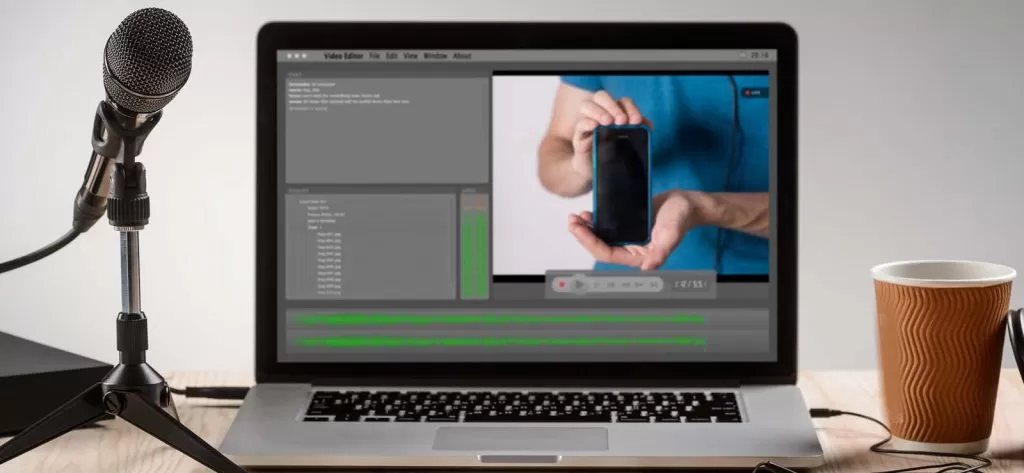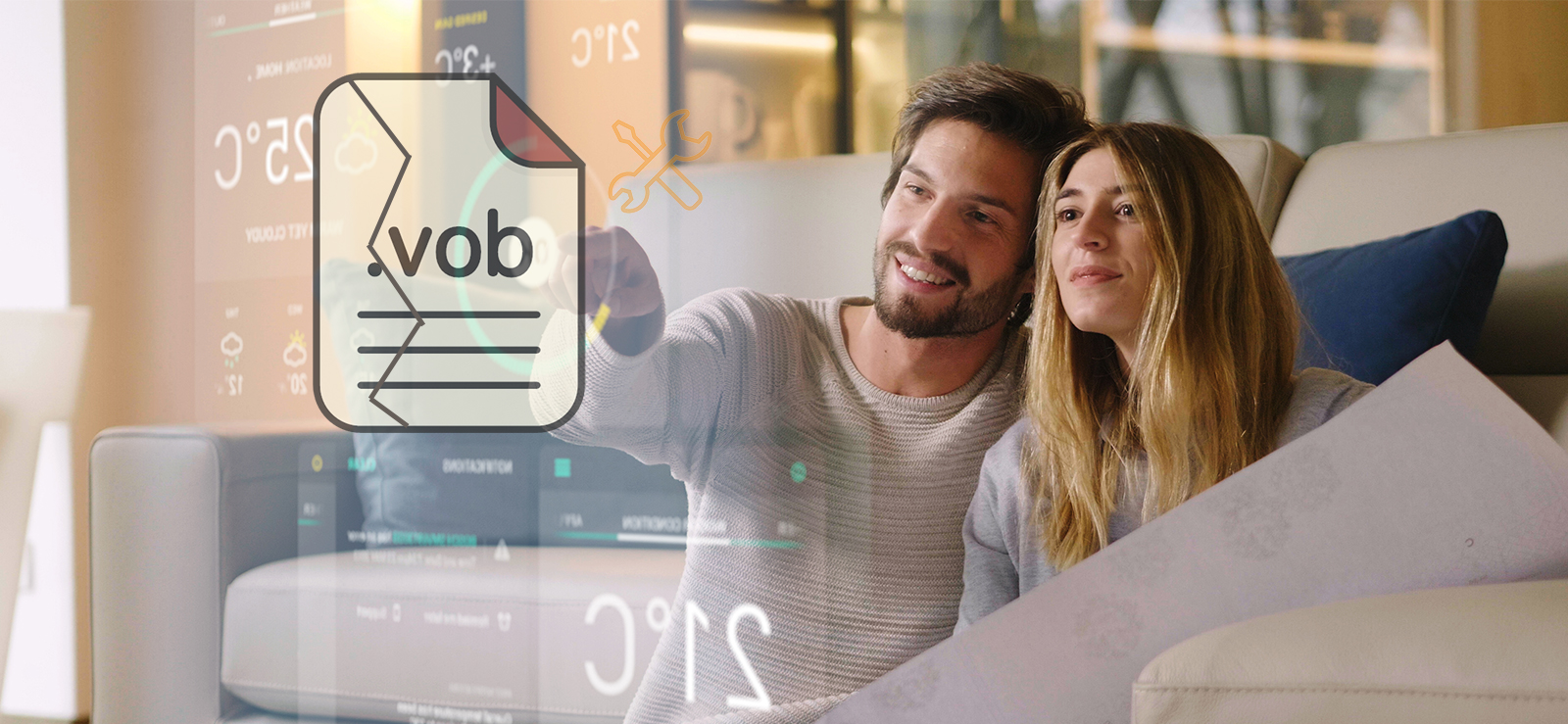Read time: 12 minutes
Chrome, Mozilla, Edge, or other web browsers allows to play video files from different streaming platforms without installing them specifically. However, it is quite frustrating when playback errors disrupt the experience. One such error message is his video file cannot be played. (error code: 224003).” It’s not a common error but since many people encounter it, we must know the ways to effectively resolve it.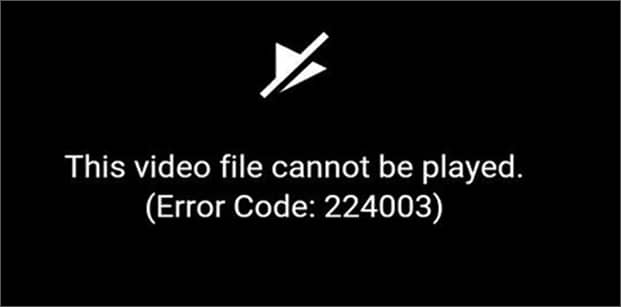
“The video playback error 224003 is noted by the users while streaming platforms like Netflix or YouTube over web browsers. The error creates interruptions in the video playback, irrespective of your web browser.”
To find the solutions to resolve this error code, it is important to know the underlying causes of this issue. In the further sections, we’ll explore how to resolve this error step-by-step.
What Leads to the Error Code 224003?
The video error, “This video file cannot be played” is usually seen when users play a video on their browser. Here are some reasons that lead to the error 224003:
- Cache, cookies, browsing history, and other browsing data can cause this error.
- Accessing video on an outdated browser.
- Third-party applications can block the video playback.
- Bad internet connectivity can show glitches while playing video.
- You have corrupted or damaged video.
Apart from these few, there can be several other related factors behind this error while streaming videos online.
How to Fix Error Code 224003?
If you experienced the error code 224003 on Google Chrome or Safari browser, here are some methods you can try to fix it.
Hardware acceleration helps to improve the browser performance as it redistributes the processes with the GPU. However, it can sometimes freeze or crash the browser that may cause interruption in the smooth video streaming.
Here are the steps to disable hardware acceleration on Chrome:
Step 1: Launch Chrome browser on your system.
Step 2: From the top-right corner, click on three dots.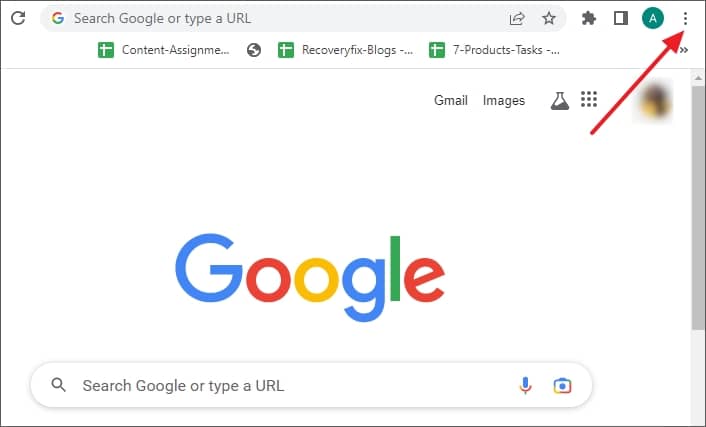
Step 3: Now, go to Settings.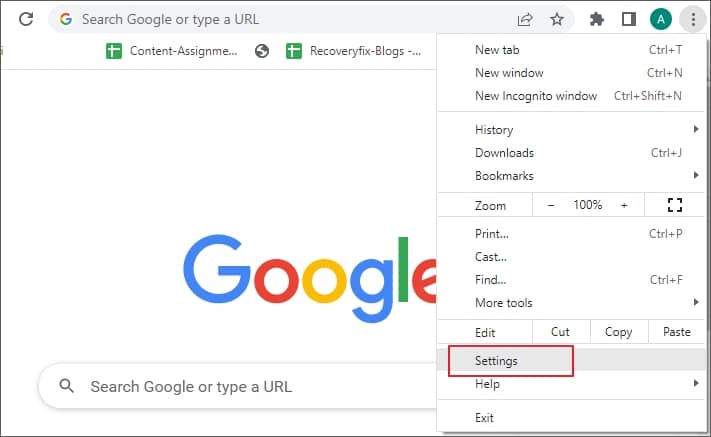
Step 4: Scroll down the Settings on the left pane and click on System.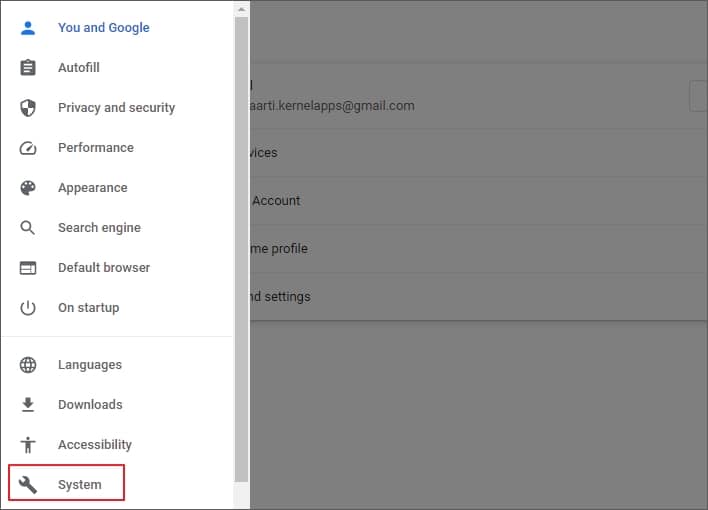
Step 5: Disable the option, “Use hardware acceleration when available”.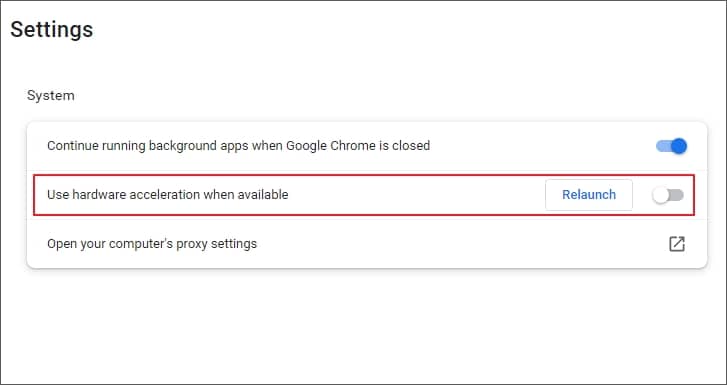
Once done, relaunch the Chrome browser to see if the issue still persists.
There’s a simple three step process to turn off hardware acceleration in Firefox browser.
Step 1: Launch Firefox browser and go to the hamburger section on the top-right corner.
Step 2: Click on Settings.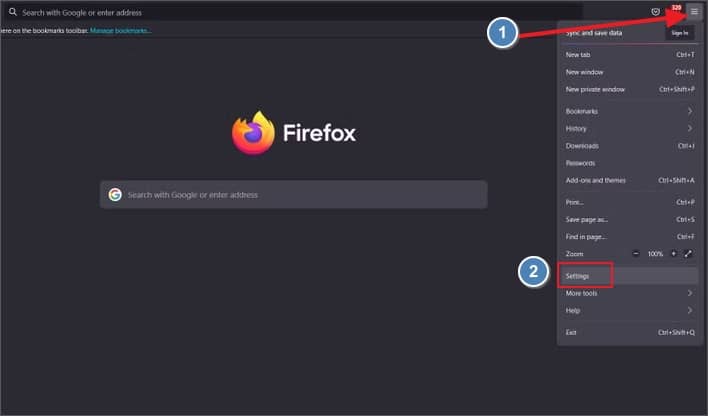
Step 3: Under General tab, go to Performance and uncheck “Use recommended performance settings” and “Use hardware acceleration when available“.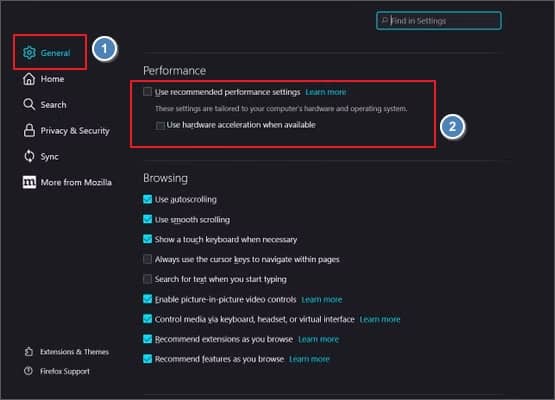
With this, the hardware acceleration is turned off in the Firefox.
Note: The hardware acceleration is always enabled in the Safari browser and can’t be turned off with the manual interference.
When the browser saves too much of the cookies, cache, and other browsing data, it can encounter several performance issues. It increases the site loading time and impact the video playback experience by showing errors like “This video file cannot be played error code 224003”
How to clear browsing data on Chrome?
Follow the step-by-step process to clear cache and other browsing data Chrome:
Step 1: In your Chrome browser, go to Settings.
Step 2: From the left pane of the window, click Privacy and security.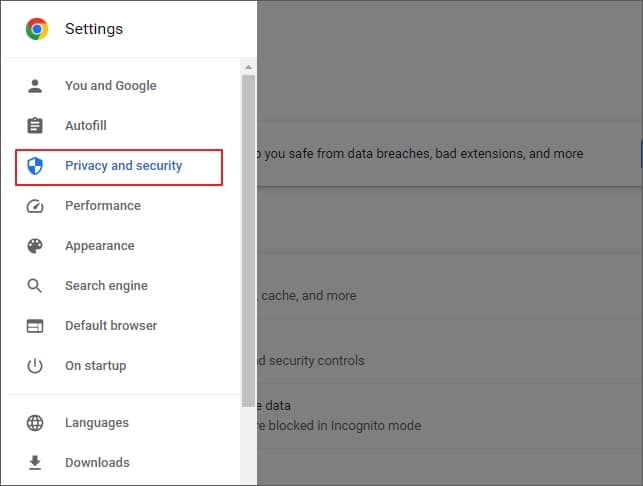
Step 3: Select Clear browsing data from the page and go to Advanced tab.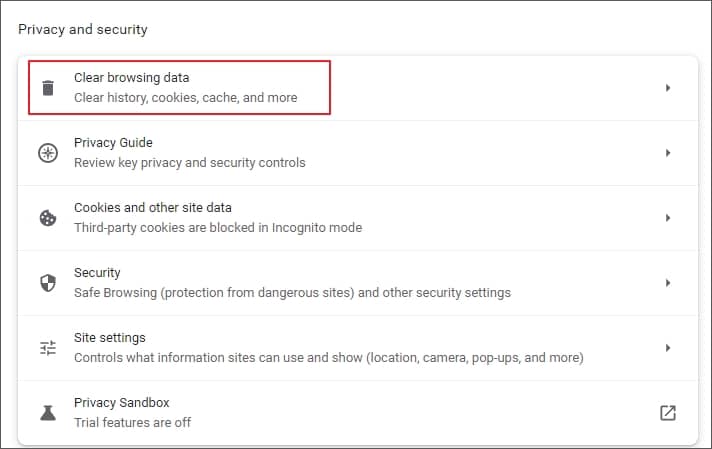
Step 4: Select Time range, check all the required options, and click Clear data to delete all the selected browsing data.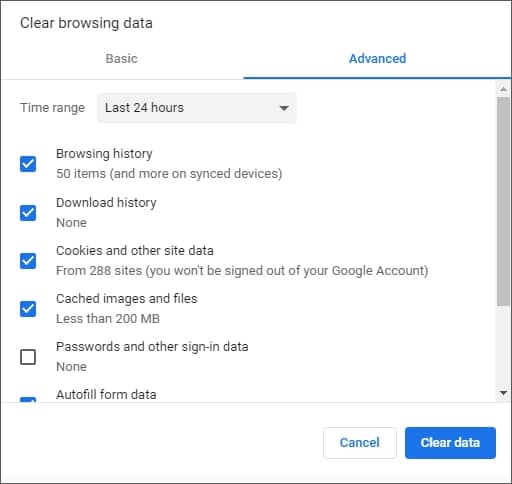
After you delete the cache and cookies, relaunch the browser to check that the video is playing again or not.
How to clear browsing data on Firefox?
To clear browsing data on Mozilla Firefox, launch the browser on your system, tap on the hamburger icon (?) and perform the given steps:
Step 1: Click on Settings and then go to Privacy & Security under the General tab.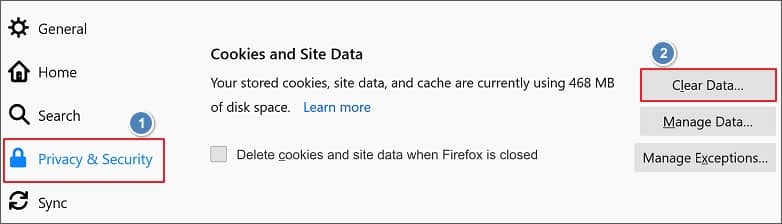
Step 2: Go to Cookies and Site Data and select Clear Data.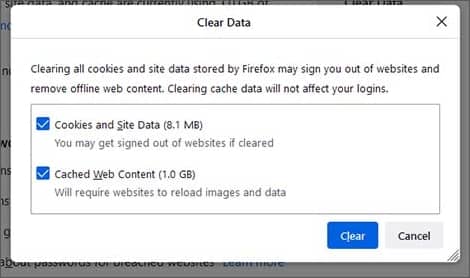
Note: You can also remove selected sites data by clicking on Manage Data and then search for the sites one-by-one to clear the browsing data.
How to clear browsing data on Safari?
Open Safari on your Mac and follow the given steps to clear browsing history:
Step 1: Go to Settings and then click Privacy.
Step 2: Click on Manage Website Data and then select one or multiple items (cookies, cache, and local storage) from the list.
Step 3: Click Remove or Remove All to delete and then hit Done button.
Finish the process by restarting the browser to validate if the error 224003 is fixed.
Extensions and plug-ins improve the functionality of a web browser. However, having too many browser extensions enabled can interrupt the performance of a web browser. Therefore, when a video shows error during playback, remove a few of the extensions and plug-ins that are not essential.
Launch your chrome browser, then go to three dots on top right corner then select Settings. Scroll down to Extensions on the left pane and manage the extensions. You can either remove an extension or toggle off the button if you do not require any of the enabled extensions.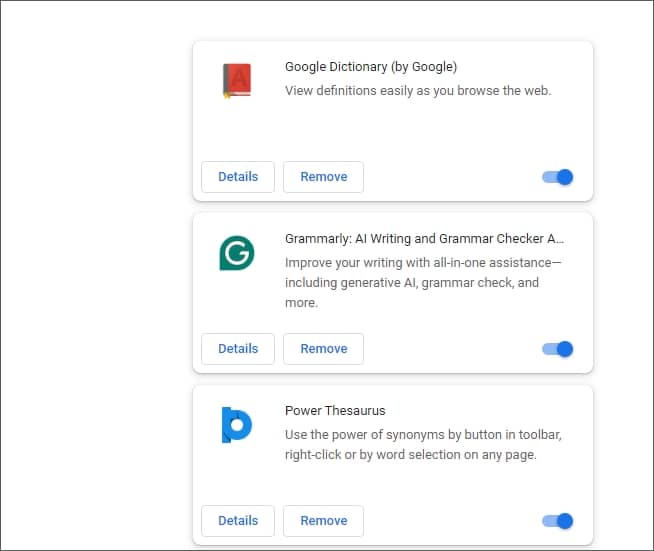
How to remove extension from Mozilla Firefox?
Open Mozilla Firefox and go to the hamburger icon then click on Add-ons and themes and then select Extensions. Now, scroll down through the list of extensions enabled in your browser. Click the toggle button to disable the extension you want.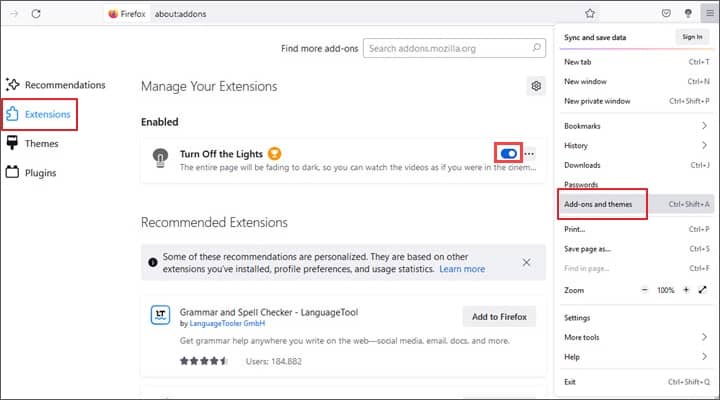
To remove an extension from Mozilla Firefox, after scrolling down the list, click on ellipsis (three dots) and select Remove option.
Extensions on Safari browser helps customize the user’s browsing experience on their Mac device. Here’s how to disable or remove them:
Step 1: Launch Safari and then go to Settings (or Preferences) and click Extensions.
Step 2: Uncheck the box aforementioned an extension to turn it off.
Step 3: To remove any extension, select it from the list, and click Uninstall button.
Restart the browser and play the video again.
To stream videos on web browsers like Chrome requires the assistance of Flash Player. It is added as an extension to the Chrome browser. If your Flash Player extension is outdated, it can cause playback issues and errors like 224003. To update Flash Player, go to the official page of Adobe Flash Player, download the latest version, and install it in the Chrome browser.
Note: Before updating the Flash Player, make sure that none of the settings are blocking the Chrome from running Flash.
General Fixes to Avoid Error Code 224003
Video errors often stays unidentified, but it is possible that the error is due to some minor interruptions where small fixes tend to help in resolving it. Given below is a list of some general solutions you can try to avoid the error 224003.
Checking internet connectivity is one of the most basic fixes that you can check to play the videos and stream online content effortlessly. Simply go to the Network Settings and diagnose to see if there are any issues disrupting the experience.
There are possible chances that the browser you’re using to play the video is outdated. To avoid this, update your web browser (Google, Safari, Firefox, etc.) to its latest version and then access the video to see if the error is resolved.
Firewall and anti-virus programs often become an obstruction during the playback of your online video. If there’s an error, turn off the firewall and anti-virus program for the time being and then try to access the videos that’re showing errors earlier.
The error in the video playback is sometimes due to the web browser. Try opening the video in a different browser. It may help you stream the video without issues.
Sometimes, you might face video playback issues because of corruption or hidden damage in the video files. Here, a good way is to download the required files and use third-party repair software to fix the damage. We have also highlighted efficient third-party software to repair your corrupt or damaged videos.
Use Video Repair Tool to Fix Video-related Issues Instantly
The above fixes efficiently resolve error code 224003, but if the video file is corrupt or damaged severely, relying on a professional Kernel Video Repair tool is the best option. It is designed to repair corrupt video files of almost all major formats. This tool can repair corrupt MP4, MOV, MPEG, MTS, AVI, FLV, 3GP, and many other file formats. Moreover, the Video Repair tool lets you repair multiple video files in a single repair cycle. With the trial version, you can repair corrupt videos for up to 30 seconds for free.
Other advanced features of this tool:
- Easily repair all types of damaged/corrupted or inaccessible video files.
- Simple interface and is compatible with all Windows versions.
- Fix severe and all corrupt video file issues across media players effectively.
- Repair videos from all camera brands and preserve original data quality.
Conclusion
Manual methods to fix the video error might help in resolving the error, “This video file cannot be played. Error code: 224003.” You can try the listed methods based on the browser you’re accessing. However, if there’re damages or corruption in the video file, these methods may not help.
Use Kernel Video Repair tool to effectively repair corrupt, damaged, or broken video file irrespective of the format. The tool will make the video playable on all browsers, media player, and devices, preserving its original quality.
Frequently Asked Questions
A. 224003 is an uncommon yet a significant error that’s experienced by the users while playing videos on a web browser. Irrespective of the browser (Google Chrome, Safari, Edge, Firefox, etc.), the error can hamper the smooth playback of videos.
A. The error code usually occurs when there is a problem from the website end or if your browser is not supported. It can also result due to a faulty internet connection or extensions, cookies, or a corrupt video file. You can try updating browsers, clearing cookies/ cache, and switching to a different browser to fix this issue.
A. Some tips that you can follow to fix error 224003 are given below:
. Restarting the device might fix the issue.
. Relaunch the browser you’re using.
. Switch to a different browser.
. Check internet connectivity.
. Download the video and play it offline.