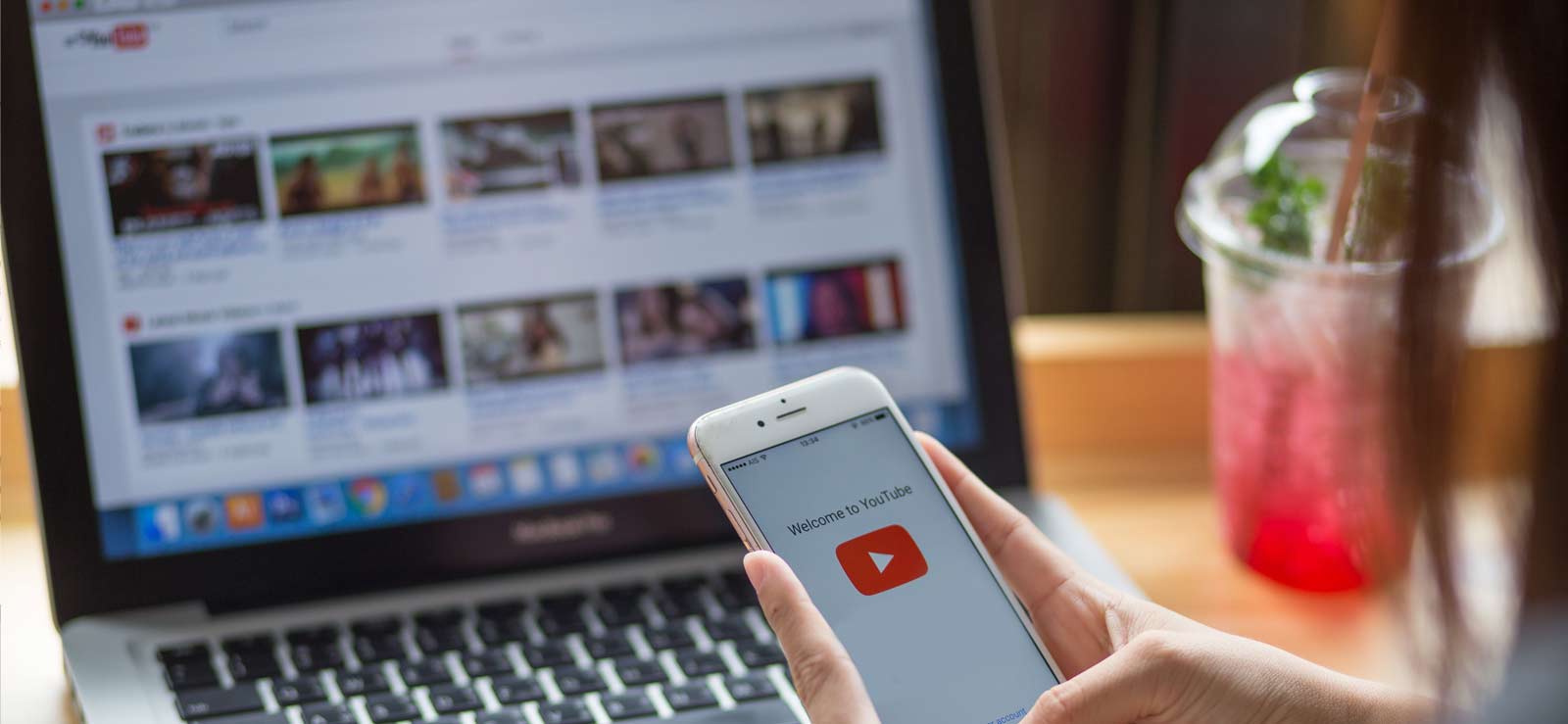Read time 9 minutes
Blue Screen Errors of Death (BSOD) are always harmful and give a sudden shock to the Windows users by repeatedly causing system crashes out of nowhere. One such BSOD error, “Video_Dxgkrnl_Fatal_Error” accompanied by different error codes, is faced by many Windows 10 users nowadays. We have listed some genuine fixes for the error to help users work on their Windows 10 system again without any difficulties.
What is Video_Dxgkrnl_Fatal_Error
“Video_Dxgkrnl_Fatal_Error” is a blue screen error depicting that the PC has run into a problem and needs restart. It is usually accompanied by error codes like 0xD80310B0, x05F6C614D, 0x680B871E, or 0x96D854E5 and occurs mostly when the user is installing a new program or running a Windows update.
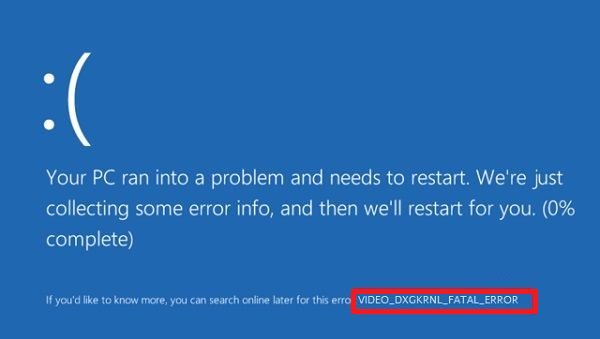
It is generally a Microsoft bug check for detecting issues in the DirectX graphics kernel subsystem on the Windows 10 system. But it is annoying for the users as it restricts the system processing and slows down the ongoing updates.
Like other Blue screen errors, the impact of this error is also fatal. It sometimes keeps the system busy with repeated restarting processes and makes it unavailable for users for work.
Reasons for Video_Dxgkrnl_Fatal_Error
After a lot of research and reviews of the error, we have collected some important reasons for the occurrence of the “Video_Dxgkrnl_Fatal_Error” in Windows 10.
- Violation/Issues in DirectX graphics kernel subsystem
- Outdated BIOS
- Corrupted system files
- Corrupted/outdated graphics driver
- 3rd party application interference
- Damaged hardware
- Errors while upgrading from lower Windows versions to Windows 10
Solutions to Fix “Video_Dxgkrnl_Fatal_Error”
Based on the main causes behind the blue screen error, we are proposing some effective solutions to fix “Video_Dxgkrnl_Fatal_Error.”
- Run Windows 10 in Safe Mode:- If you cannot access your system because of continuous crashes or restarts, then at first, it is advised to boot your Windows 10 system in Safe Mode.
- Update Drivers:- The most suspected cause behind the error is the non-function of the installed Graphics Card Driver. So, you can either update the existing Graphics Driver or re-install it after trying the update.
Run a hardware troubleshooter
Before trying any method, you are recommended to run a hardware troubleshooter to fix any issue arising out of the hardware. Hardware troubleshooter is an inherent part of Windows 10, making it easy to fix issues with the hardware devices. So to combat the Video Dxgkrnl Fatal Error on your PC, you should try this feature and follow the steps given here:
- Press Windows key + R simultaneously.
- Type msdt.exe –id DeviceDiagnostic in the Run-box and press Enter.
- On Hardware and Devices troubleshooter, press Next.
- The troubleshooter will then find and fix the issues related to your hardware devices.
- If the issue still exists, then try the next method.
Update the Graphics Driver
- Open the Windows Run box (press the Windows key with the R alphabet key simultaneously), type “devmgmt.msc” and click on OK.
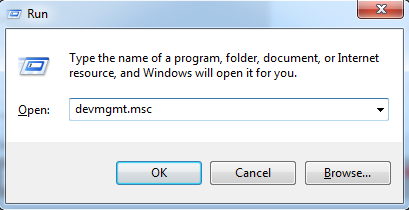
- The Device Manager page will get opened. Go to the left panel, move to the Display adapters section, expand it, and right-click on the available adapter. Then click Update Driver Software.
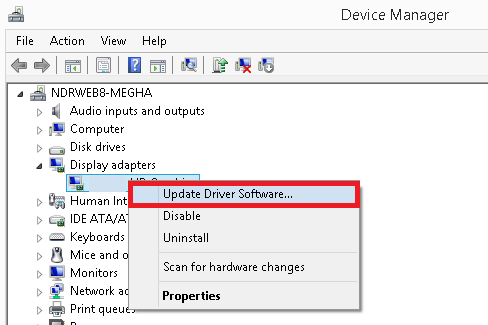
- Next, select the first option to search automatically for updated driver software from the internet, select from the available software, and perform the installation.
Re-install the Graphics Driver
It is another way to fix the driver issue. Follow these steps.
- The first thing is to note down the current display driver name and description to make it easy to find online for download and re-install.
- Type System Information in the Windows Start screen search bar and open it.
- On the System Information page, go to the left panel and navigate Hardware Resources>Components>Display. Go to the right panel and note the Adapter Type and Description.
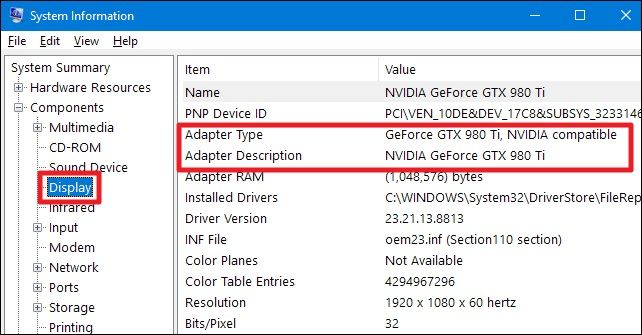
- Next, open the Device Manager on your system, right-click on the Display adapter device and then click on the Uninstall option.
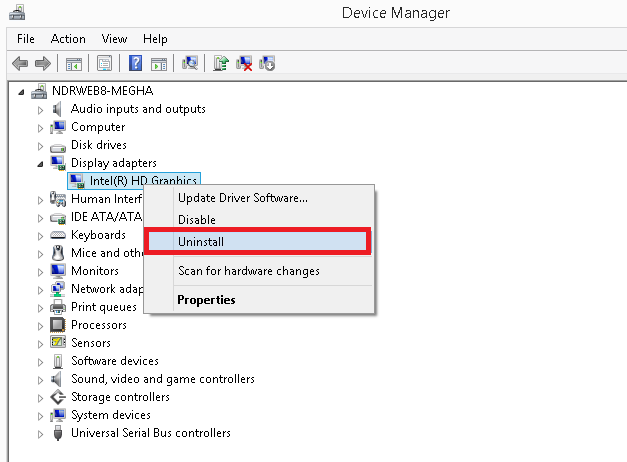
- Wait for the uninstallation to complete.
- Go to the Display or Graphics Driver software website online, and enter the system and product details (noted before) to install the software on your system again.
Run the SFC Scan tool
As we mentioned, the corrupted or affected system files can be the reason for the blue screen error. We can try running the in-built System Integrity Checker, also known as SFC Scan, to check and fix Windows 10 file corruption issue.
- Right-click on the Command Prompt icon searched in the search bar and select the Run as administrator option.
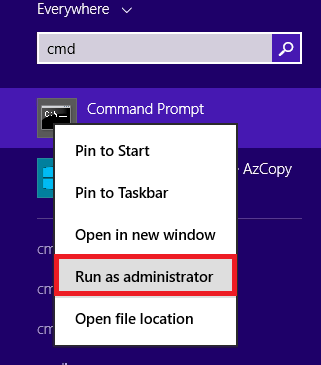
- Execute the command “sfc /scannow” to scan the system files for errors.
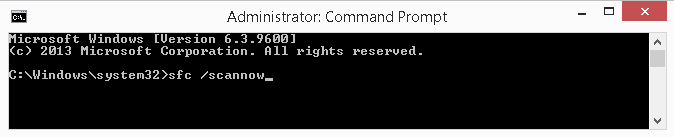
- Once the scanning is completed, restart your system.
Perform System Restore
With the System Restore feature in Windows 10, you can restore the system to a previous restore point as in most cases, the error “Video_Dxgkrnl_Fatal_Error” has occurred after a system update.
- Type “rstrui” in the Windows Run box and click on OK to open the System Restore page.

- Select the restore point if there are any (choosing the latest one is recommended) and click on Next.
- Let the system restore be completed, and then check the difference.
Note: It is recommended to perform a clean boot before going for the System Restore option. You are required to type “msconfig” in the Windows Run box, go to Services and then continue to disable the apps, third-party vendor startups, and services.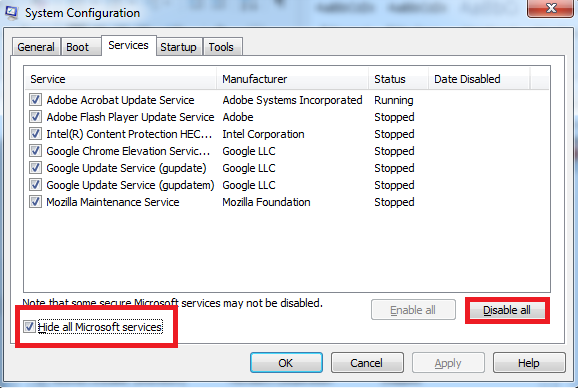
- Disable Fast Startup
By modifying a System Setting, we can try to resolve the issue. - Open the Control Panel of your System.
- Click on Power Options.
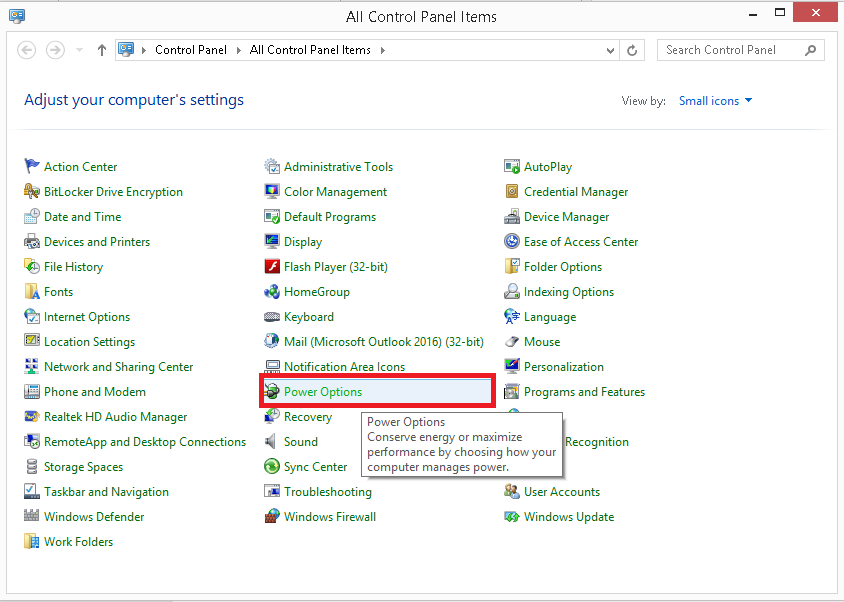
- From the right panel, click on Choose what the power buttons do.
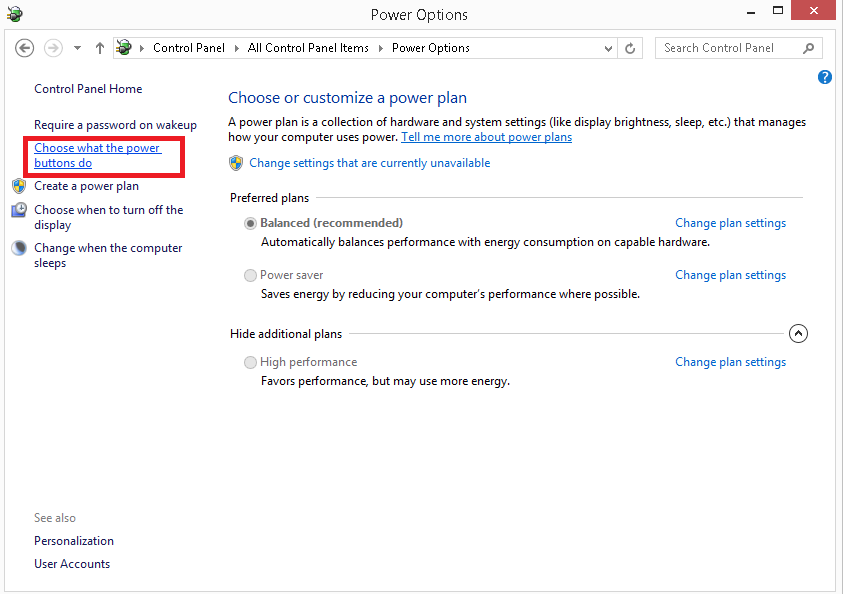
- Click on the link Change settings that are currently unavailable.
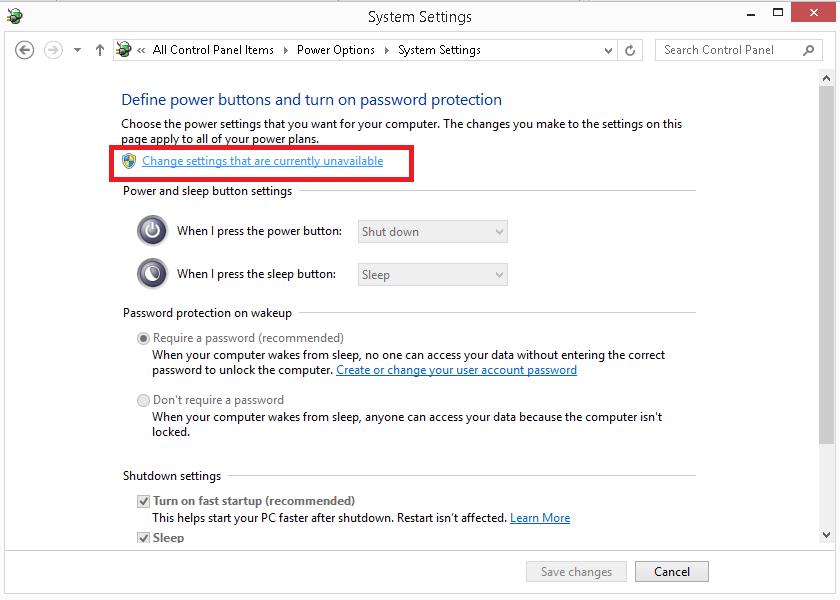
- Click on Yes to confirm.
- Under the Shutdown Settings section, unselect Turn on fast startup and click on the Save changes option.
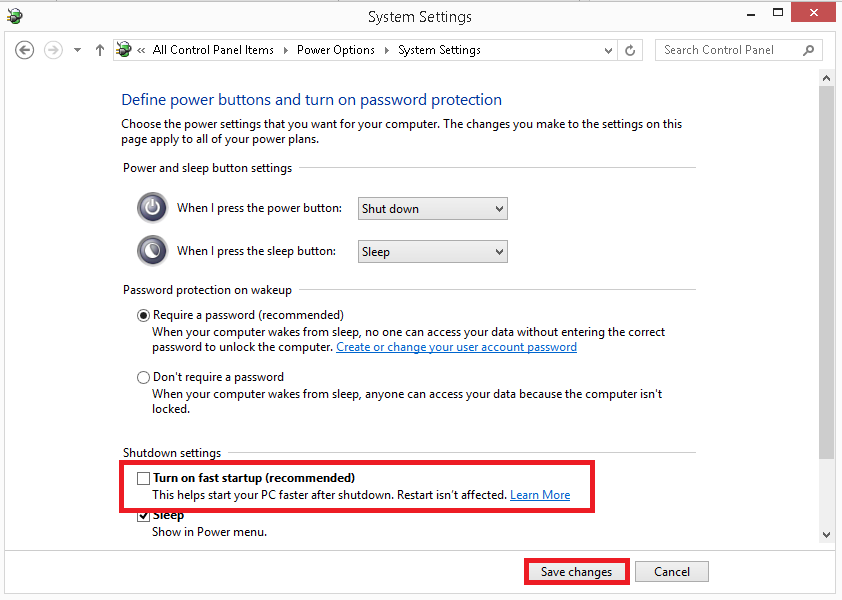
- Reboot the System.
Update BIOS
The outdated BIOS can cause the “Video_Dxgkrnl_Fatal_Error.” So, it is advised to update the BIOS.
- Collect the BIOS details like version, manufacturer, description, etc.
- Launch the website of your motherboard manufacturer.
- Go to the BIOS guidelines.
- Enter the model name for your motherboard in the search bar, and with the BIOS details, download the latest BIOS driver version for your system and install it on your system.
Uninstall 3rd Party Applications
Interference of 3rd party applications like malware, anti-virus applications, Firewall protection, etc., is also responsible for the “Video_Dxgkrnl_Fatal_Error.” So, go to Control Panel, click Programs and Features, and then right-click on the selected 3rd party applications to uninstall them from your system. Then restart your system once to check the effects.
Recommendation
If the “Video_Dxgkrnl_Fatal_Error” on your Windows 10 system results in data loss situations, then don’t worry; we have the best solution for you here. Rely on the Kernel Windows Data Recovery tool completely to recover corrupt, lost, or damaged data from your Windows system drives and partitions easily and effectively. Visit the software website to get all details.
Frequently Asked Questions
A- A Windows Blue Screen error is generally known as a Blue Screen of Death (BSOD) error, which suddenly appears and depicts Windows issues, causing it to stop loading. It is always accompanied by errors and its descriptions and followed by a system restart on its own mostly.
A- “Video_Dxgkrnl_Fatal_Error” is the most common BSOD error in Windows 10 and occurs as a Microsoft bug check for violation in the DirectX graphics kernel subsystem of the system.
A- To get back the Windows to normal functioning after the appearance of the “Video_Dxgkrnl_Fatal_Error,” many users adopt native fixes and strategies, which sometimes results in Windows data loss. But the advanced Kernel Windows Data Recovery tool can help retrieve the data back in the most convenient way.
A- A Windows Stop Code is a critical message that appears with the blue screen generally. It indicates the issue with the affected system and calls for the repair immediately.
A. The main reason for the “Video_Dxgkrnl_Fatal_Error” in Windows 10 is outdated or incompatible system Graphics or Display drivers.