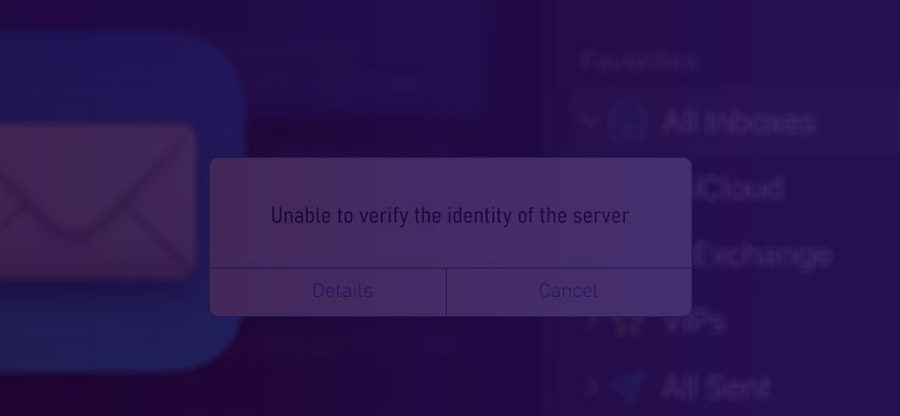Read time: 4 minutes
Business life is majorly dependent on email communication, and if it doesn’t work even for a single day, we’ll not be able to pick up the pace again so quickly. If there’s an issue in sending or receiving emails, businesses might face criticism from customers and stockholders.
One common issue noticed in Apple Mail is the ‘unable to verify the identity of the server’ error. There are many reasons why this error is visible in your mailbox. Let’s have a look at them to understand and find ways to resolve them.
- If there’s a problem with SSL or TLS certificate configuration on the mail server, it can lead to validation failure.
- A weak internet connection can pose complexity in connecting your Apple Mail application to the mail server.
- Temporary server issues, such as downtime, can make it difficult to verify the identity of the server.
- Your mail application is outdated, which is why you’re seeing the error.
Now you know why your Apple Mail is showing you the identity verification error. This makes it easy to find appropriate resolutions to fix the problem.
Methods to fix Apple Mail error: ‘Unable to verify the identity of the server’
If you are experiencing an error, ‘unable to verify the identity of the server’, don’t worry, we have got you covered. Check out the ways we have mentioned here to help you effortlessly resolve the error.
Method 1: Update Mac OS on your device
Try updating your Mac operating system and get the latest macOS installed on your device. The latest version of Apple Mail might create problems in working with older versions of macOS.
Method 2: Restart your device
Simply restart your Mac, iPhone, or other device your Apple Mail is working on. Sometimes, simply doing this helps in restoring the functionality of your emails. If this doesn’t help, check out the following methods.
Method 3: Restart Apple Mail
Sometimes, the error showing unable to verify the identity of the server is because your Apple Mail application is behaving faulty. In this case, close the application and force restart to resolve the issue.
Press Option + Command + Esc
The command will show you the Force Quit Menu. Select your mail application and reopen it again to see if the issue is fixed.
Method 4: Check Server Settings
Checking the server settings is a great solution to resolve unable to verify the identity of the server error. Verify that the incoming and outgoing mail settings and ports, server address, and authentication methods are correct.
Method 5: Remove and re-add the account
Remove the existing email account from the application and add it again to operate. It may help you fix the error. Doing this helps in resetting the identity certificates, allowing Apple Mail to verify the identity of the account.
How to remove and add the account again?
Remove the account
- Open the Apple Mail application on your Mac
- Go to Mail>Settings>Accounts.
- Select the account, then click the Delete button and confirm.
Add the account again
- In your Apple Mail application, go to Mail>Settings>Accounts
- Now click the Add account option and choose your email service provider.
- Add the details and follow the given instructions to complete adding an account.
Method 6: Revamp Carrier Settings
Suppose you’re using Apple Mail on iOS devices, and you find the error unable to verify server’s identity. In that case, there are chances that the issue is due to the inefficiency of your network carrier settings. Update the carrier settings by following the below steps:
Go to Settings of your device, Click General>About. Now, follow the given instructions to update the settings. Contact your carrier to verify that you’re operating on the latest carrier settings.
Method 7: Check SSL and TLS Settings
Make sure that SSL and TLS are enabled both for incoming and outgoing mails. It will help the security and integrity of the mail you send through Apple Mail.
Conclusion
With the ways mentioned in the article, it is possible to fix the error of the server’s identity verification in Apple Mail. If you are unable to resolve the error even after following these methods, the best solution would be to migrate MBOX files to a different email client like Outlook or Mailbird.
Use Kernel for MBOX to PST to migrate the entire data of your Apple Mail account seamlessly. Using the MBOX file conversion tool, it is easier to convert MBOX files to PST, PSF, EML, MSG, and several other formats. Get this MBOX to PST converter tool and manage your Apple Mail data such that you can access it without any glitches.