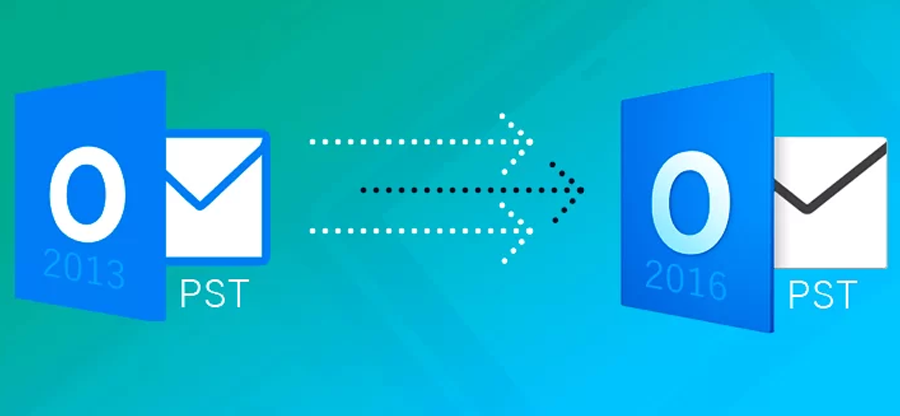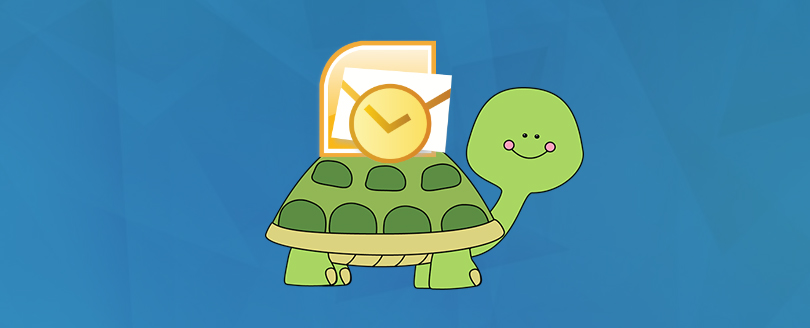Read time 10 minutes
Outlook is a powerful email client that helps professionals to communicate and organize their messages effectively. However, errors can disrupt its functionality and leave users frustrated. One of the most common errors they face is “The set of folders cannot be opened,” which can hinder accessing important emails and attachments.
There can be several root cause behind facing these kind of issues and you must carry the basic understanding of the errors to execute instant solutions. In this article, we’ll discuss the methods to resolve the “The set of folders cannot be opened” error in Outlook 2016 and 2019 that can be followed without no technical expertise.
Note: Before using any of these methods, make sure you close the Outlook application on your system from the background as well.
Causes of “The Set of Folders Cannot be Opened” Error in Outlook
When you encounter this error in Outlook, it’s important to understand the potential causes behind it.
- PST file corruption: This is one of the most common culprits behind the error. If your Outlook PST file gets corrupted due to various reasons, such as sudden power outages or software malfunctions, it can prevent your folders from opening.
- Improper shutdown: If you shut down your computer or Outlook improperly, it can lead to various issues, including the “The set of folders cannot be opened” error.
- Outdated software: If you’re using an outdated version of Outlook, it may not be compatible with your operating system or other applications, leading to conflicts that result in the error.
- Antivirus software: While antivirus software is critical for protecting your computer from malware and viruses, certain antivirus programs can interfere with Outlook’s functionality which ignites the error.
Top Solutions to Fix The Set of Folders Cannot be Opened Error
Analyzing the status of your error occurred in your Outlook is necessary as it will simplify your process of recovery. Follow the top solutions below step by step and pick the solutions that suit your requirements.
1. Start Outlook in Safe Mode
One of the simplest methods to solve this error is to run Outlook in safe mode. In safe mode, Outlook starts without loading the add-ins. To run Outlook in the safe mode, follow this process:
- Start the Run command by Pressing “Window+R.”
- Type “Outlook /safe” and click OK.
- A “Choose Profile” dialog box will appear, click “OK.”
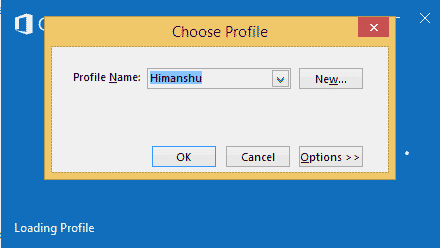 Note: If it asks for account credentials, enter your password and choose “Accept.”
Note: If it asks for account credentials, enter your password and choose “Accept.” - If Outlook starts in the safe mode, then there is a problem with the add-ins. To check if Outlook is running in Safe Mode, check the status on top.

2. Disable add-ins
If Outlook works fine in the safe mode, then you’ll have to disable the add-ins. To disable add-ins in Outlook,follow the steps below:
- Go to File tab and select “Options>>Add-ins.”
- At the bottom of the window, select “COM Add-ins” in the “Manage box,” and then click the “Go” button.
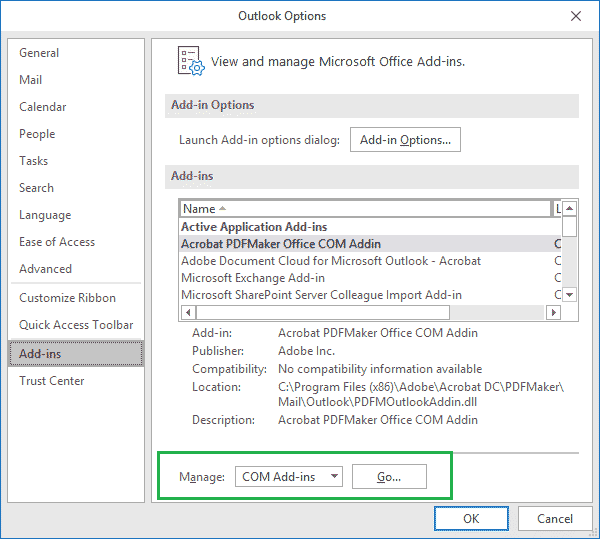
- You’ll find a list of all the Add-ins working with Outlook. Deselect all of them and click “OK.”
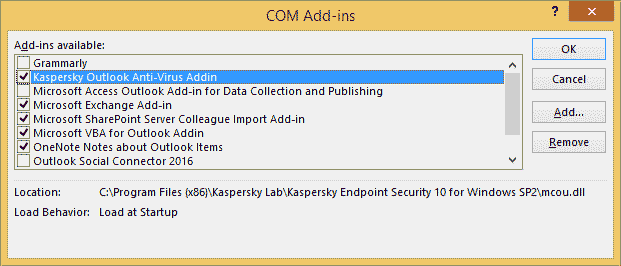
Now, restart Outlook and check if the same error occurs again or not. However, if you still face the same problem, then try other methods.
3. Create a new Outlook profile
The Outlook profile holds all settings for the MS Outlook application. So, if this profile gets corrupted due to some unexpected errors, it could result in “The set of folders cannot be opened” error. So, try creating a new Outlook profile
- Go to Control Panel and Choose “Mail (MS Outlook 2016)”.
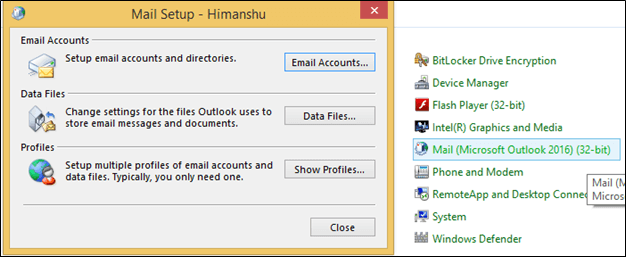
- Select “Show Profiles” from the wizard; a new wizard will appear on the screen.
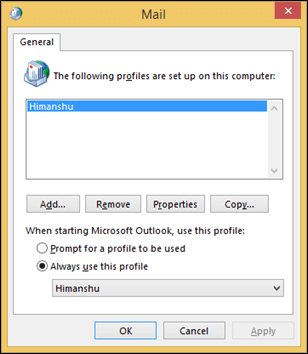
- Click the “Add” button and give a name to the profile. Also, in the “Auto Account Setup” window, fill the details for your email account to setup up a new profile.
- Once you create a new profile, it will appear on the General tab in the Mail dialog box.
- In the section “When starting Outlook, use this profile,” select the new profile from the drop-down menu of “Always use this profile.” And click OK.
After selecting the new profile, restart MS Outlook. And if Outlook starts normally, it means the previous Outlook profile was corrupt. If you’re planning to remove the corrupt profile, make sure you create a backup for that profile.
4. Start Outlook from the taskbar
It is a common fact that users keep their most-used applications pinned to the Taskbar to access is quickly. Well, it has been observed by various users that ‘The set of folders cannot open Outlook’ error can be avoided by starting the Outlook from the Taskbar.
To do so, make sure that MS Outlook is pinned to the Taskbar on your system. If not, then find the Outlook shortcut on your system and drag it to the Taskbar. Now, right-click on Outlook shortcut in the Taskbar and select ‘New Email Message’ from the menu.
This way, Outlook will start in a normal way. However, this is just a workaround; it won’t fix the error permanently; you will have to repeat the process every time to access Outlook.
5. Use an app password for Outlook
Most users reported that “Cannot start Microsoft Outlook. The set of folders cannot be opened. The operation failed”. error appeared after linking their Gmail account with Outlook. In most cases, it happens when you have enabled two-step verification for the Gmail account.
Two-step verification is a great way to secure your email account from unauthorized access; so, it is recommended to set an App password for Gmail when you link your Gmail account with Outlook.
6. Install the 64-bit version of Office
The 32-bit version of Office doesn’t provide that much accuracy and reliability as the 64-bit version. And it is noted that ‘the set of folders cannot be opened’ error appears mostly in the 32-bit version.
However, if you’re using the 64-bit version and still facing the same error, then it is recommended to reinstall the version again. The 64-bit version provides better performance and stability.
7. Remove your account from the Mail app
Windows 10 is integrated with an in-built email client called Mail, which can be found in Control Panel. It is a great email application to manage and add your accounts, but if you add your Outlook adds accounts directly to the Mail app, instead of adding them to separately to MS Outlook, then it can cause ‘the set of folders cannot be opened’ error.
But, you can easily fix it by removing your account from the Mail app. To do so, follow the below steps:
- Open the Mail app and go to the Accounts section
- The ‘Manage Account’ pane will appear on the screen, select the email account from here.
- The Account Setting window will appear on the screen, click the Delete account option below.
- A confirmation message will appear on the screen, click Delete to continue.
After removing the account from the Mail app, restart your system, and then access MS Outlook, and you might not face the error again.
8. Remove .XML files from Outlook directory
Having an XML file in the Outlook directory could be another reason behind ‘the set of folders cannot be opened’ error. If these files get corrupt, then it can be easily cause the error and stop Outlook from opening.
Thus, it is advisable to remove these files from the Outlook directory, which can be achieved with the following steps:
Note: The below method is performed on Outlook 2016; however, the process is similar for every Outlook version.
- Press the ‘Window + R’ button and write Appdata in the field, and then click Enter.
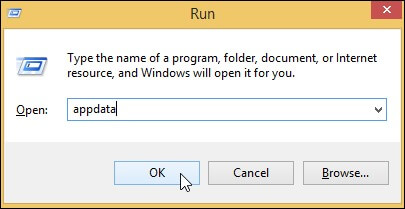
- The AppData directory will appear on the screen, now navigate to LocalMicrosoftOutlook16*.
- Here, find the XML files and relocate them or delete them.
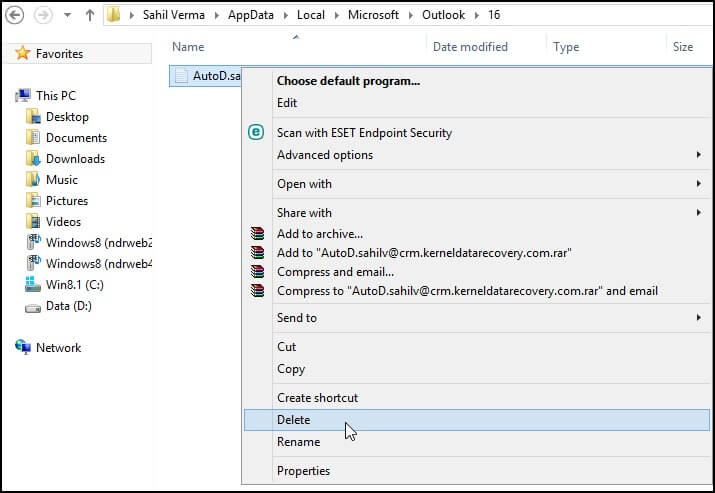
After removing the .xml files, restart Outlook, and you might not face this error again.
9. Repair Outlook data files
All the data in Outlook, such as email messages, events, contacts, tasks, etc. are stored in data files (PST). However, these files often get corrupted due to various reasons. You can repair such files with the help of Inbox Repair Tool (scanpst.exe). To scan Outlook file with ScanPST, follow these steps;
- For Outlook 2016, open
- Find ScanPST.exe and run it on your system.
- Browse the file that you want to repair and click the “Start” button to scan the file.
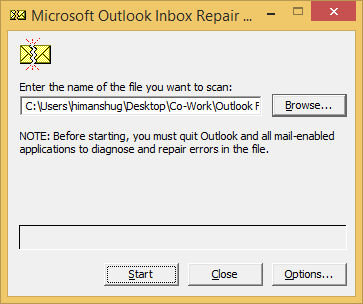
- Once the scanning process is complete, hit the “Repair” option to repair the file.
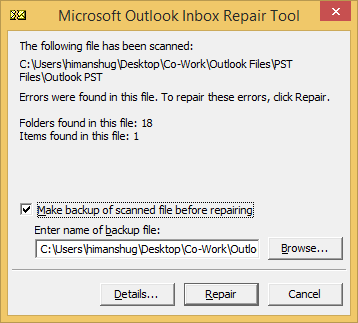
Note: If you want to create a backup of this file, then check the checkbox “Make a backup of scanned file before repairing.”
The file will be repaired soon, and then you can import it to your Outlook. However, if you’re unable to repair Outlook 2016 PST file with ScanPST, then use Kernel Outlook PST Repair Tool. It is an advanced software that can repair any corrupt/damaged PST file quickly. For non-technical users, it is a better option because of its simple interface and easy steps. Also, you can use this tool to fix corrupt issues and other Outlook errors in any version of Outlook including Outlook 2019 or any other over versions.
10. Reset navigation pane
The navigation pane is the leftmost pane in MS Outlook; it contains all the folders of your Outlook data files and icons like Calendar, Contacts, People, and Tasks. Resetting the navigation pane will remove all the customization of the navigation pane, and it can also solve “the set of folders cannot be opened” error. To reset the navigation pane in Outlook, run “/resetnavpane” command on your system.
- Close all applications related to Outlook.
- Now, open the Run Command by pressing “Window+R” together.
- In the open dialog box, type “outlook.exe /resetnavpane” and press Enter.
If Outlook opens normally after running this command, then your problem is solved.
11. Disabling and enabling the Antivirus
Antivirus software is critical to keeping your computer safe from unwanted threats. However, sometimes it can also create issues with other programs running on your system, such as Outlook 2016 and 2019. If you’re experiencing “The Set of Folders Cannot be Opened” error, it may be due to your Antivirus software. Try disabling it temporarily and then enabling it again to see if that fixes the issue. This simple step can often save you hours of frustration trying to figure out what’s causing the problem.
12. Outlook Mailbox Cleanup
A simple Outlook mailbox cleanup can easily troubleshoot most of the Outlook errors including “The Set of Folders Cannot be Opened” error. Here is what you need to do.
- Running the Mailbox Cleanup tool
- Access Outlook and go to the File menu. Tap on Tools and navigate to Mailbox Cleanup.
- Get rid of deleted items, large attachments, and other unwanted items from your mailbox with the Cleanup tool.
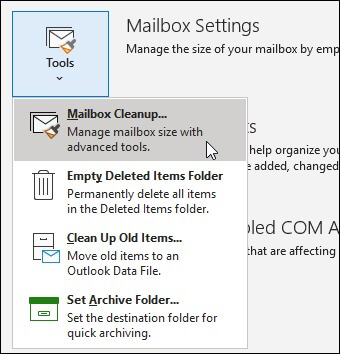
- Compact the data file
It may be a good idea to compact your Outlook data file after running the Mailbox Cleanup tool.
- Access Outlook again. Go to File > Info > Account Settings.
- From the Data Files tab, choose your data file and tap on Settings.
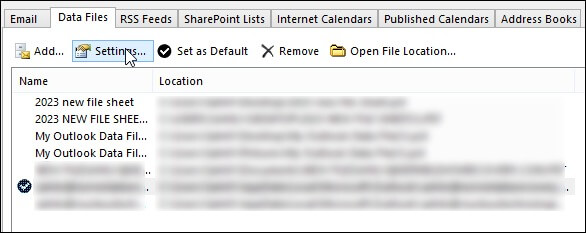
- Click on Compact Now.
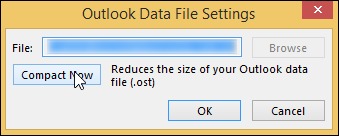
- Based on the file size, Microsoft Outlook will begin compacting the file.
A data file repair may be necessary if compacting the data file fails to resolve the issue.
These are the most effective methods that can be used to solve the error “cannot start Microsoft Outlook. cannot open the Outlook window. The set of folders cannot be opened” in Outlook. In most cases, it is found that this error occurs due to corrupt data file or malware in the computer system. So, make sure your system is secured with antivirus.
Conclusion
We have covered details about the error & all the effective ways of fixing “The Set of Folders Cannot be Opened” error in Outlook 2016 and 2019 can be easily achieved by following the simple steps mentioned in this post. However, if you still encounter issues with your Outlook PST files, it is recommended to use an advanced tool like Kernel for Outlook PST Repair.
This tool not only fixes all types of errors in Outlook, but also helps to open PST files and recover deleted emails, contacts, calendar items, and other data from corrupt PST files. So, if you want to ensure the safety and integrity of your crucial Outlook data then try our PST Repair tool now.