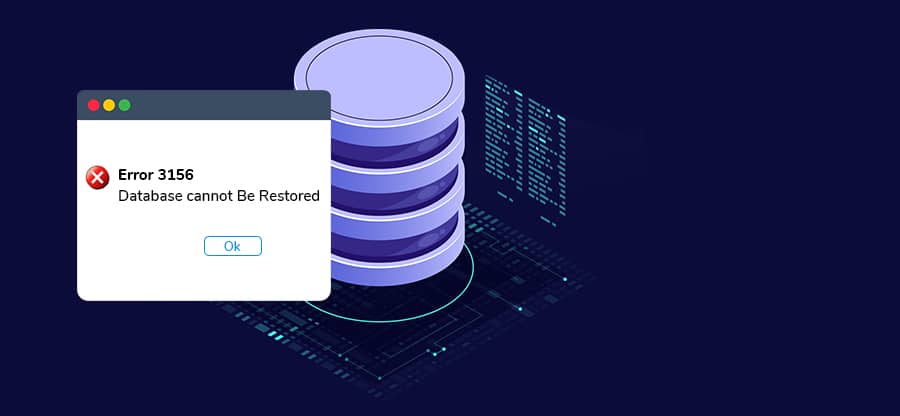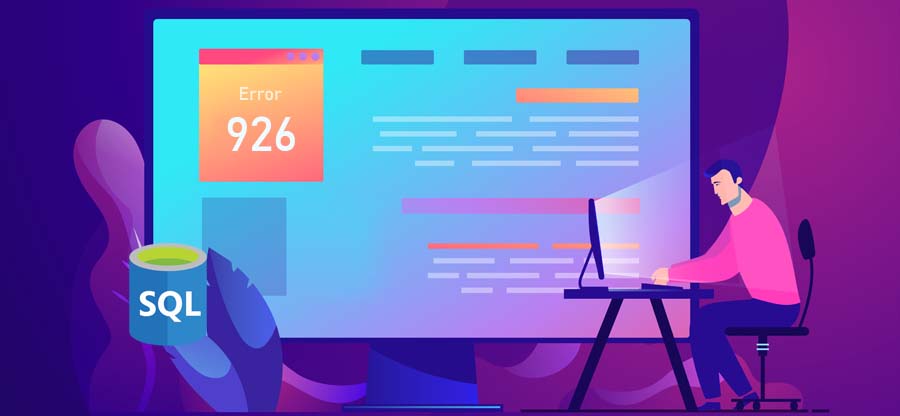Read time: 4 minutes
SQL Server is one of the popular database management systems which helps to manage and optimize your databases, but every good thing has some flaws. Sometimes, while performing the database restore on an MS SQL server, you face the situation where the restore comes to a stop, or the database stuck in restoring state and displays the below error message:
The database can’t be recovered because the log wasn’t restored.
Msg 3013, Level 16, State 1, Line 1
RESTORE DATABASE is terminating abnormally.
Is your SQL Server also stuck in restoring a database and showing the error ‘Database Can’t be Recovered Because the Log wasn’t Restored’? Here, in this post, we will look at possible reasons behind this error and discuss the solutions to resolve it. At last, we also discuss a professional SQL recovery tool to repair corrupt SQL database and restore the entire database with complete data integrity.
Possible reasons behind this error
It’s challenging to find out the exact reason behind this error. However, the error can occur because of any of these below reasons:
- Connectivity loss during the restoration process
- The ‘Write failure’ during the execution of the backup process
- Media failure on the device where the backup has been restored
- Restore process was canceled
- No disk space in the server during the database restore
Quick methods to fix this error
Restore the corrupt database
You can use this method to resolve this issue and restore it again. To do so, execute the below commands in SQL Server Management Studio (SSMS). But before proceeding, make sure the server has sufficient disk space.
GO
CREATE DATABASE [test_db]
RESTORE DATABASE test_db
FROM DISK = ‘ path of .bak file’
WITH RECOVERY
Notes –
- Run the ‘Restore’ command using the NORECOVEREY option if you need to restore multiple database files. Run the ‘Restore’ command using the RECOVERY option for the last database file.
-
*(test_db = Database Name)
Note: Switch SQL server to single user mode
- Open SSMS and log in to your instance.
- Click on the New Query and input the following statements
- Click on Execute, and the existing connection will close before ‘Restore.’
GO
ALTER DATABASE [test_db]
SET SINGLE_USER
WITH ROLLBACK IMMEDIATE:
ALTER DATABASE [test_db]
SET MULTI_USER:
GO
Repair an inaccessible database
Sometimes a database becomes inaccessible and marked as SUSPECT. It would be best to repair it at that moment, but you can’t repair a SUSPECT database. So, firstly, you need to recover SQL database from suspect mode and make it accessible by putting it into EMERGENCY mode. To do this, execute these commands:
Now, to have exclusive access to the database, follow the below commands:
Now, put the database back in multiuser mode through the below commands:
After that, refresh the database and check whether you can access it or not.
Use a professional tool to repair corrupt SQL database
Even after using the above method, if the database is still inaccessible, it’s the right time to move to a professional SQL server recovery tool named Kernel for SQL Database Recovery. The software is extraordinarily programmed to repair corrupt or inaccessible SQL databases accurately. It offers high-end features such as the smooth recovery of large MDF/NDF files and recovers all SQL database objects, including tables, triggers, functions, rules, deleted records, primary keys, foreign keys, etc. The major aspect of the tool is that it upholds recorded data’s integrity and ensures effortless database recovery.
Overall, it is one of the best SQL database recovery tools to fix every issue related to the database effectively and backup and restore database in SQL server.
Conclusion
In this post, we have discussed manual methods to fix an error – ‘Database can’t be recovered because the log was not restored” and the reasons behind this error. You can try any of the manual methods to come out of this issue.
Still, if you face this issue, it’s time to try the professional SQL database recovery tool we discussed last. It comes with a user-friendly interface and trial version for better understanding. I hope you find this blog helpful. For any further queries or concerns, let us know via comments.