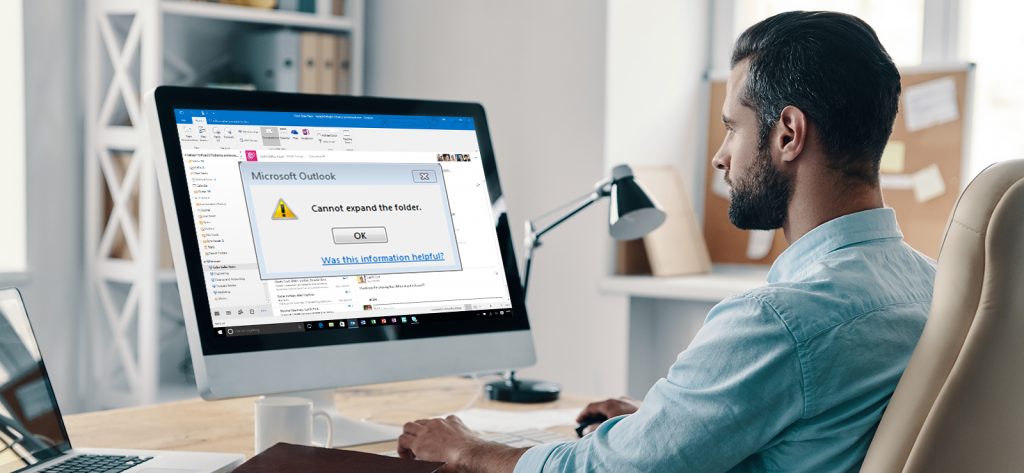Read time: 10 minutes
MS Outlook has become the go-to application for all professionals to prioritize all their email and data management needs. It enables you to manage your emails, contacts, calendar, and to-do lists. Although it has lots of essential features, occasionally users experienced trouble while opening certain PST folders. There can be various reasons behind this. One such reason can be error “Cannot expand the folder”.
In this blog, we are going to explain the best solutions to fix the error and let you access the folder again to carry on with your work.
Why does the error “Cannot expand the folder” occur?
The error is common in Outlook 2010 or later versions to the extent that thousands of users have complained about facing it. It usually occurs when an Outlook user attempts to expand the shared folder, public folder, address book, or another secondary mailbox from the interface. Instead of expanding the respective folder, the error message displays as:
“Cannot expand the folder. The set of folders cannot be opened.
or
Cannot expand the folder. Microsoft Outlook cannot access the specified folder.“
Reasons for the “Cannot expand the folder” error
Following are some possible reasons listed that can be the root cause of this error:
- Exchange cached mode is “ON”.
- Interference of third-party add-ins.
- Corrupt or damaged Outlook profile.
- OST/PST file corruption
- Microsoft Office application issue.
- Folder visible permission is not set.
- Issue with network connectivity.
Solutions to fix “Cannot expand the folder” error
Following are some solutions described in detail to fix “Cannot expand the folder” error:
Solution 1. Make the folder “Visible”
First, make sure that there are more subfolders than the limit. Earlier, the limit was 5000, but later, Microsoft increased the folder limit. Now, 5000 items per calendar folder and 100000 items per folder are allowed. Then check if the permission for the .ost folder view is assigned or not.
- Open Outlook , right-click on the troubling folder and click on the Properties option.
- Now, move to the Permissions tab and make sure that “Folder Visible” permission is assigned.
- If not, click on the Edit option and assign the same. Click OK to save the settings.
- Now, check whether your problem is resolved.
Solution 2. Disable the cached mode
Cached Exchange Mode saves a copy of the mailbox to the user’s computer. It provides you with the facility to access all the data. But when the cached mode is on, it may cause trouble in expanding the respective folder due to synchronization issues. Therefore, it is suggested to disable the cached Exchange mode in Outlook in such a situation.
Solution 3. Disable Microsoft Outlook add-ins
Conflicts with third-party add-ins can affect the synchronization of the mailbox as well as the functioning of the application, as they become roadblocks to a smoothly running function. You can try disabling the Outlook add-ins using the following procedure and then attempt to expand the problematic account folder.
- Open Outlook and tap on the File > Info > Options.
- Click on the Add-ins.
- Now uncheck the Add-ins and click on OK.
- Restart the Microsoft Outlook application, and then try to expand folder again.
Solution 4. Repair the Outlook application
Due to some bugs, errors, or other issues, the application might get corrupted you can try performing an online repair on your Microsoft Office application suite. But before you begin with it, make sure you have a strong network speed to perform the repair. Follow the given procedure to repair the Outlook application.
- Go to the Control Panel and click on the Programs and Features option.
- Right-click on Microsoft 365 Apps for enterprise and select the Change option from the drop-down list.
- Select Quick Repair and click on Repair option.
- Follow the next instructions to perform the repair.
- Once the repair is completed, try accessing the folder from the Outlook application.
Solution 5. Create a new Outlook profile
A corrupt Outlook profile is another major cause of the “Cannot expand the folder” issue. It can be resolved if you try to creating a new Outlook profile and set it as the default one will give you a clean and bug-free start. and the corruption-containing profile will be deleted for good.
Solution 6. Using the Microsoft Support & Recovery Assistant (MSRA) tool
To resolve the “Outlook cannot expand the folder” error in Microsoft Office applications, you need to download & install the Microsoft Support & Recovery Assistant (MSRA) tool on the affected system.
- Upon successful installation, launch the MSRA tool & accept the license agreement by clicking on the “I agree” button.
- In the MSRA tool window, locate the “Outlook” option & select it, & then click on the “Next” button to proceed.
- Now, select the “Outlook won’t start or other problems” option & tap on the “Next” button again.
- When prompted, confirm that you are experiencing the issue with Outlook by selecting “Yes,” & then click on the “Next” option.
- Furthermore, follow the instructions on the MSRA wizard to diagnose & resolve the “Outlook cannot open set of folders” issue.
Solution 7. Repair the Outlook database file
The corrupt .ost file can be a reason for the error, but here you have an advantage that you can anytime recreate the OST file of your configured Exchange Server account. You just require opening the .ost file location from the Account Settings in Outlook and then deleting the problematic .ost file from there using the Delete option simply.
The default location of the Microsoft Outlook .ost file is given as:
C:\Users\username\AppData\Local\Microsoft\Outlook
Use a professional Kernel for OST to PST tool
Using manual methods to solve the issue of corrupted or orphaned OST files can be complex and time-consuming. Therefore, it is advisable to use the most efficient and secure third-party software, named Kernel OST to PST Converter. It inaccessible OST file and allows to save them to the PST file format and other destinations. The OST to PST converter tool is suitable for all users, including beginners, and it will get the work done in a hassle-free manner.
Conclusion
The article has discussed valuable insights on the causes of the “Cannot expand the folder” error and relevant solutions to fix it. If the issue persists, then the reason could be corrupted or damaged OST files. In such cases, Kernel OST to PST converter is highly recommended. Its advanced algorithm provides an edge to the user to recover permanently deleted items. It can seamlessly perform OST recovery process for you. Check out the trial version to experience the credibility of the tool.
FAQs
A- This error message indicates that there is not enough memory available to perform the operation, which can be caused due to different factors. It could be due to an issue with Outlook, or your computer is running low on memory and storage space.
A- In Microsoft Outlook versions from 2010 to 2021 and Microsoft 365, the size limit for Outlook folders is set to 50GB. But it is not recommended to exceed this limit due to potential performance concerns.