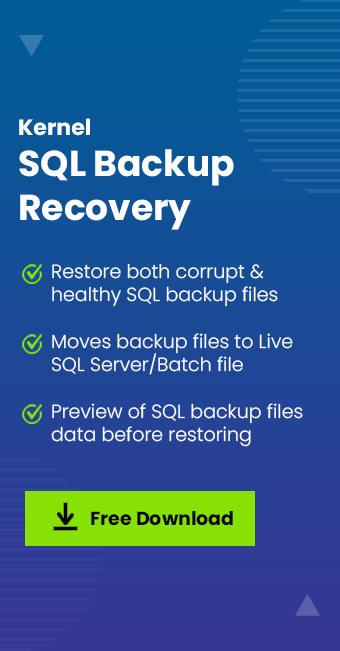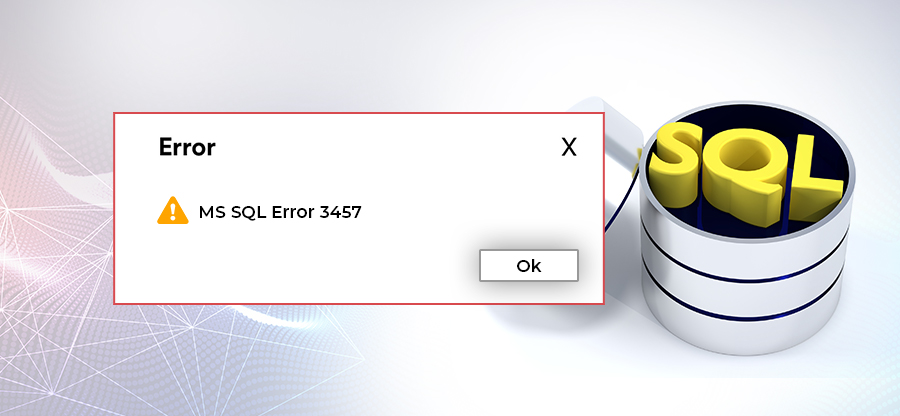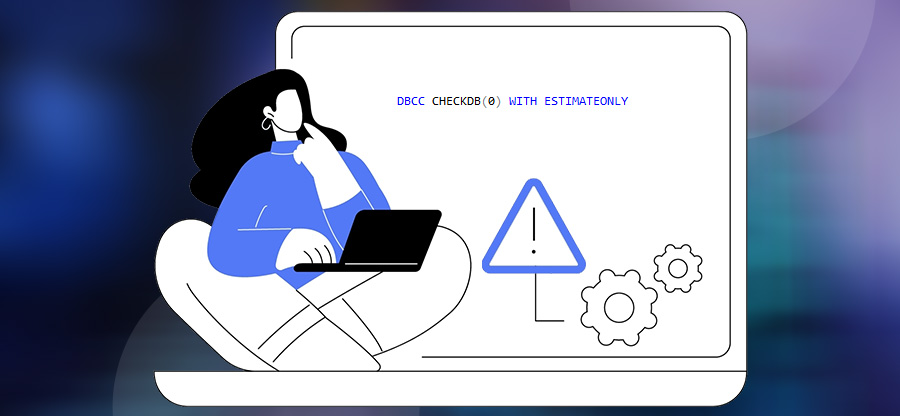Read time 9 minutes
When a user interacts with Microsoft SQL Server, the chances that an error will appear on-screen are positive; this can happen for varying reasons, and finding the root cause that has led to such a situation is quite tricky and sometimes impossible.
Every error that appears is accompanied by a unique error code, which helps to investigate the issue faster, as the same error could appear due to different reasons as per the SQL Server version the user is running.
“BACKUP DATABASE DATABASE terminating abnormally,” error falls under the same case, drafted above.
In this article, we’ve come up with possible solutions to fix the ‘SQL back database terminating abnormally’ error, followed by reasons stating the appearance of the same error with different error codes.
As aforementioned, the error “Backup database terminating abnormally,” can come up with different error codes, indicating the same problem/issue. Thus, we’ll cover the common error with the respective codes one-by-one, below.
Backup database is terminating abnormally error code 9001
Users face below error while they execute database BACKUP operation.
BACKUP DATABASE is terminating abnormally.
Msg 9001, Level 21, State 1, Line 1
The log for database “XXXX” is not available.
The error with event ID 9001, indicates that the database log file is not available; this can happen if the LDF (Log Database File) file is either deleted or turned corrupt.
Fix SQL Server database error code 9001
To fix such an issue with error code (Event ID) 9001, try the following workarounds:
- First, diagnose the database for errors; here, you may run CHECKDB Transact-SQL query to find out more about the same, and later initiate SQL Server instance restart.
Note: If the SQL Server instance doesn’t restart automatically, then do a force restart. - Check if the SQL service account has read-write access to Log Database File.
- Run the Event Viewer to check if the issue was caused because of a deadlocked event; if this turns out to be accurate, Rerun the transaction.
- In case, if you’re trying to execute the database backup query via the GUI, then run the query using the query window, and check if it solves your problem.
- Check if the AutoClose option for the database is turned on or not; if yes, then change the AutoClose state to false.
- Check if the database backup (BAK) file is corrupt or damaged. To repair the backup file, go through the method Recover SQL Server Database Backup Using an Advanced Tool.
SQL Server database error code 3266
Backup or Restore Operation Terminating Abnormally Error Code 3266
SQL Server 7.0
The MTF soft filemark database on backup device “devicename” cannot be read,
Inhibiting random access.
Server: Msg 3013, Level 16, State 1, Line 1
Backup or restore operation terminating abnormally.
This error appears when the user tries to run either backup or restore. One basic reason why the error appears with event ID 3266 is that clustered indexes get created in all the database tables and all filegroups.
Note: Clustered Index: In a database table, a clustered index defines the order in which the data can be stored physically.
SQL Server 2000
The backup data in “devicename” is incorrectly formatted. Backups cannot be appended, but existing backup sets may still be usable.
Server: Msg 3013, Level 16, State 1, Line 1
Backup database is terminating abnormally.
This error, with event ID (error code) 3266, will occur when the user executes the backup database query. It can also appear when the user tries to restore a larger database to an already existing database.
SQL Server database error code 3013
Backup Database is Terminating Abnormally Error Code 3013
SQL Server 2005
The backup data in “devicename” is incorrectly formatted. Backup sets on the media might be damaged and unusable. To determine the backup sets on the media, use RESTORE HEADERONLY. To determine the usability of the backups sets, run RESTORE VERIFYONLY. If all of the backup sets are incomplete, reformat the media using BACKUP WITH FORMAT, which destroys all the backup sets.
Server: Msg 3013, Level 16, State 1, Line 1
Backup database is terminating abnormally.
The error with event ID 3013 may appear while performing restoration of both the data and log files simultaneously.
Below given could also be common causes for the error:
- Because the filemark couldn’t be read in the backup device, you may encounter the error or have faced it. Thus, SQL Server doesn’t write additional information to the device.
- The error may also occur due to media failure on the backup-containing device.
- While creating SQL Server database backup, write failure can also appear.
- Loose network connection while a network database backup is in progress can also lead to the same.
- IO path failure while attempting to flush the write to disk might occur after the write to disk parameter was reported as successful to SQL Server.
Methods to fix database with error codes 3266 & 3013
Methods to Fix Backup or Restore Database is Terminating Abnormally with Event ID 3266 & 3013
To let SQL Server, perform new database backups, erase the device manually with the help of following T-SQL query:
To fix this issue, you can fetch other database backup files from the device by specifying the file number (if it is happening while trying to perform database RESTORE).
This code will be helpful when you know or are aware that the database backup (BAK) file has more than one backup stored within.
To confirm whether the device has more than one backup or not, execute the code using Query Analyzer.
To specify a specific database backup set, run the following query:
Note: FileNumber is the SQL Server database backup set number; thus, using the specific backup set number, you can restore that particular backup.
Restore SQL Server database backup using an advanced tool
As said above, the SQL Server database error with event ID 9001 can appear because for many reasons. However, if, in your case, it’s because of backup (BAK) file corruption or damage, we suggest using Kernel SQL Backup Recovery; it’s an a advanced tool that can assist you not only with fixing the backup issues but also with the database backup restoration.
Follow the below given steps to restore SQL database from BAK file directly to SQL Server instance:
- Launch SQL Backup Recovery.
- Click on Browse button to select the specific database backup (BAK) file, once the tool is up and running.
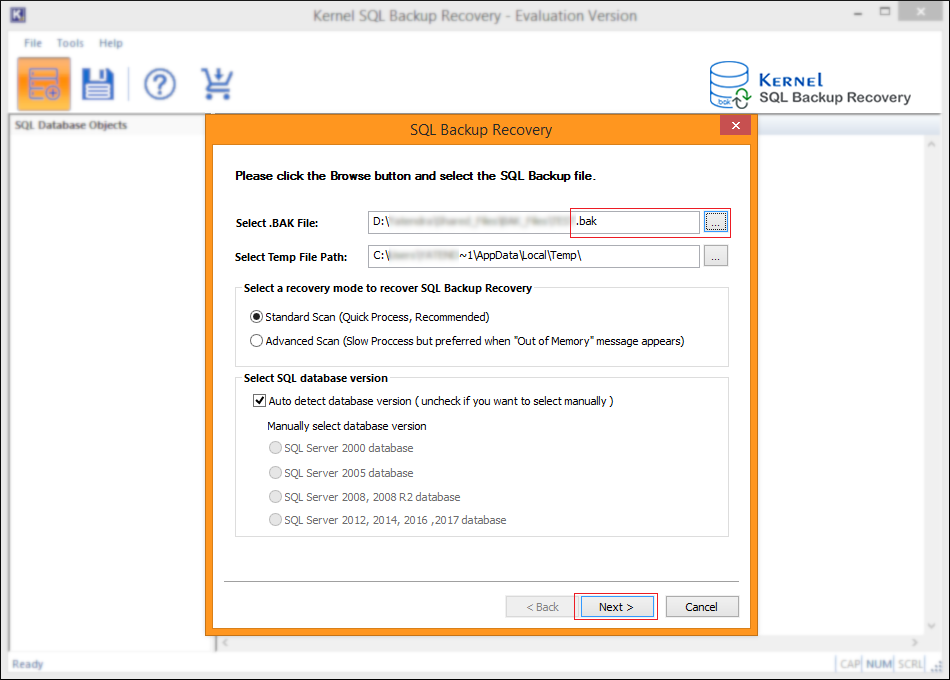
- Next, after you select the backup file, select the database backup from the listed ones.
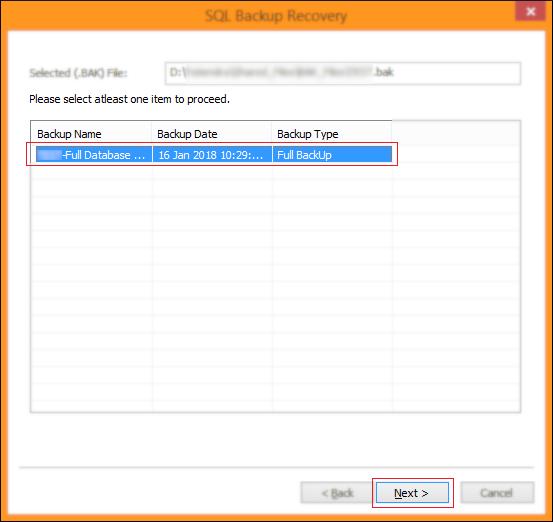
Note: Here, you may choose between database backups, only when the BAK file has more than one backup stored inside it. - Confirm your SQL Server database backup selection and proceed by clicking on the Finish button.
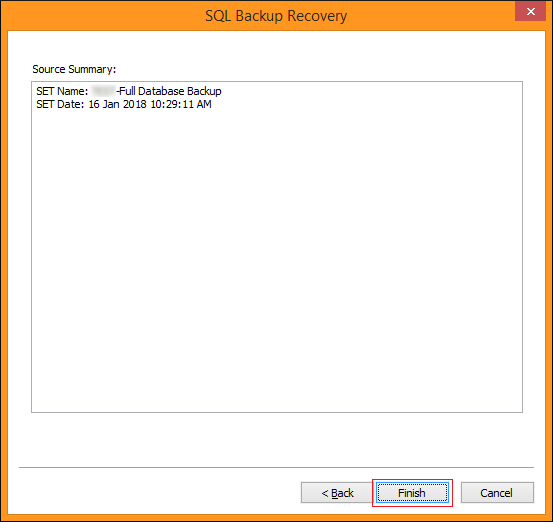
- The SQL Backup Recovery will list all database objects, as shown below.
Click on the + icon to expand an object; by clicking over a sub-item, you can generate a live data preview even before you proceed with the restoration.
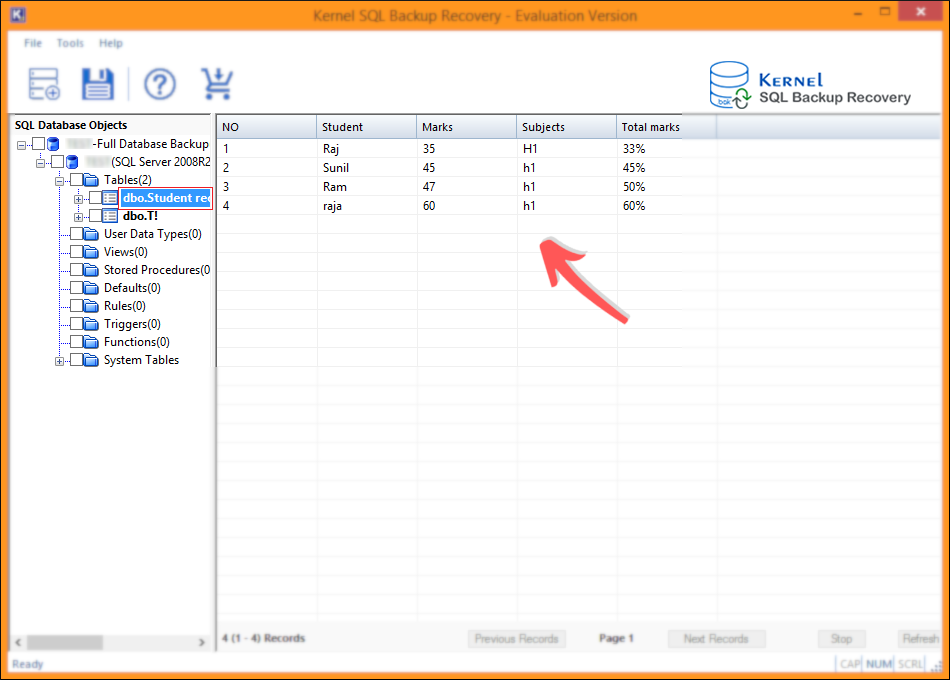
Note: Using the Live Preview feature, you can confirm the data integrity easily. - Now, to restore the database backup to a running SQL Server instance,
First, select the parent item (as shown below) and click on the Save button.
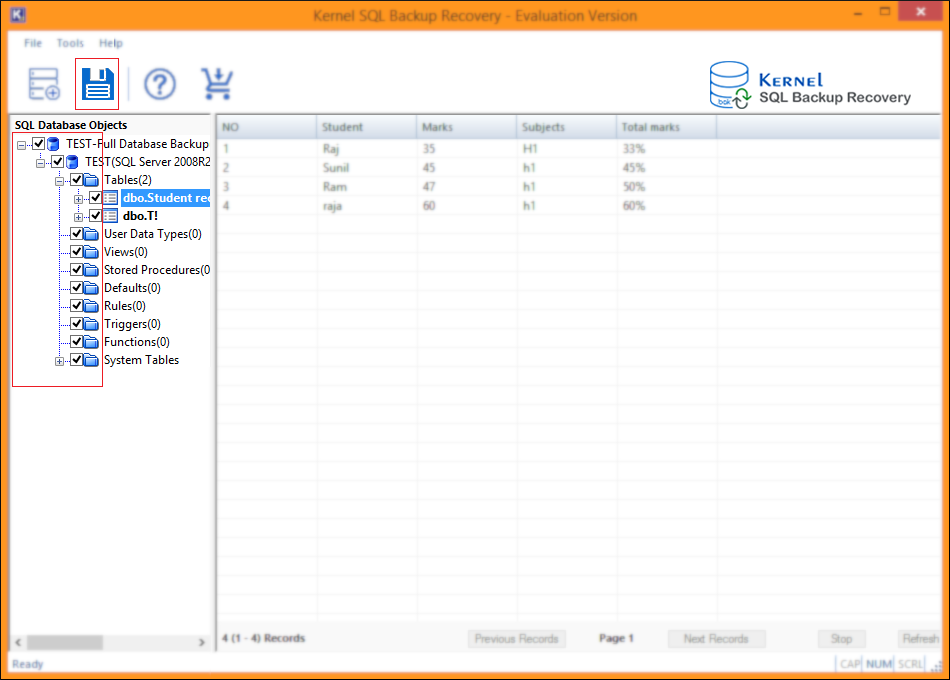
- In this step, choose SQL Server radio option to restore to a live SQL Server instance.
Enter the details, Server Name, and Database Name.
Now, select Server Authentication radio option, enter details, such as User Name & Password, and click OK.
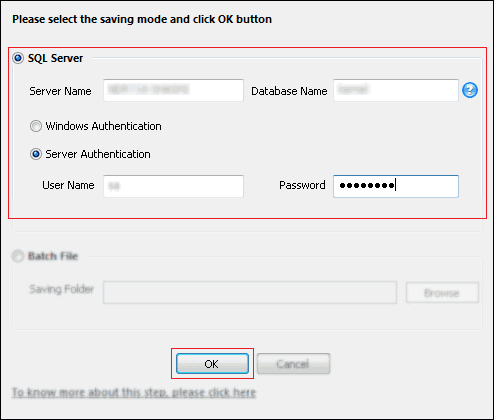
- Wait for the restoration process to complete.
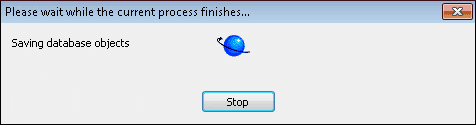
Note: To correct any selection mistakes, click on the Stop button, move back to step-6, and proceed again. - Click OK.
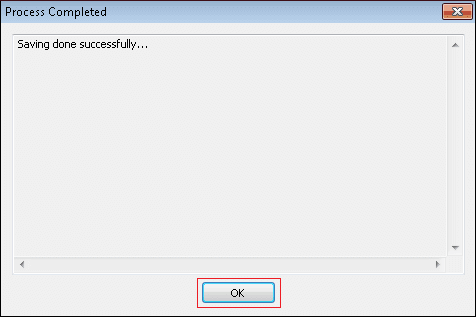
Database restoration from backup (BAK) file to live SQL Server instance has been completed successfully.
Wrap up
Kernel SQL Backup Recovery is the best tool to perform both SQL Server database backup and restore operations faster than the native methods; it also packs useful features such as live data preview, automatic SQL Server version detection, batch file export, etc. For user queries like methods to recover SQL database without backup, how to backup and restore database in SQL Server , a method to access BAK file without SQL Server, and more, it’s the best find.