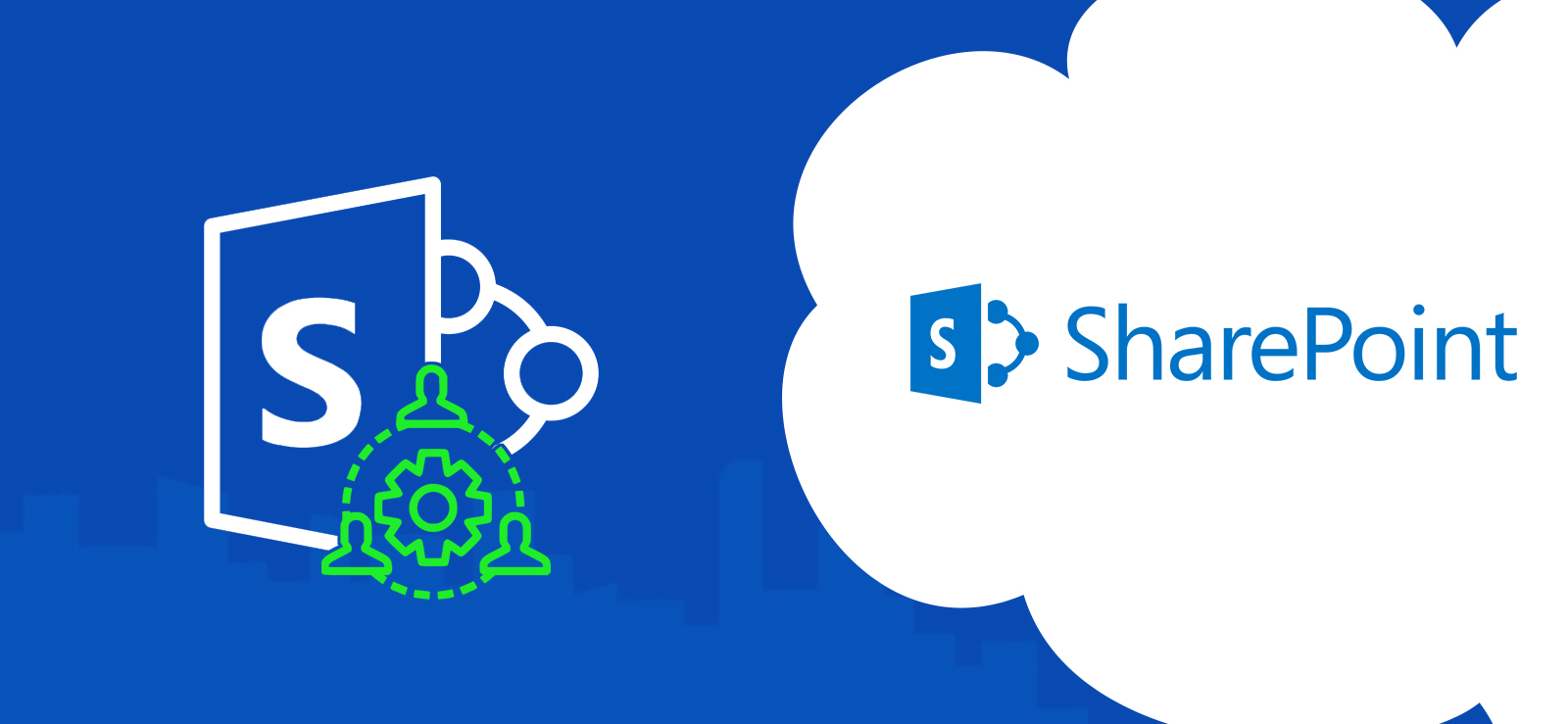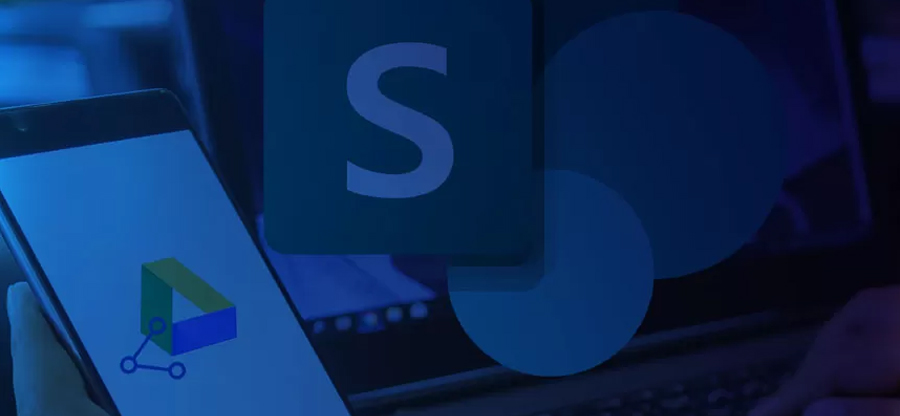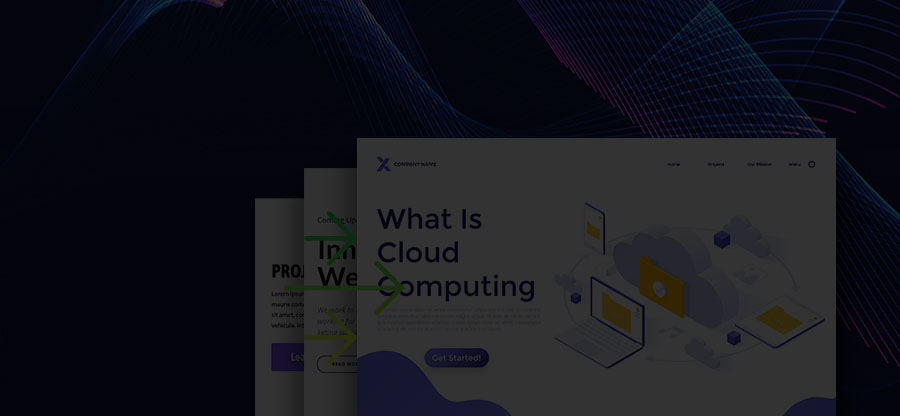Read time: 6 minutes
The “Search” feature is a mandatory feature in any software or application and brings ease and convenience to your processes. But what if the Search feature stops working? We must admit that this issue makes our work difficult with extra efforts and time spent on searching the files, folders and other data separately. Today, we are here to help you out with the “” SharePoint Search not working” issue.
Our experts have tried and tested many ways and have filtered out the easiest and the most reliable ways to sort such a Search issue instantly. Get ready to become a SharePoint Pro today.
SharePoint search: What makes it so good?
When you use SharePoint’s search feature, the engine matches the query keywords against the search index data to display the most relevant results, with the most relevant results at the top.
SharePoint provides two types of search experiences to users namely Classic and Modern.
- Classic: This feature is available on publishing sites, classic team sites, and in the Search Center, and it can be customized to meet your organization’s specific needs.
- Modern: It is a better personalized experience that uses Microsoft Graph insights to show results relevant to you. The SharePoint start page, SharePoint hub sites, communication sites, and modern team sites all support Modern Search.
Reasons for “SharePoint search not working?
Below are the basic reasons for the “SharePoint search not working” problem.
- Insufficient SharePoint permissions
- Incorrect search configuration
- Corrupted search database
- Inadequate hardware resources
- Indexing problems
- Network and firewall related issues
Expert ways to fix “SharePoint search not working” problem
We will discuss three ways that can fix any issue related to the Search problem in SharePoint. Follow the steps carefully. Moreover, it is advisable to migrate your SharePoint data before carrying out the process as a precaution to counter any data loss issues. For easy SharePoint migration, we recommend using the Kernel Migration for SharePoint as the top automated solution available in the market today.
Let us begin with our methods now.
Way 1: Search inconsistency between users
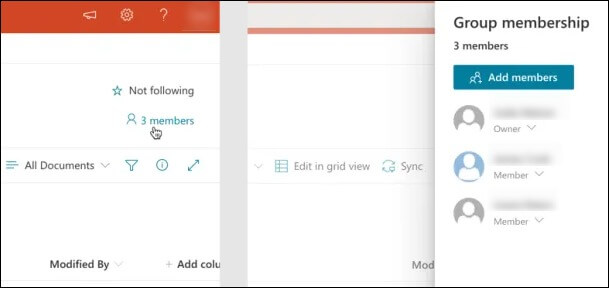
At times, documents are found inconsistently in SharePoint between different users. This is due to the issue with SharePoint permissions. To fix this, you must check whether the user in problem is a member of the SharePoint site or not.
After checking the inclusion of the member in the site, you must now verify if incorrect permissions are assigned to the member for the data files and folders and customize SharePoint permissions.
- Navigate to Documents and choose the affected folder.
- Tap on the “i” icon and click on Manage access.
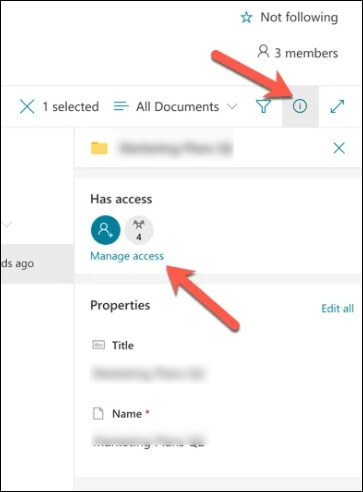
- After checking the permissions, it is now time to give the “Can edit” permission to the member. For this, tap on Advanced and add the permission.
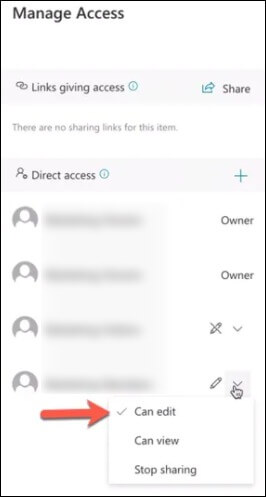
Way 2: Using PnP Modern Search
SharePoint Search looks easy, but its UI is still confusing and often encounters many errors occasionally. Microsoft has addressed the issue and has rolled out the new SharePoint modern search add-on for users: PnP Modern Search.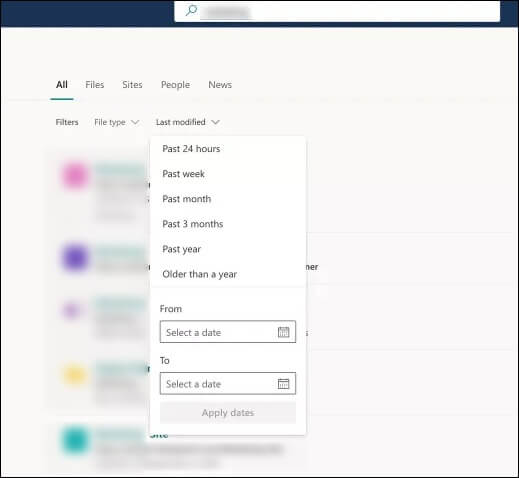
It is a top-quality add-on that helps SMEs and large-scale firms in the easiest way possible with zero glitches. With wide flexibility and new added features, you can even create your own search page with in-built web parts. It means Search customization is at your assistance with dedicated search results as per your needs.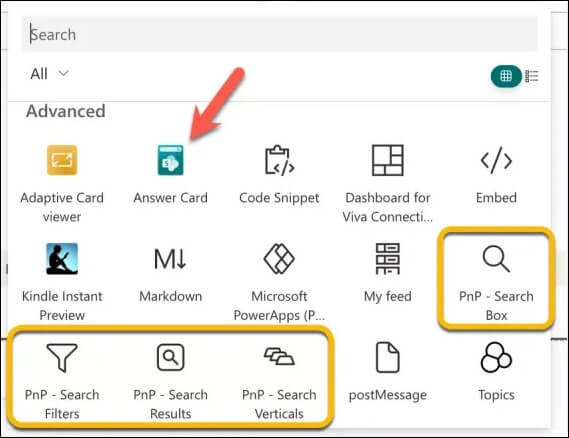
Most of the users are using two advanced features of this add-on.
- Extra search filters
- Custom search suggestions
With this modern search add-on, you can get away from the “SharePoint search not working” issue and focus on the productivity of your work.
Way 3. Rebuilding the search index via PowerShell
To troubleshoot the problem “SharePoint search not working”, rebuilding the search index is an effective way. This method is a bit complex, but you just need to follow our lead, a few basic SharePoint PowerShell commands and get the issue fixed in no time.
- In the Start search bar, type up PowerShell and choose “Run administrator”.
- Execute the command given below and hit Enter. This will add the SharePoint cmdlets to the current PowerShell session.
- Add-PSSnapin Microsoft.SharePoint.PowerShell
- Type up the given command to stop the Search Service now.
- Execute the following command and rebuild the search index now.
- At last, type the below command and start the search service successfully.
$searchapp.RebuildIndex()
Last thoughts
In summary, “SharePoint search not working” is a common problem encountered by SharePoint users, but it is not an easy fix. We hope our expert guidance has helped you in the best way possible with our stepwise solutions, from checking permission to rebuilding the search index, you can execute the solutions as per your unique needs.
Moreover, as guided, make sure you migrate all your important SharePoint data before carrying out the methods as these methods can sometimes lead to data loss. For easy, smooth and efficient SharePoint migration, we advise you to use the Kernel Migration for SharePoint as your reliable automated utility. Take a look at the advanced and easy to use features of the tool and feel the difference.