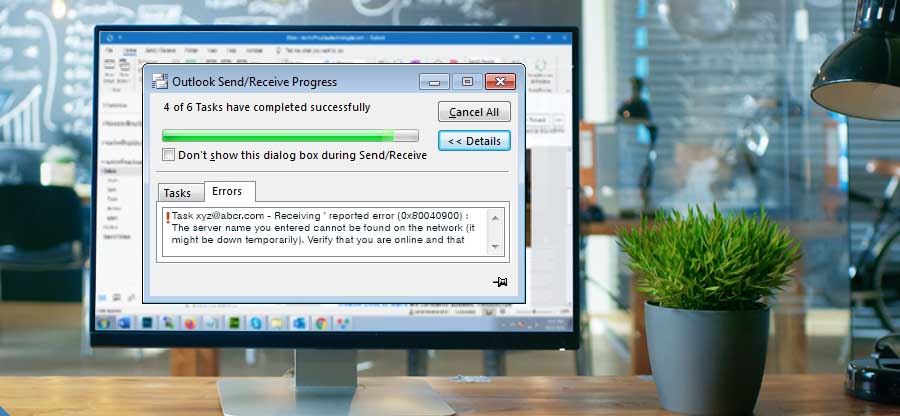Read time 7 minutes
Microsoft Outlook is a widely used email application which provides advanced emailing features. But this widely used email server is not devoid of errors. While using Outlook, one of the common error that we receive is, “Receiving reported error (0x80040900) – ‘The server name you entered cannot be found on the network (it might be down temporarily). Verify that you are online and that the server name is correct.” This error occurs while sending or receiving messages from Outlook and can be due to some internet connection problems.
Common reasons for the Outlook error 0x80040900
Some of the common reasons for the occurrence of this error includes:
- Poor internet connection
- Corrupt or over-sized PST file
- Virus or malware issues
- Improper installation of Outlook
Depending on the reasons, there are various workarounds to fix the issue:
Poor internet connection is one of the common reasons due to which you can encounter the Outlook error.
- Make sure that you have a strong and reliable internet connection
- Restart the network connection and then start your Outlook again.
When the PST file has become corrupted or exceeded the size limit of 50 GB, you can encounter error 0x80040900. To resolve this issue, you can go for Microsoft’s built-in utility, Inbox Repair Tool.
- Close Outlook
- Locate Scanpst.exe from Program Files in C drive.
- Double click on Scanpst and select the corrupted PST file.
- Click Start to start the scan.
- Click on Repair option to fix the corrupted file.
Sometimes Windows Firewall or any Antivirus application might block the email server and cause this error.
- Disable the Firewall and Anti-Virus settings and enable them after sometime.
Outlook error 0x80040900 can occur due to some changes in the email account set up. In order to resolve this issue, you must be well aware with following settings:
- Incoming Mail Server type: POP3 or IMAP
- Incoming Mail Server Name/Address
- Outgoing Mail Server Name/Address
- Incoming Mail Server Port Number
- Outgoing Mail Server Port number
- Authentication required for Outgoing Mail Server
- Use of SSL in Mail Servers
Open Outlook and follow below mentioned steps to specify the settings:
- Open Outlook.
- Select Info from the File tab and then select Account Settings > Account Settings.
- From the Account Settings dialogue box, select Email tab.
- Double click on the Email account to check/modify the settings.
- Verify that Incoming and Outgoing mail server (SMTP) names are correct.
- Select More Settings.
- Under the Outgoing Server tab of the Internet E-mail Settings dialogue box, ensure that the checkbox, ‘My outgoing server (SMTP) requires authentication, is selected.
- Under the Advanced tab, verify that the Incoming and Outgoing port numbers and SSL settings.
- Once done, click OK and close all the tabs.
- Relaunch Outlook.
The default server connection timeout duration is 1 minute. But sending large-size emails can take time and get stuck in Outbox due to insufficient server timeout. To resolve this, you need to increase the server timeout in Outlook.
- Start Outlook.
- Under the Info tab of the File option, select Account Settings.
- Select the email account and click on Change.
- Select More Settings under the Change Account dialogue box.
- Under the Advanced tab, increase the server timeout value. Click OK.
- Restart your internet router.
- Remove and add you email account again.
- Repair MS Office Installation through following steps:
- Go to Control Panel and select Programs and Features.
- Locate and select MS Office Professional Plus 2013. Right click and select Change.
- Select the Repair option.
- Go to Control Panel and select Programs and Features.
The above-mentioned manual methods have their own drawbacks, and it might happen that none of them are able to resolve Outlook 0x80040900 error. In such cases, switching to a professional PST recovery tool is by far the best option. One such excellent tool is Kernel for Outlook PST Repair. This tool successfully repairs large size corrupt PST files and recovers any Outlook error likes 0x8004210A, 0x800CCC0B and 0x8004210B. It is a user-friendly tool that recovers corrupt, broken, inaccessible Outlook PST files, displays the entire mailbox data, and saves them to convenient file formats.
Summary
There can be several reasons for the occurrence of the outlook error 0x80040900. Such an error can cause permanent damage to the PST files. However, using third-party software like Kernel for Outlook PST Repair, one can repair and recover permanently lost or damaged PST files.