Fix OST File Cannot be Opened Outlook Error in Windows 10/11

Written By
Anju Chaudhary
Updated On
June 26, 2023
Read time 5 minutes
In this blog post, we are the going to discuss reasons and ways to fix the error, “Outlook OST file cannot be opened.” We shall also discuss an efficient third-party tool to access data from corrupt and damaged OST files in less time and easily.
Despite being an advanced email client meant for email communication and personal information management, Outlook throws errors many times, one being the ‘Outlook OST file cannot be opened’ in Windows 10/11. This error is usually witnessed after some particular events like upgrading or reinstalling Outlook. It may also occur in case the Outlook data file gets corrupted or damaged.
Before moving further, note that if you have recently updated Office or reinstalled Outlook, try to restart your system. If this simple solution does not work, then try to find the availability of the new/latest update for Office and install which is available. Sometimes when you have recently made customizations in Navigation Pane, this error is also thrown, due to which Outlook data file cannot be opened. When you receive an error message, you should delete these customizations by running Outlook.exe/resetnavpane in Windows Run(Press Windows Key +Rto open Windows Run box). If this method fixes your problem, then you need not go for further solutions. If this work around again does not resolve your issue, then we further have more methods to fix it. Let us walk through them.
When you setup Microsoft Exchange Account in Outlook to work in offline mode, an OST file is created. As the name suggests, the OST file, also called the offline folder, can work offline. As soon as you get online, Outlook OST files automatically synchronize a copy of Outlook data like emails, contacts, calendar,etc., with the Exchange Server.
There can be various reasons and scenarios when Outlook and Exchange Server do not synchronize properly like:
Terminating running or ongoing Outlook Processes on your computer can fix this OST file issue. To terminate the Outlook Process follow the steps given:
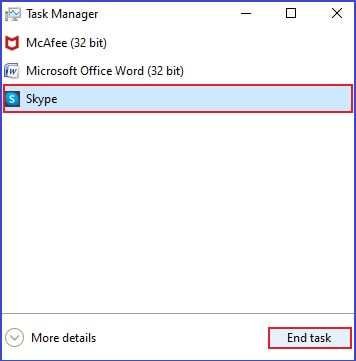
See if the issue has been resolved
As stated above, the corruption of the OST file makes it inaccessible. You can repair OST files using ScanPST.exe, an in-built utility of Outlook. You can find it in the Installation History of Outlook. Follow the steps given below to repair your OST file:
Limitations:
When the OST file is severely damaged, then you may try to restore it. If you have an Exchange email account, then delete the OST file, and Outlook will automatically re-create the OST file.
Follow these steps:
Limitations:
When none of the above methods work, then you need to resort to some powerful OST to PST Converter tool like Kernel for OST to PST Converter. It can convert orphaned,inaccessible OST files and retrieve all the items of OST file like emails, attachments, contacts, tasks, calendar, notes,etc., and then can save them to Outlook PST, Exchange, or Office 365. Besides this, it can recover even permanently deleted Outlook mailbox items, can convert even large-sized OST files,and can help you save OST to EML, MBOX, and Office Document Files.
In the present blog, we have tried to discuss some of the important manual methods to fix the issue, ‘Outlook OST files not opening in Windows.’ We have also discussed the most probable reasons for this error. These reasons can also be responsible for various other Outlook OST file issues like ‘Set of folders cannot be opened in Outlook’ or ‘username.ost file cannot be accessed.’The above-described methods work for solving these errors as well.