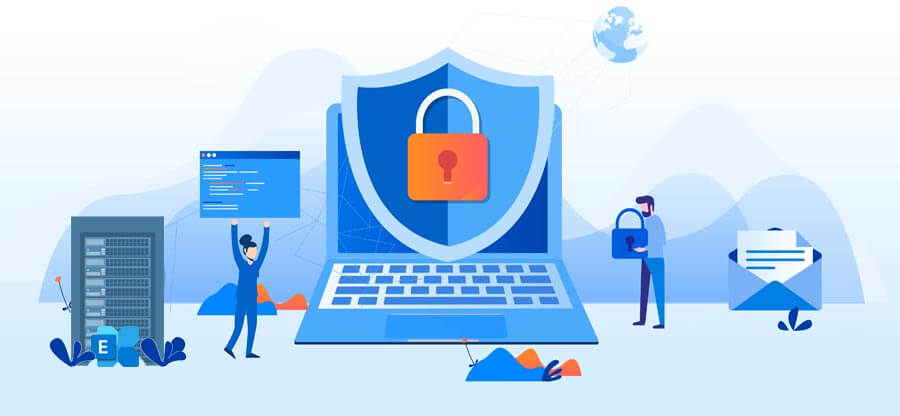Read time 4 minutes
Deleting an Exchange database after taking a backup of required user mailboxes is a common task performed by Exchange administrators. They can simply delete the Exchange database from the Exchange admin center (by navigating to servers>databases). But sometimes, the process of deleting the Exchange database does not go well. Rather than deleting the Exchange database, the following error pops up.
This error message is self-explanatory. It indicates that the reason behind the unsuccessful deletion or removal of the Exchange database is some active mailboxes export requests associated with the database. Some Exchange mailboxes are still in queue to get exported.
So, the ultimate way to resolve this issue is by removing the active or queued Exchange mailbox export request.
Removing/completing queued Exchange mailbox export requests
For performing any operation related to Exchange mailbox export requests, ensure that the Exchange administrator is assigned the Mailbox Import Export role.
Run the Exchange Management Shell with administrative credentials and execute this command:
Now, the Exchange administrator can run the Get-MailboxExportRequest command to know if there is any active mailbox export request.
The output of this command can be a list of requests in the export queue with status as failed. If you are not interested in the export anymore, then try removing these mailbox export requests with this Management Shell command.
It will remove all the Mailbox Export Request stuck in the Exchange Management Shell.
On the other hand, if you are unaware of the mailbox export request and like to continue this export, create a fresh Mailbox Export Request as follows:
Once all mailboxes are exported to PST files, Exchange administrators can now try to remove the mailbox database again.
Using ADSIEdit to remove the database from AD schema
We suggest another method involves direct removal of the mailbox database from the Active Directory Schema. It is possible using the ADSIEdit.
- Log in to your Domain Controller.
- On the Start menu search bar, type ADSIEdit.msc, and launch the application.
- In the opened ADSIEdit, follow Action>Connect to.
- Under Select a well-known naming Context section, click on Configuration.
- In the opened tree-like hierarchy, move to CN=Configuration>DC=mydomain>DC=Local.
- Then expand and navigate to CN=Services>Microsoft Exchange >mydomain>Administrative Groups>CN=Databases.
- Select the database to be deleted, right-click, and select the Delete option.
- After this, open Command Prompt and run this command to check if the Schema is updated or not.
Replamdin /replsummary - It will confirm if the database is successfully deleted or not.
Now that users have all the possible fixes to solve the “this mailbox database is associated with one or more active mailbox export requests” error that appears while trying to delete the Exchange mailbox database.
As we have learned this error occurs while performing Exchange mailbox export manually using the New-MailboxExportRequest syntax, we would like to bring your attention to a simpler and error-free method to perform the Exchange mailboxes export.
For a clean export of mailboxes, trusting a proficient professional utility would be the best decision Exchange administrators can take.
Exchange Recovery tool integrates powerful algorithms that can scan the added offline EDB file, repair corrupt Exchange database, make it available for preview to users, and then export it to the destinations such as PST, live Exchange, Outlook Profiles or Microsoft 365. The user interface is simple and easy to work with. Moreover, the tool supports all Exchange Server versions and not just the latest ones.
So, the Exchange administrators can perform direct and easy mailbox/public folder export before deleting the Exchange database from the Server.
Conclusion
A user cannot delete the mailbox database when they have active mailbox export requests, even when they are complete. It will complete only when you have deleted the requests by deleting them from the Active Directory Schema properly. If the database becomes corrupt due to unfinished deletion, you can use Exchange Server recovery software to repair the database and recover the mailboxes. The software will also Export Exchange to PST & import to Office 365.