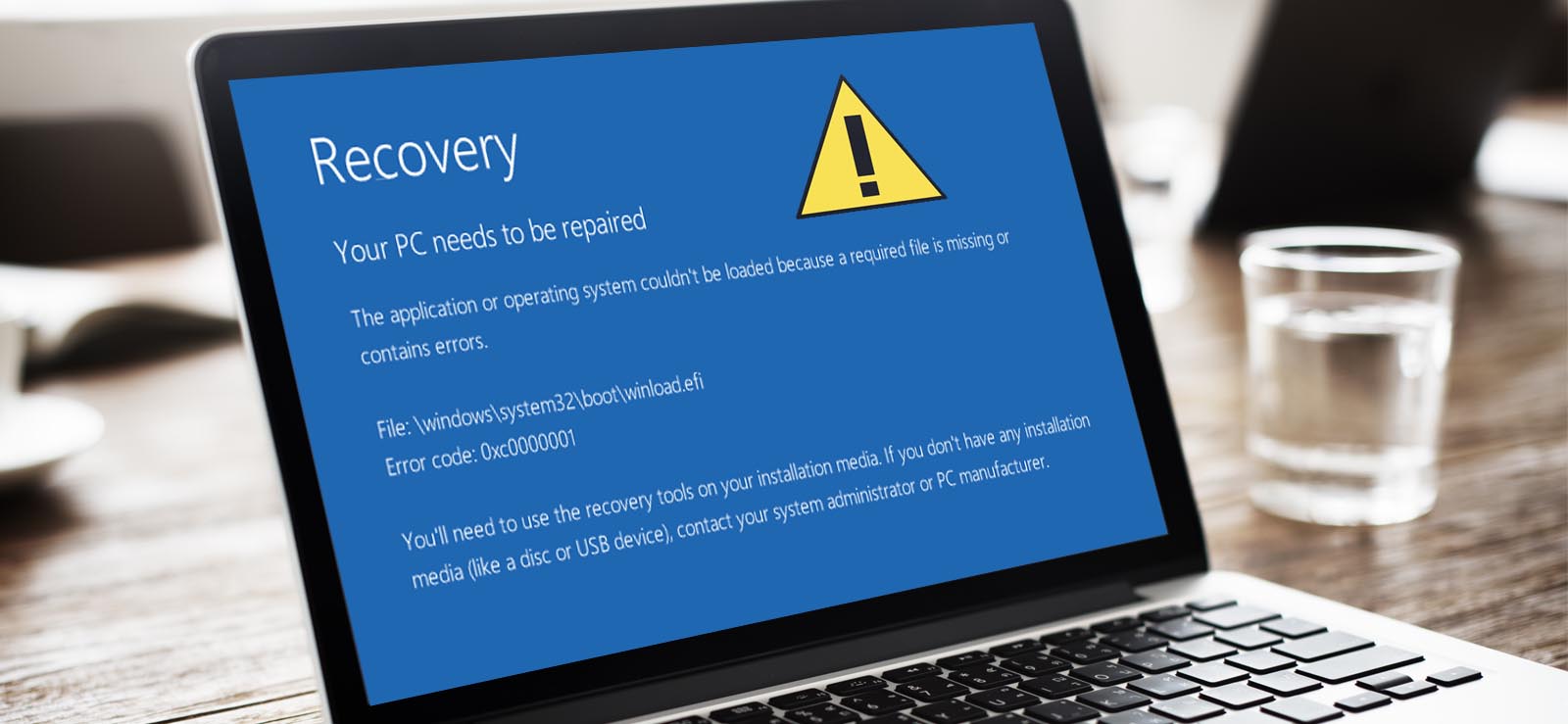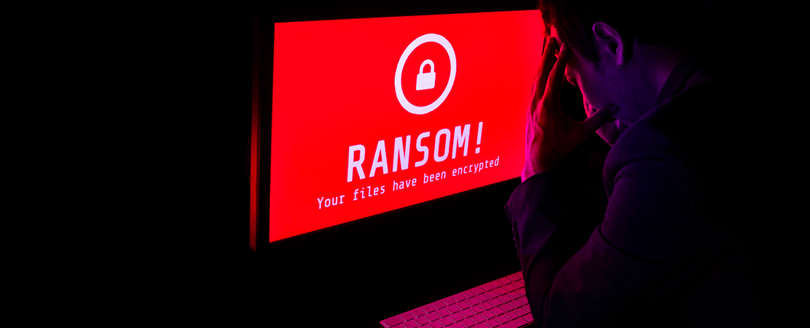Read time 4 minutes
When you are using a PC with Windows operating system, then you must be aware that Microsoft brings constant security updates to enhance the behavior and performance of the operating system. These updates are helpful in running the system more smoothly and they enable many features and settings to enhance the user experience. But sometimes, these security updates create issues instead of resolving them. Sometimes, they even affect the performance of Windows and cause various types of errors.
One such error is 0x0000007b that stops the Windows from booting. It is the Boot Device Error. In Windows 10, 8.1, and 8, you get the following error message-
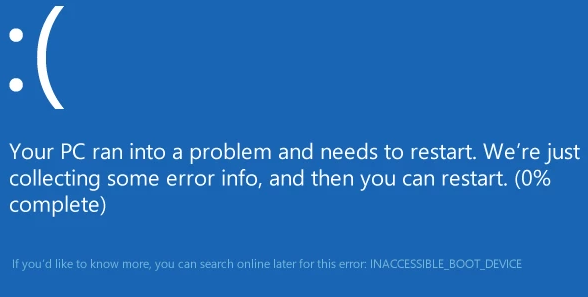
‘Your PC ran into a problem and needs to restart. We're just collecting some error info, and then you can restart. (0% complete)
If you'd like to know more, you can search online later for this error: INACCESSIBLE_BOOT_DEVICE’
What are the causes behind the error 0x0000007b?
There can be multiple causes behind the error 0x0000007b. Some are:
- Damaged registry settings: The faulty Windows updates may have corrupted the existing registry settings for the system files. During the changes, the file required for the disk read and write actions might have damaged.
- Virus in the boot sector: Perhaps there is no issues with the Windows updates, but the partition has become corrupt due to a virus attack. You can use the professional anti-virus software to check for the viruses and remove them.
- Damaged bootloader files: The bootloader files that upload the Windows to the system have damaged, changed, missing, or misconfigured. This could have happened during the writing of the Windows update files.
- Misconfigured BIOS files: Perhaps the changes made by the latest Windows updates have affected the BIOS files. If the updated files are not compatible with the BIOS files, then the files will not be supported. Also, if the Windows was configured such that it is not compatible with Windows updates, then it will cause the error.
How to resolve the error 0x0000007b?
There are multiple methods that you can use to get rid of the error and fix Windows 10 File corruption issues.
# Method 1 – Fix the Boot Sector Corruption
The corruption in boot sector stops Windows from loading to the system. But there is Windows Defender Offline Beta tool that can help in removing the boot sector corruption.
- Download the Windows Defender Offline Beta tool on any other computer, and then copy it to an external USB, CD/DVD, Flash drive etc.
- Connect the external device to the corrupted computer. Then restart the computer.
- If the system recognizes the external drive during the boot process, then go to the list of available devices and choose the external device. Then restart the computer. Now, the system will restart through the device and read the Windows Defender Offline Beta tool. It will scan the system and remove the virus from the Boot sector.
- If the system does not recognize the external device, then you need to interrupt the normal boot process and find the manual BIOS Settings. There, choose the device that you want to boot from. Here, you choose the external drive, and start the boot process.
The method can easily fix the corruption in the boot sector.
# Method 2 – Load the Windows with the last known good configuration
By loading the windows operating system from the last known good configuration, you can allow the computer to restart once again normally.
- Restart the computer.
- While your computer is restarting, then click the F8 button continuously.
- After opening the Advanced Boot Options screen, select the last known good configuration (Advanced). Operating System will start normally.
# Method 3 – Recover data using a professional Windows recovery tool
It is possible that your Windows hard drive has been damaged irreparably. Still you can recover its data using a Windows recovery tool. For this, you need to install Kernel for Windows Data Recovery Software on a healthy system and connect the damaged system to it. Now, scan the damaged system using the Windows recovery tool to recover its data to the healthy system. Simply, you have avoided the situation of data loss.
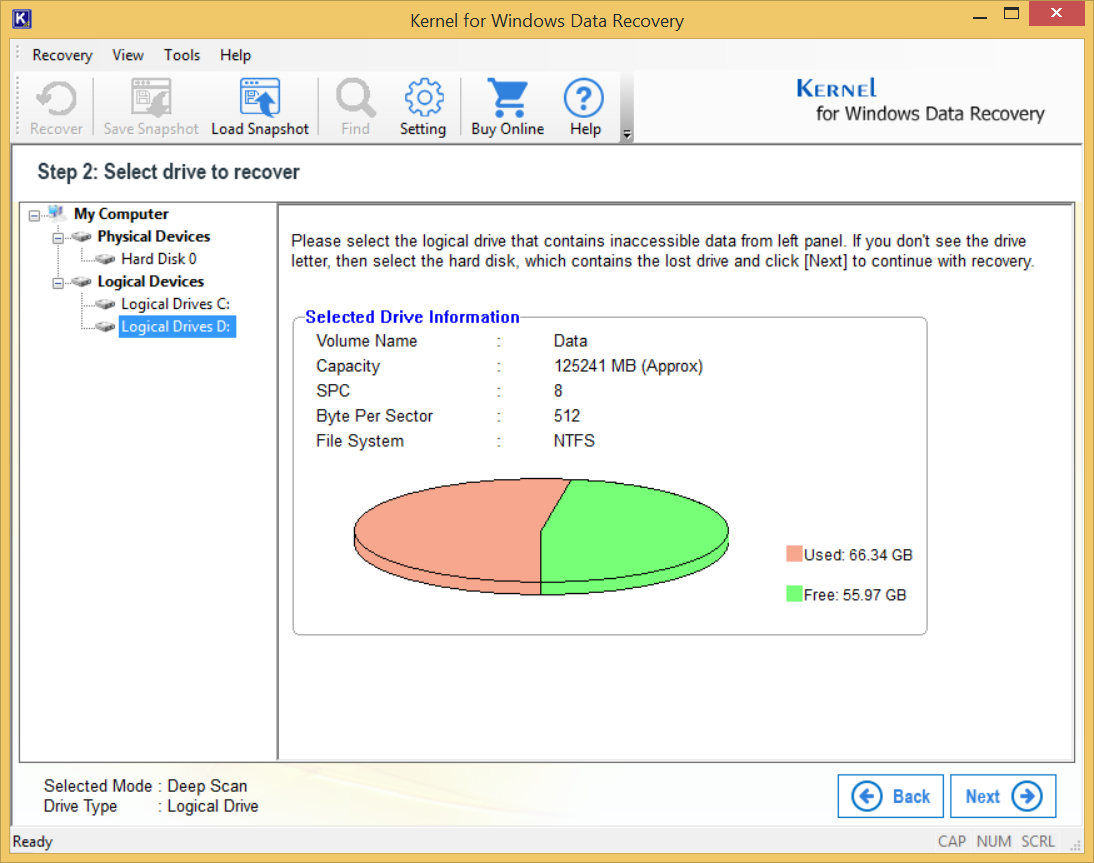
Conclusion
Facing the boot time error is frustrating to all Windows users. When your computer is not starting at all, you should use a Windows data recovery software. The Windows data recovery software will help you to retrieve the important data.