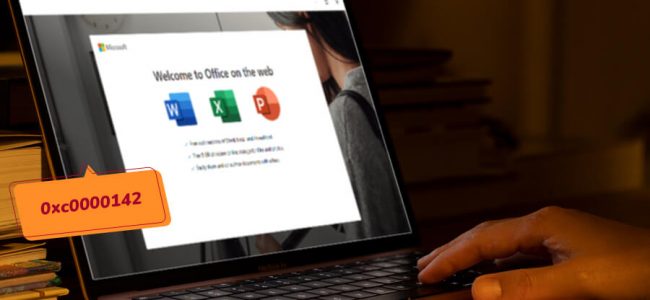Read time: 7 minutes
MS Office is a widely used productivity suite. However, users occasionally encounter error messages when trying to use the application. One of the most common errors is code 0xc0000142. The 0xc0000142 error is a Microsoft Office-related issue that can occur when trying to launch one of the applications from the suite. This error can be fixed by simply restarting the computer. However, if the problem persists, it may be necessary to perform a clean install of Microsoft Office. We will help you fix Microsoft Office Error Code 0xc0000142.
Major reasons for the occurrence of Microsoft office error code 0xc0000142
The Microsoft error 0xc0000142 “The application was unable to start correctly” pops up when you try to access Microsoft Office, and you will not be able to open a Word file or face Excel not responding errors at times. This error can occur due to:
- Corrupt or damaged system files
- Infection by malware or virus
- Incorrect installation of Microsoft Office
- Registry issues
Solutions to resolve Microsoft office error 0xc0000142
As we know, this error is caused by corrupted or damaged installation files, but it can be resolved by following some simple steps. Follow the solutions below carefully, and your MS Office Suite will be up and running in no time.
Solution 1: Update office
If you are encountering the 0xc0000142 error, it is possible that you are using an outdated version of Office. Microsoft regularly releases updates for Office, which can include bug fixes and new features.
To update Office, open any Office application and go to File > Account > Update Options > Update Now. Then restart your computer, and then open the Office application again.
Solution 2: Re-register the DLL files with windows
If updating Office does not resolve the issue, you may need to register the DLL Files with Windows again. To do this,
- On Command Prompt, type the following command (as administrator):
for %I in (%windir%\system32\*.dll) do regsvr32.exe /s %i
- Hit Enter. Later, close Command Prompt and open the Office application again.
Solution 3: Perform a clean boot
If you are still encountering the 0xc0000142 error, it is possible that there is a conflict with another program on your computer. To fix this issue, perform a clean boot. This will start Windows with a minimal set of drivers and programs so that you can identify if another program is causing the issue. To perform a clean boot on Windows 10:
- Go to Start > Settings > Update & Security > Recovery > Restart now > Troubleshoot > Advanced options > Startup Settings > Restart.
- As your PC has restarted, press 4 or F4 on your keyboard to enter Safe Mode.
- Once in Safe Mode, try opening the Office application again to see if the issue has been resolved.
- If it has, go back to Recovery > Restart and select 8 or F8 to enter Advanced Boot Options > Disable driver signature enforcement.
This will allow you to reinstall any drivers that were disabled during the clean boot process so that your computer can function properly again.
Solution 4: Uninstall and reinstall office
Another potential solution is to uninstall Microsoft Office from your computer and then reinstall it. To do so:
- In the Control Pane of your PC, click Add/Remove Programs. (or Programs and Features if you are using Windows 7/8/10).
- From there, find Microsoft Office in the list of installed programs and click on Uninstall.
- Then follow the prompts to complete the uninstallation process. Once that is finished, go to https://www.microsoft.com/en-in/microsoft-365?rtc=1 and download the latest version of Microsoft Office.
- Install it on your system and then restart your machine. Try opening Microsoft Office again and see if the error has been resolved.
Solution 5: Office software protection platform
The Office Software Protection Platform is a service that is responsible for validating your Office license. This service needs to be running for Microsoft Office to work properly. To check if the service is running, follow the steps below:
- Press the Windows key + R on your keyboard to open the Run dialog box.
- Type in “services.msc” and hit Enter. This will open the Services window.
- Look for the “Software Protection” service and double-click on it to open its properties window.
- Let the “Startup type” is set to “Automatic” and the “Service status” says “Running.” If not, click on the “Start” button to start the service. Once the service has been started, close the Services window, and try opening Microsoft Office.
Solution 6: Repair your office installation
If all these solutions don’t work, you can try repairing your Office installation at last. This will replace any damaged files with fresh copies and may resolve the issue. To repair your Office installation, follow these steps:
- Close all open Office programs.
- Press the Windows key + R to open the Run dialog box.
- Type in “appwiz.cpl” and press Enter.
- Find Microsoft Office and click on it.
- Click on Change.
- In the next window, select “Repair” and follow the prompts to complete the repair process.
- Once the repair is finished, try launching your Office program again to see if the error has been resolved.
Troubleshooting made easy with professional tools
As we all know, manual methods need technical expertise. So there is a need for easy-to-use MS Office repair tools like Kernel for Excel repair, Kernel for Word repair, and Kernel for PowerPoint Repair,
These are advanced utilities designed to repair corrupted, damaged, or inaccessible MS Word, MS Excel, and PowerPoint presentations. They can fix all types of errors that might have caused damage or corruption to MS Office files. Once the repairing process is completed, the data from all the selected files can be saved to new and error-free MS Office files.
The entire process of repairing damaged MS Office files using this software is quite simple as it does not demand any expertise. These utilities come with an interactive interface that makes them extremely easy to use by both technical and non-technical users. Moreover, they provide a live preview of all the repaired data before saving it to a new file.
All recovered data can be viewed in its original format before saving. In short, they are excellent choices for MS Office users.
The bottomline
If you are experiencing the Microsoft Office error code 0xc0000142, there are a few things that you can do to try & fix it. We have given some of the most common solutions in this article, so be sure to try them out before giving up on your software entirely. Hopefully, one of these methods will help get your computer back up and running so that you can get back to work. Have you encountered this error? Let us inform in the comments how you fixed it!