Read time 9 minutes
“While trying to use Windows Defender I was continuously facing an error 0x800704ec. While this error occurs, I click on OK in the error window, and after dismissing it doesn’t let me continue with my work. It just stops and does not let me continue working on the system. Please help!”
Well, while going through the user queries I came across many user queries mentioning that they were facing error 0x800704ec. So, we decided to write this blog to help users fix this error. Let’s first discuss what this error is all about.
Error 0x800704ec is a Windows Defender error which appears when a user opens Windows Defender. This error shows up in a Windows Defender dialogue box as “This program is blocked by group policy. For more information, contact your system administrator. (Error Code: 0x800704ec).” So, you might also be wondering what leads to this error, keep reading it for that.
There are several reasons why this error occurs and one of them might be yours. So, here we are going to mention some of the popular and known reasons for this error:
There are some tricks, hacks and methods that we can apply to fix this occurring error in Windows 10. Let’s discuss them one by one.
The very first step is to uninstall the third-party antivirus software. If you have any anti-virus installed on your system, then this may happen that this antivirus software is interfering with Windows. Follow the below-mentioned steps to uninstall this antivirus software from your system:
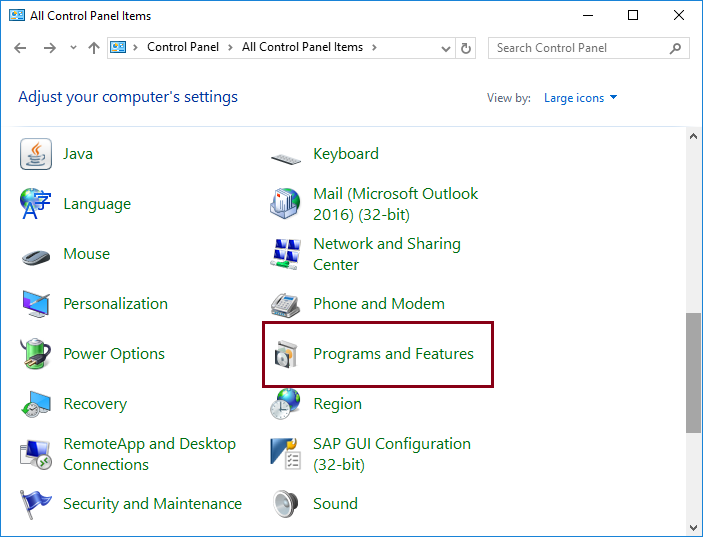
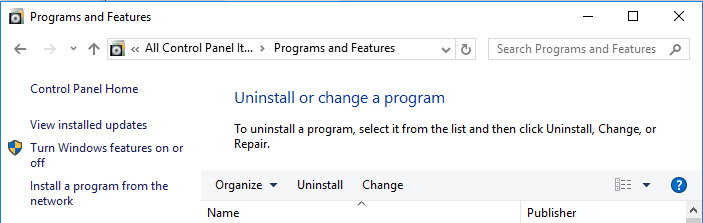
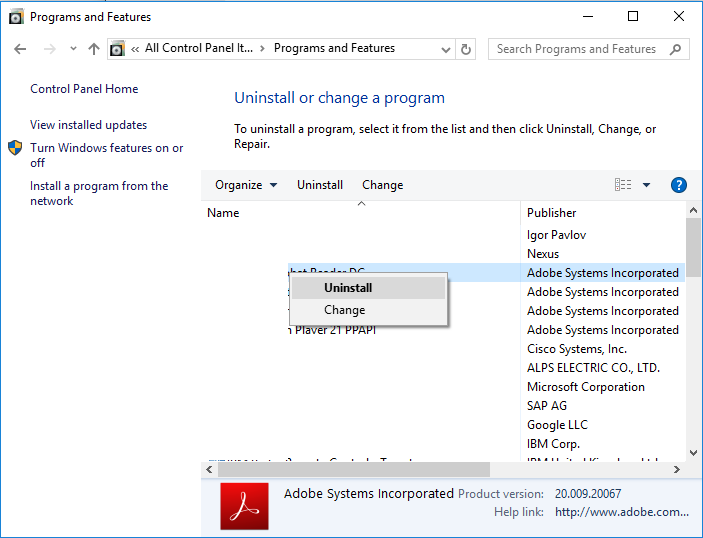
Once the software is uninstalled properly, clear all its residues and check if error occurs again.
Another solution to fix this error is to turn the Windows Defender Services on. If this service is on in Windows will no more face this error. For this, you will need to follow the below-mentioned steps:
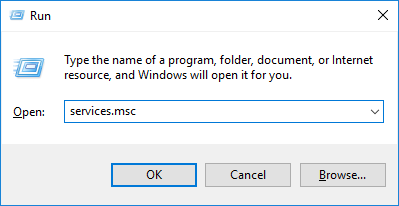
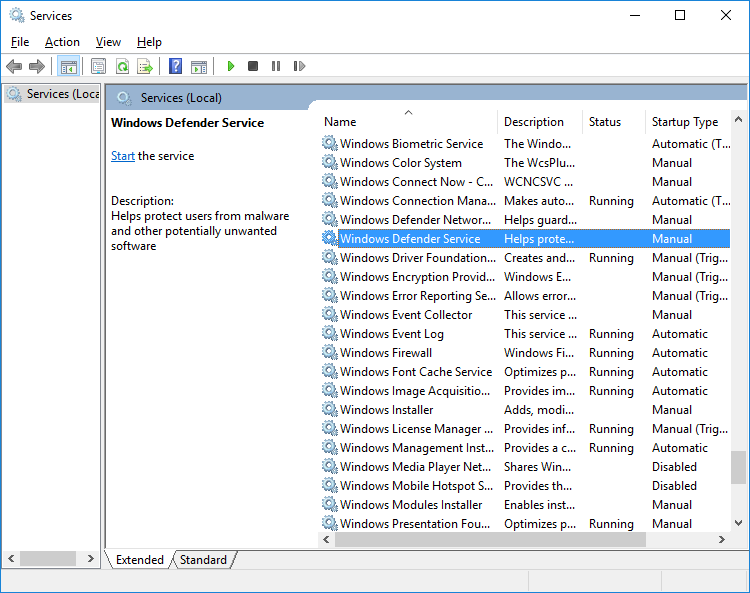
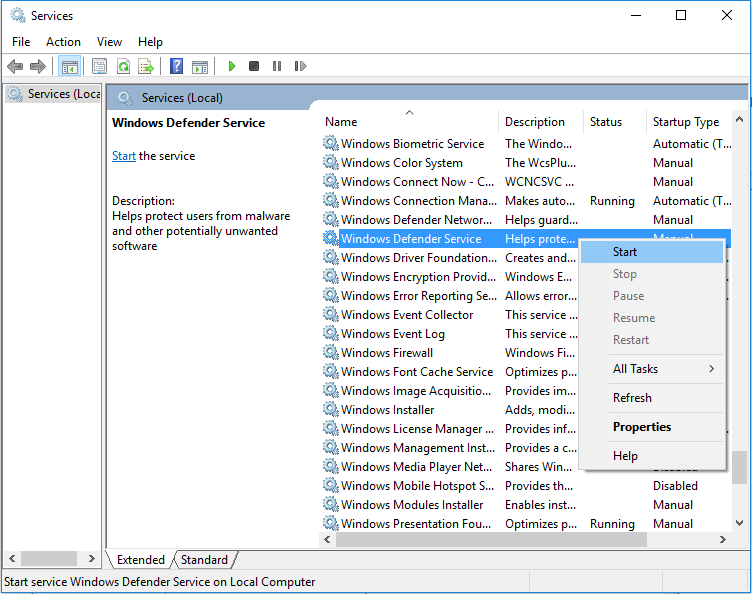
This solution includes making changes in Group Policy settings, because sometimes it interferes with Windows Defender and blocks it. Let’s follow some steps to do so:
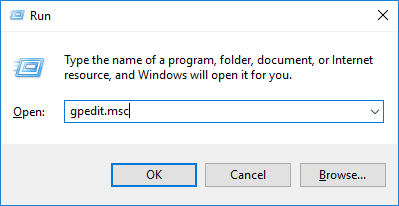
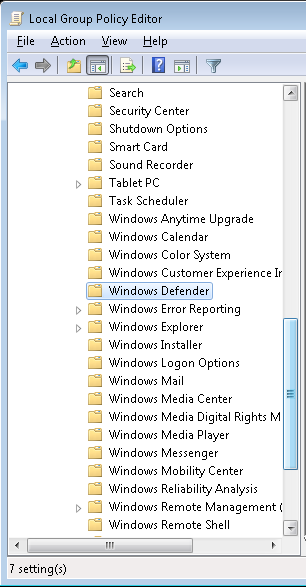
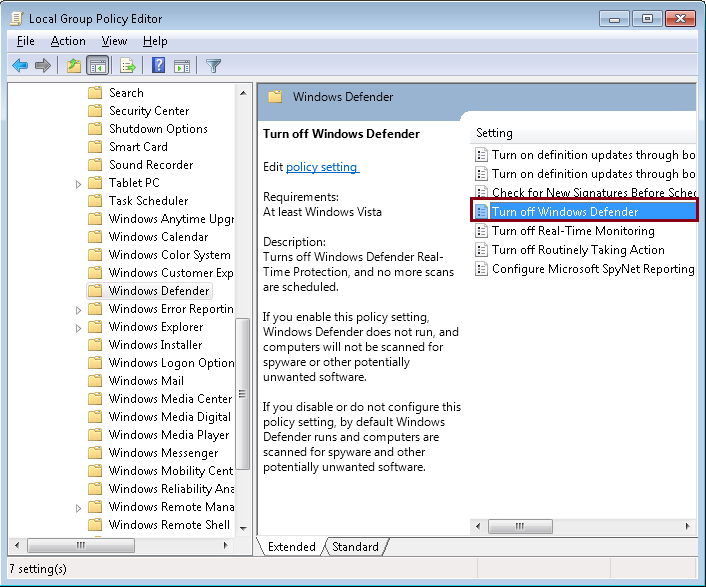
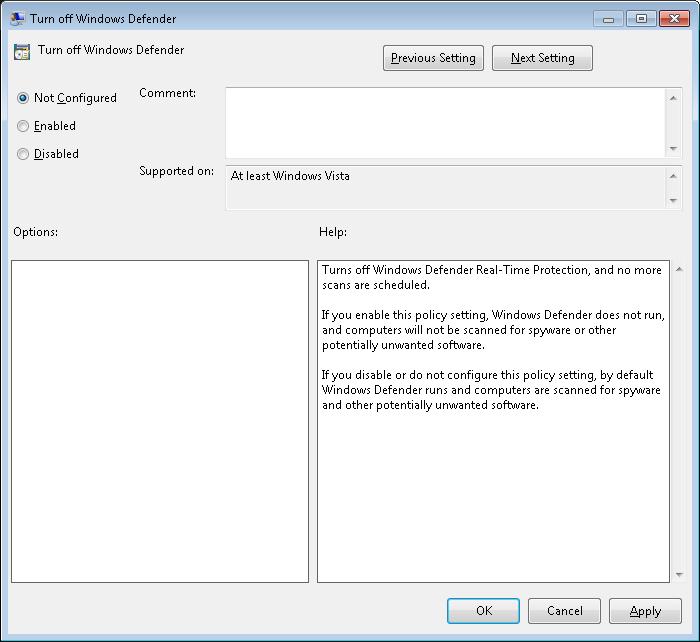
The next method we want to try to fix the occurring error is by using Registry Editor. So, let’s get started with this method:
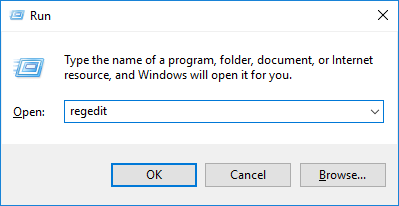
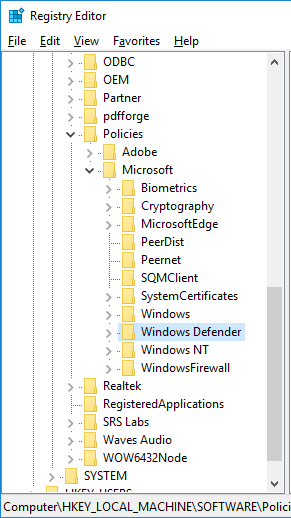
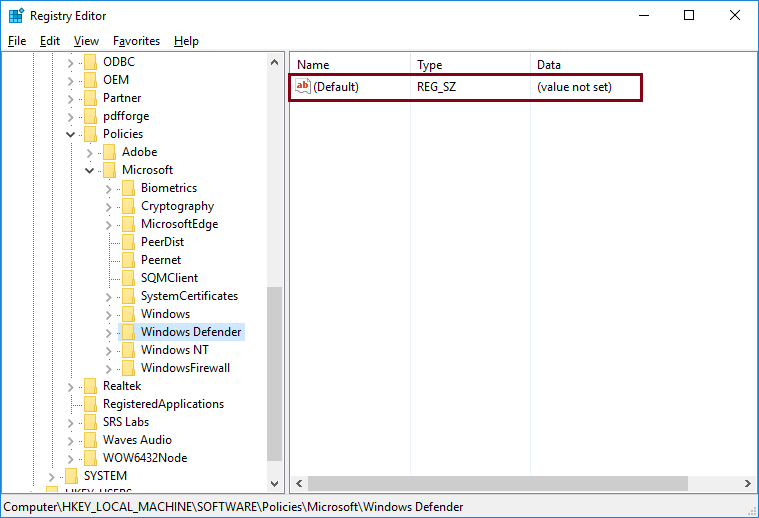
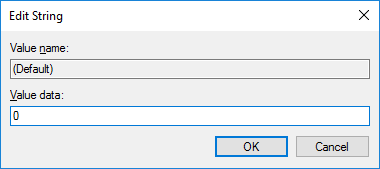
Once done successfully, try rebooting your system and check if the error persists.
Another reason for this error might be the corruption or some kind of the damage to the system files. In this method, we are going to implement the SFC Scannow command from the Command prompt. Let’s get started:
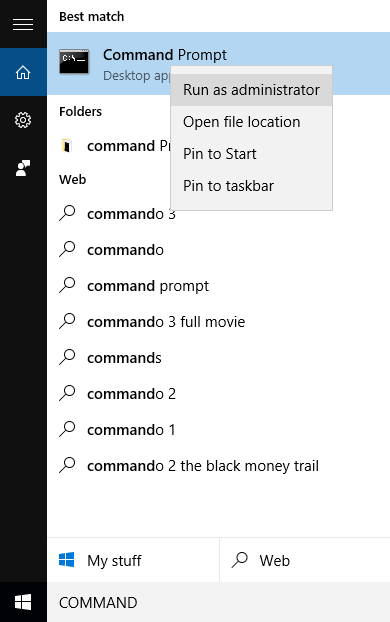
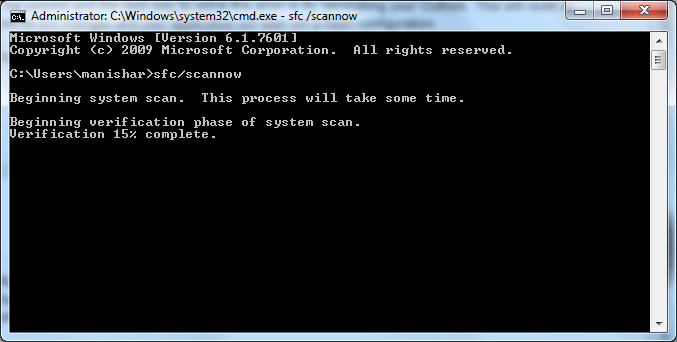
Let the system start again and check if it worked for you.
Well, if it is the case of corruption or damage to the system files, then it is very important to use a reputed third-party tool. There is an automated tool called Kernel for Windows Data Recovery Free Version . It is a Windows data recovery tool that can fix the corruption in the system files, ultimately fixing the error 0x800704ec. This Free Data Recovery Tool is so powerful that it fixes corrupt system files, and also recovers lost and inaccessible files. It recovers all types of system files and gives you an option to preview the files before saving them. This tool can recover up to 2 GB data for free.
To get this tool, you can visit the website of the tool and if your requirement is more than 2 GB, then there is a premium version of the tool with which you can recover and restore unlimited data in one go.
In this blog, we reviewed user queries where some users were facing an error 0x800704ec on their Windows 10 system. So after explaining the error we tried to provide a solution for this error. In this process we came to know that a user may face this error due to the corruption or damage in system files. So we tried to fix the corruption in the system files with sfc scannow; we also suggested what to look for if it didn’t work for you. We suggested to the users to use Kernel for Windows Data Recovery (free version) to recover and restore up to 2 GB data for free. Hope this tool helps you with fixing the error.