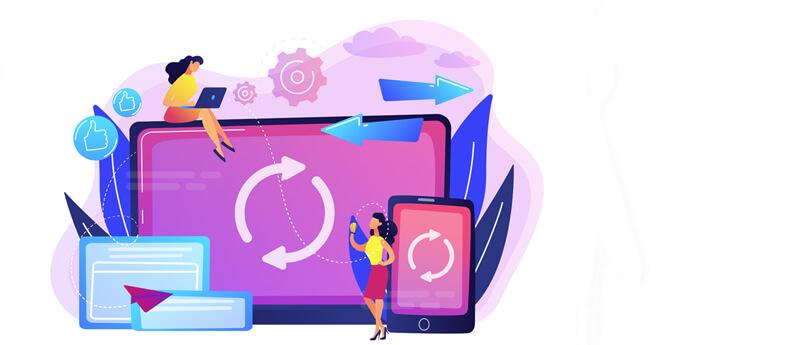Read time 5 minutes
Outlook from Microsoft is one of the most used email clients, serving both Windows and Mac users (as Outlook for Mac) and providing easy email handling.
With lots of perks on one side, there are some drawbacks on the other. From millions of Outlook users, many go through sudden issues popping on the screen out of nowhere.
Microsoft runs numerous product & service specific forums on which the users can post their queries. If you’ll have a sight on Office forums, it is easy to notice the wave of issues with which users are struggling and the ways in which they are affecting work productivity.
Moving forward with this blog we will understand various ways to solve the error with reliable and appropriate methods. But before that, let us gaze at the common reasons why users might face trouble with Outlook’s files.
Why Outlook emails become inaccessible?
Involvement of various factors can trigger the inability to access your Outlook emails. Given below are the most standard ones:
- Deletion of file(s) or folder(s) from Exchange folder.
- Malware or virus attacks affect crucial data items in OST file.
- Synchronization failure due to abnormal shutdown of server.
- Outlook is crashing because of internal discrepancies.
- Bad sectors error in the hard drive where the OST file is stored.
- Changes in the internal structure of Outlook OST file.
- Issues due to Add-ins are causing damage to the OST file.
Solving the error “cannot open your default email folders”
Trouble with email communication will have a negative impact on organization workflow and productivity. Such a problem calls for immediate action. Fortunately, various proven methods exist for dealing with the “cannot open your default email folders” error. This section will help you rectify the issue utilizing different manual methods and one automated tool. Follow the concise steps meticulously to avoid any chance of failure.
Method 1. Rebuild the Outlook OST file
Generating a new Outlook OST file can provide the user with an appropriate solution to the error “cannot open your default email folders”. The simplest way to recreate OST file is to delete the default OST file associated with your Outlook profile and restore it. Many users have stated to fix the issue by following this procedure. However, if you cannot fix the issue by recreating a new OST file, try making a new Outlook profile. To remove the old profile and add a new one, follow the steps:
- Open Outlook and click on File< tab > Account Settings > Manage Profiles >Profiles.
- Select the profile you want to delete, and press Remove.
- Press the Add button to create and add a new Outlook profile.
Method 2. Disable Outlook compatibility mode
Generally, Compatibility Mode is not required for Outlook (any version) on Windows Vista, 7, 8, 8.1, 10, and 11. So, we recommend not to use compatibility mode for any application that is designed for Windows.
Below are the most common errors which you might have faced because of running Outlook in Compatibility Mode:
“Cannot open your default email folders. Information store could not be opened.”
“Cannot start Microsoft Outlook. Cannot open the Outlook Windows. The server is not available. Contact your administrator if this condition persists.”
“Cannot display the folder. File access is denied. You do not have the permission required to access the file C:\Users\username\localsettings\application\data\microsoft\outlook\outlook.ost”
Compatibility mode creates conflicts if enabled for Outlook. So, you should disable it if you face any issues. To disable it on a 64-bit system follow the steps mentioned below.
- Navigate to the address: C:\Program Files\Microsoft Office\root\Office XX\Outlook.exe. (Here, XX represents the office version number, such as 15 or 16)
- Right-click on the application (exe), click on Properties and select the Compatibility tab.
- Uncheck the checkbox named Run this program in compatibility mode, click Apply, then click Ok.
Method 3. Open Outlook in safe mode
As we stated previously, an integration issue with the add-ons in Outlook can also raise the error “cannot open your default email folders”. We will open Outlook application in safe mode to verify the possibility of facing trouble due to a faulty add-on. Follow the step mentioned below to access Outlook in safe mode:
- Press Windows+R and type “Outlook’s complete path/Oultook.exe/safe”
If you can access Outlook’s folders and emails seamlessly in safe mode, then it’s clear the fault lies with an add-on. Find and remove the specific Outlook add-on to resume your email communication.
Method 4. Use ScanPST to repair OST file
You can use ScanPST tool that can be handle minor issues related to OST or PST files. You may utilize the utility if the error “cannot open default email folders” in Outlook is because of a damaged OST or PST file. This tool is capable of resolving minor issues related to Outlook Data Files such as inconsistency issues.
Note: Ensure to close any application that may access the OST or PST file to prevent repair process’s abrupt termination.
Method 5. Repair Outlook
Some users have reported that repairing the Outlook application can remove the error. Narrowing down the exact reason for the issue is a tedious task, therefore, a smarter and more approachable way will be to repair Outlook. To repair your Outlook application, follow the steps:
- Go to Apps & Features and search for Outlook.
- Click Advanced options.

- Click the Repair button to begin the Outlook repair process.
Note: If you do not have Outlook as a standalone application in your system but as a part of Microsoft Office suite, then you have to repair the complete MS Office. Follow the same steps as above to fix MS Office.
Use a professional tool
Using a professional OST to PST conversion tool is the best way to repair and recover OST file data and avoid any chances of things going bad. A professional tool is particularly developed to provide a minimalistic and simple user experience while executing operations. This increases the accessibility to even those who are not technically sound to deal with corruption issues within OST files with the manual methods
Kernel OST to PST converter is an advanced OST to PST converter tool which is specially designed to handle scenarios like above.
The tool offers a delicate GUI for ease of access & offers standard user-friendliness. You can even import multiple corrupt or damaged Outlook OST files at once and repair all of them in a single go. The tool can deliver efficient performance while converting small and large OST files. With this tool, you can even export the OST file directly to Office 365.
Conclusion
In Outlook cannot open your default email folders error can be experienced for numerous reasons like damaged OST files, technical bugs in Outlook or Microsoft, faulty add-ons, etc. The manual methods mentioned above will guide you to overcome such troubles and get your productivity back on track. In the case of severe corruption, you must employ the Kernel for OST to PST converter tool. The tool is powerful enough to facilitate an effortless OST file recovery while maintaining complete data integrity.