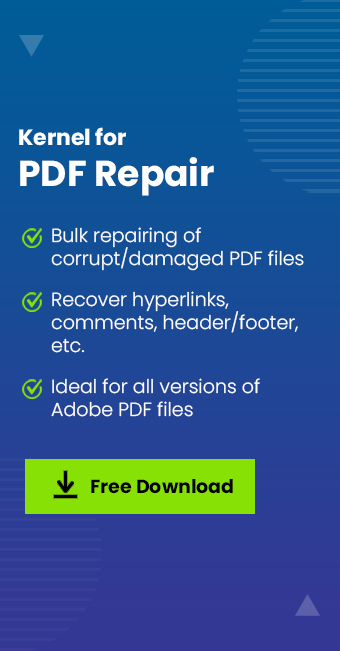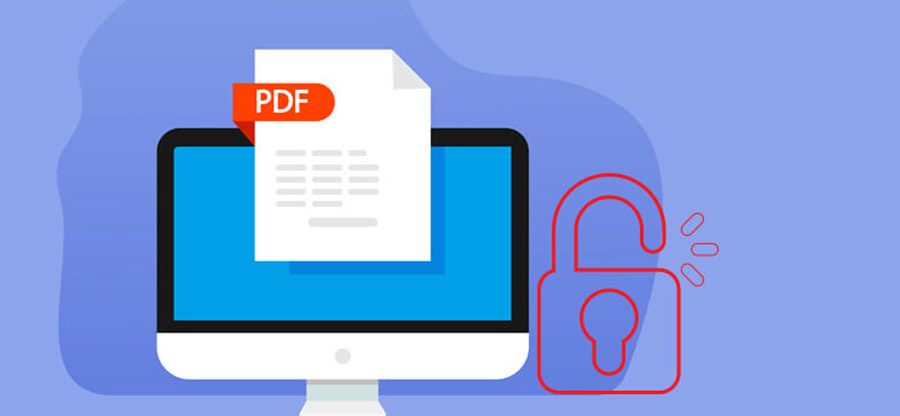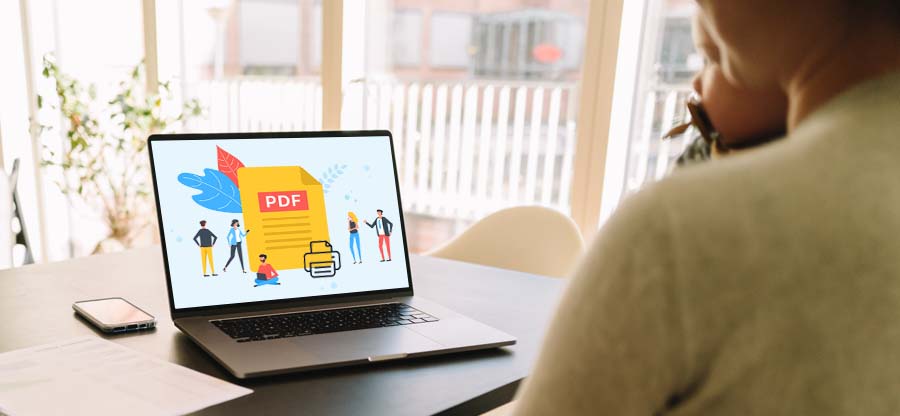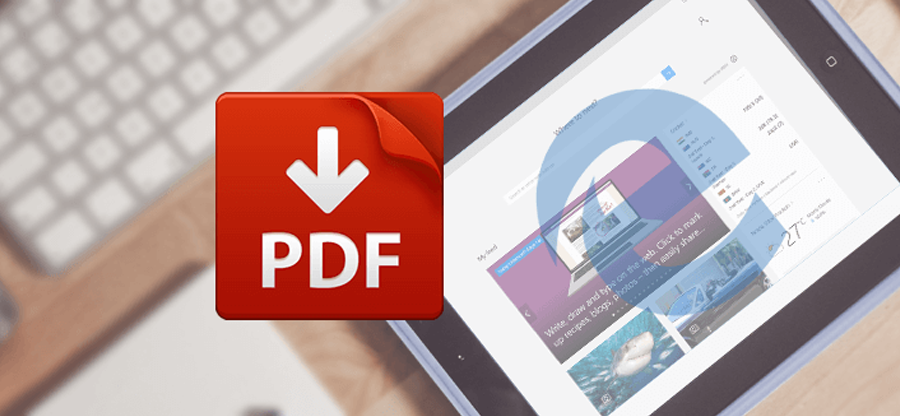Read time: 4 minutes
PDF (Portable Document Format) is one of the popular file formats for sharing information over the Internet. It comes with advanced security features to prevent data from unauthorized access, and depending on their needs, users can secure files by adding different security measures. But sometimes, when a user tries to open a PDF file, it displays a black screen or blank pages.
There can be several reasons why PDF files show blank pages. That’s why it is essential to understand the causes behind this issue before fixing it. In this article, we will learn what causes this issue and find the best solutions. Finally, we also discussed one of the best PDF repair tools to solve any issue related to PDF quickly.
Causes Behind PDF Files Showing Blank Pages
PDF is a highly secure and convenient file format. It contains lots of critical information, and an issue can create big trouble for you. Sometimes, when you open a PDF file, it shows blank pages. This error might occur because of the following reasons:
- Damaged or corrupted PDF Files
- Incompatible version or software
- Poor internet connection or an improperly downloaded large file
- Adobe Acrobat Reader plug-ins are missing
- Improper closure of the file
Best Solutions for Blank PDF Pages
Now that we know the causes behind blank PDF pages, it’s time to discuss solutions. You can use these methods to fix this error.
Solution 1: Disable the ‘Display PDF in Browser’ Feature
You can force the user to display the PDF in a separate window outside the browser by turn-off the ‘Display PDF in the Browser’ feature. It can fix the blank PDF pages issue. To do so, follow the below steps:
- Open Adobe Reader. Click on ‘Edit,’ and from the drop-down menu, select ‘Preferences.’
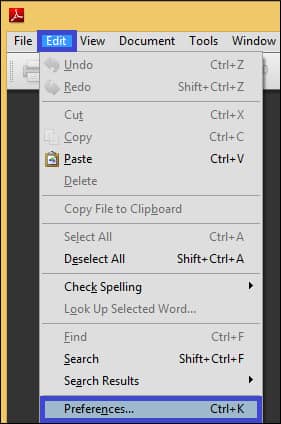
- Select ‘Internet’ in Preferences and then uncheck the ‘Display PDF in Browser’ feature. Click ‘OK.’
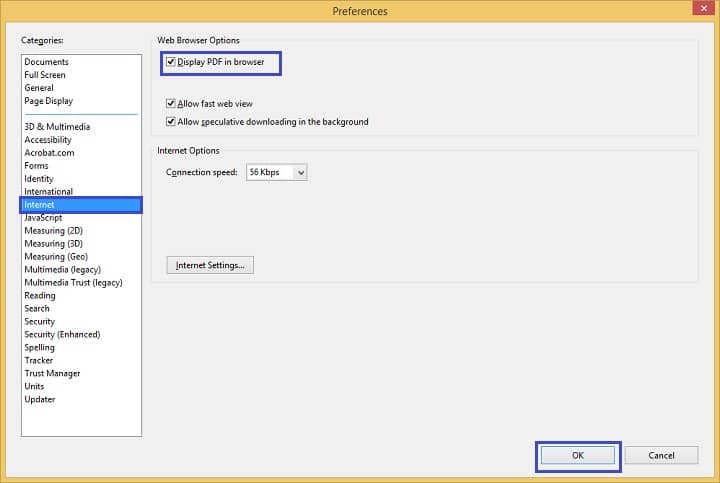
Solution 2: Update Adobe Reader
The incompatible or outdated software version is the primary reason for errors in PDF files, mainly blank pages. You must update Adobe Reader to the latest version and solve this problem.
Solution 3: Repair Installation
Sometimes, a corrupt Adobe Reader installation can be the reason behind the error in PDF, resulting in blank pages. Try reinstalling the reader software again to resolve issues with the Acrobat installation. To do it, follow the below steps:
- Open Adobe Reader.
- Click ‘Help’ and select ‘Repair Adobe Reader Installation’ from the drop-down menu.
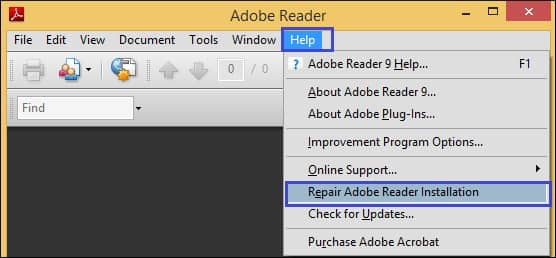
Solution 4: Download the PDF File
You can try to solve this problem by downloading and saving the PDF file on the hard drive. To save a copy of the file, use the ‘Save’ or ‘Save target as’ options. Now, check whether the saved file is empty or contains information by opening it with Adobe Reader or other PDF software. You can even open PDF documents in Microsoft Edge.
Repair Corrupted or Damaged PDF Files
The above methods can help you resolve the blank page PDF issue. However, in a few instances, these methods may fail to provide the expected results, such as when the PDF file is corrupted or damaged. In that situation, we recommend using an advanced Kernel for the PDF Repair tool.
This tool supports instant and effortless repair of inaccessible and corrupt PDF files. It retains data structure and avoids altering the content structure of repaired PDF files. It even recovers all objects in your PDF file, like comments, headers, hyperlinks, etc. Its interactive user interface allows every individual to quickly repair Adobe PDF files or inaccessible PDF files and recover lost data within a few clicks. It supports recovery and fixing in all Windows platforms and Adobe Acrobat versions. Overall, this tool is perfect for resolving any issue related to PDF files.
Conclusion
PDF files are essential for users and contain lots of crucial data. They are also considered to be highly secure and robust document formats. But occasionally, because of some issues, PDF files show blank pages when you open them. You can try to solve the PDF blank page issue with the methods indicated above.
But if these methods don’t work, you will need the help of an automated Kernel for PDF Repair tool we discussed last. It’s a full-featured, easy-to-use professional tool that quickly repairs corrupt PDF files and recovers lost data.