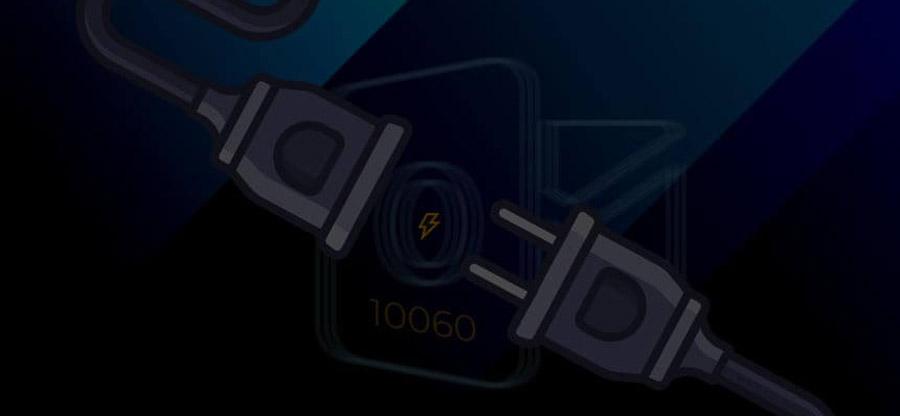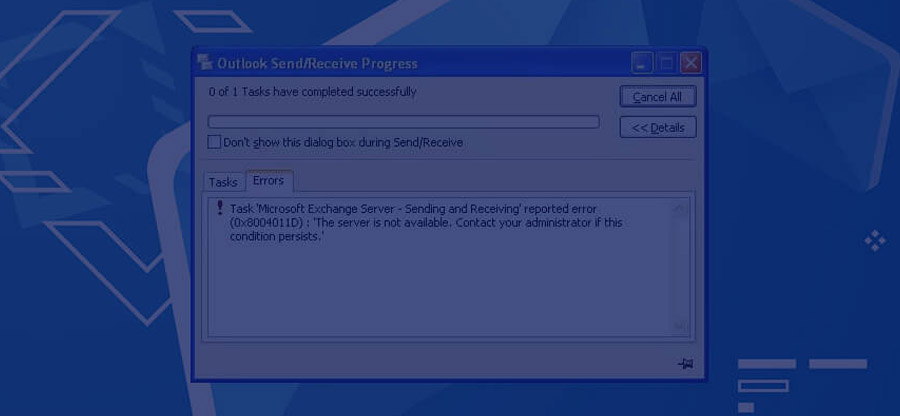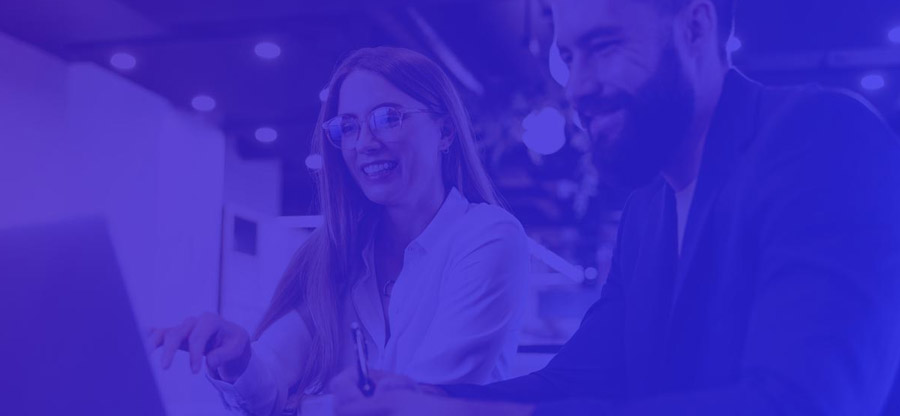Read time: 4 minutes
The popular email client Outlook from Microsoft has several brilliant features. One such feature is the advanced search to find related messages in Outlook based on criteria such as identical sender name or same conversation. An Outlook user can have multiple emails from the same sender or regarding the same subject.
However, often, the need arises when the user wants to find every message or email related to a single conversation instantly. Such a need could develop due to various factors, such as an urgent requirement for the attachment the user received with the first email of the conversation, or maybe user wants to delete every single email related to a specific subject.
Moving further, in this blog, we will learn how a user can access all the messages from the same sender or the emails sharing the same subject.
How to find related email messages in Outlook?
Now, let’s see how to access your emails related to the same conversation or sender quickly. This section will have two parts, the first part will cover the steps to get all your emails in the same conversation, & the second part will cover the steps to list all the emails from the same sender.
Part 1. Find related messages in the conversation
First, we will be discussing how to find related in the same conversation. Follow the steps below to do so:
- Open Outlook and find the message for which you need to find related messages.
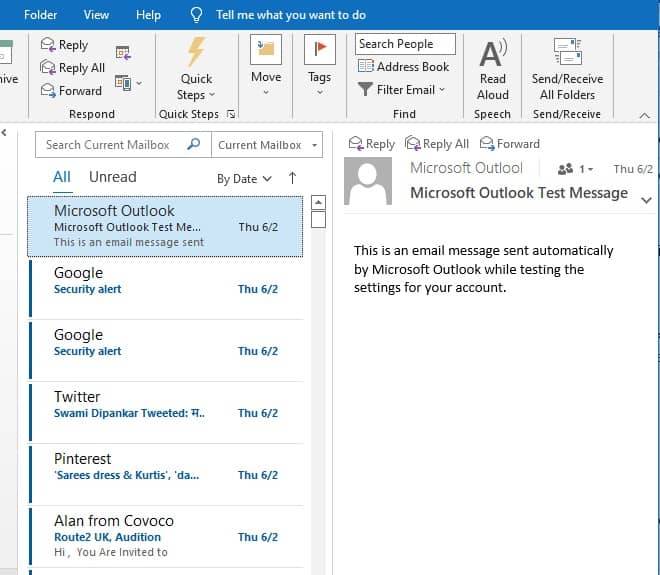
- Right-click on the email and select Find Related.
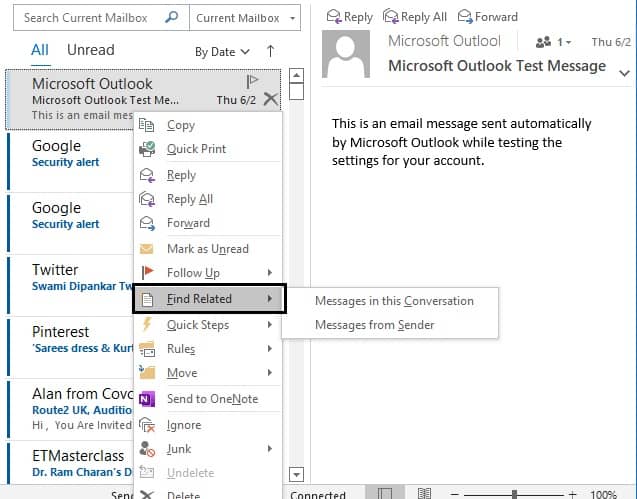
- Click on Messages in this conversation.
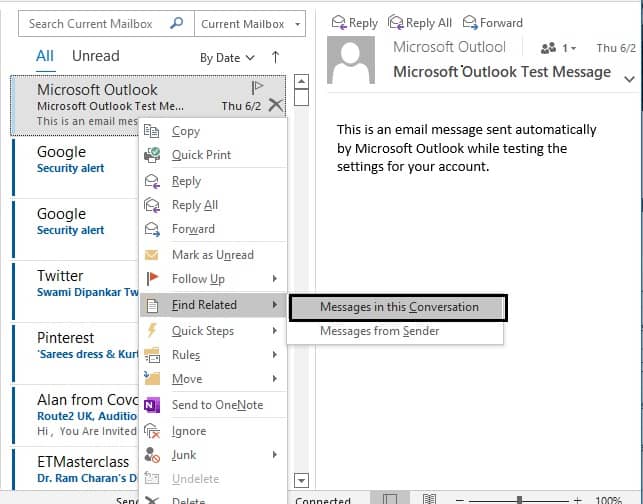
- Under the search box, ‘[Conversation]: = “subject of the selected email” is added automatically in the Instant Search box. You will see all the related messages with the same conversation.
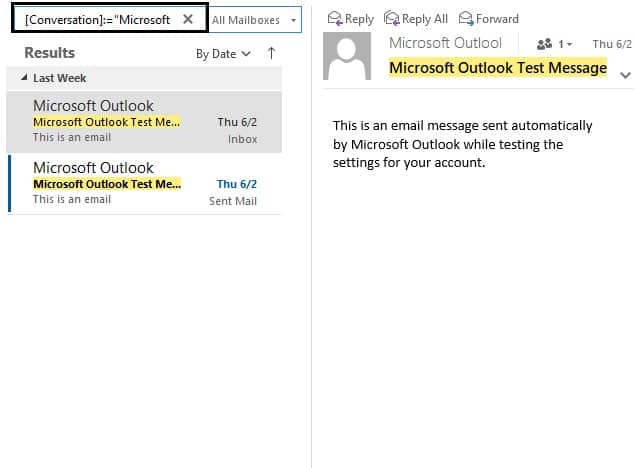
Part 2. Find related messages from the same sender
Similarly, you can also find related messages from the same sender.
- Open Outlook and select the particular mail (as in the previous process).
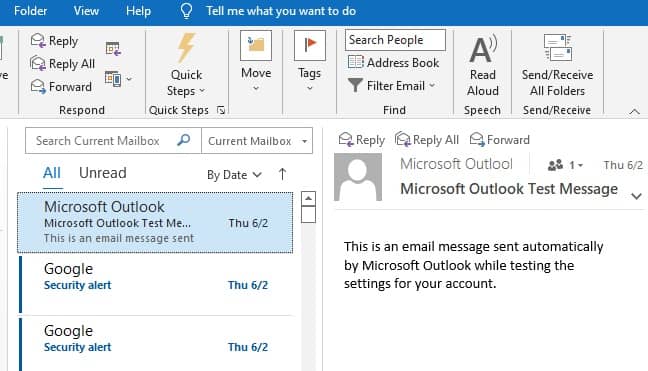
- Right-click and click on Find Related.
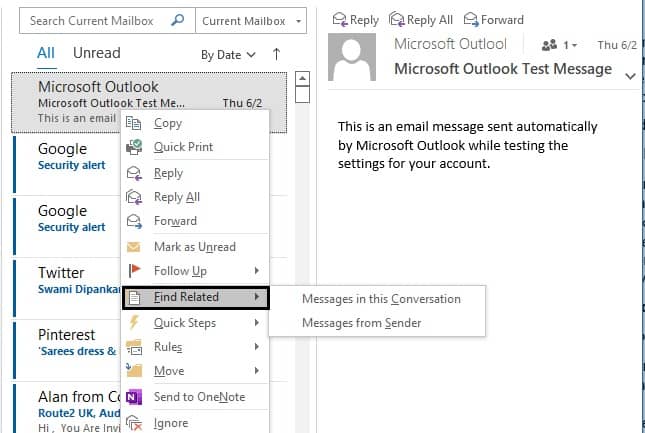
- Now, select Messages from Sender.
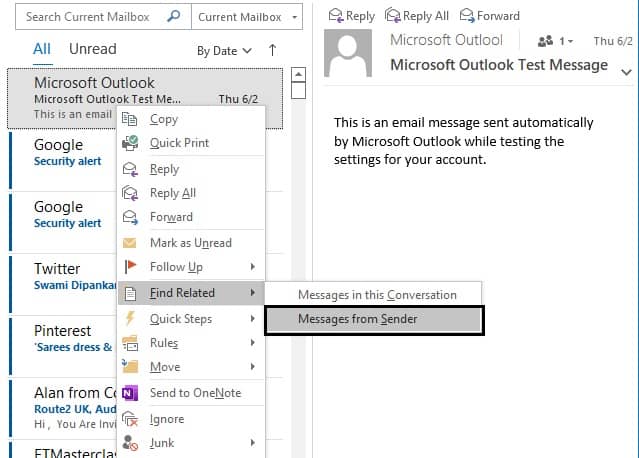
- Under the search box, from: “Sender” will be added to the instant search box. Now you will see all the related messages from the same sender.
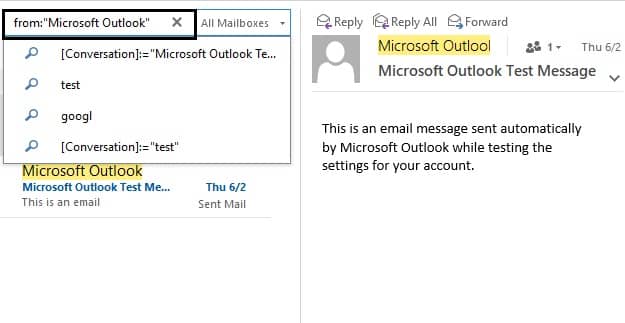
The above two methods will help you find related messages in MS Outlook. While searching for the related messages, it might happen that you are not able to find the message or the sender’s name you are looking for, and outlook crashes when replying to email.
If such a situation arises and you fail to get the desired search result in Outlook, then the following could be the reasons.
- Outdated Outlook application.
- Presence of an incompatible add-in in Outlook.
- Damage/corruption in the Outlook data file (PST).
Technical problems can be fixed with regular troubleshoots but to deal with a damaged file you will need to put in extra effort.
How to fix corruption in Outlook data file
Microsoft provides an in-built tool called Inbox Repair tool (ScanPST.exe). The tool is capable of handling minor issues within the PST file. If your Outlook data file is suffering from inconsistency issues and has a size less than 2GB, then the scanPST.exe tool will be a big help.
However, for PST files with severe corruption, scanPST.exe is not reliable. To deal with the higher level of corruption you will need assistance from a professional tool.
Kernel for Outlook PST Repair is an advanced tool capable to repair corrupt or damaged PST files and exports them to Outlook PST, Office 365, Exchange, and Gmail. It will also help you to recover all the lost emails, calendar events, contacts, tasks, journals, and much more. Size is not a constraint with this tool, and you can initially download the trial version, which helps save 25 items from each folder.
Conclusion
The Outlook feature to search and find the related emails is very convenient. Following the above-mentioned procedures will help you to quickly access all the linked emails in one go. If the search result returns nothing or you fail to access the PST file due to corruption, then we recommend utilizing the Kernel for Outlook PST Repair tool. The tool is empowered with unique functionalities to handle various PST file issues, such as outlook reminder not working.