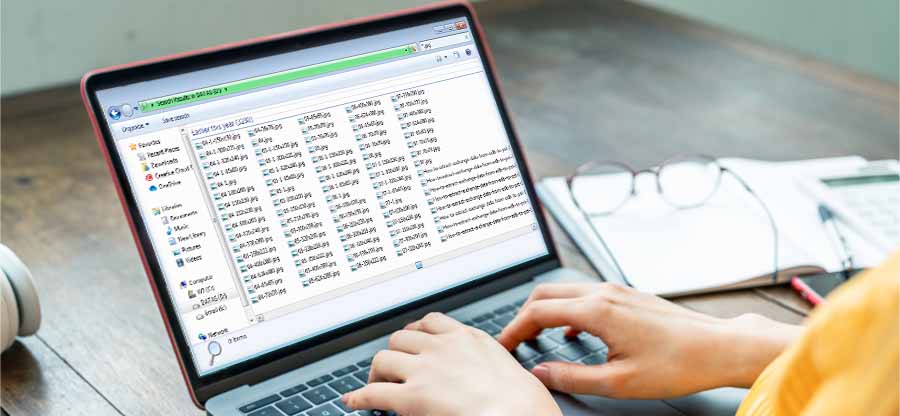Read time 6 minutes
JPG is a popular image file format widely used to save compressed digital photos captured from mobile phones and professional cameras. The file extension of this format is .jpg, .jpeg or .jpe. This image format allows the users to easily store and share pictures, making it the best way to store photographs and keep the memories alive. However, there are times when multiple JPG files are created, leading to confusion. Multiple duplicate JPG files can slow the pace of functioning of the system. There is an immediate need to find these duplicate JPG files and remove it from the system to allow new files and photos.
What leads to the creation of duplicate JPG files?
It is essential to know what leads to the creation of these duplicate files to avoid duplicates of the same JPG file. These are the factors that result in multiple duplicate files:
- Copying the same photos in several locations.
- Sharing of JPG photos through emails.
- Taking multiple backups of JPG photos.
- Downloading the same photos several times on the device.
In the Windows operating system, a duplicate file can be found and removed by using manual methods or a professional tool, depending on the level of duplicity. However, both methods have their fair share of pros and cons. All the users can decide the method depending on their needs and the number of duplicate files you are dealing with.
- Sorting all JPG files
In the Windows system, you can easily arrange and then sort all the existing JPG photos according to their size, name, tag, type, author, and date modified which helps in finding duplicate file in Windows 10. It allows the users to view the size of the file which can prove to be helpful in removing heavier sized duplicate JPG files.- Launch the folder or drive which contains the most duplicate files.
- Type “.jpg” on the search box, which is present in the top right corner.
- It will automatically start searching for all the JPG files currently in that folder/drive.
- Click on ‘View’ from the Menu bar. You can choose the basis on which you want to group all the files.
Note- Here, the files have been arranged according to their name. - A list will be displayed. You can also check their file size on the right.
- Look for the duplicate JPG files and remove it by selecting ‘Delete’ from the right-click menu.
PROS
CONS
A detailed list of all the JPG files with their size is presented. The exact location of duplicate files needs to be known by the users. It allows users to arrange all files on the basis of – name, size, tag, author, or modified date. It is a time-consuming method. It is an ideal method to find and remove a limited number of duplicate JPG files. This can become a tedious task when dealing with multiple duplicate JPG files. The users must identify and delete the files manually. - A better and premium alternative to find duplicate JPG files
To deal with multiple duplicate JPG files, it is recommended to opt for a professional tool like the Kernel Duplicate File Finder which will even be beneficial in finding duplicate files in hidden folders. The comprehensive scanning of the drive helps to find out duplicate JPG files based on the content. The tool allows the users to put filters on their search to make the identification easier and smoother.Follow these steps to effortlessly find and remove duplicate JPG files:- Download the Kernel Duplicate File Finder on your system.
- Click on the plus sign to add the folder.
- Select the folder which needs scanning and click on ‘Select Folder.’
- The selected one will be displayed, and click on ‘Start Scan’ to proceed.
- From the entire list of file formats, tick on ‘Image Files’ and click on ‘OK.’
- After the scan, all the duplicate files will be highlighted in blue.
- The tool allows you to decide the actions you want to take on the duplicate JPG files.
- A new list will be displayed with duplicate files struck out. Click on ‘Proceed.’
- A confirmation message will appear, and click on ‘Confirm Operation.’
|
PROS |
CONS |
| The tool finds duplicate files on the basis of content. | The trial version of the Kernel Duplicate File Finder software allows the users only to view the detailed duplicate list. To apply operations on the files, the tool needs to be purchased. |
| Duplicate files from multiple folders can be found at one time. | |
| You have the liberty to choose what you want to do with the duplicate files. | |
| Identification of duplicate files become easier. | |
| It is a quick process which requires less time and efforts. |
Conclusion
A large chunk of duplicate JPG files takes a lot of storage space on the system. It further slows the pace of the system and makes it difficult to store new files. These duplicate JPG files can be easily removed by arranging them according to their names in the Windows operating system. In case of multiple duplicate files, it is recommended to opt for a professional tool like the Kernel Duplicate File Finder, which can complete the task in a jiffy.