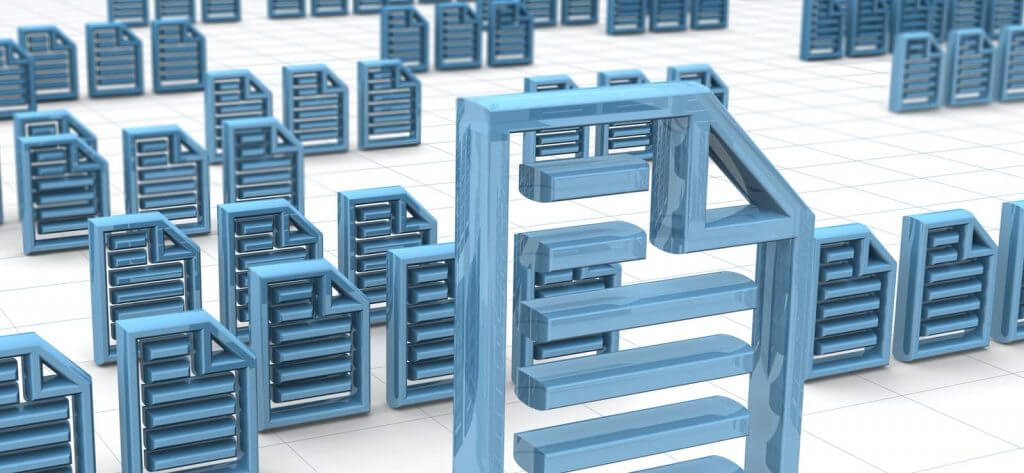Read time 6 min
The duplicity of computer files and folders is an unavoidable issue that we have to face every then and now. When a system is used by multiple users, users may copy and paste the same files and folders in different drives. Generally, the user does not give any attention to duplicate items until they start to occupy a large space in the drive. As soon as you realize that the number of duplicate files has increased substantially, you should remove them with the best practical methods.
Here are some techniques to recognize the duplicate files-
- The simplest method to recognize the duplicate items is by checking the name of files. The duplicate files have similar names, but they will have an extra numerical at the end of the name. If the name of the duplicate file was changed, then you will not recognize them. Also, sometimes the different types of files with varying formats can have the same name.
- You can check the size of the files. The duplicate files will have the same size.
- You can check each file’s metadata like file type, Date created, Date modified, Authors, Availability, etc.
We have mentioned to you some basic methods to find duplicate items. But, if the duplicate items are distributed across multiple drives or folders, there is no simple way for identification. It would great if you take professional assistance to find duplicate items and handle them accordingly. Kernel Duplicate File Finder is the best software that can check for duplicate items in different drives and efficiently manage them.
- When the software opens, you can see the home screen with a Plus icon ‘Add Folder(s)’ to add the drives or folders. Click it.
- Select the folders. You can select multiple folders or the whole drive. You can add more folders by clicking the Plus option.
- Choose the folder and click Select Folder.
- After choosing all the folders, click the Start Scan option.
- Choose the file formats that you want to check for the duplicate items. You can also provide the minimum and maximum size for the files and skip hidden files. Then click OK.
- The software has chosen all the duplicate items, and you can see their paths and extensions. The software will show all the duplicate items. Click Pre-Operation Analysis.
- There are two action categories. The first one is to either keep the oldest or newest item and the second one is to apply the desired operation on them. Click Display Duplicate Files.
- The software shows the files that will be affected by the selection. Click Proceed.
- The software shows that it will delete the duplicate items to Recycle Bin. Click Confirm Operation.
- A successful message shows that the duplicate items are deleted to Recycle Bin. Click OK.
You can use the software to find unlimited duplicate items and remove them from the computer.
Conclusion
Duplicate items seem innocent files occupying a limited space only. If you are using the computer professionally, you need to keep the usable space available for the new files. Also, duplicate items will make it harder for you to recognize the file’s correct version. You may work on the first version of the file and send the second version to the client.
To save your computer from the issue of duplicate items, you should use Kernel Duplicate File Finder software to find the duplicate items of file formats like audio, video, image, archive, database, text, MS Office, etc. The software finds the duplicate items and provides you various actions that can be performed on the found objects.