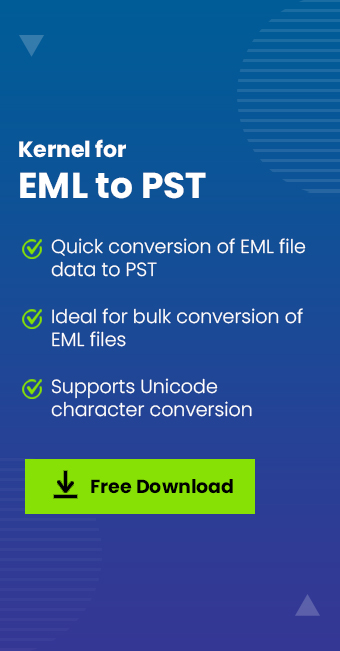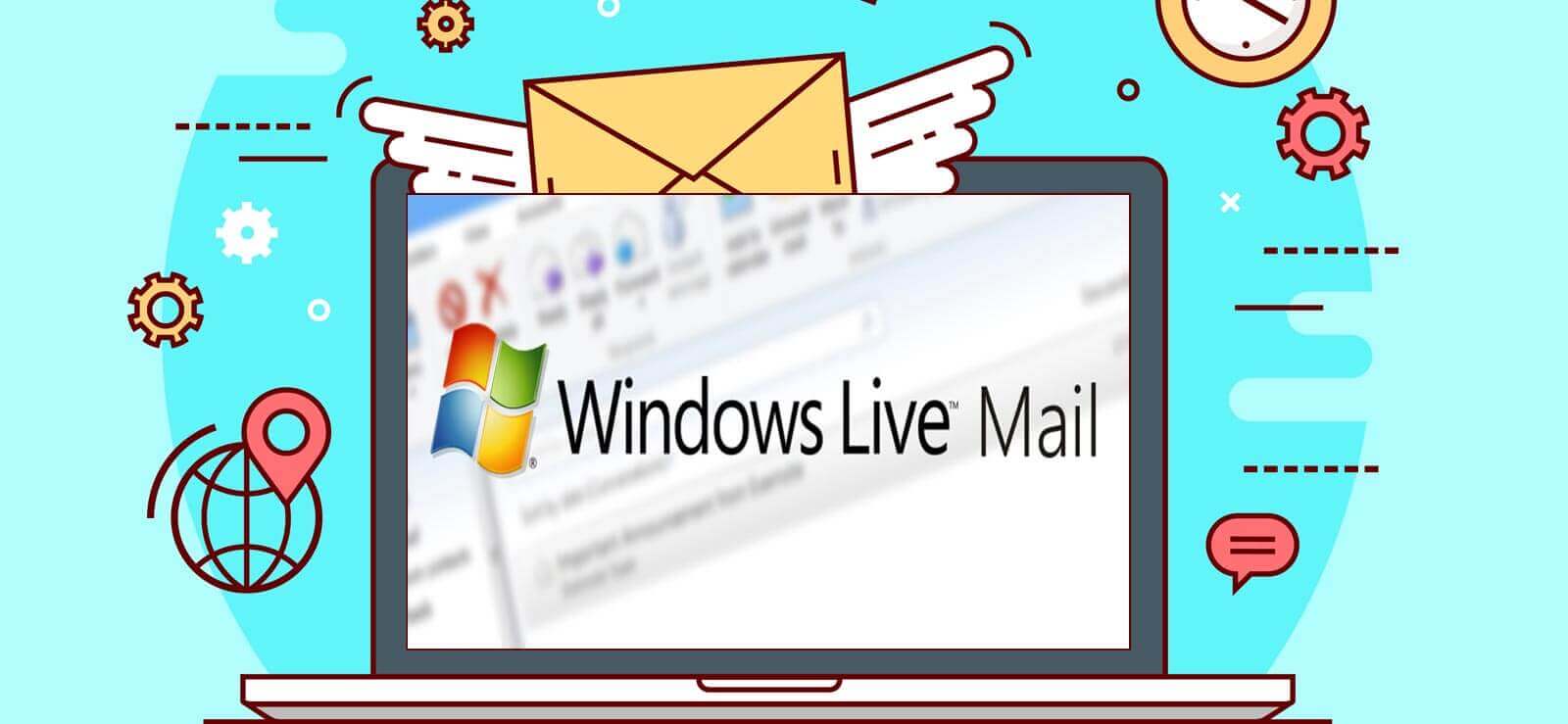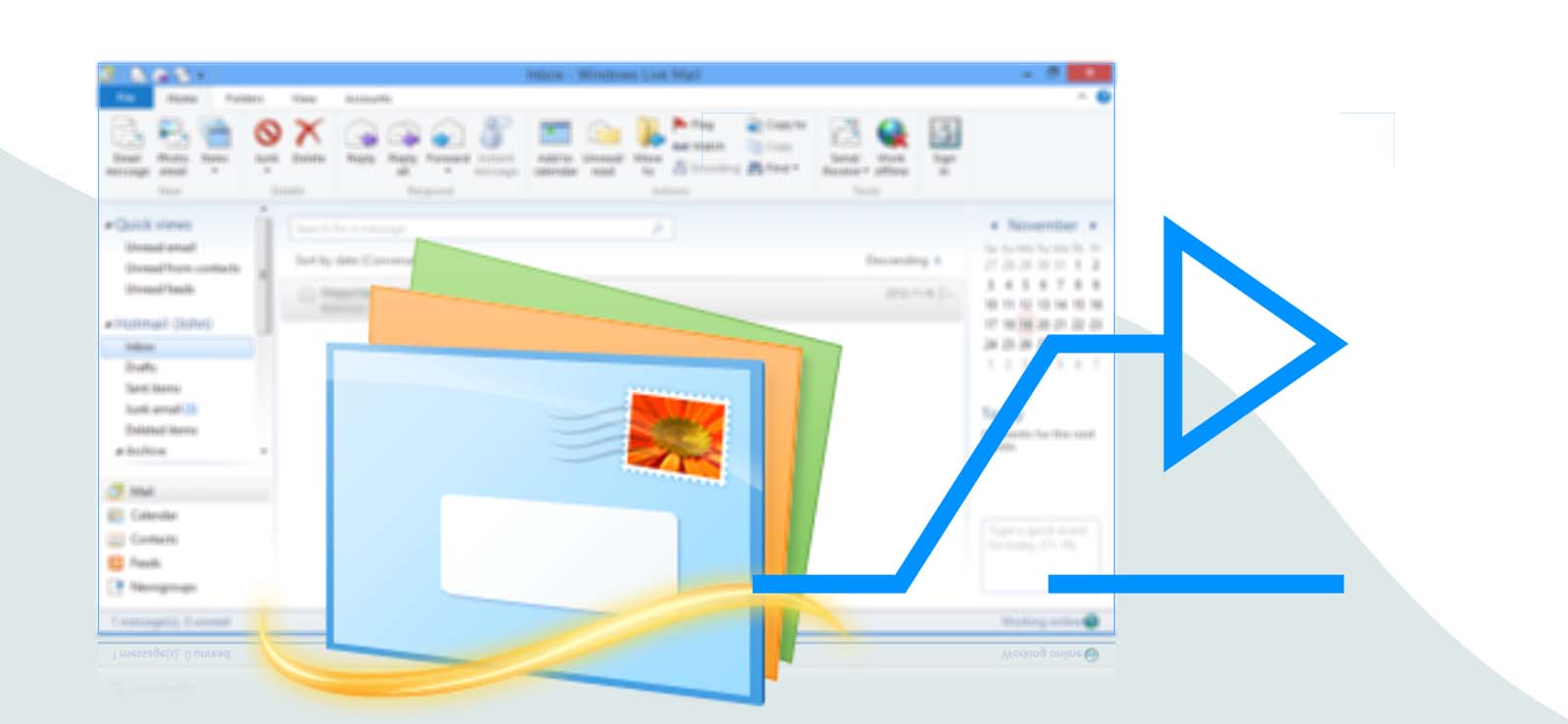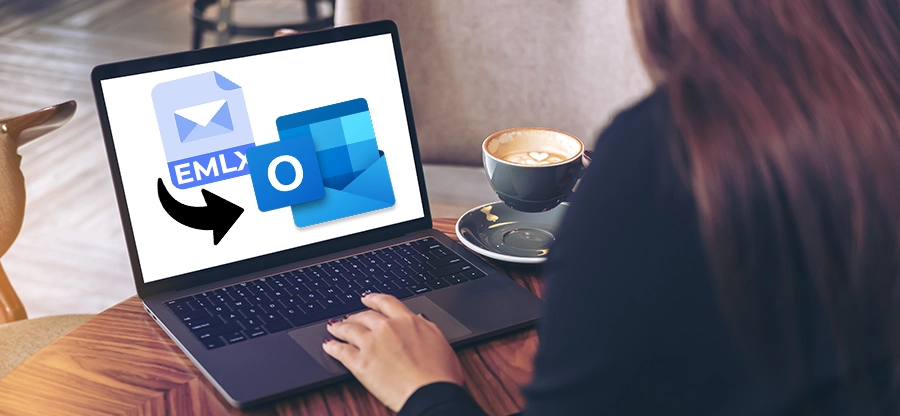Read time: 6 minutes
Windows Live Mail and Outlook are email clients from Microsoft, but Microsoft abandoned Windows Live Mail using the DeltaSync protocol. Since Windows Live Mail has been discontinued, the process of exporting files has become a little complicated. Many users have asked about migrating from Windows Live Mail to Microsoft Outlook application. While exporting data from Windows Live Mail to Outlook, you may require migration of emails and contacts. The older contacts also need to be exported along with emails to maintain the continuity of the emailing experience.
So, for your help, we would describe a manual solution utilizing both email clients to export contacts from Live Mail to Outlook.
Export contacts from Windows Live Mail to Outlook 2016 manually
Windows Live Mail email client includes an Export option to export its Contacts to Comma Separated Values (.CSV) or Business Card (.VCF) file format. In the manual solution, you would require a CSV file with exported Windows Live Mail contacts only, as the Microsoft Outlook application supports Comma Separated Values (.CSV). Find out the detailed procedure to export Windows Live Mail contacts to Outlook 2016.
The whole process of Windows Live Mail contacts export to Outlook is divided into two parts. But before that, ensure that both programs are on the same computer system.
Part 1. Export Windows Live Mail Contacts
Here, we’ll export the contacts from Windows Live Mail in CSV format. Follow the below stepwise procedure:
- Start Windows Live Mail and select Contacts. Expand Export and click Comma separate values (CSV).
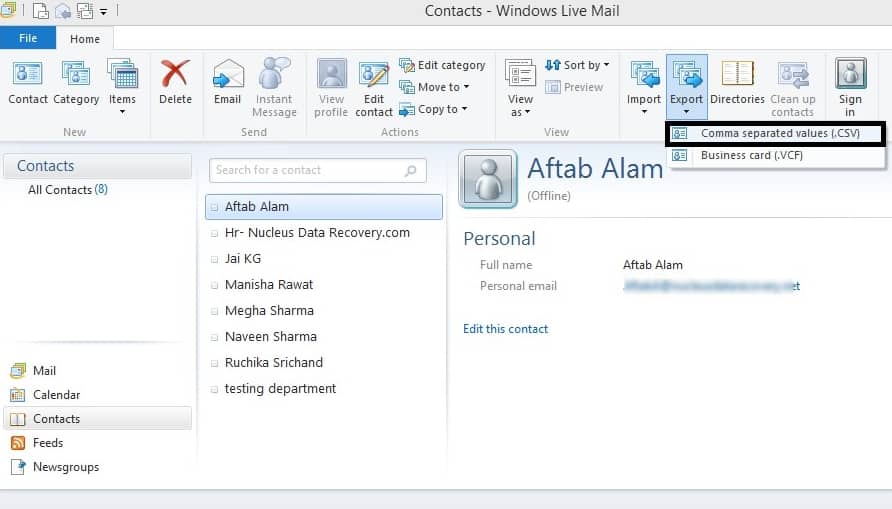
- Click Browse, provide a Saving Path and File Name, and click Next.

- Choose the required contact types and click Finish.

You will get a CSV file that contains Windows Live Mail contacts.
Part 2. Import CSV to Outlook contacts
Now, we’ll import the CSV file exported from Windows Live Mail. Below is the stepwise procedure:
- Launch Outlook 2016 and click File> Open > Import/Export.
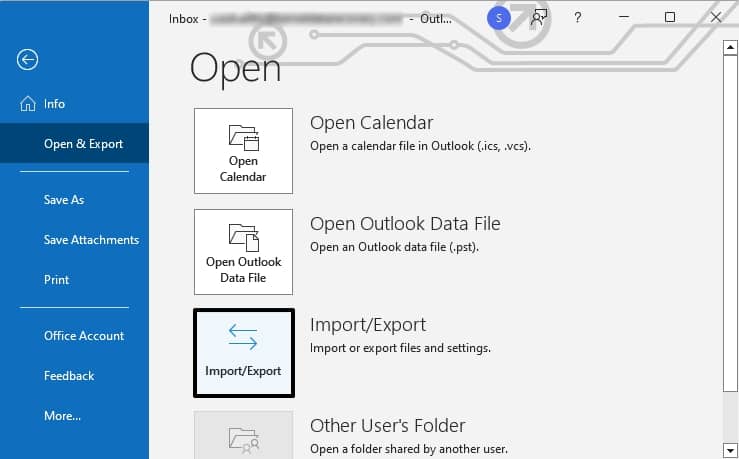
- Select Import from another program or file in the new wizard and click Next.

- Select Comma Separated Values and click Next.

- Click Browse, add the CSV file created earlier, choose the required option, and click Next.

- Choose Contacts from Outlook mailbox folders and click Next.

- If needed, perform operations like Map Custom Fields, Change Destination and click Finish.

- Finally, view the exported contacts in the Outlook Contacts folder.
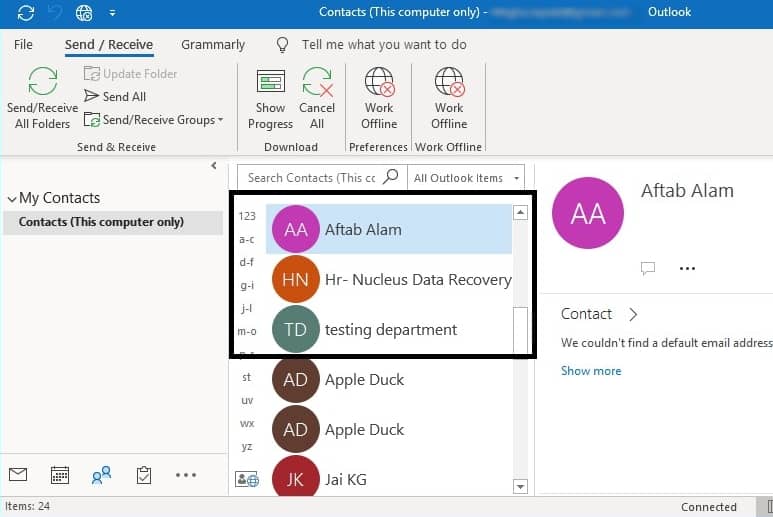
Hence, the Windows Live Mail Contacts to Outlook 2016 were exported successfully.
This conventional method can be tested and tried but remember that this export requires the installation of both Microsoft Outlook and Windows Live Mail applications into the system.
The manual methods work only when the users have immense technical knowledge about the applications. For a beginner, it turns into a nightmare. However, we have professional software that performs this task without any hassle.
Export Windows Live Mail contacts to Outlook using automated software
Moreover, users also need to export Windows Live Mail emails to Outlook to access or manage them effectively. Suppose users have orphan EML files instead of Windows Live Mail. Kernel for EML to PST Converter is an efficient and reliable tool for accessing and converting EML files in the original hierarchy with complete integrity. It converts EML files to PST and MSG file formats and facilitates EML migration to Office 365 in easy steps. It is designed solely to convert EML/EMLX files to export contacts from Windows Live Mail to Outlook accurately and safely. It also provides better support for converting Unicode characters of EML files.
What makes it an ideal choice among users?
- It allows you to convert everything and specific items like contacts, calendars, mail, notes, etc.
- Single or multiple files can be converted within a few minutes.
- It extends its support to various platforms that use EML format, including Windows Live Mail, Thunderbird, Windows Mail, Eudora, etc.
- The integrity of data is well maintained.
- The software has been designed to be used by all kinds of users due to its simple and user-friendly interface and working process.
- All the Windows operating systems work in sync with the software.
Summing up
The manual process to export contacts from Windows Live Mail to Outlook is lengthy, and many steps should be followed minutely. A single mistake can corrupt the whole data. To save your data during the migration, you should use the suggested EML Converter tool to protect the source content from the EML file. It will convert the selective data to PST format, and it has adaptive filters where you can select only the contacts and convert them for Outlook. Download it now and take a trial today!